How To
Summary
This article describes working with IBM Navigator for i Message Monitors
Objective
Message Monitors Overview
Available on the new IBM Navigator for i 7.3 and later releases
Introduction
Message Monitors provide a tool for you to watch for the occurrence of messages on your system and carry out predefined actions when a specific message event occurs. Monitors continue to monitor and perform any commands or actions you specified as a threshold until you stop the monitor.
Sections:
- Overview
- Message Monitor Example
- Copy Monitor to another System
- Migrate Heritage Navigator Monitors to New IBM Navigator for i
- Limitations on Monitor-able Messages
- Replacement Variables
- Exclude Message IDs
See also:
- Monitors overview
- Authority
- Stop Monitor Server
- Implementation Details
- Debug files
- Message Monitor Replacement Variables
- System Monitors overview
- Send email or text as a monitor action
- Event log does not show triggered events...
- Deleting a user profile that owns a monitor
Overview
IBM Navigator for i provides the following types of monitors:
| Collect and display performance data as it happens. System monitors use Collection Services data to track the metrics of system performance that you select. Detailed graphs help you visualize what is going on with your system as it happens. Choose from various metrics (performance measurements) to pinpoint specific aspects of system performance. |
- Message monitor
|
Find out whether your application completes successfully or monitor for specific messages that are critical to your business needs. You can see the details of a message, reply to a message, send a message, delete a message, and view or change the properties of a message. Under the Monitors folder in the navigation area, users can access the system & message monitor lists. From the message lists, users can create, modify, start, or stop a monitor, and also can view event log list. . |
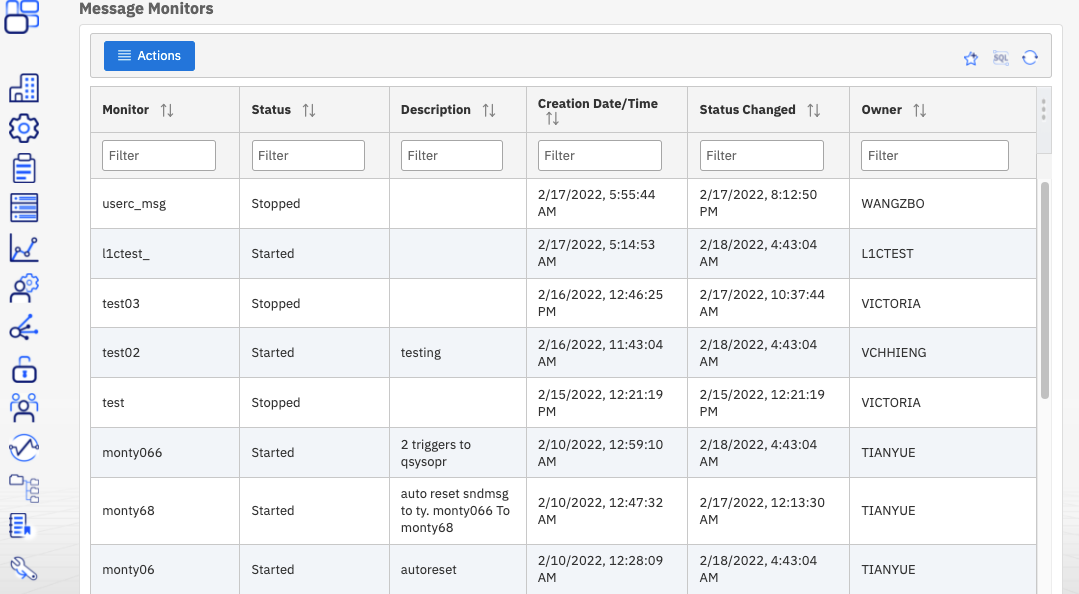
Figure 1: Message Monitors
Message Monitor Example
Here is an example with Message Monitors. Use this example to learn how to set up a message monitor in IBM Navigator for i and how to configure it to take the best advantage of the available options.
Situation:
|
As a system administrator, you need to be aware of inquiry messages as they occur across your system. You can set up a message monitor to display any inquiry messages in your message queue that occur on your system. To set up a message monitor, you need to define the types of messages you would like to watch for and what you would like the monitor to do when these messages occur. To set up a message monitor that accomplishes this goal, complete the following steps: 1. In IBM Navigator for i, select Monitors > Message Monitors. From the Actions menu, select Create New Message Monitor.
|
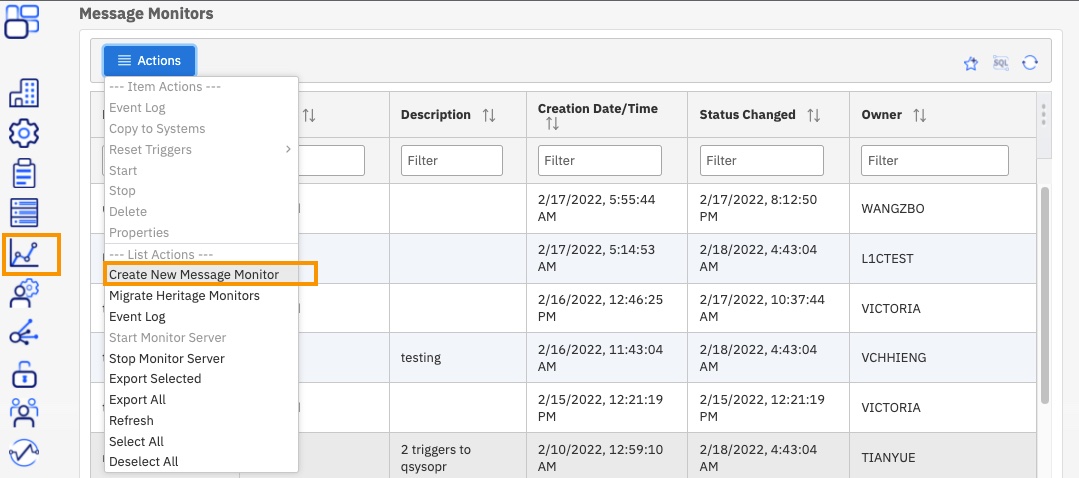
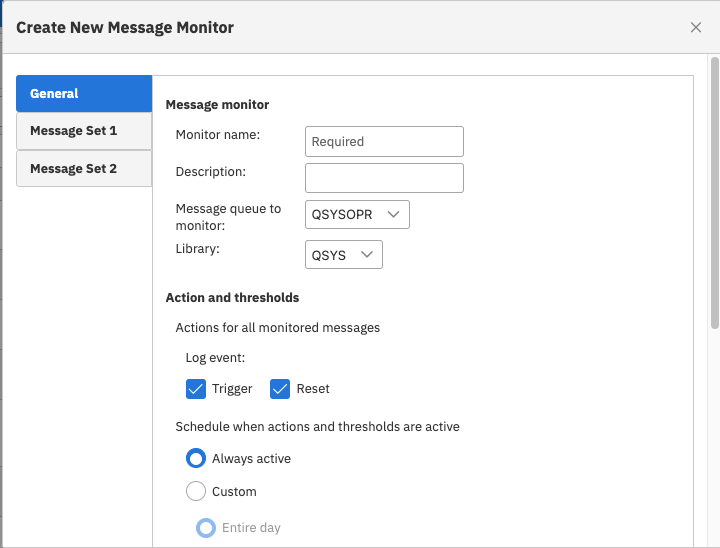
|
|
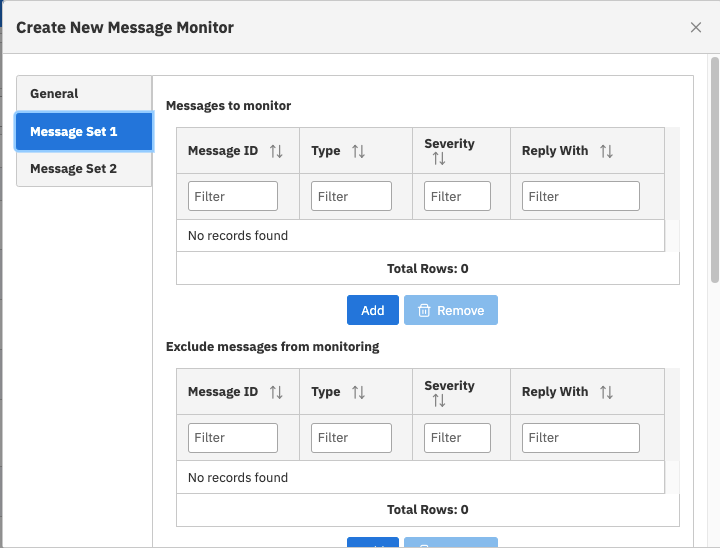
|
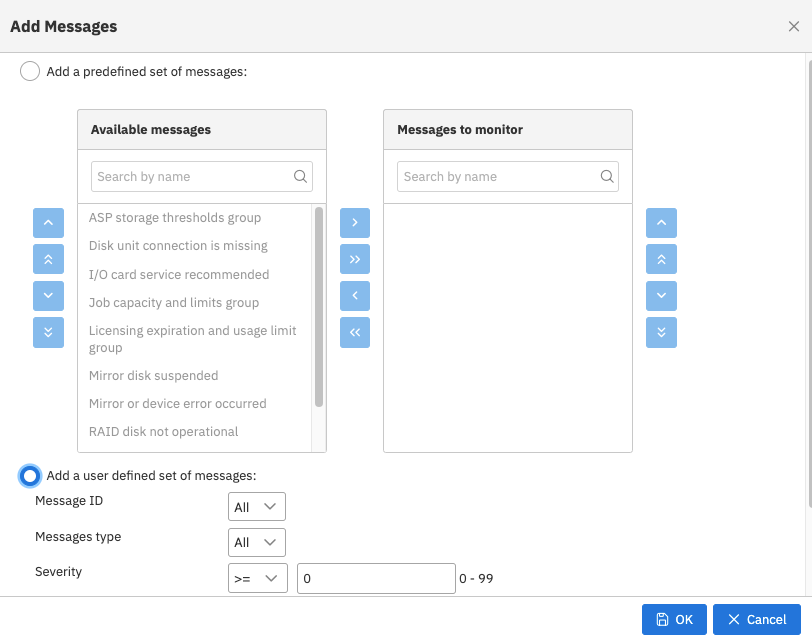
- c. Back on the Message Set 1 tab, select Set the message trigger and reset actions.
- d. For Trigger at the following message count, specify 1.
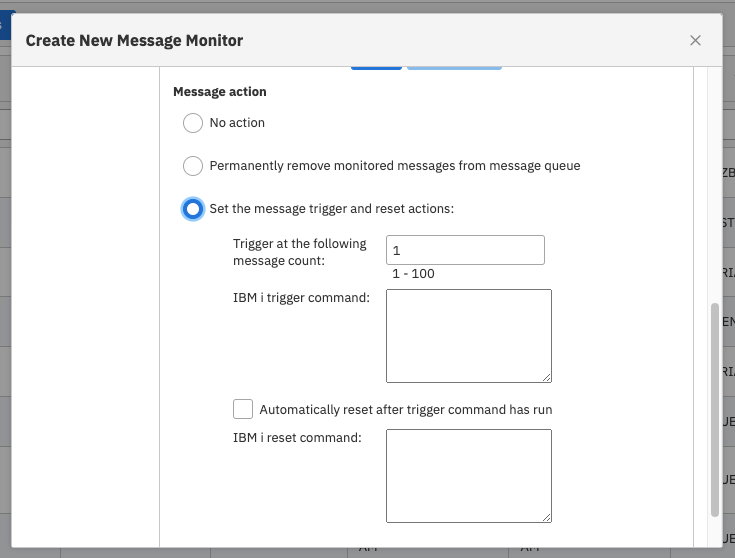
- Figure 6
- 5. Click OK to save changes and create the monitor.
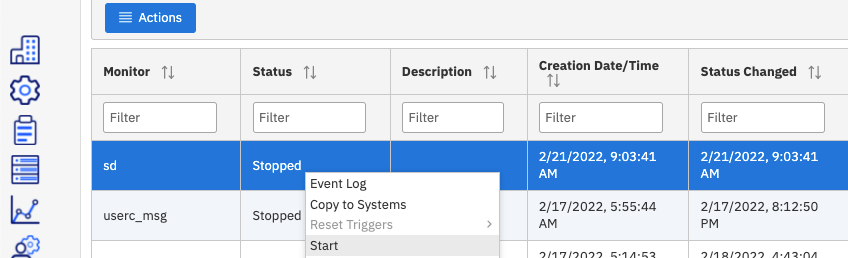
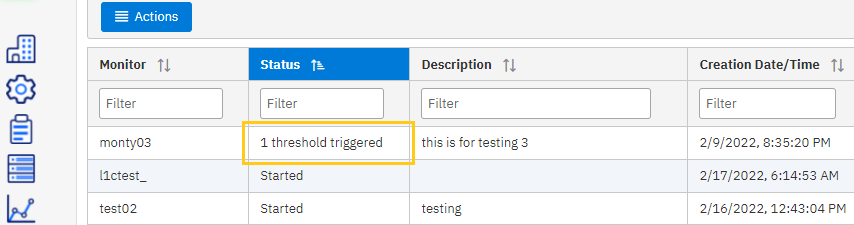
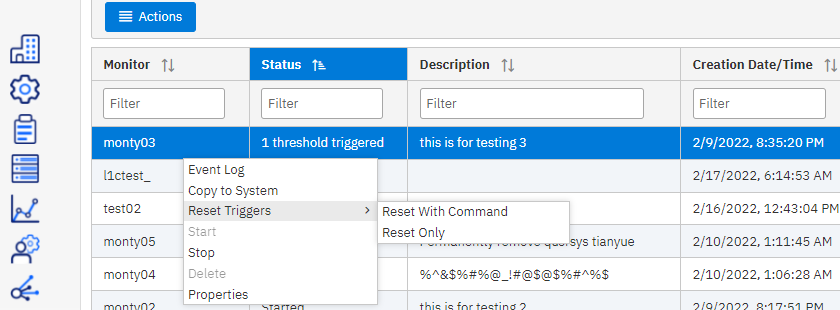
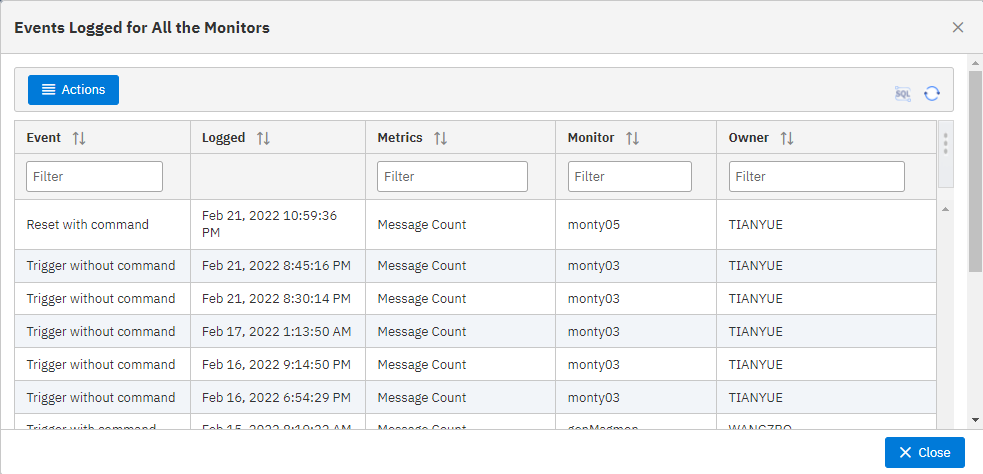
This monitor responds to only inquiry messages sent to QSYSOPR. However, you can include two different sets of messages in a single monitor, and you can have several message monitors that run at the same time. Message monitors can also carry out IBM i commands when specified messages are received. For more information about message monitor, see the link on IBM Docs: https://www.ibm.com/docs/en/i/7.4?topic=i-navigator-monitors
Copy a Monitor to another System
You can use the "Copy to System" function to copy a specific monitor to any system listed in the Target System List. 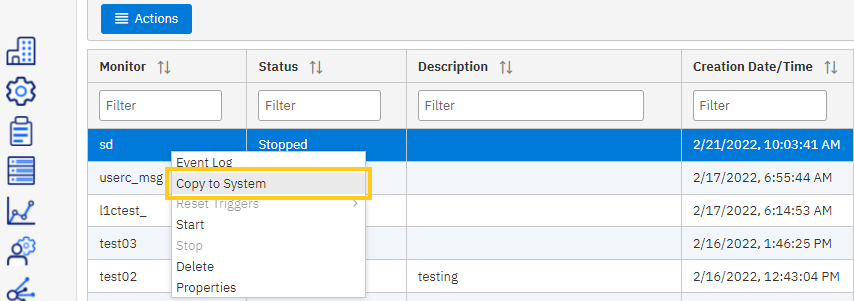
Figure 12
Select a system and click OK.
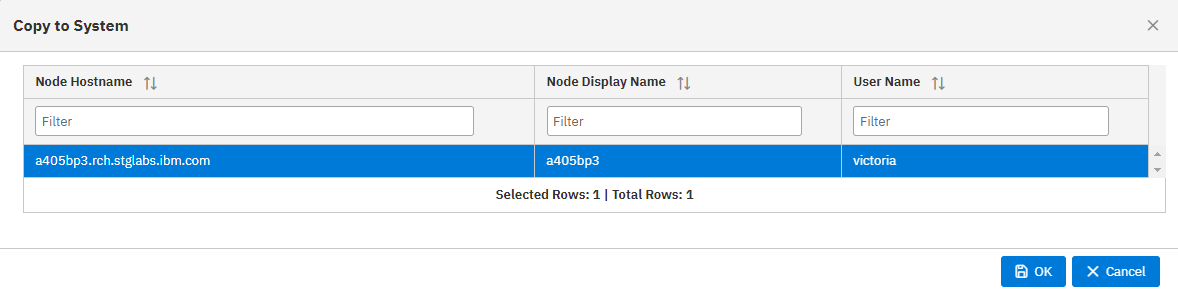
Figure 13
Migrate Heritage Monitors to the New IBM Navigator for i
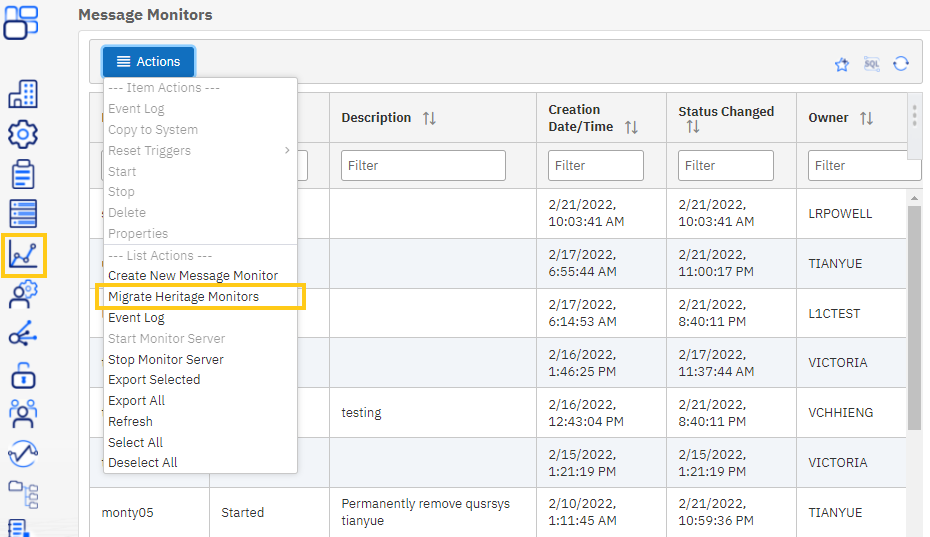
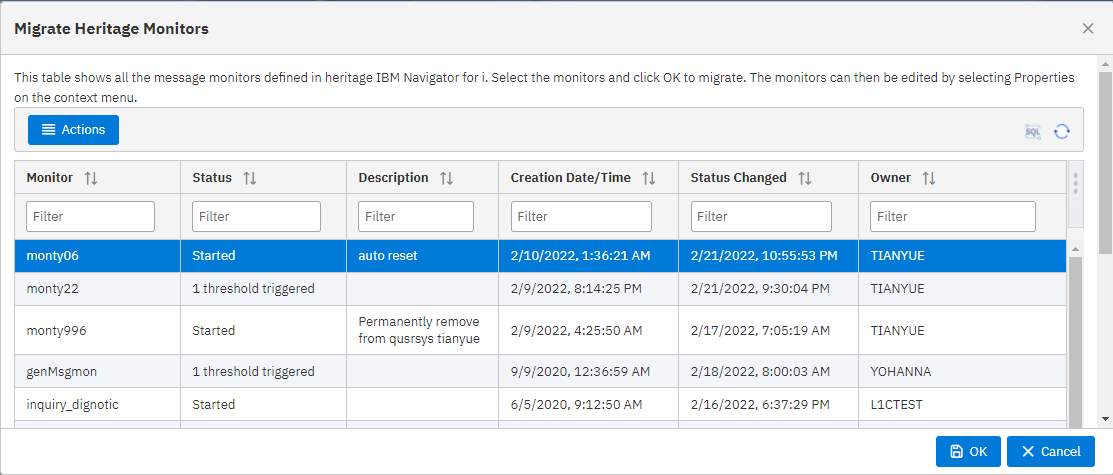
Limitations on Monitor-able Messages:
The message monitor calls /QSYS.LIB/QGY.LIB/QGYOLMSG.PGM to get the message list. This program lists messages from nonprogram message queues.
It cannot be used to list messages sent to a job log (including *EXT) or to list messages sent to the QHST message queue.
Replacement Variables
Replacement variables are available for both System & Message monitors.
Use these links for more information:
The excluded message set is designed to exclude some specific messages from a super-set of monitored messages.
This makes it easier to monitor almost all of a specific group of messages but not all of them. Use the Exclude Message IDs section to remove those exception message IDs.
Follow these steps.
- Add the ALL message range in to the monitored message set. This includes the message ID CPI4321.
- Add the specific message ID (i.e. CPI4321) to the excluded message set.
- Message monitors will verify that the excluded message is included in the monitor set before allowing it to be excluded.
- Note: You cannot Exclude a message if it is not included in a superset message set that is being monitored. The error message will be:
-
The excluded message ID is not in the range of the messages to monitor for this message set
Document Location
Worldwide
Was this topic helpful?
Document Information
Modified date:
24 June 2024
UID
ibm16558224