How To
Summary
When WebSphere is configured SAML web SSO or OIDC SSO, web users are able to accessing applications. These web users and groups are sent from an external SAML identity provider (IdP) or OIDC provider (OP) and might not be part of WebSphere user repositories.
How can we map application security roles to these external users and groups? Since the users and groups are not part of WebSphere user repository, it is not possible to do the mapping from WebSphere Application Server admin console. For example, Applications > Application types > WebSphere enterprise applications > application_name > Security role to user or group mapping.
This can be done by manually editing ibm-application-bnd.xmi or ibm-application-bnd.xml files of application after the application is deployed to WebSphere.
Objective
Steps
- For business applications:
- Edit the ibm-application-bnd.xmi or ibm-application-bnd.xml files of the application after the application is deployed to WebSphere.
- For admin roles that are required for admin applications, such as the administrative console:
- Edit the admin-authz.xml file to assign users and groups to administrative roles
Assigning groups to security roles in an ibm-application-bnd file
- Find the group accessId
- Make sure that you have the appropriate SSO trace enabled, see SSO trace specifications on MustGather: Web Single Sign-on problems with WebSphere Application Server.
 Avoid trouble: Make sure to restart the deployment manager or base server after changing the trace specification.
Avoid trouble: Make sure to restart the deployment manager or base server after changing the trace specification.
- Navigate to your protected URL and perform a successful login with to your identity provider (IdP or OpenId Provider).
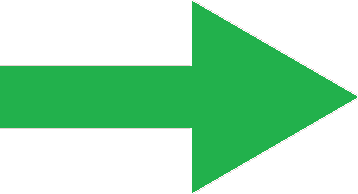 Because your user does not have the groups that are currently required by the application, your application will not come up. That's ok.
Because your user does not have the groups that are currently required by the application, your application will not come up. That's ok. - Open the trace.log file in an editor.
- Search the trace for com.ibm.wsspi.security.cred.groups. You can find an entry like this in the trace:
[6/15/21 7:20:35:967 CST] 0000013f WebAuthentica 3 TAI [com.ibm.ws.security.web.saml.ACSTrustAssociationInterceptor] has been validated successfully.
[6/15/21 7:20:35:967 CST] 0000013f WebAuthentica 3 Subject retrieved is [Subject:
Private Credential: {com.ibm.wsspi.security.cred.cacheKey=saml_acs_tai:sso_saml20_1000553865n1302154505, com.ibm.wsspi.security.cred.uniqueId=SAMLRealm/testUser@ibm.com, com.ibm.wsspi.security.cred.realm=SAMLRealm, Saml20TaiSsoPartners=saml_acs_tai:sso_saml20_, com.ibm.wsspi.security.cred.securityName=testUser@ibm.com, com.ibm.wsspi.security.cred.groups=[group:SAMLRealm/myGroup]}
Private Credential: com.ibm.ws.wssecurity.platform.websphere.wssapi.token.impl.WasSAML20TokenImpl:Wsz8YbUDaeJgb3k4D2DFtJ9
]- In this sample trace message, the group accessId is: group:SAMLRealm/myGroup. We will use this accessId in the next steps.
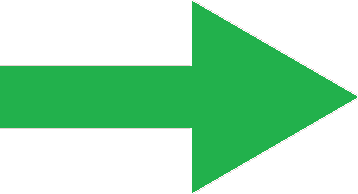 If there is no group associated with the user, take note of the uniqueId.
If there is no group associated with the user, take note of the uniqueId.
- Make sure that you have the appropriate SSO trace enabled, see SSO trace specifications on MustGather: Web Single Sign-on problems with WebSphere Application Server.
- Stop WebSphere processes, including deployment manager (dmgr), node agent, and app servers.
- Back up the application's ibm-application-bnd.xmi or ibm-application-bnd.xml file:
- Navigate to the following directory for the application, where profile_root is the (dmg_profile_root) for an ND cell, and (appserver_profile_root) for a base server:
(profile_root)/config/cells/<cell_name>/applications/<app_name>.ear/deployments/<app_name>/META-INF  Avoid trouble: If you edit the file under a (node_profile_root) directory, it will be overwritten after node synchronization.
Avoid trouble: If you edit the file under a (node_profile_root) directory, it will be overwritten after node synchronization. - Back up each of the following files, if they exist (only one should exist):
- ibm-application-bnd.xmi
- ibm-application-bnd.xml
- Navigate to the following directory for the application, where profile_root is the (dmg_profile_root) for an ND cell, and (appserver_profile_root) for a base server:
- Add your group to the application's ibm-application-bnd file:
- Open the ibm-application-bnd.xmi or ibm-application-bnd.xml file
 Avoid trouble: If you edit the file under a (node_profile_root) directory, it is overwritten after node synchronization.
Avoid trouble: If you edit the file under a (node_profile_root) directory, it is overwritten after node synchronization. - Based on the file type, perform the following steps:
- For an ibm-application-bnd.xmi file:
- Locate the section that looks like the following:
<authorizationTable xmi:id="AuthorizationTable_xxxxxx">
<authorizations xmi:id="RoleAssignment_xxxxx">....
<role href="META-INF/application.xml#SecurityRole_xxxxxxx"/>....</authorizations>
</authorizationTable> - Under the role element, add a group element for your SSO group. Here is an example that uses the accessId taken from the trace snip earlier in this document.
<groups xmi:id="Group_9999999" name="myGroup" accessId="group:SAMLRealm/myGroup"/> - Result:
<authorizationTable xmi:id="AuthorizationTable_xxxxxx">
<authorizations xmi:id="RoleAssignment_xxxxx">....
<role href="META-INF/application.xml#SecurityRole_xxxxxxx"/><groups xmi:id="Group_9999999" name="myGroup" accessId="group:SAMLRealm/myGroup"/>....</authorizations>
</authorizationTable>
- Locate the section that looks like the following:
- For an ibm-application-bnd.xml file:
- Locate the security role that you want to add the group to, for example:
<security-role name="admin_role"> - Add a line that looks like the following within the security-role element. This example uses the accessId taken from the trace snip earlier in this document:
<group name="myGroup" access-id="group:SAMLRealm/myGroup"/> - Result:
<security-role name="admin_role">
<group name="myGroup" access-id="group:SAMLRealm/myGroup"/>
</security-role>
- Locate the security role that you want to add the group to, for example:
- For an ibm-application-bnd.xmi file:
- Save the file.
- Open the ibm-application-bnd.xmi or ibm-application-bnd.xml file
- Restart and Sync:
- Restart the deployment manager or base application server.
- For a deployment manager:
- For each node profile, manually synchronize the node with the syncNode command.
- Start the node agent and servers in the node.
- Test the application.
Assigning users to security roles in an ibm-application-bnd file
- Instead of using the group string from the trace snip:
<group name="myGroup" access-id="group:SAMLRealm/myGroup"/>
- use the uniqueId string:
<users name="testuser@ibm.com" accessId="user:SAMLRealm/testuser@ibm.com"/>
- Similarly, instead of using:
<groups xmi:id="Group_9999999" name="myGroup" accessId="group:SAMLRealm/myGroup"/> - Use
<users xmi:id="User_9999999" name="testuser@ibm.com" accessId="user:SAMLRealm/testuser@ibm.com"/>
Assigning groups to administrative roles in admin-authz.xml
- Open the following file in an editor:
(dmgr_profile_root)/config/cells/<cell_name>/admin-authz.xml - Search for the string configurator and find this line
<roles xmi:id="SecurityRoleExt_3" roleName="configurator"/> - Search for SecurityRoleExt_3 and find this line:
<authorizations xmi:id="RoleAssignmentExt_3" role="SecurityRoleExt_3"/> - Under that line, add a line like the following. This example uses the accessId taken from the trace snip earlier in this document.
<groups xmi:id="UserExt_99999999" name="myGroup" accessId="group:SAMLRealm/myGroup"/> 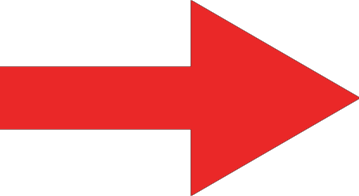 Note that this authorizations element is self-closed; you need to account for this when you add your new child element.
Note that this authorizations element is self-closed; you need to account for this when you add your new child element.
- Result:
<authorizations xmi:id="RoleAssignmentExt_2" role="SecurityRoleExt_2"/>
<authorizations xmi:id="RoleAssignmentExt_3" role="SecurityRoleExt_3">
<groups xmi:id="UserExt_99999999" name="myGroup" accessId="group:SAMLRealm/myGroup"/>
</authorizations>
<authorizations xmi:id="RoleAssignmentExt_4" role="SecurityRoleExt_4"/> 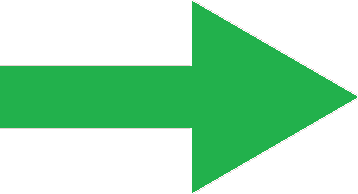 If your target application is the admin console, also perform steps 1 through 4 for the administrator and adminsecuritymanager roles.
If your target application is the admin console, also perform steps 1 through 4 for the administrator and adminsecuritymanager roles.
- If you do not modify these roles for the admin console, your users can login to the console, but they cannot change any settings.
- Save the file.
- Restart and Sync:
- Restart the deployment manager.
- For each node profile, manually synchronize the node with the syncNode command.
- Re-start the node agent and servers in each node.
Assigning users to administrative roles in admin-authz.xml
- Instead of using the group string from the trace snip:
<groups xmi:id="UserExt_99999999" name="myGroup" accessId="group:SAMLRealm/myGroup"/>
- use the uniqueId string:
<users xmi:id="UserExt_99999999" name="testuser@ibm.com" accessId="user:SAMLRealm/testuser@ibm.com"/>
Related Information
Document Location
Worldwide
Was this topic helpful?
Document Information
Modified date:
11 July 2024
UID
ibm16527320