Troubleshooting
Problem
IBM has created a utility that must be installed and ran to backup battery quorum before a battery replacement.
Environment
This procedure must be followed for FlashSystem enclosures where the quorum is on the battery:
FlashSystem 840
FlashSystem V840
FlashSystem 900
FlashSystem V9000 with external AE3 enclosures
NOTE: This procedure does not apply to managed AE2 enclosure in FlashSystem V9000, where the quorum is stored on the flashmodule.
Refer to the Knowledge Center for the rest of the V9000 AE2 battery replacement procedure.
If in doubt, if the AE storage enclosure quorum is stored on the AE battery, run the CLI command: lsquorum
Battery (BBU) replacements in a flash enclosure of an A9000/R are done by IBM Service using different tools and procedures, so this does not apply to A9000 or A9000R
Diagnosing The Problem
This procedure is performed immediately before running a battery replacement using the FlashSystem GUI or manually replacing a battery for any reason on a FlashSystem storage enclosure.
The procedure may be performed by an IBM service rep, business partner, or customer, if necessary, however the battery replacement utility should be used only for battery replacements.
Resolving The Problem
Procedure:
You have two options. Option 1 uses the FlashSystem management GUI to upload the Battery Replacement Utility to the FlashSystem. Option 2 uses command-line SCP or pscp.exe to transfer the file. Otherwise, the procedures are the same. Both options required using the CLI to execute the command. Choose the option you are most comfortable with.
Regardless of which option you choose be sure to use the 'superuser' account throughout this procedure to avoid any potential file permission issues.
Option 1 - GUI
- Replacement Utilities Download and uncompress Utilities.zip to complete the procedure.
Utilities.zip
- Battery Replacement utility. Extract the TMS9840_INSTALL_battery_replacement_1.1utility to the workstation that will be attached to your FlashSystem. The workstation must have GUI/CLI access.
- Upgrade Test utility. Extract the TMS9840_INSTALL_svcupgradetest_1.38 file which is required to allow IBM to upload the Battery Replacement utility from the GUI.
(Note: you do not have to use the latest version of the upgrade test utility because you are not actually upgrading the firmware.)
- Open the FlashSystem GUI and go to the System > Update System page
- Click the "Update & Test" button then for the select the following:
Test utility: TMS9840_INSTALL_svcupgradetest_1.3.8
Update package: TMS9840_INSTALL_battery_replacement_1.1
Code level: Enter your current running code version (it is displayed on the update system page)
Click "Update" and both files will be uploaded to the FlashSystem.
- Wait for the upgrade test utility to run and detect issues on your FlashSystem (due to the state of the batteries). You may see a popup similar to this one:
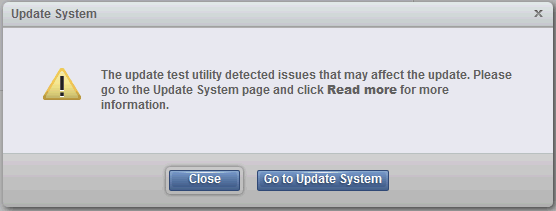
Click Close. Then simply click "cancel."
(Note that if this is a proactive replacement and both batteries are in an "online" healthy state you may not see the above popup and the test utility will finish running without issue. The battery replacement utility will also be automatically installed so you can skip to step 9)
- Open an SSH session to the cluster IP of your FlashSystem storage device and verify the Battery Replacement utility was uploaded with command:
superuser>lsdumps -prefix /home/admin/upgrade
Example output:
id filename
0 TMS9840_INSTALL_battery_replacement_1.1-123456789.1
NOTE: The battery utility requires that you login using a User Id with Security Administrator (superuser) authority.
Your utility file name will end differently from the above so take note of it.
- Next, install the package:
superuser>applysoftware -file TMS9840_INSTALL_battery_replacement_1.1-123456789.1
CMMVC6227I The package installed successfully.
You must use the exact file name generated by your FlashSystem as shown in the step 7. The above is simply an example.
- Run the utility. SSH to the cluster management IP of your FlashSystem storage device and run the start_battery_replacement command:
superuser>start_battery_replacement
Configuration backup starting...
SVC configuration backup successful
Quorum backup starting...
D0 quorum backup successful (/dumps/d0_t3.bak)
D4 quorum backup successful (/dumps/d4_t3.bak)
You should see the output above. If there are errors, then do not replace the battery. Contact IBM support.
- Read the flyer. Battery FRUs with P/N 00DH517 may not have included a flyer. The SSR should read this flyer before replacing a battery.
02CL208,N98856K,R0,WORD,SRC - 2019-01-03_5.pdf
- At this point you can begin the normal battery replacement. The next time that the config node canister is rebooted, the Battery Replacement utility will be removed automatically.
IMPORTANT: FlashSystem batteries are usually replaced by IBM personnel.
If you replace the battery yourself, make sure that you do NOT accidentally remove the other battery. Never unlatch both batteries at the same time.
It is recommended to hold the battery that is NOT being replaced using your hand, while you remove the other battery, as shown below:

After removing the battery, do NOT insert the replacement battery immediately.
Display the status of the FlashSystem nodes using the CLI command "sainfo lsservicenodes" and verify that the node_status is "Managed" (AE2 enclosure on a V9000) or "Active" (all other FlashSystem enclosures) for both nodes/canisters. Wait a full 5 minutes and display the status again. (issues can occur if you do not wait at least 5 minutes) If the node_status is still "Managed" or "Active", then insert the replacement battery. If the canisters/nodes are not in an active or managed state or display errors then do not replace the battery and engage support.
Option 2 - SCP or pscp.exe
- Download the Battery Replacement utility. Download, uncompress and extract the TMS9840_INSTALL_battery_replacement_1.1 utility from step 1 above.
Note: The PC must have CLI access and support scp or pscp file transfer or must support browser access in order to install the utility.
- Install the utility. The utility must be installed using SCP or PSCP.EXE and the "applysoftware" command. (The GUI cannot be used because it requires the use of the Upgrade Test Utility, which will not allow you to proceed when a battery is failed or degraded.)
- Copy the utility from the PC to the FlashSystem using secure copy (scp) on Linux or PuTTY secure copy (pscp.exe) on Windows as in the following examples:
(Using Linux)
scp TMS9840_INSTALL_battery_replacement_1.1 superuser@cluster_ip:/upgrade
(Using Windows)
pscp.exe TMS9840_INSTALL_battery_replacement_1.1 superuser@cluster_ip:/upgrade
- SSH to the cluster IP and install the package:
superuser>applysoftware -file TMS9840_INSTALL_battery_replacement_1.1
CMMVC6227I The package installed successfully.
- Run the utility. SSH to the cluster management IP and run the start_battery_replacement command:
superuser>start_battery_replacement
Configuration backup starting...
SVC configuration backup successful
Quorum backup starting...
D0 quorum backup successful (/dumps/d0_t3.bak)
D4 quorum backup successful (/dumps/d4_t3.bak)
NOTE: The battery utility requires that you login using a User Id with Security Administrator (superuser) authority.
You should see the output above. If there are errors, then do not replace the battery. Contact IBM support.
- At this point you can begin the normal battery replacement
Was this topic helpful?
Document Information
Modified date:
17 February 2023
UID
ssg1S1012166