Troubleshooting
Problem
Installing Datacap v9.1.7 might fail with the following error:
Error 1722. There is a problem with this Windows Installer package. A program run as part of the setup did not finish as expected. Contact your support personnel or package vendor.

Resolving The Problem
Possible reasons why the installation might fail with the Error 1722:
Possible cause # 1:
Datacap 9.1.7.0 release upgraded its projects from VC++ 2013 to VC++ 2019, removing VC++ 2013 redistributable requirement. However, the GSKit shipped with Datacap 9.1.7 still requires VC++ 2013 redistributable, resulting in TMS.exe not being registered properly when VC++ 2013 is not installed.
Resolution: Download and install the Microsoft Visual C++ Redistributable packages, vcredist_x86.exe & vcredist_x64.exe located here: Update for Visual C++ 2013 Redistributable Package
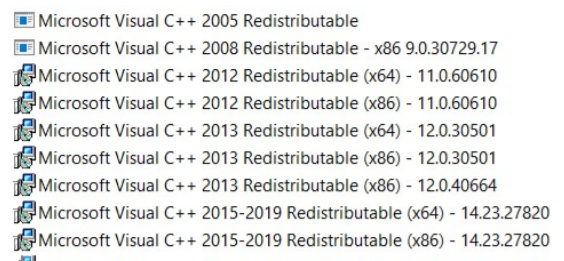
Note:
The vcredist_x64.exe, Visual C++ Redistributable (X64), is required to run newer 64-bit Datacap action libraries.
Possible cause # 2:
This issue with detecting AVX-512 support happens with a CPU supporting AVX-512, running applications built with Visual Studio 2019 version 16.3 and lower. Since the Datacap 9.1.7 binary files were built without this updated Microsoft patch, there are known problems with taskmaster services installation and or Rulerunner services restarting, or initializing.
Resolution: - Install Datacap 9.1.8 since the binary files were built by using the updated Microsoft Visual Studio 2019 patch. Or, install Datacap 9.1.7 on machines where AVX 512 instruction set is not enabled
How to identify whether the operating system has the AVX-512 instruction set enabled or not enabled.
- Run WINDBG.exe (Microsoft windows debugger from the windows SDK) to isolate a vcvttss2usi crash at server CPU as a result of AVX512 extended instruction set enabled. (https://developercommunity.visualstudio.com/content/problem/832044/vcvttss2usi-crash-at-server-cpu.html) Instructions: https://docs.microsoft.com/en-us/windows-hardware/drivers/debugger/getting-started-with-windbg Video on running windbg.exe: https://www.youtube.com/watch?v=pIm5YxHLiro
- Check whether Intel's AVX is enabled on an operating system by using this reference link: https://newbedev.com/how-can-i-check-whether-intel-s-avx-is-enabled-on-my-computer
- Run Coreinfo tool on Datacap taskmaster server to display a map of OS-visible processors that correspond to the specified resources. Windows Sysinternals | Microsoft Docs | Coreinfo
==== Example of reading a CoreInfo utility output:
* means AVX 512 extension set enabled
- means AVX 512 extension set is not enabled
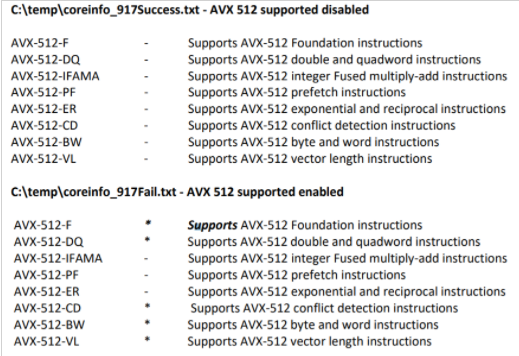
**IMPORTANT ** Example of disabling AVX processor settings by IT admin.
- Open an elevated command prompt
- Run: bcdedit /set xsavedisable 1 (bcdedit /set xsavedisable 0 reverts the change)
- Restart the affected server
- Install Datacap
Reference link: BCDEdit/set
Document Location
Worldwide
[{"Type":"MASTER","Line of Business":{"code":"LOB45","label":"Automation"},"Business Unit":{"code":"BU053","label":"Cloud & Data Platform"},"Product":{"code":"SSZRWV","label":"IBM Datacap"},"ARM Category":[{"code":"a8m0z0000001kK0AAI","label":"Datacap TMS"},{"code":"a8m0z000000GoDGAA0","label":"Installation\/Upgrade\/Migration"}],"ARM Case Number":"","Platform":[{"code":"PF025","label":"Platform Independent"}],"Version":"All Versions"}]
Was this topic helpful?
Document Information
Modified date:
23 September 2021
UID
ibm16491799