Troubleshooting
Problem
A case opened through HMC or SE call home contains inaccurate or missing customer and/or location information for itself.
- Incorrect or missing customer information may delay or prevent support from getting in contact with the customer.
- This can introduce long delays due to the inability to send cases to the field or order parts to the correct location.
Symptom
A case opened through call home for an HMC or SE contains inaccurate or missing customer and/or location information for itself, which may include:
- Contact Information, including:
- Company Name
- Administrator name*
- Email address
- Phone number/Alternate phone number
- Fax number/Alternate fax number
- Mailing Address information, including:
- Street address/Street address 2
- City or locality
- Country or region
- State or province
- Postal code
- System Location Information, including:
- Street address/Street address 2
- City or locality
- Country or region
- State or province
- Postal code
*The administrator name is the “call home contact” that IBM Support will use 24x7x365 to digitally reach the client. The administrator must have an IBM ID and be registered to use https://www.ibm.com/mysupport to facilitate digital communications. The administrator’s email address is essential for timely support services.
IF THE CALL HOME CONTAINING INACCURATE OR MISSING CUSTOMER INFORMATION IS FOR AN HMC, SEE PART 1 ON HOW TO CORRECT THIS.
IF THE CALL HOME CONTAINING INACCURATE OR MISSING CUSTOMER INFORMATION IS FOR AN SE, SEE PART 2 ON HOW TO CORRECT THIS.
IF THE CALL HOME CONTAINING INACCURATE OR MISSING CUSTOMER INFORMATION IS FOR AN SE, SEE PART 2 ON HOW TO CORRECT THIS.
Cause
The customer information records maintained locally on the HMC or SE contain incorrect or missing customer and/or location information and should be updated.
**NOTE: In instances where an HMC is in a different physical location than it's associated CPC, it is important to ensure that the customer information records are updated individually on the HMC and CPC so that they retain a unique record for themselves.
Resolving The Problem
PART 1: Customer information can be verified and/or updated for an HMC by performing the following steps:
- Log on the HMC with a user assigned a SYSPROG or SERVICE role
- Under HMC Management, select Customize Customer Information, as shown below:

- This will launch the Customize Customer Information task, which will automatically open up to the Administrator tab. The Administrator tab contains fields for Contact Information (Company Name, Administrator name, Email address, Phone number, Alternate phone number, Fax number, Alternate fax number) and Mailing Address information (Street address, Street address 2, City or locality, Country or region, State or province, Postal code). An example of this is shown below:
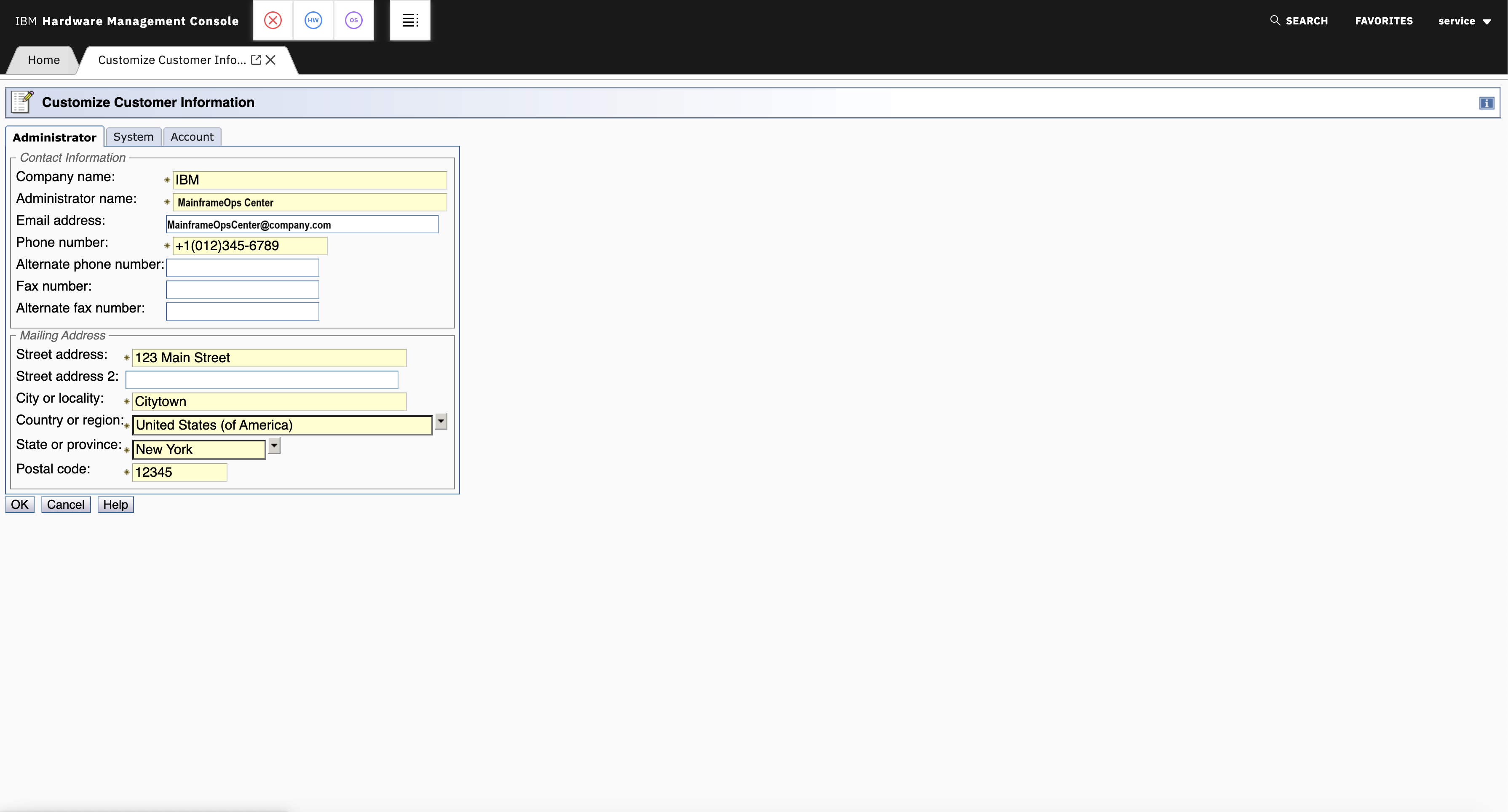
**NOTE: Required fields that cannot be left empty are designated with as asterisks (*) to the left of the textbox. - Review the fields mentioned above and verify that they do not contain incorrect or missing information. Please update any fields that contain incorrect or missing information. In particular:
- Verify that the Administrator name field contains one space to be separated into first and last name.
- Verify that phone numbers start with the international numbering to be able to call back from other countries.
- Verify that you have provided an email address that is monitored 24x7x365.
- Once the customer information under the Administrator tab has been verified as/corrected to be accurate, navigate to the System tab. The System tab contains fields for System Information (Street address, Street address 2, City or locality, Country or region, State or province, Postal code). An example of this is shown below:
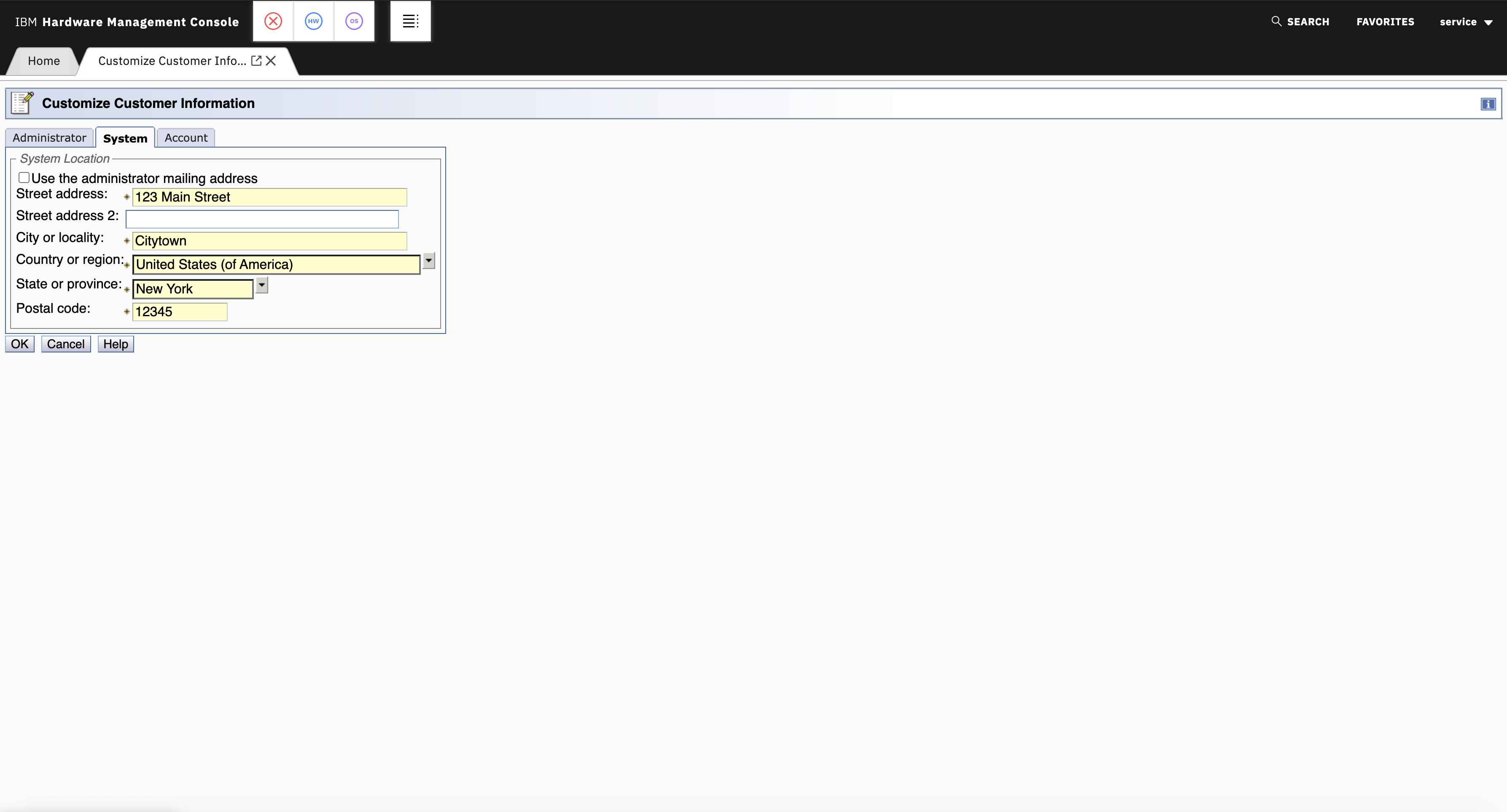
**NOTE: If you would like the System Location information to be the same as the Mailing Address information, select OK to save your Mailing Address Information, navigate to the Customize Customer Information task again, select the System tab again, and enable the "Use the administrator mailing address" setting shown above. - Review the fields mentioned above and verify that they do not contain incorrect or missing information. Please update any fields that contain incorrect or missing information.
- Once the customer information under the System tab and the Administrator tab has been verified as/corrected to be accurate, select OK to save your changes.
- Navigate to Service Management and select Report a Problem, as shown below:

- This will launch the Report a Problem task. Select Test Automatic Problem Reporting, enter a description indicating you're testing the changes you made to the customer information, and select Request Service. An example of this is shown below:
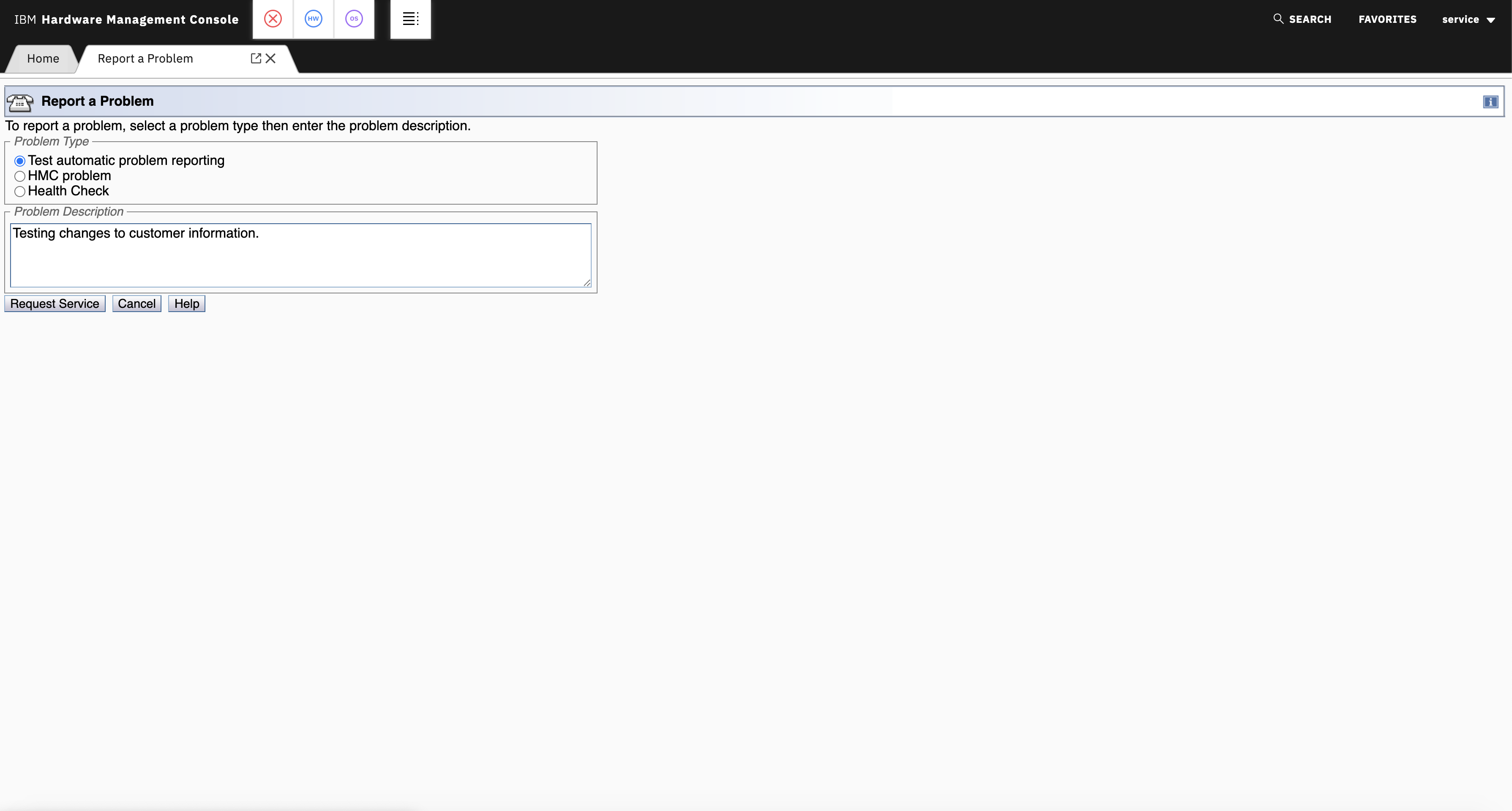
PART 2: Customer information can be verified and/or updated for an SE by performing the following steps:
- Log on the SE or an HMC managing the SE with a user assigned a SYSPROG or SERVICE role
- Navigate to the Tasks Index and select Customer Information, as shown below:
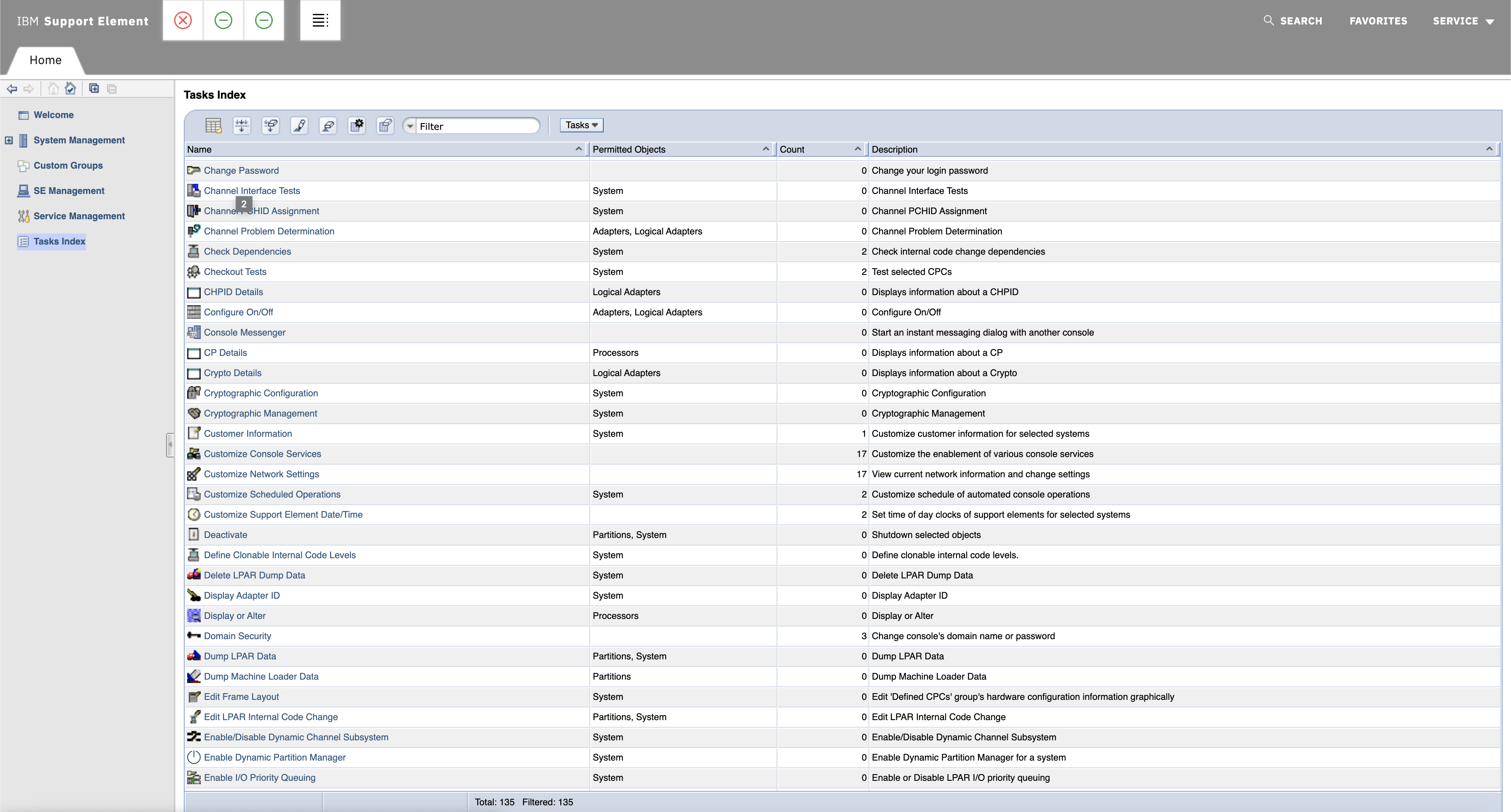
**NOTE: If you are logged on an HMC, ensure you do NOT select Customize Customer Information. Once you select Customer Information, this will launch the Target Object Selection task. Select which SE you would like to launch the Customer Information task against and hit OK. - This will launch the Customer Information task, which will automatically open up to the Administrator tab. The Administrator tab contains fields for Contact Information (Company Name, Administrator name, Email address, Phone number, Alternate phone number, Fax number, Alternate fax number) and Mailing Address information (Street address, Street address 2, City or locality, Country or region, State or province, Postal code). An example of this is shown below:
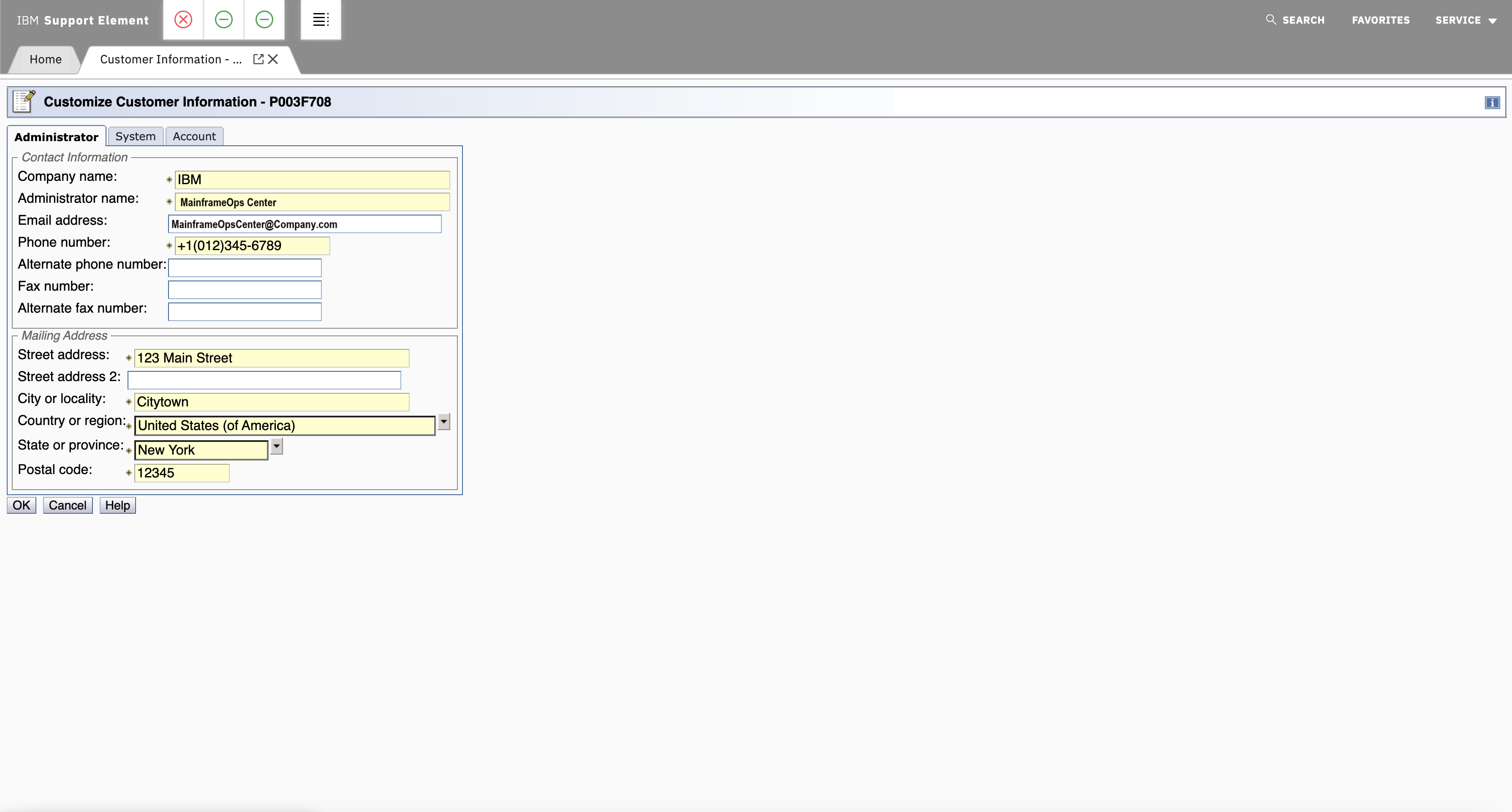
**NOTE: Required fields that cannot be left empty are designated with as asterisks (*) to the left of the textbox. - Review the fields mentioned above and verify that they do not contain incorrect or missing information. Please update any fields that contain incorrect or missing information. In particular:
- Verify that the Administrator name field contains one space to be separated into first and last name.
- Verify that phone numbers start with the international numbering to be able to call back from other countries.
- Verify that you have provided an email address that is monitored 24x7x365
- Once the customer information under the Administrator tab has been verified as/corrected to be accurate, navigate to the System tab. The System tab contains fields for System Information (Street address, Street address 2, City or locality, Country or region, State or province, Postal code). This represents the physical location of the HMC, it may be a different location than the mainframe. An example of this is shown below:
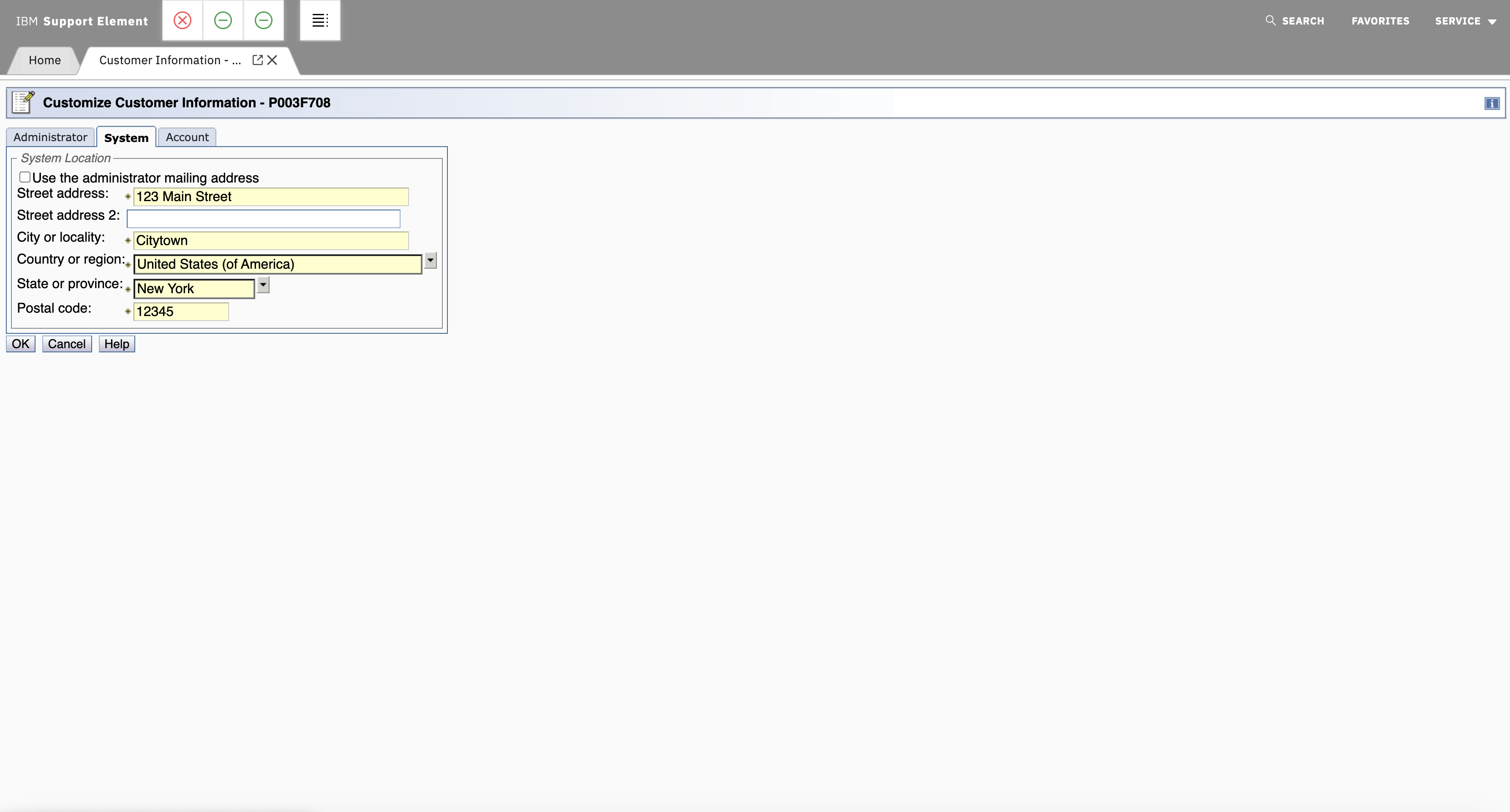
**NOTE: If you would like the System Location information to be the same as the Mailing Address information, select OK to save your Mailing Address Information, navigate to the Customer Information task again, select the System tab again, and enable the "Use the administrator mailing address" setting shown above. - Review the fields mentioned above and verify that they do not contain incorrect or missing information. Please update any fields that contain incorrect or missing information.
- Once the customer information under the System tab and the Administrator tab has been verified as/corrected to be accurate, select OK to save your changes.
- Again, navigate to Tasks Index and select Report a Problem, as shown below:
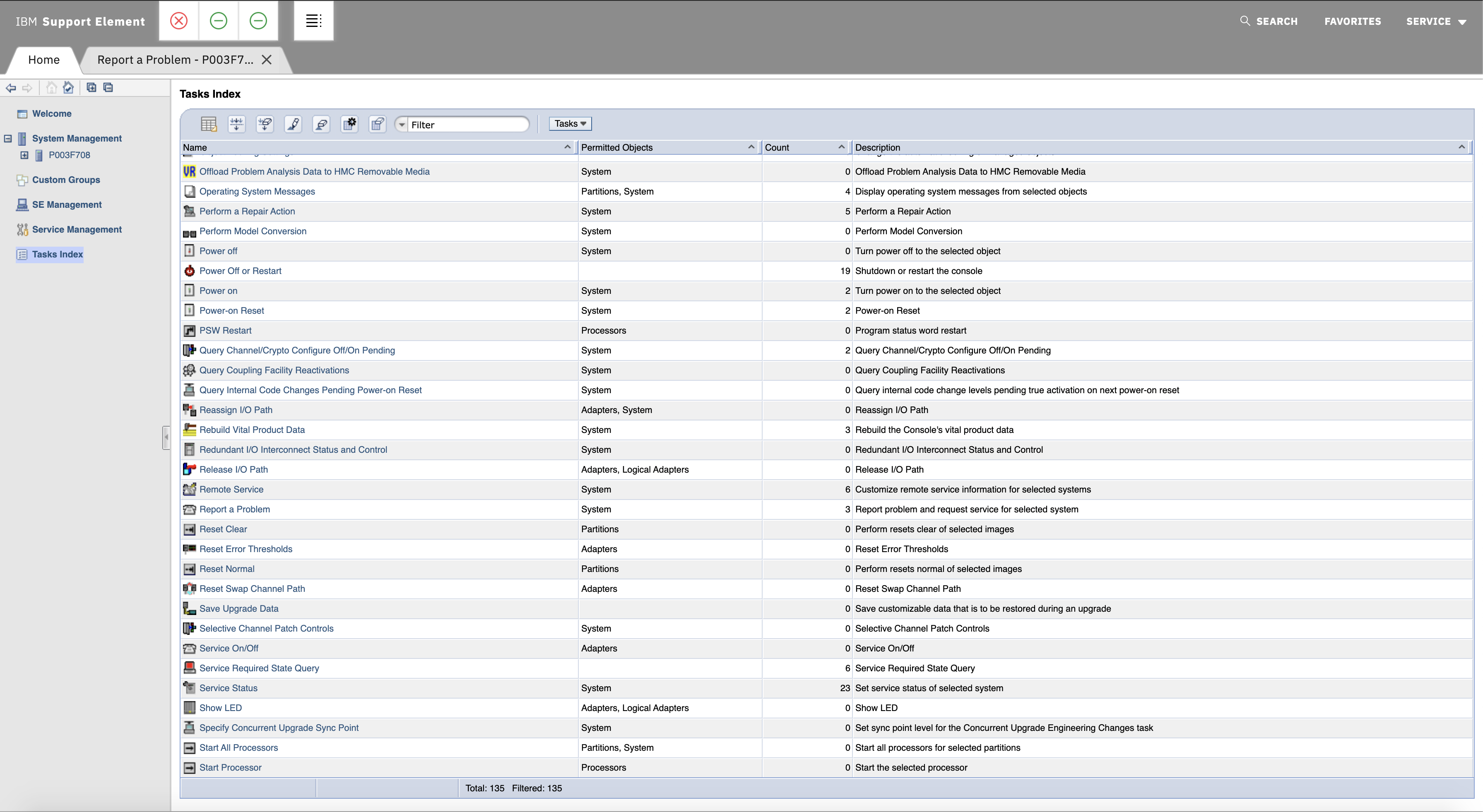
**NOTE: If you are logged on an HMC, ensure the Report a Problem task opens up the Target Object Selection task. Select which SE you would like to launch the Report a Problem task against and hit OK. - This will launch the Report a Problem task. Select Test Automatic Problem Reporting, enter a description indicating you're testing the changes you made to the customer information, and select Request Service. An example of this is shown below:
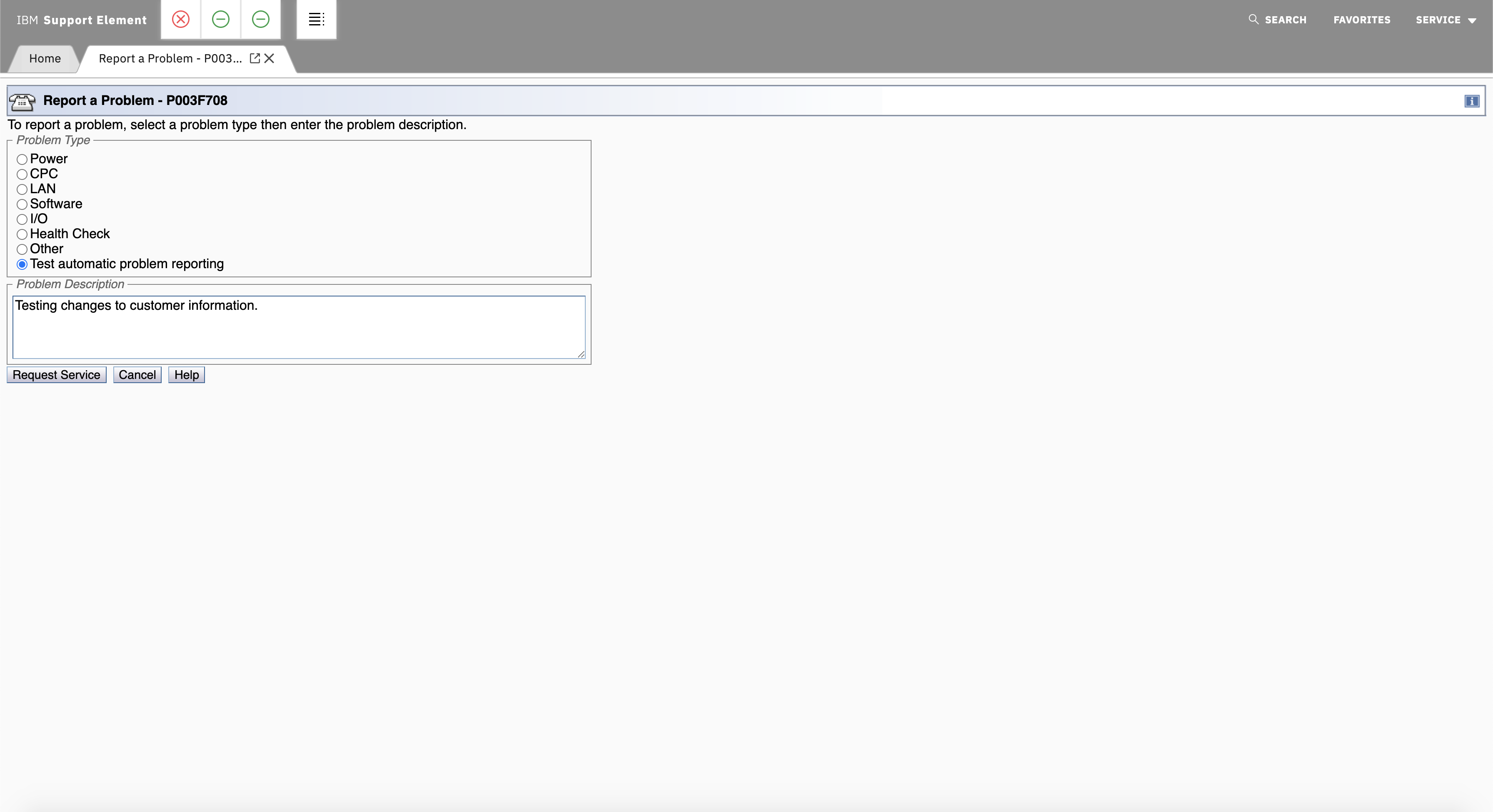
Document Location
Worldwide
[{"Line of Business":{"code":"LOB56","label":"Z HW"},"Business Unit":{"code":"BU070","label":"IBM Infrastructure"},"Product":{"code":"z15_1","label":"IBM z15 (8561-T01)"},"ARM Category":[{"code":"","label":""}],"Platform":[{"code":"PF025","label":"Platform Independent"}],"Version":"All Versions","Type":"MASTER"},{"Line of Business":{"code":"LOB16","label":"Mainframe HW"},"Business Unit":{"code":"BU058","label":"IBM Infrastructure w\/TPS"},"Product":{"code":"HW11S","label":"IBM z14"},"ARM Category":[{"code":"a8m3p000000h9kWAAQ","label":"HMC\/SE"}],"Platform":[{"code":"PF025","label":"Platform Independent"}],"Version":"All Versions","Type":"MASTER"},{"Line of Business":{"code":"LOB16","label":"Mainframe HW"},"Business Unit":{"code":"BU058","label":"IBM Infrastructure w\/TPS"},"Product":{"code":"HW11P","label":"IBM z13"},"ARM Category":[{"code":"a8m3p000000h9kWAAQ","label":"HMC\/SE"}],"Platform":[{"code":"PF025","label":"Platform Independent"}],"Version":"All Versions","Type":"MASTER"},{"Line of Business":{"code":"LOB56","label":"Z HW"},"Business Unit":{"code":"BU058","label":"IBM Infrastructure w\/TPS"},"Product":{"code":"HW11K","label":"IBM zEnterprise EC12"},"ARM Category":[{"code":"","label":""}],"Platform":[{"code":"PF025","label":"Platform Independent"}],"Version":"All Versions","Type":"MASTER"},{"Line of Business":{"code":"LOB56","label":"Z HW"},"Business Unit":{"code":"BU058","label":"IBM Infrastructure w\/TPS"},"Product":{"code":"HW11L","label":"IBM zEnterprise BC12"},"ARM Category":[{"code":"","label":""}],"Platform":[{"code":"PF025","label":"Platform Independent"}],"Version":"All Versions","Type":"MASTER"},{"Line of Business":{"code":"LOB56","label":"Z HW"},"Business Unit":{"code":"BU070","label":"IBM Infrastructure"},"Product":{"code":"z15_2","label":"IBM z15 (8562-T02)"},"ARM Category":[{"code":"","label":""}],"Platform":[{"code":"PF025","label":"Platform Independent"}],"Version":"All Versions","Type":"MASTER"}]
Was this topic helpful?
Document Information
Modified date:
09 April 2024
UID
ibm16489877