Troubleshooting
Problem
This document provides instructions on how to configure IBM i Access Client Solutions (IBM i ACS) for a remote HMC console connection to an IBM i partition. The instructions apply to IBM i partitions managed by a HMC or FSM with the console tag set to 4 (Management Console).
Resolving The Problem
This document provides instructions on how to configure IBM i Access Client Solutions (IBM i ACS) for a remote HMC console connection to an IBM i partition. The instructions apply to IBM i partitions managed by a HMC or FSM with the console tag set to 4 (Management Console).
Table of Contents
1. Requirements
2. Launching Remote 5250 Console
3. Configuring IBM i ACS Remote 5250 Console
4. Launching Virtual Control panel
Requirements
Configuring IBM i ACS Remote 5250 Console
1. Select Management > System Configurations:

2a. To configure a new system, click New. Continue to Step 3.
2b. To update/add console configuration to an existing system, select the system and click Edit. Skip to Step 4:

3. Enter the System name.
a. Enter the name of the IBM i OS system or partition.
If this configuration will be used for other IBM i functions such as Telnet, the name should be the host name or IP address of the IBM i OS itself.
b. (optional) Enter description.

4. Configure console.
a. Click Console tab.
b. Select HMC 5250 Console.
c. (optional) Select Use SSL for connection.
This setting is required for HMCs with security set to nist_sp800_131a; optional, but recommend, for HMC running legacy security.
The HMC certificate will be downloaded automatically.
Launching Remote 5250 Console
1. Select the target system from the system list.
2. Click Console > 5250 Console:

3. Accept the certificate warning (SSL connections only):

4. Log in:
Note: Default keyboard layout has the enter key mapped to the right control (right+Ctrl) key.
a. Enter language:

b. Enter HMC/FSM user ID / password:

c. Select manage server:
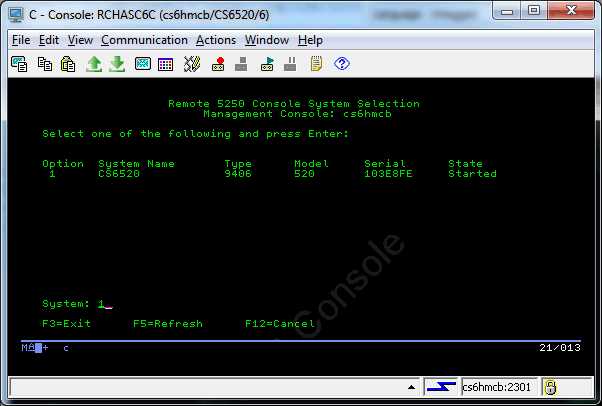
d. Select partition:

e. IBM i Login:

f. (optional) Enable Console toolbar
Note: SSH connectivity to the HMC is required. HMC 5250 Console Advanced options must be configured. The toolbar option cannot be saved/persisted; it must be enabled each session.
Click the menu View > Console Bar.
Enter the HMC password when prompted and click OK:
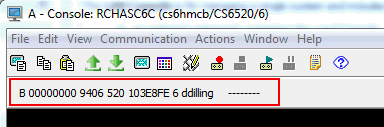
Launching Virtual Control panel
Note: SSH connectivity to the HMC is required. HMC 5250 Console Advanced options must be configured.
1. From the main panel, Select Console > Virtual Control Panel.
2. Enter the HMC password when prompted and click OK:

The options available reflect the state and IPL Mode of the partition. In addition to the options available for lan console, VCP for HMC console adds the option to power on the partition.

Table of Contents
1. Requirements
2. Launching Remote 5250 Console
3. Configuring IBM i ACS Remote 5250 Console
4. Launching Virtual Control panel
Requirements
| o | IBM i ACS 1.1.6 or later is recommended. The latest IBM i ACS Base Package and the latest available updates can be found at: https://www-01.ibm.com/marketing/iwm/iwm/web/preLogin.do?source=swg-ia |
| o |
In addition to the IBM i ACS requirements defined in the IBM i ACS readme:
- HMC V10R2M1040 and later requires a secure console connection (tcp port 2301); unsecure telnet port 2300 is disabled in all security modes. - The ACS client must have network connectivity to the HMC/FSM for TCP ports 2300 (unsecure console), 2301 (secure console), 22 (advanced options).
- SSL console support requires JRE 7 or later. - The Advanced options, including Virtual Control panel, require the following: a. IBM i ACS 1.1.6 or later b. SSH enabled on the HMC. To enable ssh see Configuring the HMC to Accept SSH Connections and Remote Commands |
Configuring IBM i ACS Remote 5250 Console
1. Select Management > System Configurations:

2a. To configure a new system, click New. Continue to Step 3.
2b. To update/add console configuration to an existing system, select the system and click Edit. Skip to Step 4:

3. Enter the System name.
a. Enter the name of the IBM i OS system or partition.
If this configuration will be used for other IBM i functions such as Telnet, the name should be the host name or IP address of the IBM i OS itself.
b. (optional) Enter description.

4. Configure console.
a. Click Console tab.
b. Select HMC 5250 Console.
c. (optional) Select Use SSL for connection.
This setting is required for HMCs with security set to nist_sp800_131a; optional, but recommend, for HMC running legacy security.
The HMC certificate will be downloaded automatically.
(Note: Starting at HMC version 10 Release 2 Modification 1040 only the TLS port 2301 is available. Port 2300 has been disabled for security reasons)
d. (optional) Fill in the Hardware Management Interface section.
This section provides a short cut to launch the HMC or FSM Web interface in the default browser using the Console > Hardware Management Interface x task.

5. (optional) Configure HMC 5250 Console Advanced options
Note: ACS 1.1.6 or later is recommended. SSH connectivity to the HMC is required to configure this option and to use virtual control panel.
This section allows the user to configure the HMC managed system and partition associated with this server. This information is used by the Virtual Control Panel and Fastpath functions. Virtual Control panel allows a user to view and change the partition's virtual control panel settings including current SRC, IPL type, and attention light state. Fastpath allows the remote console to bypass the system and partition selection panels going direct to the desired partition console screen. Fastpath requires HMC 7.7.8 or later (with latest fixes).
a. Click HMC 5250 Console Advanced button.
b. Enter the HMC user ID to connect with.
c. click Connect and Browse.

d. Accept the SSH warning.
e. Click Yes.

f. Enter password when prompted.
g. Select the Managed System and Partition.
h. Click OK to close the HMC Options panel.

6. Click OK to close the Edit Selected System panel:

7. Click Close to close the System Configurations panel:

d. (optional) Fill in the Hardware Management Interface section.
This section provides a short cut to launch the HMC or FSM Web interface in the default browser using the Console > Hardware Management Interface x task.

5. (optional) Configure HMC 5250 Console Advanced options
Note: ACS 1.1.6 or later is recommended. SSH connectivity to the HMC is required to configure this option and to use virtual control panel.
This section allows the user to configure the HMC managed system and partition associated with this server. This information is used by the Virtual Control Panel and Fastpath functions. Virtual Control panel allows a user to view and change the partition's virtual control panel settings including current SRC, IPL type, and attention light state. Fastpath allows the remote console to bypass the system and partition selection panels going direct to the desired partition console screen. Fastpath requires HMC 7.7.8 or later (with latest fixes).
a. Click HMC 5250 Console Advanced button.
b. Enter the HMC user ID to connect with.
c. click Connect and Browse.

d. Accept the SSH warning.
e. Click Yes.

f. Enter password when prompted.
g. Select the Managed System and Partition.
h. Click OK to close the HMC Options panel.

6. Click OK to close the Edit Selected System panel:

7. Click Close to close the System Configurations panel:

Launching Remote 5250 Console
1. Select the target system from the system list.
2. Click Console > 5250 Console:

3. Accept the certificate warning (SSL connections only):

4. Log in:
Note: Default keyboard layout has the enter key mapped to the right control (right+Ctrl) key.
a. Enter language:

b. Enter HMC/FSM user ID / password:

c. Select manage server:
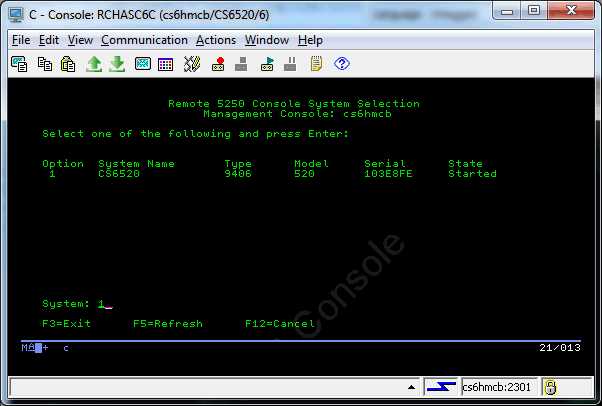
d. Select partition:

e. IBM i Login:

f. (optional) Enable Console toolbar
Note: SSH connectivity to the HMC is required. HMC 5250 Console Advanced options must be configured. The toolbar option cannot be saved/persisted; it must be enabled each session.
Click the menu View > Console Bar.
Enter the HMC password when prompted and click OK:
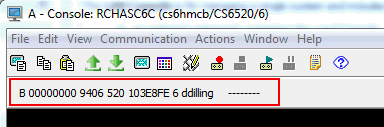
Launching Virtual Control panel
Note: SSH connectivity to the HMC is required. HMC 5250 Console Advanced options must be configured.
1. From the main panel, Select Console > Virtual Control Panel.
2. Enter the HMC password when prompted and click OK:

The options available reflect the state and IPL Mode of the partition. In addition to the options available for lan console, VCP for HMC console adds the option to power on the partition.

[{"Product":{"code":"SSB6AA","label":"Power System Hardware Management Console Physical Appliance"},"Business Unit":{"code":"BU054","label":"Systems w\/TPS"},"Component":"HMC","Platform":[{"code":"PF012","label":"IBM i"}],"Version":"Version Independent","Edition":"","Line of Business":{"code":"LOB08","label":"Cognitive Systems"}}]
Was this topic helpful?
Document Information
Modified date:
26 January 2024
UID
nas8N1020001