How To
Summary
Email migration from one Exchange server to another Exchange server requiring the policy to be updated.
Environment
- On-Premises Exchange (local) to On-Premises Exchange (local)
- On-Premises Exchange (local) to Office 365 (cloud), including Hybrid Environment
Steps
On-Premises Exchange (local) to On-Premises Exchange (local)
1. Duplicate policy in the IBM MaaS360 portal. Security -> Policies -> Add Policy (upper right)
Reference: https://www.ibm.com/docs/en/maas360?topic=security-creating-policy-in-maas360-portal
2. In Edit mode go to the ActiveSync section of the policy:
-Android: Android Enterprise -> ActiveSync -> Configure ActiveSync Account -> Server Name
-iOS Policy: Device Settings -> ActiveSync -> Configure ActiveSync Settings -> Host Name of the ActiveSync Server
-Mac: User Settings -> Exchange -> Configure Exchange Settings -> Internal Exchange Host and External Exchange Host
-Windows: Device Settings -> ActiveSync -> Configure ActiveSync Settings -> Host name for the ActiveSync Server
-WorkPlace Persona: Email -> Configuration -> Mail Server: Exchange -> Hostname of the ActiveSync Server
3. Make sure other sections of the policy are correct, per your Exchange ActiveSync Settings
Example: WorkPlace Persona (IBM MaaS360 Secure Mail)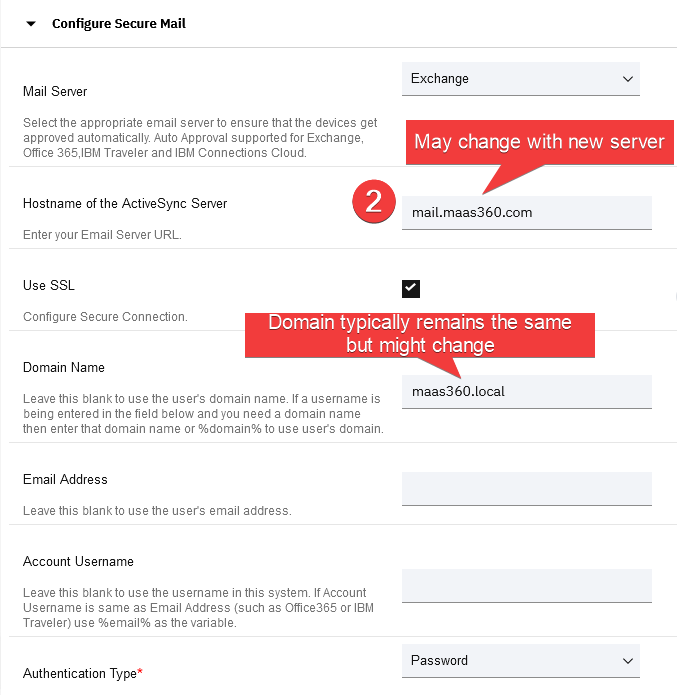
4. Save and Publish the policy (upper right)
5. Apply the policy to the device or group.
IMPORTANT: If you configured a Cloud Extender with Exchange Module review: https://www.ibm.com/support/pages/node/6450871
Note: It is not required to have a Cloud Extender to push mail configuration. The Cloud Extender is used for syncing records to the IBM MaaS360 portal.
On-Premises Exchange (local) to Office 365 (cloud), including Hybrid Environment
1. Duplicate policy in the IBM MaaS360 portal. Security -> Policies -> Add Policy (upper right)
Reference: https://www.ibm.com/docs/en/maas360?topic=security-creating-policy-in-maas360-portal
NOTE: For Hybrid environments or migrating mailboxes in stages, you must create a separate policy to apply to your devices or group.
2. In Edit mode go to the ActiveSync section of the policy:
-Android: Android Enterprise -> ActiveSync -> Configure ActiveSync Account -> Server Name
-iOS Policy: Device Settings -> ActiveSync -> Configure ActiveSync Settings -> Host Name of the ActiveSync Server
-Mac: User Settings -> Exchange -> Configure Exchange Settings -> Internal Exchange Host and External Exchange Host
-Windows: Device Settings -> ActiveSync -> Configure ActiveSync Settings -> Host name for the ActiveSync Server
-WorkPlace Persona: Email -> Configuration -> Mail Server: Exchange -> Hostname of the ActiveSync Server
3. Make sure other sections of the policy are correct, per your Exchange ActiveSync Settings
Modern Authentication Configuration: https://www.ibm.com/support/pages/node/6449702
Example: WorkPlace Persona Policy (IBM MaaS360 Secure Mail)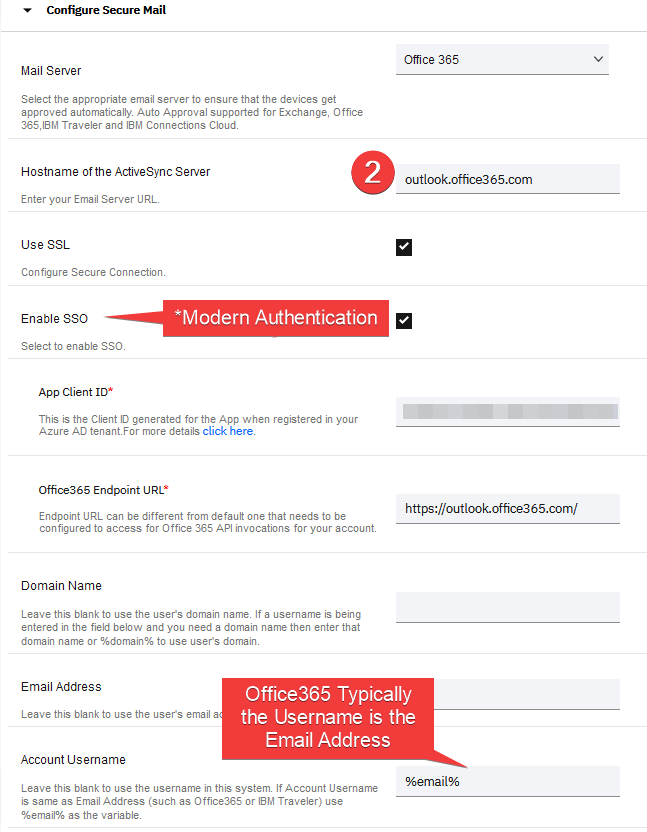
Domain name: Typically is blank for Office365 and not required.
Account username: %email% or %upn% are common. These wildcards take the information that was in the User Directory for the user during enrollment (this information is cached per device and can be different than the user information displayed in the portal).
Example that uses IBM Local MaaS360 User:
Username: flastname
Email: firstname.lastname@maas360.com
Username (UPN) for Office 365 is actually flastname@fiberlink.com and email is firstname.lastname@maas360.com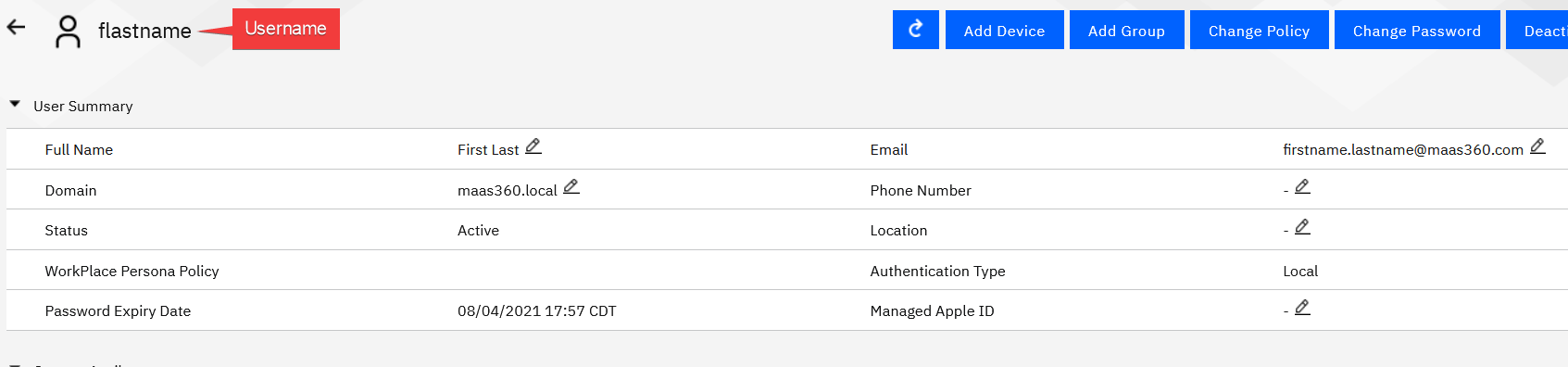
In the policy under account username, you can configure username to %username% along with a specific domain: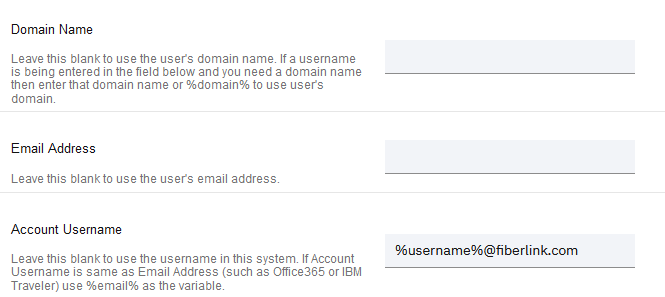
4. Save and Publish the policy (upper right)
5. Apply the policy to the device or group.
IMPORTANT: If you configured a Cloud Extender with Exchange Module review: https://www.ibm.com/support/pages/node/6450871
Note: It is not required to have a Cloud Extender to push mail configuration. The Cloud Extender is used for syncing records to the IBM MaaS360 portal.
Document Location
Worldwide
Was this topic helpful?
Document Information
More support for:
IBM MaaS360
Component:
INTEGRATIONS, POLICY
Software version:
All Version(s)
Document number:
6449700
Modified date:
11 May 2021
UID
ibm16449700