How To
Summary
Microsoft Teams is a popular business communication and collaboration platform, allowing teams to work together remotely through channels, virtual meetings, chat and more. Users that work within Teams often need to reference important enterprise content to remain productive and resolve issues. This enterprise content can be managed in repositories supported by Content Navigator, including FileNet Content Manager, Content Manager OnDemand, and IBM Content Manager. Content is easily accessed from within Teams so that a user does not have to switch between applications to get their work done or create duplicates of documents.
In Microsoft Teams, you can add a website to a specific team by using the Website application (app). The following instructions describe how to use Website app to add IBM Content Navigator (ICN) to a Teams tab. You can configure Teams to access all of ICN from a desktop, or specific content like a folder, search, or teamspace. You can also access content that was migrated from SharePoint into FileNet Content Manager for long-term record retention and advanced lifecycle management.
Steps
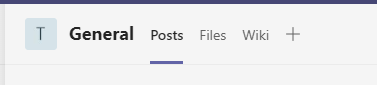
- From the Teams tab, select a team.
- In the team's main view, click + to add a tab.
- Select the Website app.
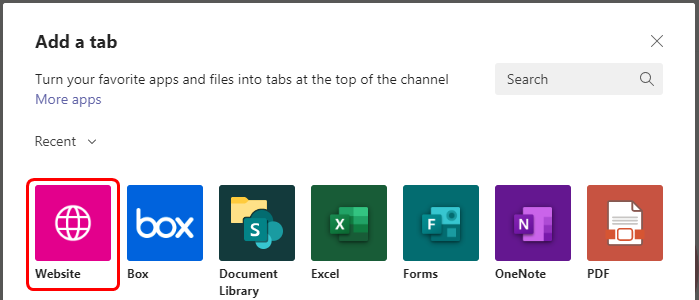
- Enter the IBM Content Navigator (ICN) name and an https URL. Then, Save.
- An ICN tab is created for that team.
- For more information on constructing ICN URLs, see Constructing a URL for IBM Content Navigator
Additional Information
- The Teams Website app requires SSL with a valid certificate (not a self-signed certificate).
- When you use ICN in the Teams web client:
- You might need to add to the ICN server content security policy:
"frame-ancestors teams.microsoft.com *.teams.microsoft.com".
For instructions on configuring the content security policy, see How to configure the Content Security Policy header in IBM Content Navigator
- Newer versions of Chrome might prevent the JSESSIONID cookie from being set because the SameSite cookie attribute is not set. This condition results in login or session expiration errors. You need to ensure that the SameSite=none attribute is set for this cookie. For more information in the Websphere Application Server, see
- You might need to add to the ICN server content security policy:
- SSO enabled environments are currently not tested.
- When you use the Teams desktop client, dialogs that open in a new window might require an ICN login again. For example, opening a workflow step processor window prompts you to log in.
- When you select the Website tab, the tab contents are always refreshed and ICN is refreshed back to the default feature. This action is a Teams behavior.
- Viewing:
- When using the Teams desktop client, configure the ICN desktop to enable the setting "When using the Open and Preview actions, display documents in the current window". Opening the viewer window in a new window does not work when using the Teams desktop client.
- Some Viewers do not work within Teams. The default viewer map, which uses the Daeja ViewONE Virtual viewer is recommended for most file types.
- The following viewers do not work in Microsoft Teams and should not be configured in the Viewer map for the Content Navigator desktops used in Microsoft Teams:
- PDF Conversion Viewer
- AFP2PDF Conversion Viewer
- Line2pdf Conversion Viewer
- Daeja Professional Viewer and other Java-based viewers
- Other viewers that generate files
- PDF Conversion Viewer
- Limitations with the Daeja ViewONE Virtual Viewer:
- Note that the Merge and Split feature is not supported when the viewer is opened in the current window.
- Note that clicking the “Display in new window” opens a new window but the document is not displayed.
- For the permanent redaction feature, when you go into the redaction mode and choose Save to Local File, the output is saved to the Downloads directory.
- Note that the Merge and Split feature is not supported when the viewer is opened in the current window.
- When using the Teams desktop client, configure the ICN desktop to enable the setting "When using the Open and Preview actions, display documents in the current window". Opening the viewer window in a new window does not work when using the Teams desktop client.
- Print behavior:
- When you use the Teams desktop client and use the ICN menu to print, the print preview window does not open. The print output is saved to the Downloads directory. When you print from the viewer, the print dialog opens but the print output is blank.
- When you use the Teams web client and use the ICN menu to print, an error occurs. When the viewer is opened in a new window, printing works with no errors. When the viewer is opened in the same window, the print output is blank.
- It is recommended to remove the Print menu action from the desktop and viewer.
- For ICN deployments that use BACSoC / CP4BA SaaS, create a support ticket to enable support for iframes (see: https://www.ibm.com/docs/en/dbaoc?topic=content-administering-navigator#csoc_admin_icn__iframe).
Document Location
Worldwide
Was this topic helpful?
Document Information
Modified date:
20 September 2021
UID
ibm16448084