How To
Summary
IBM Security Guardium™ version 10.5 and earlier does not come by default with a predefined attribute to show if a graphical user interface (GUI) user account is enabled or disabled when querying or auditing this information from the Guardium™ system by using a report.
Nonetheless, you can use a custom (computed) attribute to make that information available for reporting.
Objective
Environment
Steps
| Note 1. In an IBM Security Guardium™ Managed Environment (also known as Federated Environment), you must perform this process at the Central Manager appliance. |
| grdapi create_computed_attribute attributeLabel="<new_attribute_name>" entityLabel="User" expression="CASE DISABLED WHEN 'F' THEN 'NO' WHEN 'T' THEN 'YES' ELSE 'UNKNOWN' END" |
|
<new_attribute_name>. Must be replaced with the name that will be assigned to the new attribute. This is how it will be displayed in the graphical user interface.
|
| grdapi create_computed_attribute attributeLabel="USER_DISABLED?" entityLabel="User" expression="CASE DISABLED WHEN 'F' THEN 'NO' WHEN 'T' THEN 'YES' ELSE 'UNKNOWN' END" |

| Note 2. The new attribute will be created under the "User" Guardium™ Data Entity given the other related attributes from where it derives. |
|
Tip 1: You can play with the attribute name and the expression to match your needs.
The expression in the example is nothing but a CASE SQL statement that operates over a boolean column.
It is 'F' WHEN a user is ENABLED (NOT DISABLED) and a 'T' WHEN is DISABLED.
|
|
Note 3. While the process documented works in any version of the product, starting IBM Security Guardium™ v10.6, under the "User/Role/Application" Domain, the "User" Entity already contains an Attribute named "Status" for this same purpose, so you should not need to create a computed attribute.
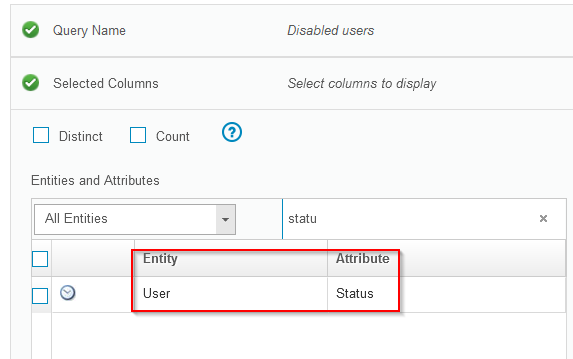 |
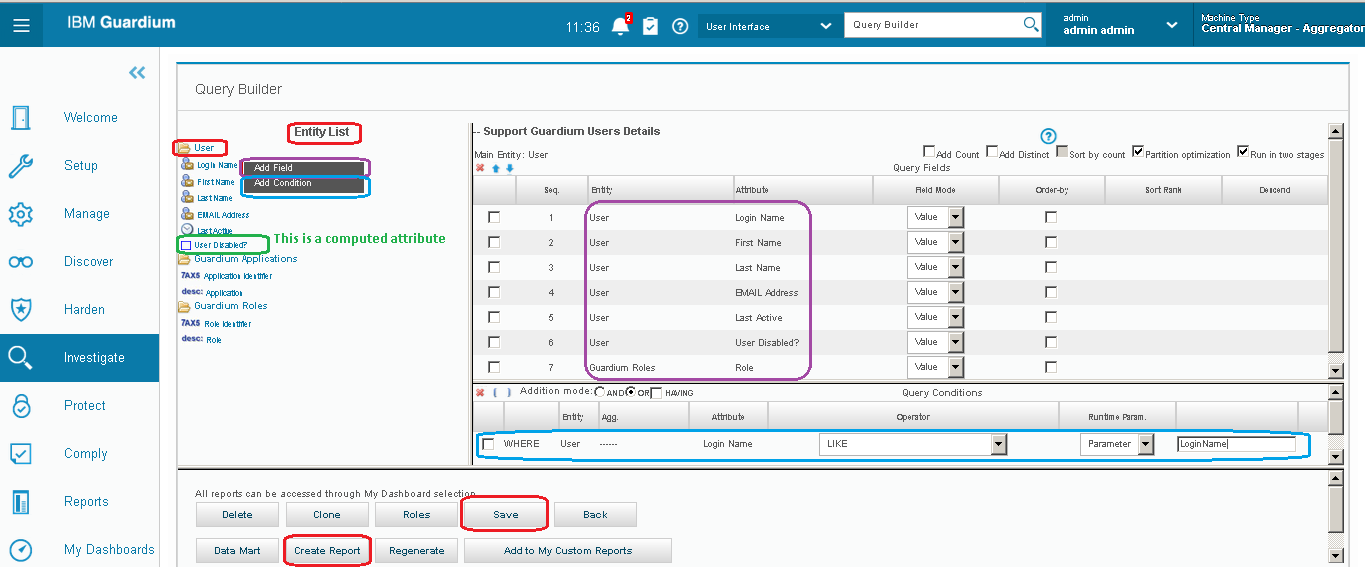
Related Information
IBM Security Guardium > 11.4 > Reports > Domains, Entities, and Attributes > En…
IBM Security Guardium 10.5.0 > Reports > Domains, Entities, and Attributes > En…
IBM Security Guardium > 11.4 > GuardAPI and REST API commands > Guardium API A-…
IBM Security Guardium > 10.5 > GuardAPI and REST API commands > Guardium API A-…
How to create a custom report to list the Guardium users list and their informa…
Document Location
Worldwide
Was this topic helpful?
Document Information
Modified date:
23 February 2022
UID
ibm16414543