Troubleshooting
Problem
Collecting troubleshooting data for problems with Behavior Analytics Services for Maximo Application Suite. Before engaging IBM support, review this information to familiarize yourself with the troubleshooting process.
Gathering this data before calling IBM support helps you understand the problem and save time analyzing the data.
Diagnosing The Problem
To collect data early before opening a case helps IBM Support quickly to determine whether:
- Symptoms match known problems (rediscovery).
- There is a non-defect problem that can be identified and resolved.
- There is a defect that identifies a workaround to reduce severity.
If there is a code defect, locating root cause can speed development of a fix for it.
Resolving The Problem
Table of Contents
General Information
Answer as many of the following questions as possible.
- Describe details of the issue. Is it reproducible?
- Is this problem new or reoccurring?
- When did the issue start happening?
- What was being done at the time of the problem?
- Include the type of environment such as Development, Test, Training, QA, Production, on so on.
- Does this issue affecting a near term deadline, deployment, or go-live? If so, provide a specific timeline.
- Have you accessed the product documentation provided in the Knowledge Center?
OpenShift version and Kubernetes version
- Using Red Hat OpenShift Console:
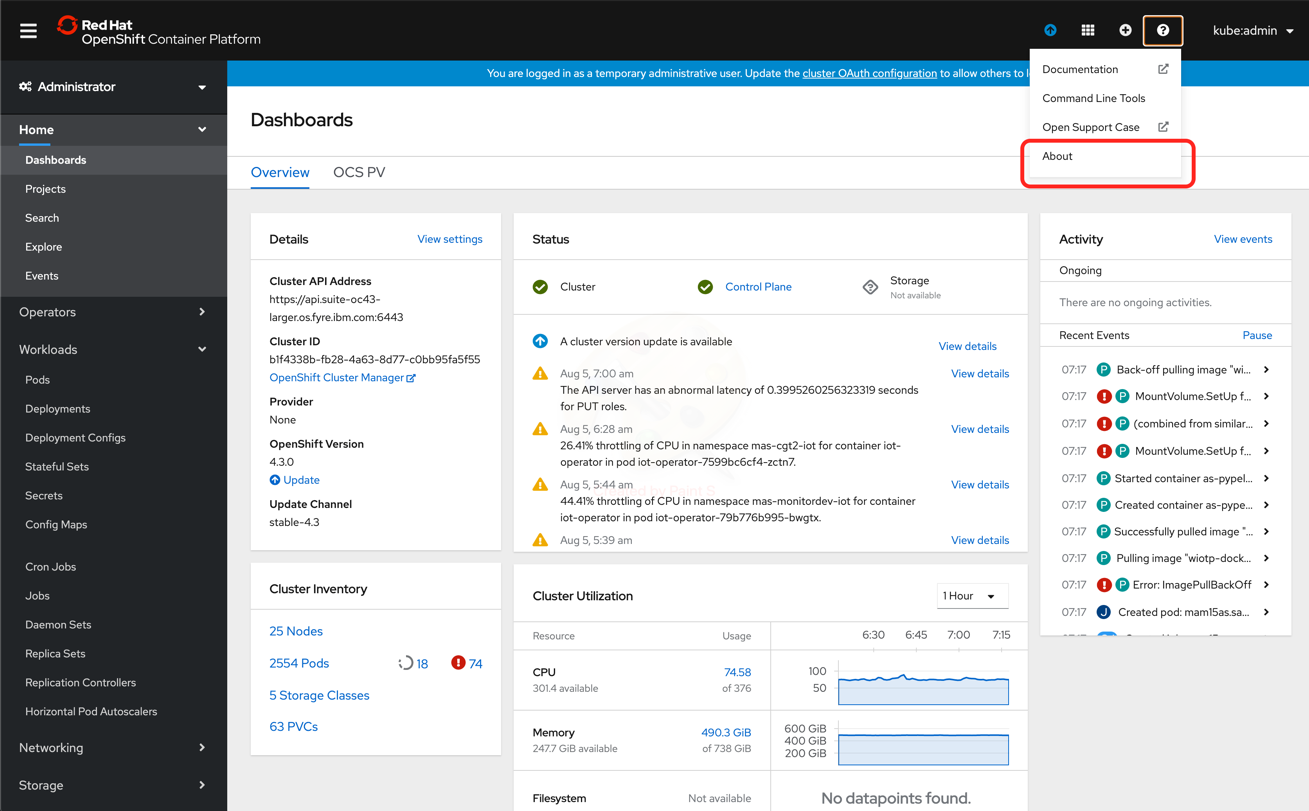
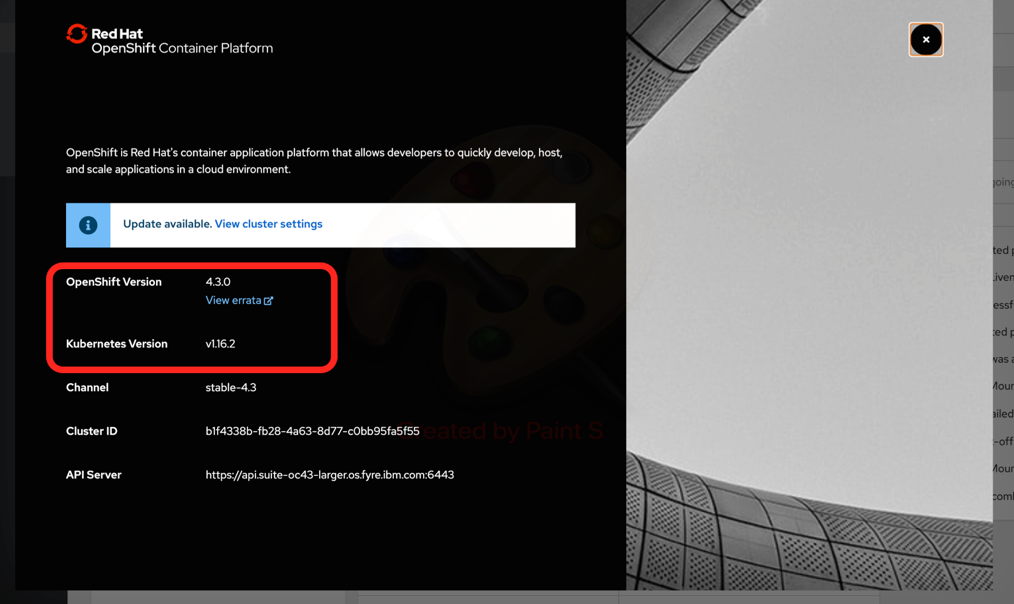
- Using OpenShift command-line interface (CLI):
- Log in to OpenShift
- RUN oc get clusterversion
> oc get clusterversion NAME VERSION AVAILABLE PROGRESSING SINCE STATUS version 4.3.0 True False 169d Cluster version is 4.3.0
Deployment Status
- Using Red Hat OpenShift Console:
- Navigate to Installed Operators > Behavior Analytics Services > All Instances
- Obtain the status of the deployment. In the example below, it is in the Installing status.
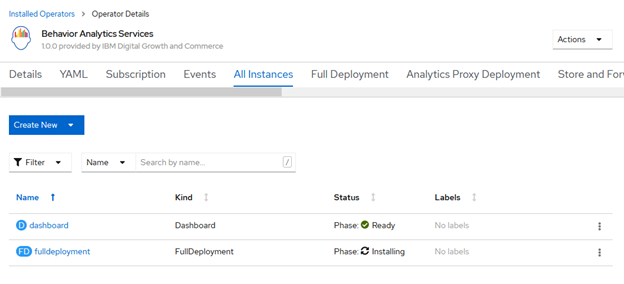
- Using the OpenShift command-line interface (CLI):
-
oc get FullDeployment fulldeployment --output="jsonpath={.status.phase}" -n <namespace>
-
Operator YAML
- Using Red Hat OpenShift Console:
- Navigate to Installed Operator > Behavior Analytics Services > YAML
- Click the "Download" button to get the Operator's YAML file
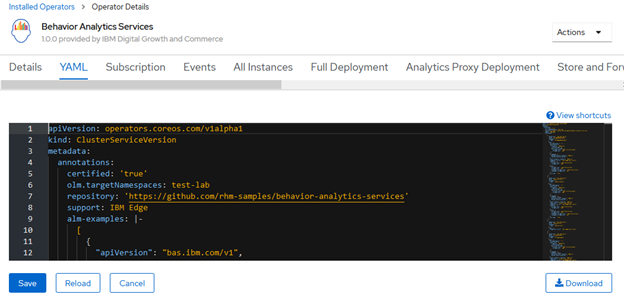
- Using the OpenShift command-line interface (CLI):
-
oc get csv behavior-analytics-services-operator.v1.0.0 -o yaml
-
Deployed Custom Resource YAML
- Using Red Hat OpenShift Console:
- Navigate to Installed Operators > Behavior Analytics Services > Full Deployment > fulldeployment > YAML
- Click the "Download" button to get the Custom Resource's YAML file
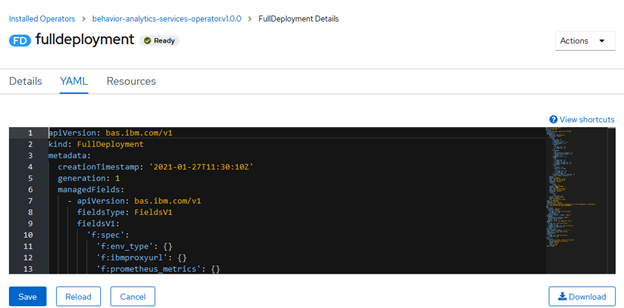
- Using the OpenShift command-line interface (CLI):
-
oc get FullDeployment fulldeployment -o yaml -n <namespace>
-
Pod Status List
- Using Red Hat OpenShift Console:
- Navigate to Workloads > Pods
- Obtain the list of all the pods and their status
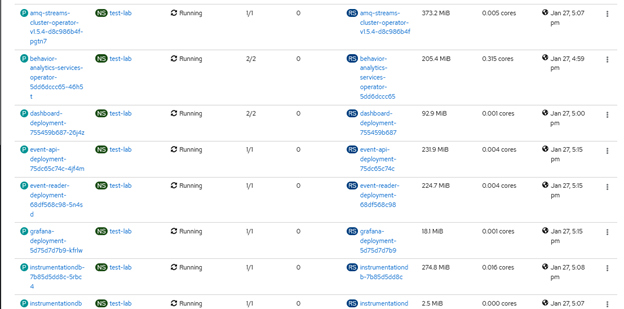
- Using the OpenShift command-line interface (CLI):
-
oc get pods -n <namespace>
-
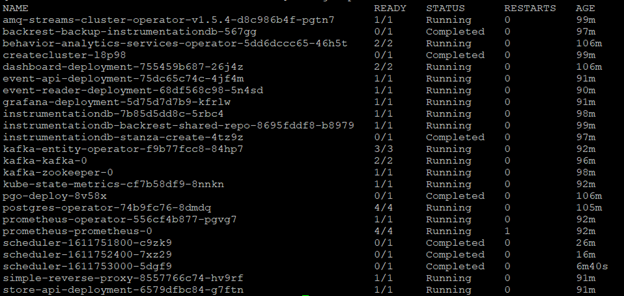
Operator Pod Log
- Using Red Hat OpenShift Console:
- Navigate to Workloads > Pods
- Search for the Pod whose name begins with "behavior-analytics-services-operator”
- Go to the Logs tab
- From the drop down, select the “behavior-analytics-services-operator” container. Click "Download"
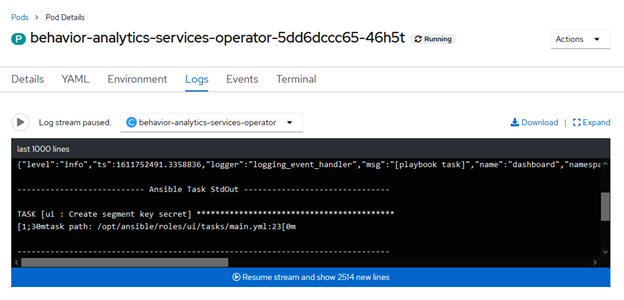
- Using the OpenShift command-line interface (CLI):
- Obtain the Behavior Analytics Services Operator Pod name
-
oc get pods -n <namespace> | grep behavior-analytics-services-operator
-
- Obtain the Behavior Analytics Services logs
-
oc logs behavior-analytics-services-operator-xxxxxx -c behavior-analytics-services-operator -n <namespace>
-
- Obtain the Behavior Analytics Services Operator Pod name
Note: Only the last 1000 lines are captured within the log. If the Pod has a problem, the error message may not be contained in these 1000 lines. You may need to download the log multiple times to capture the correct information. For example, downloading the log then waiting a period of time (five minutes) before proceeding to download the log again.
Cluster Logging (optional)
If the OpenShift cluster has been configured to collect logs using Loggers such as LogDNA, then the following steps can be executed to export the logs:
- Export the logs from LogDNA
- For Export sources, give all the Pod names from the project where the Behavior Analytics Services Operator is installed
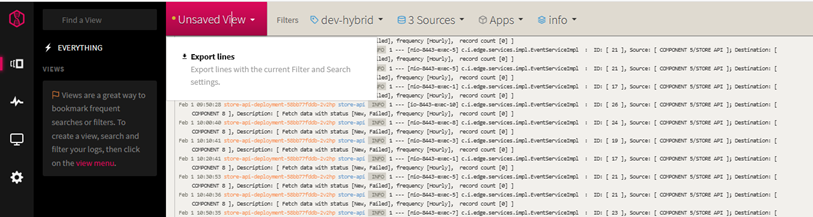
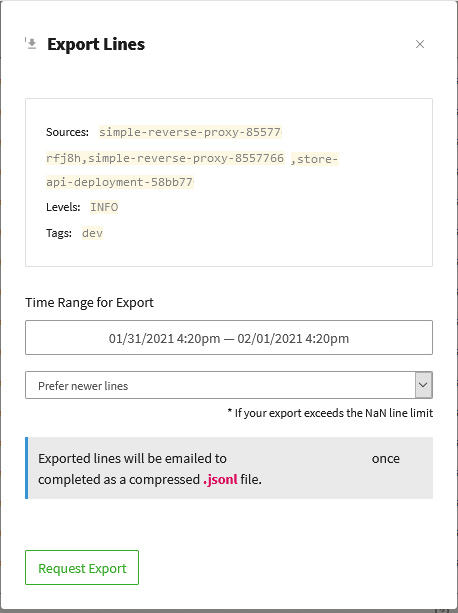
Document Location
Worldwide
[{"Line of Business":{"code":"LOB59","label":"Sustainability Software"},"Business Unit":{"code":"BU059","label":"IBM Software w\/o TPS"},"Product":{"code":"SSRHPA","label":"IBM Maximo Application Suite"},"ARM Category":[{"code":"a8m50000000CbKNAA0","label":"Install"}],"ARM Case Number":"","Platform":[{"code":"PF025","label":"Platform Independent"}],"Version":"All Version(s)"}]
Was this topic helpful?
Document Information
Modified date:
04 February 2021
UID
ibm16409074