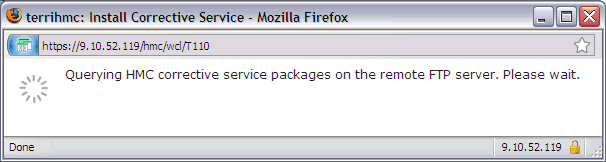This document provides instructions to update the HMC Version 9 Release 2 with the latest fixes.
Troubleshooting
This document provides instructions for updating HMC Version 9.2.950 with the latest fixes for 9.2.950.
________________________________________________________________________________________________________________________
HMC V9R2M950 Fix Support ended April 30, 2023
For upgrade options see IBM support document Recommended Fixes - HMC Code Upgrades at: https://www.ibm.com/support/pages/node/667847
________________________________________________________________________________________________________________________
1. Verify the HMC is at Version 9 Release 2.950
If the HMC is not at 9.2.950, you must first upgrade to 9.2.950. To upgrade the HMC to Version 9.2.950, refer to document - Model 7063 and vHMC for PowerVM: Upgrading the HMC from Version V9R1 to V9R2M950
https://www.ibm.com/support/pages/model-7063-and-vhmc-powervm-upgrading-hmc-version-v9r1-v9r2m950
Or vHMC on x86: Upgrading the HMC from Version V9R1 to V9R2M950
https://www.ibm.com/support/pages/node/6372280
Or HMC Model 7042-CR9 "ONLY": Upgrading the HMC from V9R1M942 or Later to V9R2M950
https://www.ibm.com/support/pages/node/6437029
2. Determine the type of HMC (x86 versus ppc)
Determine which PTF download is needed based on the HMC model or vHMC component.
x86 This term is used to reference HMCs running on vHMC hosted by x86, Intel, AMD hardware and hypervisors (KVM, VMWare, Xen) and the 7042-CR9 Machine type.
ppc Term is used to reference HMCs running on 7063 type or vHMC hosted by Power servers.
3. Review the readme files and suggested order of installation:
MH01934 HMC V9 R2 953.0 Service Pack - for 7063 Types, or vHMC for PowerVM (5765-HMB)
MH01933 HMC V9 R2 953.0 Service Pack - for vHMC, 7042-CR9 Types, or x86_64 hypervisors (5765-HMW)
iFix
MH01959 HMC V9 R2 953.5 - for 7063 Types, or vHMC for PowerVM (5765-HMB)
MH01958 HMC V9 R2 953.5 - for vHMC, 7042-CR9 Types, or x86_64 hypervisors (5765-HMW)
4. Reboot the HMC
If the HMC has not been restarted recently, restart before you begin the updates. To check the last reboot use the command who -b. To restart the HMC, click HMC Management > Console Management > Shut Down or restart the Management Console > restart HMC then click OK
5. Select one of the following tabs for the method you want to use to update the HMC
.iso images: Instructions for downloading the fixes and installing them from USB media
Network: Instructions for installing the fixes directly from the IBM FTP site (or alternately a local FTP server).
Tab navigation
.iso images
|
|
Instructions for downloading the fixes and installing them from USB media
Step 1: Download the Corrective fixes
Go to Fix Central and select the fix or fixes you want, click Continue, Make sure Download Option is set to Download files using HTTPS.
Download Service Pack-
Fix Central: 7042-CR9 or vHMC on x86 (MH01933 HMC V9 R2.953.0 Service Pack) :HMC_Update_V9R2M953_x86.iso
Fix Central :7063 or vHMC on ppc (MH01934 HMC V9 R2.953.0 Service Pack): HMC_Update_V9R2M953_ppc.iso
Download iFix- (This fix is under service pack V9R2M953, +Show Patched By)
Fix Central :7042-CR9 or vHMC on x86 (MH01958 HMC V9 R2.953.5 iFix): MH01958_x86.iso
Fix Central :7063 or vHMC on ppc (MH01959 HMC V9 R2.953.5 iFix): MH01959_ppc.iso
Step 2: Copy the fixes to USB media.
a) Copy one or more iso files to media. (USB 8GB or larger)
The fixes are copied to media as data.
Step 3: Install the fixes by using the following installation instructions.
| 1 |
Install HMC V9 R2.953.0 Service Pack HMC_Update_V9R2M953_ppc.iso or HMC_Update_V9R2M953_x86.iso
To install, load the media on the HMC:
- For USB flash drive, plug flash drive into USB port. Wait until you hear three beeps (or approximately one minute) for the HMC to detect the flash drive.
a. In the navigation bar area, click HMC Management > Console Management
b. In the Console Management panel, click the Update the Hardware Management Console button. The "HMC Install Corrective Service Wizard" panel is displayed.
c. On the Current HMC Driver Information panel, click Next.
d. On the Select Service Repository panel, click Removable Media, then click Next.
e. On the Installation and Configuration Options panel, select USB Flash Memory Device, then click Next.
f. On the Select Service Package panel,
Data files: click HMC_Update_V9R2M953_ppc.iso/HMC_Update_V9R2M953_x86.iso, then click Next.
g. On the Confirm Service Installation panel, click Finish.
The HMC interface retrieves the update package from the USB and begins the installation process.
h. The HMC Install Corrective Service Progress panel indicates "Corrective Service installation was successful". Then, click OK.
i. Restart the HMC after the installation completes. The restart ensures all changes are available immediately. To reboot immediately, select Yes.
It is mandatory that you restart the HMC after each PTF.
Note: The HMC reboot can take several minutes longer than normal as some parts of the fix are applied during the reboot.

j. At the Hardware Management Console log-in prompt, log in using your user ID and password.
|
|
|
| 2. |
Install iFix PTF MH01958_x86.iso or MH01959_ppc.iso
To install, load the media on the HMC:
- If using USB flash drive, plug flash drive into USB port. Wait until you hear three beeps (or approximately one minute) for the HMC to detect the flash drive.
a. In the navigation bar area, click HMC Management > Console Management
b. In the Console Management panel, click the Update the Hardware Management Console button. The "HMC Install Corrective Service Wizard" panel is displayed.
c. On the Current HMC Driver Information panel, click Next.
d. On the Select Service Repository panel, click Removable Media, then click Next.
e. On the Installation and Configuration Options panel, select USB Flash Memory Device, then click Next.
f . On the Select Service Package panel,
Data files: click MH01958_x86.iso or MH01959_ppc.iso, then click Next.
g. On the Confirm Service Installation panel, click Finish.
The HMC interface retrieves the update package from the USB and begins the installation process.
h. The HMC Install Corrective Service Progress panel indicates "Corrective Service installation was successful". Then, click OK.
i. Restart the HMC after the installation of the update has completed. The restart ensures all changes are available immediately. To reboot immediately, select Yes.
It is mandatory that you restart the HMC after each PTF.
Note: The HMC reboot may take several minutes longer than normal as some parts of the fix are applied during the reboot.

j. At the Hardware Management Console login prompt, log in using your user ID and password.
|
|
|
|
|
Network
The HMC can no longer be updated directly from public.dhe.ibm.com. HMC network update is supported from Fix Central using SFTP option or by staging the updates on a local server.
|
Instructions for installing Corrective Service fixes from the IBM SFTP site or a local network server
This section describes installing the fixes from a network server or direct from the IBM SFTP site.
|
|
|
Prerequisites
To install the fix directly from the IBM SFTP server:
a. The HMC must have network connectivity to the Internet
b. The external firewall must allow SFTP
*c. Go to Fix Central, select the fix or fixes you want, click Continue, Make sure Download Option is set to Download files using bulk FTPS/SFTP. Copy the Fix package location information.
The User given and Password given are good for 24 hrs. (These are used below)
Alternative: Stage the updates on a local server
If the HMC does not have direct access to the IBM SFTP site, the files can be downloaded and placed on a local server. The HMC supports installing fixes over the network by using ftp, sftp, and nfs protocols. To upgrade from a local server instead of direct from the IBM SFTP site, do the following:
a. Go to Fix Central, select the file, and download it to your PC, then FTP to your local server.
*PTFs for a Service Pack will be under "+ Show patched by"
IBM Server for ppc: Fix Central
ppc File: HMC_Update_V9R2M953_ppc.iso
ppc File: MH01959_ppc.iso
IBM Server for x86: Fix Central
x86 File: HMC_Update_V9R2M953_x86.iso
x86 File: MH01958_x86.iso
b. After download, ftp files to your local ftp server using binary.
|
|
|
|
Install Service Pack
To install the HMC V9R2.952.0 Service Pack HMC_Update_V9R2M953_x86.iso/HMC_Update_V9R2M953_ppc.iso from command line and perform the required reboot, use one of the following commands:
7042-CR9 or vHMC on x86: updhmc -t sftp -h delivery04.dhe.ibm.com -u {User given} -p {Password given} -r -f HMC_Update_V9R2M953_x86.iso
7063 or vHMC on ppc: updhmc -t sftp -h delivery04.dhe.ibm.com -u {User given} -p {Password given} -r -f HMC_Update_V9R2M953_ppc.iso
To install by using the GUI, do the following:
a. In the navigation bar area, click HMC Management > Console Management
b. In the Console Management panel, click the Update the Hardware Management Console button. The "HMC Install Corrective Service Wizard" panel is displayed.
c. On the Current HMC Driver Information panel, click Next.
d. On the Select Service Repository panel, click Remote Server, then click Next.
e. On the Installation and Configuration Options panel:
(If using a local FTP server, modify the entries for your local FTP server)
Remote server type: SFTP
Remote Server: delivery04.dhe.ibm.com
User ID: {User given}
Password: {Password given}
Remote directory:
Click Next.
f. Wait while a list of available updates is retrieved.
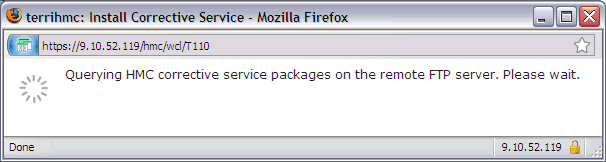
g. On the Select Service Package panel, scroll down to HMC_Update_V9R2M953_x86.iso or HMC_Update_V9R2M953_ppc.iso, click to select, and click Next.
Tip: You can use your browser's find feature (Ctrl+f on the HMC) to search for the package.
h. On the Confirm Service Installation panel, click Finish.
The HMC interface retrieves the update package from the FTP site and begins the installation process.
Note: The file is placed temporarily in the directory /dump/efix. To monitor progress of the download portion of the update, open a restricted shell session and type the following command:
while true; do ls -l /dump/efix ; sleep 30; done (Use ctl+c to end it). This command displays file size every 30 seconds to monitor download progress. The total size is available in the readme file.
i. The HMC Install Corrective Service Progress panel indicates "Corrective Service installation was successful". Click OK.
j. Restart the HMC after the installation of the update completes. The restart ensures all changes are available immediately. To restart immediately, click Yes.
It is mandatory that you restart the HMC after each update.
Note: The HMC reboot can take several minutes longer than normal as some parts of the fix are applied during the reboot.

k. At the Hardware Management Console log-in prompt, log in using your user ID and password. |
|
| 2. |
Install iFix
To install iFix MH01958_x86.iso/MH01959_ppc.iso from command line and perform the required reboot, use one of the following commands:
7042-CR9 or vHMC on x86: updhmc -t sftp -h delivery04.dhe.ibm.com -u {User given} -p {Password given} -r -f MH01958_x86.iso
7063 or vHMC on ppc: updhmc -t sftp -h delivery04.dhe.ibm.com -u {User given} -p {Password given} -r -f MH01959_ppc.iso
To install by using the GUI, do the following:
a. In the navigation bar area, click HMC Management > Console Management
b. In the Console Management panel, click the Update the Hardware Management Console button. The "HMC Install Corrective Service Wizard" panel is displayed.
c. On the Current HMC Driver Information panel, click Next.
d. On the Select Service Repository panel, click Remote Server, then click Next.
e. On the Installation and Configuration Options panel:
(If using a local FTP server, modify the entries for your local FTP server)
Remote server type: SFTP
Remote Server: delivery04.dhe.ibm.com
User ID: {User given}
Password: {Password given}
Remote directory:
Click Next.
f. Wait while a list of available updates is retrieved.
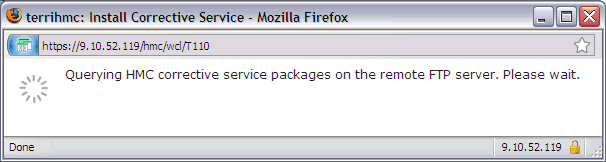 g. On the Select Service Package panel, scroll down to MH01958_x86.iso or MH01959_ppc.iso, click to select, and click Next.
Tip: You can use your browser's find feature (Ctrl+f on the HMC) to search for the package.
h. On the Confirm Service Installation panel, click Finish.
The HMC interface retrieves the update package from the FTP site and begins the installation process.
Note: The file is placed temporarily in the directory /dump/efix. To monitor progress of the download portion of the update, open a restricted shell session and type the following command:
while true; do ls -l /dump/efix ; sleep 30; done (Use ctl+c to end it). This command displays file size every 30 seconds to monitor download progress. The total size is available in the readme file.
i. The HMC Install Corrective Service Progress panel indicates "Corrective Service installation was successful". Click OK.
j. Restart the HMC after the installation of the update completes. The restart ensures all changes are available immediately. To restart immediately, click Yes.
It is mandatory that you restart the HMC after each update.
Note: The HMC reboot can take several minutes longer than normal as some parts of the fix are applied during the reboot.
 k. At the Hardware Management Console log-in prompt, log in using your user ID and password.
|
|
|
|
|
Verifying a Successful Update
After the HMC was restarted, do the following to verify that the HMC upgrade was successful:
| 1. |
In the top right of the page, click the menu Help > About...
|
| 2. |
Point your mouse over the HMC Version link on the Content panel to display the Version information. You see the following: |
|
|
x86:
Version=Version:9
Release: 2
Service Pack: 953
HMC Build level 2305230214
MH01933 - HMC V9R2 M953
MH01958 - iFix for HMC V9R2 M953
","base_version=V9R2
"
ppc:
Version=Version:9
Release: 2
Service Pack: 953
HMC Build level 2305230214
MH01934 - HMC V9R2 M953
MH01959 - iFix for HMC V9R2 M953
","base_version=V9R2
|
|
Backup of HMC Data, and Requirements for Recovery of HMC
It is recommended that you perform a backup of the HMC. Record the current HMC version and fix information in the backup description field. Instructions for the HMC backup are provided at the following link:
https://www.ibm.com/docs/en/power9?topic=tasks-backup-management-console-data
[{"Line of Business":{"code":"","label":""},"Business Unit":{"code":"BU054","label":"Systems w\/TPS"},"Product":{"code":"SSJRJS","label":"Hardware Maintenance Console - Licensed Machine Code"},"ARM Category":[],"Platform":[{"code":"PF025","label":"Platform Independent"}],"Version":"All Version(s)"}]