Troubleshooting
Problem
To enable the support to assist with your problem, you must collect documentation so that the support team can diagnose your problem. Gathering the required documentation before you contact support expedites the troubleshooting process and save you time. Otherwise, you might be directed to collect this data after the case is opened to allow us to proceed with our investigation.
This document is for the non-Automation Anywhere based Robotic Process Automation product. Use this linked document for troubleshooting Robotic Process Automation with Automation Anywhere.
Resolving The Problem
Overview of Robotic Process Automation diagnostic information
General diagnostic information
As needed diagnostic information
Detailed diagnostic collection steps
- Items 1-7 are collected on the IBM RPA Client.
- Item 8 is only for on-premises installation and is related to the IBM RPA Server.
- Item 9 is for problems in the Web Client and can be collected on any machine with access to it.
Provide a precise description of the issue and add every detail that might be related such as:
- What were you trying to do, and which symptoms do you see that are unexpected or unwanted?
- Which interface, component, or application is involved?
- Do you see any error messages in the GUI or in the logs?
- What is the time stamp when the problem occurs (including second if possible)?
- Did the current scenario work previously in this or another environment? If yes, specify any changes that occurred.
- Is this issue reproducible at will? How often does this problem occur? Do you see any indicators on why the behavior happens?
- Provide screen captures if applicable (if an error message is not shown or if the specific error is not seen in the log files, and so on)
- RPA version being used
- Operating system and version (of client and server if a problem in on-premises)
- Information about other involved software - is this a problem with a bot interacting with a terminal, website, windows application or any other service?
- Is your environment a Production, Test, or QA environment, and how is that environment impacted?
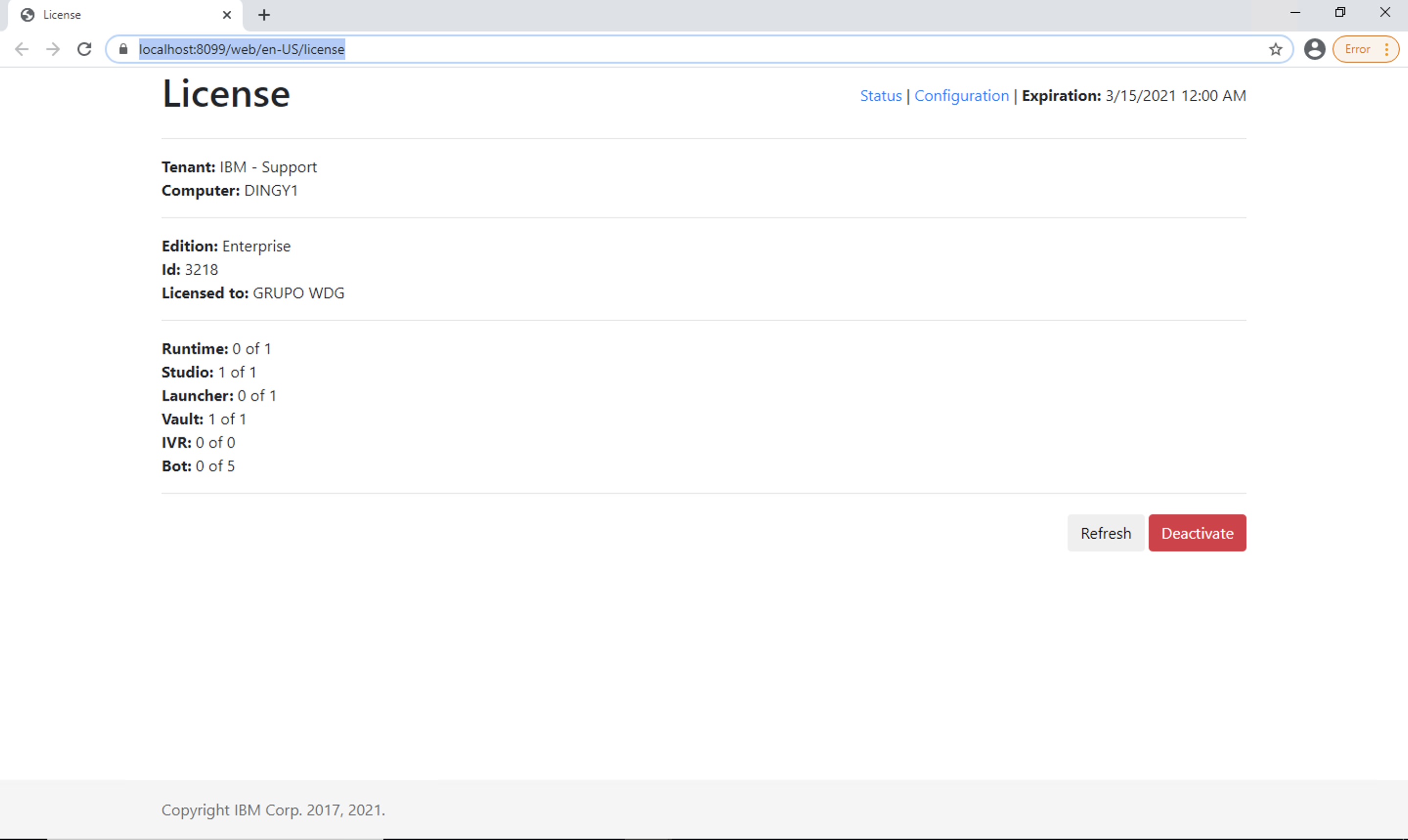
- C%programdata%\IBM Robotic Process Automation\Setup\SetupServices.log
- C:\ProgramData\IBM Robotic Process Automation\AgentService.log
- Studio: C:\Users\<user>\AppData\Local\IBM Robotic Process Automation\Studio.log
- Launcher: C:\Users\<user>\AppData\Local\IBM Robotic Process Automation\Launcher.log
- Vault: C:\Users\<user>\AppData\Local\IBM Robotic Process Automation\Vault.log
- RPA Bot Scheduler Issues
If your issue relates to a specific robot execution or a particular script, please send the bot execution log.
- For versions prior to 21.0.2:
Every bot execution outside the Studio generates two new log files, named bot and host. These logs are saved under C:\Users\<user>\AppData\Local\IBM Robotic Process Automation\ in folders named by the date, in the format yyyyMMdd.
If requested, please send the whole folder from the days where the error occurred, with the start time from the robot where the error happens, so our team may identify the correct log files by their metadata.
To find out the correct time the bot execution started, go into your script in the web client, and access the "Logs" tab.
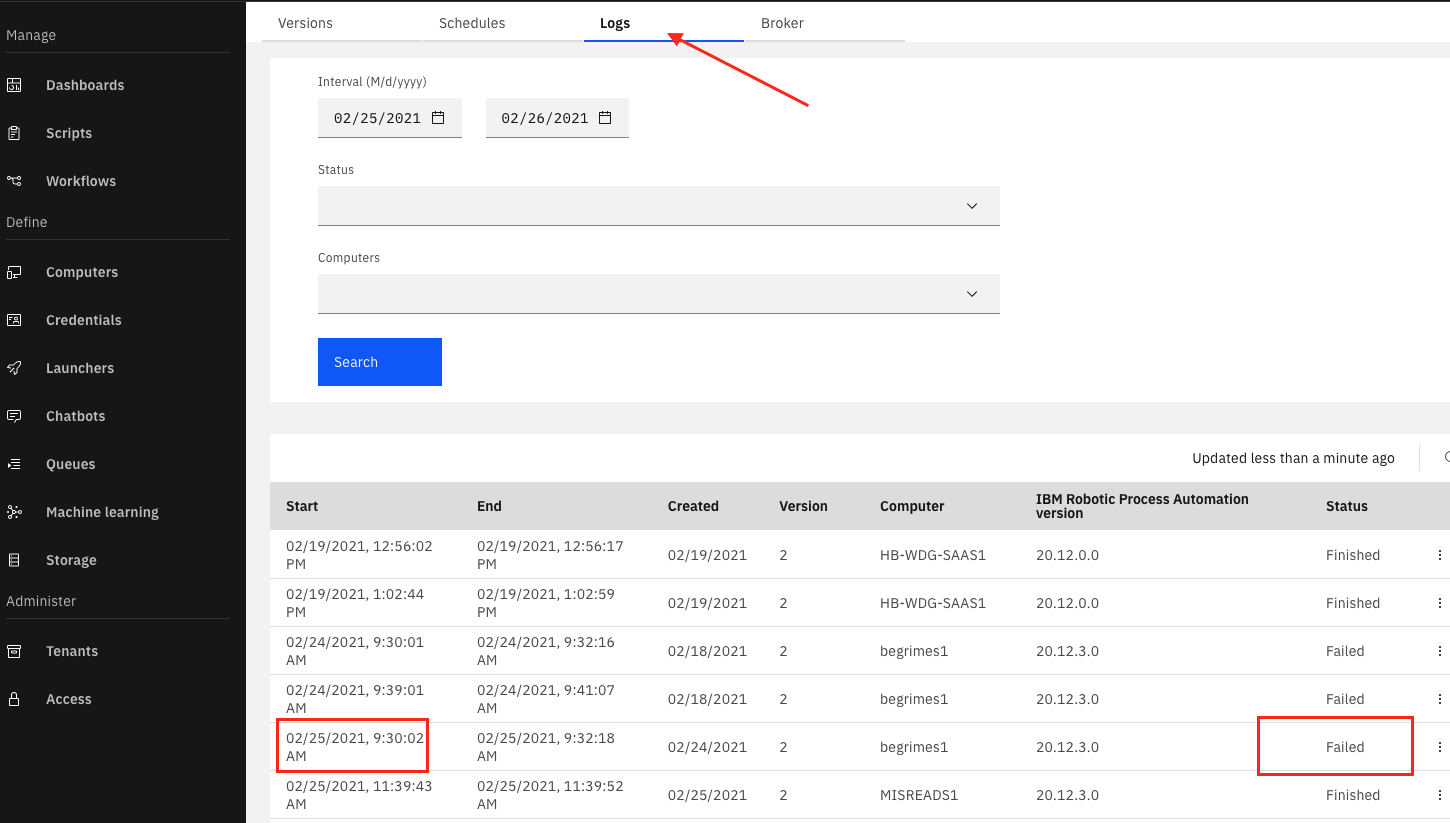
Example: To open a case regarding the failed execution represented in the above image, send the Time that the bot started "2/25/21 9:30 AM" and the zipped folder C:\Users\<user>\AppData\Local\IBM Robotic Process Automation\20210225
- For version 21.0.2 and higher:
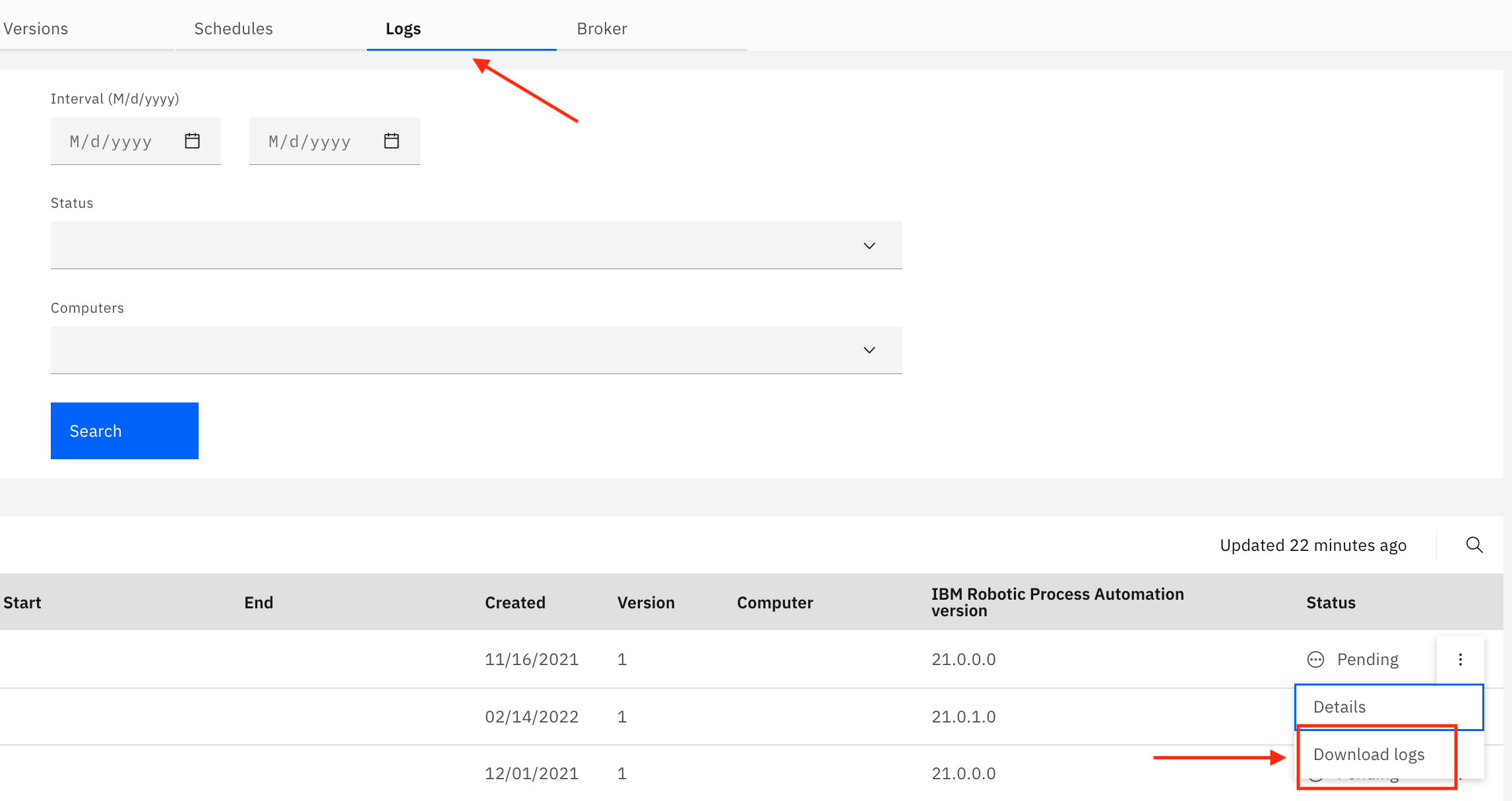
- Setup - C:\ProgramData\IBM Robotic Process Automation\Setup
- API - During the installation, the wizard user will prompt the user to choose the API Logs' location. The default location is C:\ProgramData\IBM Robotic Process Automation\LOG\Api
- Network traffic capture export in .har or .saz format. See Collect a HTTP traffic capture with Fiddler or your web browser.
- Export the browser console log.
Open the browser developer tools (can be accessed by pressing F12), and copy the contents of the console tab. - Send both logs.
Setting Log Level and Log Buffer Size
What to do next
- Review the log files and traces at the time of the problem to try to determine the source of the problem.
- Once you completed gathering all the needed info and diagnostics, you can add them to your case. Alternatively, you can upload files to ECURep. For more information, see Enhanced Customer Data Repository (ECuRep) - Overview.
Product Synonym
RPA, WDG
Was this topic helpful?
Document Information
Modified date:
02 September 2022
UID
ibm16374326