How To
Summary
The option "Include performance details" is designed for authors that want to interactively view the performance of their reports.
Objective
You can use "Include performance details" while you are designing your page by running as HTML or by using the preview mode within the authoring mode.
Environment
- Cognos Analytics 11.1.7
Steps
1) Open the repot in edit mode.
2) Select the Run option, and select Show run options.
3) Once the Run options popup opens, find the checkbox for Include performance details. Select the checkbox and click OK. Also set Rows per Page to 0.

4) Select the Run button and select Run HTML.
5) At the lower left corner of each component, you will find an Execution Time with a hover-over information icon that will provide Render time and Query time. For eg:
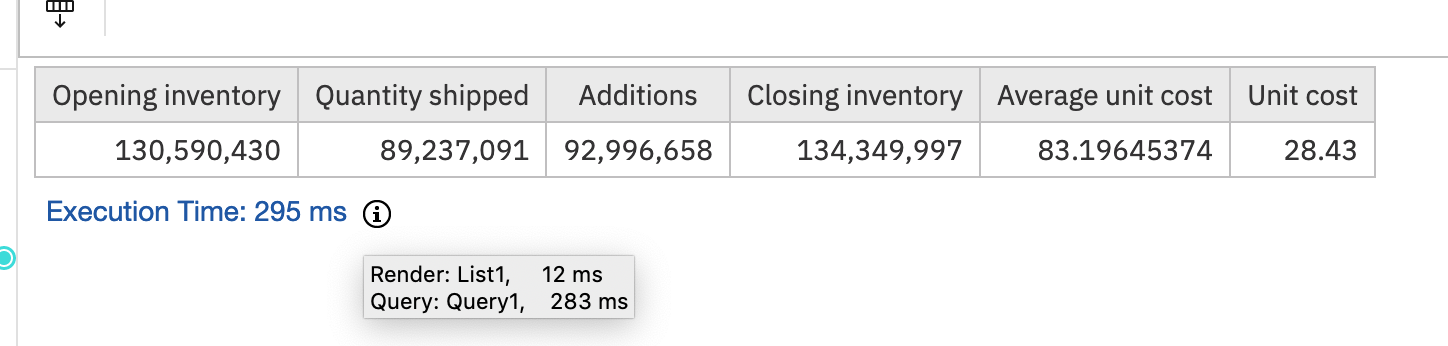
Additional Information
Important Note: The run options that you set apply only to the current session. When you close Cognos Analytics - Reporting, the options return to the default settings.
Document Location
Worldwide
[{"Type":"MASTER","Line of Business":{"code":"LOB10","label":"Data and AI"},"Business Unit":{"code":"BU059","label":"IBM Software w\/o TPS"},"Product":{"code":"SSTSF6","label":"IBM Cognos Analytics"},"ARM Category":[{"code":"a8m500000008d78AAA","label":"Reporting"}],"ARM Case Number":"","Platform":[{"code":"PF025","label":"Platform Independent"}],"Version":"11.1.7;and future releases"}]
Was this topic helpful?
Document Information
Modified date:
18 January 2022
UID
ibm16372986