Troubleshooting
Problem
Diagnosing The Problem
The collect ESA data in QMGTOOLS aids in gathering data to debug ECS/ESA related problems. The data it collects includes:
SYSSNAP Data
VFYSRVCFG SERVICE(*ECS) VFYOPT(*ALL)
VFYSRVCFG SERVICE(*FIXREP) VFYOPT(*ALL)
VFYSRVCFG SERVICE(*SPCFG) VFYOPT(*ALL)
Saves the UniversalConnection IFS directory
Saves the ServiceAgent IFS directory
Dumps the QAS9AUDLOG audit log
Get entries from the job scheduler (WRKJOBSCDE)
Get messages from QSRVAGT and QSRV message queues
Get ESA-related joblogs: QS9HDWMON, QS9PRBMON, QS9PRBSND, QS9SFWMON, QS9PALMON, QTOCRUNPRX, QSJERRRPT, QSJHEARTBT, QS9AUTOPTF, QS9SACOL
DSPOBJD OBJ(QUSRSYS/QASXPROB) OBJTYPE(*FILE) DETAIL(*SERVICE) OUTPUT(*PRINT)
DSPFD FILE(QUSRSYS/QASXPROB) OUTPUT(*PRINT)
Repeat for QASXPTF and QAEDCDBPF
Get the current joblog
Resolving The Problem
Do not use QMGTOOLS if has a build date less than 10 November 2014 (APAR - SE60609) or the build date is between 17 April 2019 and before 16 July 2019.
1. If the QMGTOOLS toolkit is not installed on system, refer to the following document for more information on how to download and install the QMGTOOLS toolkit on your IBM i server. The following URL contains additional information:
https://www.ibm.com/support/pages/mustgather-how-obtain-and-install-qmgtools-and-keep-it-current
Note: In September 2019, working with support transitioned from PMRs to CASE Numbers. The tool have been updated to allow routing the data to CASE identifiers, and requires a last build date of
https://www.ibm.com/support/pages/qmgtools-how-check-and-update-qmgtools
Note: This document is written to accommodate the changes made on 23 September 2022.
To find out your version, take the steps:
Otherwise, download the current version of QMGTOOLS.
2. Take Option 17 for Electronic Services

3. Take Option 11 to collect ESA data:
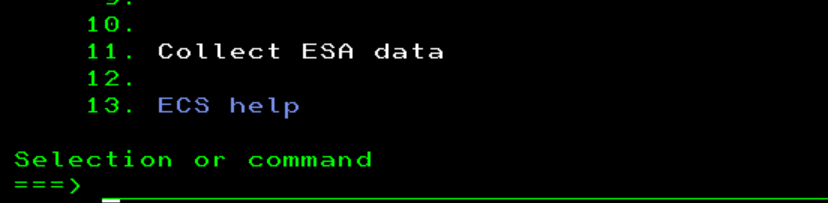
4. Complete the command COLESADTA with the following parameters:
Output: *IFS
Verify Service Configuration: Y
Note: Sending options would be discussed later. Also includes Blue Diamond instructions.
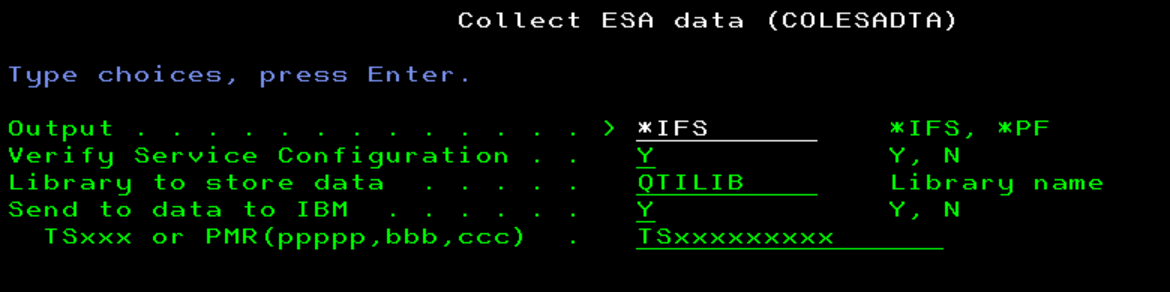
Or directly use:
QMGTOOLS/COLESADTA OUTPUT(*IFS) VFYSRVCFG(Y) SNDTOIBM(Y) PMR#(TSxxxxxxxxx)
5. Once the command is run, initiate the collection. The screen indicates the current steps running. Some steps take longer than others. When finish, shows the path where the file was created. Something like '/tmp/<server_name>_ESADOCS.zip':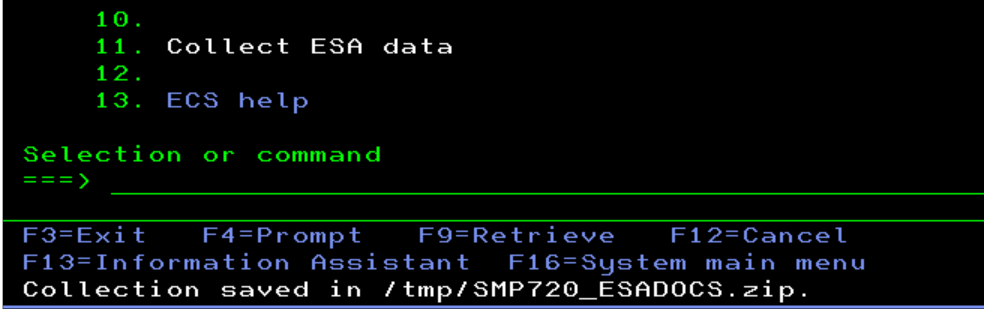
6. Send data FTP2IBMCMD screen is shown after finish:
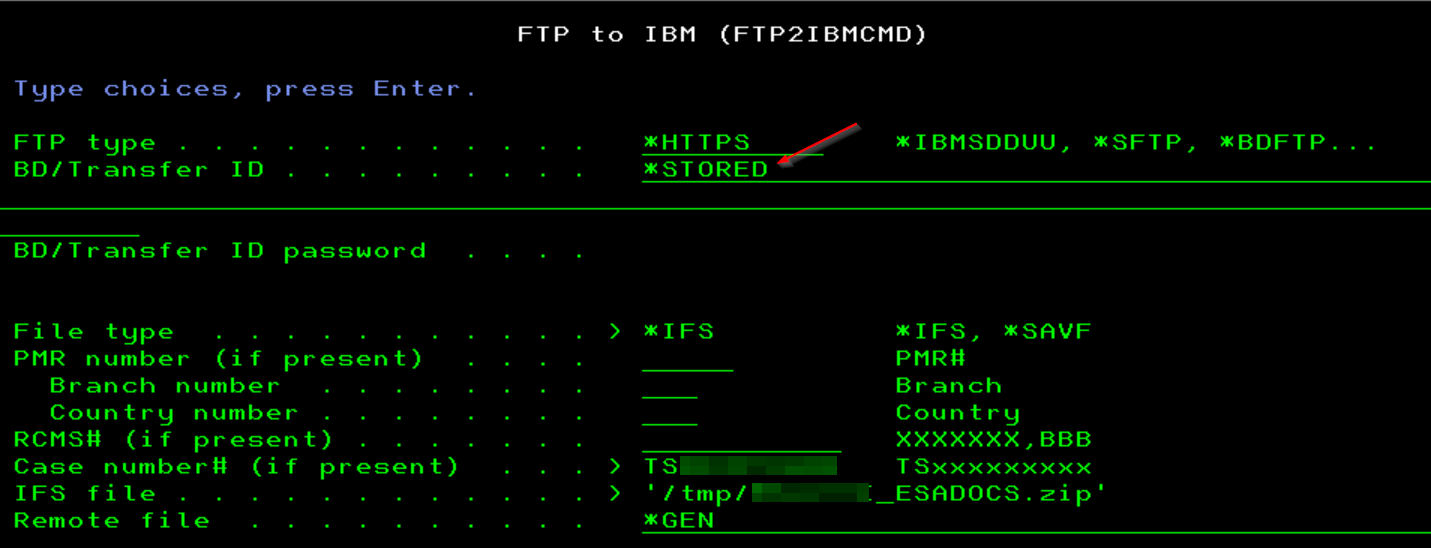
FTPTYPE: Defaults for *HTTPS. Note: You would need a transfer ID and password. Use the following document for instructions on how to get one: QMGTOOLS: Create a transfer ID to upload data to IBM
Instructions are meant for transfer ID already stored (*STORED). Review following document for instructions.
Store your IBM Support Transfer ID credentials in QMGTOOLS for use with the FTP2IBMCMD CL command.
More information in MustGather: Instructions for Sending Data to IBM i Support document.
Command used:
QMGTOOLS/FTP2IBMCMD IBMID(*STORED) INPUT(*IFS) CASENBR(TSxxxxxxxxx) IFSFILE('/tmp/<server_name>_ESADOCS.zip')
Note: In case the system does not have access to directly send data to IBM, it is necessary to manually send the resulting file by updating the Case.
- Blue Diamond Data Upload:
If data is for Blue Diamond account, the upload needs to be done by setting:
FTP type . . . . . . . . . . . . *BDFTP BD/Transfer ID . . . . . . . . . BDUserIdGoesHere BD/Transfer ID password . . . . PasswordGoesHere
Or directly use command:
QMGTOOLS/FTP2IBMCMD FTPTYPE(*BDFTP) IBMID(BDUserIdGoesHere) IBMPWD(PasswordGoesHere) INPUT(*IFS) SALESFRC(TSxxxxxxxxx) IFSFILE('/tmp/<server_name>_ESADOCS.zip')
Was this topic helpful?
Document Information
Modified date:
04 November 2022
UID
nas8N1013390