Question & Answer
Question
You want to deploy Decision Center or Decision Server in a cluster environment and are having a problem augmenting WAS with Decision Center or Decision Server profile template. You would like to know what documentation you must collect (MustGather) so that the IBM Operation Decision Manager Support team can diagnose your problem.
If you gather this documentation before contacting support it will expedite the troubleshooting process, and save you time.
Answer
1- Ensure you have installed the "Installation artifacts for WebSphere Application Server", both in Decision Center and Decision Server. If the "websphere" or "WebSphere85" folder is missing in <ODM>/teamserver/applicationservers/ and <ODM>/executionserver/applicationservers you need to run IBM Installation Manager and select "Modify Packages" to add the missing artifacts. Select the checkboxes as in below screenshot "Decision Center for Websphere Application Server" and "Rule Execution Server for Websphere Application Server"
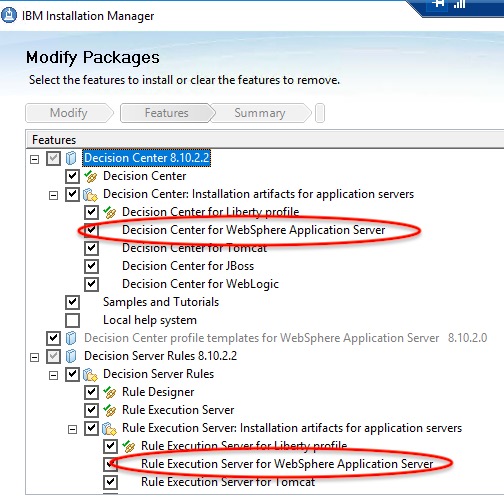
2- As recommended in the documentation, if you are using version 8.5.5 of WebSphere Application Server, ensure to make all profile and script commands run with SDK 8 or higher.
In this purpose, run the below commands and send us the output:
managesdk.bat -listAvailable: to list all available JDKs
managesdk.bat -listEnabledProfileAll: to list all WAS profiles and which JDK they each have
If SDK 8 is not set yet, run below command:
managesdk.bat -setCommandDefault -sdkname 1.8_64
managesdk.bat -setNewProfileDefault -sdkname 1.8_64
3- Ensure the values defined for the properties in file -databaseConfigFile have been set properly especially for the jdbc driver. While the manageprofiles won't try to make a database connection (so it won't fail if for instance the port number is incorrect or the database name is incorrect) it will fail if the database.jdbcDriverPath points to non-existing libraries.
4- Review and collect the configuration properties files located in your Deployment Manager profile <WAS_InstallDir>\Appserver\profiles\Dmgr01\bin\odm\:
- For Decision Server: ODMDecisionServerCluster.properties
- For Decision Center: ODMDecisionCenterCluster.properties
5- If you are augmenting the profile with Decision Center, increase the allocated heap size for the wasadmin Java process as follows:
- On Windows, replace with -Xms2048M -Xmx4096M in your set PERFJAVAOPTION command in wsadmin.bat and launchWsadminListener.bat:
set PERFJAVAOPTION=-Xms256m -Xmx256m -Xquickstart
- On Linux:
Change PERF_JVM_OPTIONS in wsadmin.sh. Based on your platform, change "-Xms256M" to "-Xmx4096M".
Change PERF_JVM_OPTIONS in launchWsadminListener.sh. Based on your platform, change "-Xms256M" to "-Xmx4096M".
Increase operating system "open files limit" with the command ulimit -n 8192.
Increase operating system "open files limit" with the command ulimit -n 8192.
6- Collect the manageprofile logs. They are located in <WAS_InstallDir>\AppServer\logs\manageprofiles.
7- Collect the log files corresponding to the cluster creation. They are located in <WAS_InstallDir>\AppServer\profiles\Dmgr01\logs\odm. Individual log files corresponding to the different steps of the script let you see where problems occurred.
[{"Line of Business":{"code":"LOB45","label":"Automation"},"Business Unit":{"code":"BU053","label":"Cloud & Data Platform"},"Product":{"code":"SSQP76","label":"IBM Operational Decision Manager"},"ARM Category":[{"code":"a8m50000000L1LlAAK","label":"Installation and configuration->Decision center->Profile template->Cluster DC"},{"code":"a8m0z0000001hv8AAA","label":"Installation and configuration->Decision server->Profile template"}],"ARM Case Number":"","Platform":[{"code":"PF025","label":"Platform Independent"}],"Version":"All Version(s)"}]
Was this topic helpful?
Document Information
Modified date:
02 October 2020
UID
ibm16332537