Troubleshooting
Problem
Interactive trees are not displayed in the web published models in the Chrome and Firefox browsers, but are visible in the Edge and Internet Explorer browsers.
Symptom
As per the expected behavior, the interactive tree must be visible in the web published models as follows:
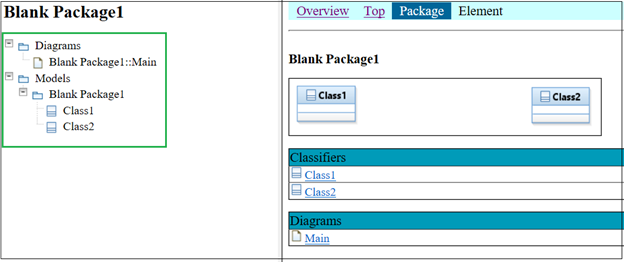
But, in Chrome v76 and later and Firefox v68 and later, interactive tree is not visible on launching the HTML file:

Cause
Cross-origin resource sharing (CORS) requests use only the HTTPS URL scheme, but the URL specified by the request is of a different type. This often occurs when the URL specifies a local file, using a file:/// URL.
When a user opens a page using a file:/// URI in Firefox 67 and earlier, the origin of the page is defined as the directory from which the page is opened. Resources in the same directory and its subdirectories are treated as having the same origin for the purposes of the CORS same-origin rule.
From Firefox v68 and later, the origin of the page opened using a file:/// URI is defined as unique. Therefore, other resources in the same directory or its subdirectories don't satisfy the CORS same-origin rule.
Similarly, from chrome v76 and above, we are getting the CORS errors.
Resolving The Problem
You can perform the following steps to resolve the issue in the respective browsers:
Firefox browser:
• Open Firefox, and on the address bar, type about:config.
• Click “Accept the risk and continue.”
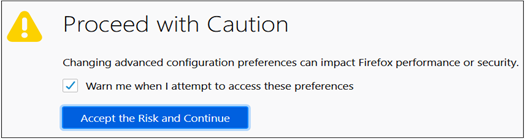
• Search for security.fileuri.strict_origin_policy.
• Right-click and select Toggle to change the value from "true" to "false."
• Right-click and select Toggle to change the value from "true" to "false."

• Close the browser and launch it again.
Chrome browser:
• Create a new desktop shortcut icon for Chrome (Go to the location of installed Chrome browser, find the Chrome app icon, drag and drop it to the desktop)
• Create a new desktop shortcut icon for Chrome (Go to the location of installed Chrome browser, find the Chrome app icon, drag and drop it to the desktop)
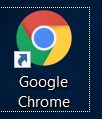
• Right click on Chrome app icon, then go to its “Properties” as shown in image below:
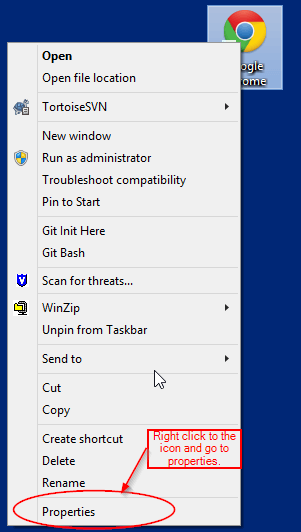
- In Properties, find the input box with label “Target.” In this box, the location of chrome is given as follows.
"C:\Program Files (x86)\Google\Chrome\Application\chrome.exe"
- Add the following lines to the given location as follows:
"C:\Program Files (x86)\Google\Chrome\Application\chrome.exe" --disable-web-security --user-data-
dir="C:/tempSessionFolderName"
Note: Giving –user-data-dir as parameter is to open a new instance of chrome browser all together taking a separate location on your system for the temporary files of that instance.
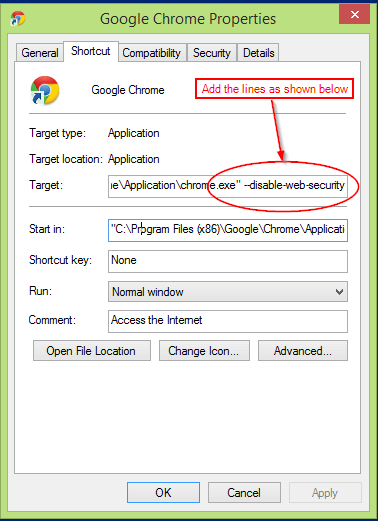
• Then click Apply and OK to save the changes you have made.
• Finally, launch the Chrome again to see a pop-up on the top of the screen as shown in Image below, to ensure that its running in disabled web security mode.

• Enter the URL of index.html for the web published model and the interactive tree will be visible as expected.
Product Synonyms
RSAD
RSAD4WS
RSAD4WS
Document Location
Worldwide
[{"Line of Business":{"code":"LOB36","label":"IBM Automation"},"Business Unit":{"code":"BU053","label":"Cloud & Data Platform"},"Product":{"code":"SSYK2S","label":"Rational Software Architect Designer"},"ARM Category":[{"code":"a8m50000000L1nBAAS","label":"Rational Software Architect"}],"ARM Case Number":"","Platform":[{"code":"PF016","label":"Linux"},{"code":"PF017","label":"Mac OS"},{"code":"PF033","label":"Windows"}],"Version":"9.7.0"},{"Line of Business":{"code":"LOB45","label":"Automation"},"Business Unit":{"code":"BU053","label":"Cloud & Data Platform"},"Product":{"code":"SSYKBQ","label":"Rational Software Architect Designer for WebSphere Software"},"ARM Category":[{"code":"a8m50000000L1nBAAS","label":"Rational Software Architect"}],"Platform":[{"code":"PF016","label":"Linux"},{"code":"PF017","label":"Mac OS"},{"code":"PF033","label":"Windows"}],"Version":"9.7.0"}]
Was this topic helpful?
Document Information
Modified date:
30 September 2020
UID
ibm16332521