Troubleshooting
Problem
User launches Controller classic client. User successfully sees the 'Select Database' screen, and chooses database.
The Controller client then disappears. There is no error (or entry in any log).
If the user launches the Cognos Analytics (CA) website (for example http://servername/ibmcognossso) then everything works OK
- Specifically, the user is successfully automatically logged on (via Single Sign On SSO) to CA.
Symptom
After launching the Controller classic client, the 'Select Database' screen successfully appears:
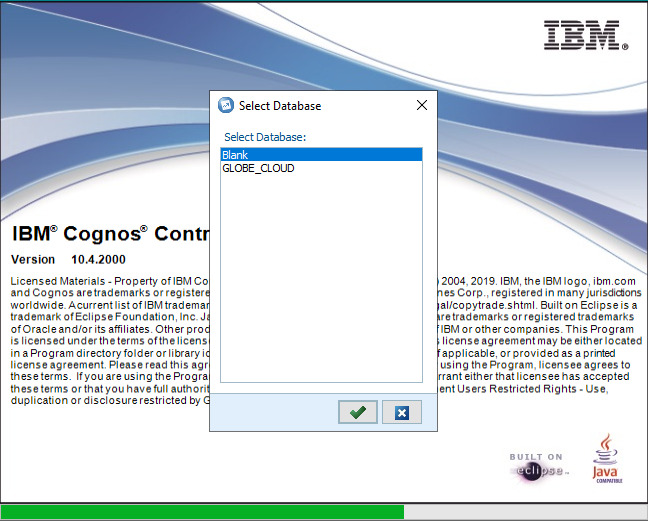
However, after clicking the 'tick' box the Controller client disappears.
- There is no error message.
Cause
There are several known causes for similar symptoms.
- TIP: See separate IBM Technote #374171 for more examples.
This Technote specifically relates to the scenario where the cause is that the Cognos Analytics IIS website has been configured to use a mix of UPPER and lower case.
- This causes no 'passport' to be sent back to Controller, because Controller expects the website to be lowercase.
Example:
In one real-life example (Controller 10.4.0 and Cognos Analytics 11.0.12) the customer decided to use an IIS virtual directory name 'cognos11'. However:
- When they configured IIS (CA) they used a mixture of UPPER and lower case in the name: Cognos11
- Unfortunately, Controller expects the URL to be all lowercase: cognos11
Diagnosing The Problem
Capture network traffic using Fiddler.
Example:
In one real-life case, the UPPER/lower case-sensitive problem was shown in the network capture:
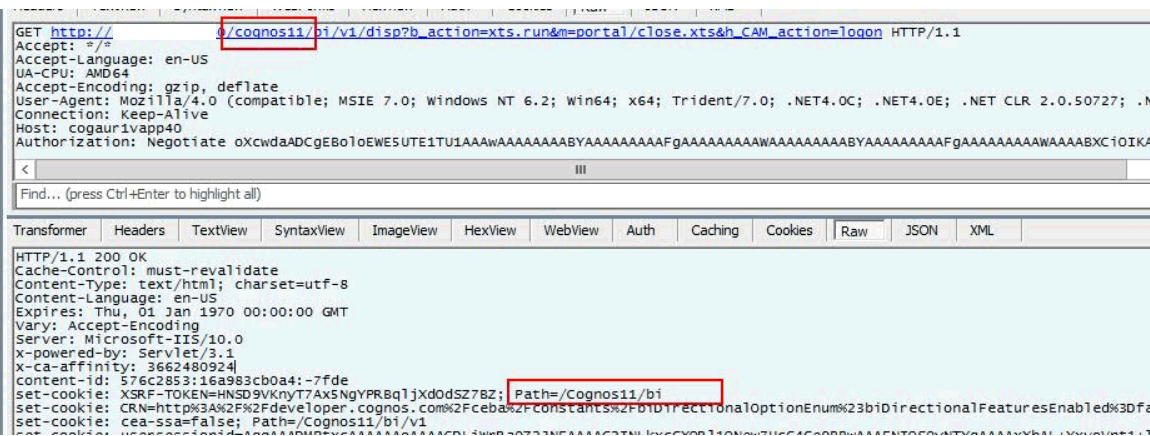
As you can see above:
- Controller is using the URL http://servername/cognos11/bi/v1
- However, the Cookie path is using: /Cognos11/bi
Resolving The Problem
Fix:
Modify all IIS/SSO settings (for example the 'Rewrite rules') to use the lowercase value for the URLs.
Steps:
1. Review the manual steps for configuring IIS/CA to use SSO
- TIP: See link 'Configuring IIS in Cognos Analytics 11.0.4 and later versions' below for details
2. Logon to the Cognos Analytics (CA) server
3. Launch IIS manager
4. Modify all the IIS settings (in the article in step 1) which relate to URLs (website names)
- Make sure that they are all lowercase
- For example, check the URL Rewrite settings
5. Test.
====================================
Workarounds:
There are several methods to workaround the problem:
- Method #1 - Use the 'Windows Authentication' (direct) setting
If using Controller 10.4.2 (or later) then use the new Windows (direct) authentication method.
For more details, see separate IBM Technote #6209654.
- Method #2 - Disable the use of Single Sign On (SSO)
1. Logon to the Controller application server
2. Launch 'Controller Configuration'
3. Open section 'Report Server'
4. Modify the value of 'Report Server', for example:
- Original (SSO): http://servername/cognos11/bi/v1
- New (not-SSO): http://servername:9300/bi/v1/disp
5. Save changes.
====================================
Related Information
Document Location
Worldwide
[{"Business Unit":{"code":"BU059","label":"IBM Software w\/o TPS"},"Product":{"code":"SS9S6B","label":"IBM Cognos Controller"},"ARM Category":[{"code":"a8m0z000000GoLUAA0","label":"CAM"}],"ARM Case Number":"TS003654520","Platform":[{"code":"PF025","label":"Platform Independent"}],"Version":"All Version(s)","Line of Business":{"code":"LOB10","label":"Data and AI"}}]
Was this topic helpful?
Document Information
Modified date:
01 June 2020
UID
ibm16218316