Question & Answer
Question
How do you change the font size for Object Heading or Text in IBM Rational DOORS module?
Answer
You can change the font size of the Object Heading or Text of a IBM Rational DOORS Module by these steps:
Note: The modifications made to the Font, Size and Style are specific to IBM Rational DOORS user logged into the Client and will not be applied globally across the entire IBM Rational DOORS Database.
- Launch IBM Rational DOORS Client.
- In the DOORS Database Explorer window (for example the main window which gets launched when a IBM Rational DOORS client is started) click on Tools > Options > Display.
The following window would appear:

Screen shot 1 : Options - DOORS window.
- Choose any Scheme from the available list and Double click on the appropriate Heading level. Modify the size of the Font. You can also select a different Font and Style for the Font selected. Click on OK as depicted in the following screen shot:
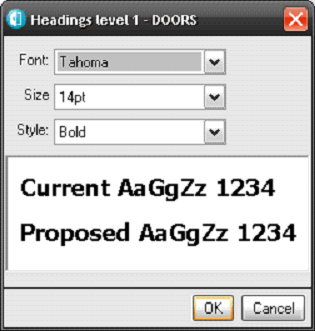
Screen shot 2: Modify DOORS Object Level 1 Font, Size and Style window.
- You can also save the changes you have made as a new Scheme by clicking on “Save As..”, click on Apply and then on OK in the Options - DOORS window (Screen shot 1).
Similarly you can modify the Font size for Object Text by selecting ‘Body Text’ instead of ‘Headings’ in the Options - DOORS window (Screen shot 1).
[{"Product":{"code":"SSKR2T","label":"IBM Engineering Requirements Management DOORS"},"Business Unit":{"code":"BU059","label":"IBM Software w\/o TPS"},"Component":"General Information","Platform":[{"code":"PF033","label":"Windows"}],"Version":"8.3;9.0;9.1;9.1.0.2;9.2;9.2.0.1;9.2.0.2;9.2.0.3;9.2.0.4;9.2.0.5;9.3;9.3.0.1;9.3.0.2;9.3.0.3;9.3.0.4","Edition":"","Line of Business":{"code":"LOB59","label":"Sustainability Software"}}]
Was this topic helpful?
Document Information
Modified date:
01 May 2020
UID
swg21324097