Question & Answer
Question
How can a field be set by UI action and not through other TPAE framework?
Answer
In the following example, the REPORTEDBYID will be populated with the logged in user only through an UI action.
1) Go To – System Configuration – Platform Configuration – Automation Scripting – click on Select Action – Create – Scripting with Attribute Launch Point:
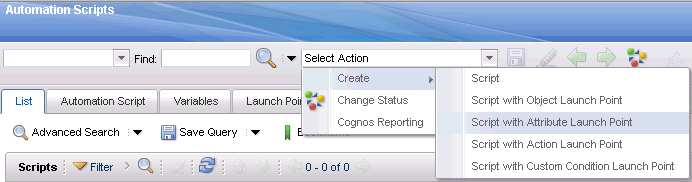
2) Within the 'Create Script with Attribute Launch Point : Step 1 of 3' add the following:
Launch Point: REPORTEDBYID
Description: SR REPORTEDBYID to USER
Active: CHECKED
Object: SR
Attribute: TICKETID

Click on the 'Next' button.
3) Within the 'Create Script with Attribute Launch Point : Step 2 of 3' add the following:
Script: REPORTEDBYID
Description: SR REPORTEDBYID to USER
Script Language: jython

4) Within the Variables pane, click on New Row. Add the following:
Variable: TICKETID
Variable Type: INOUT
Override? CHECKED
Binding Type: ATTRIBUTE
Launch Point Attribute: TICKETID

5) Within the Variables pane, click on New Row. Add the following:
Variable: REPORTEDBYID
Variable Type: INOUT
Override? CHECKED
Binding Type: ATTRIBUTE
Launch Point Attribute: REPORTEDBYID

6) Click on Next button. Within the 'Create Script with Attribute Launch Point : Step 3 of 3' add the following script:

Click on the Create button. Correct any error that may appear. The following dialog will be displayed:

7) Create a new SR – because the script is looking for 'interactive' set to True – the REPORTEDBYID will be populated:

Was this topic helpful?
Document Information
Modified date:
17 June 2018
UID
swg21648368