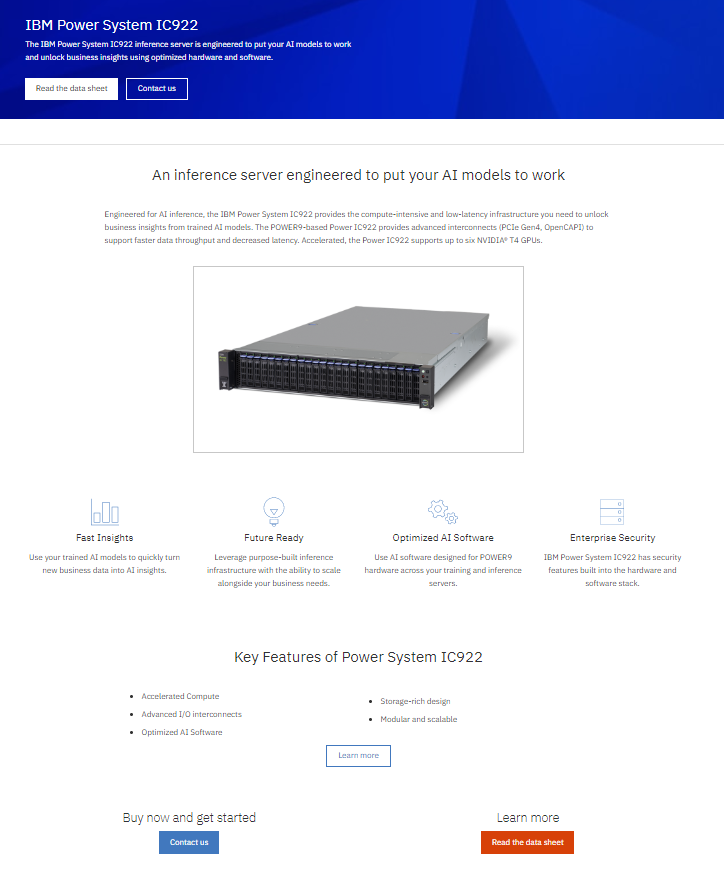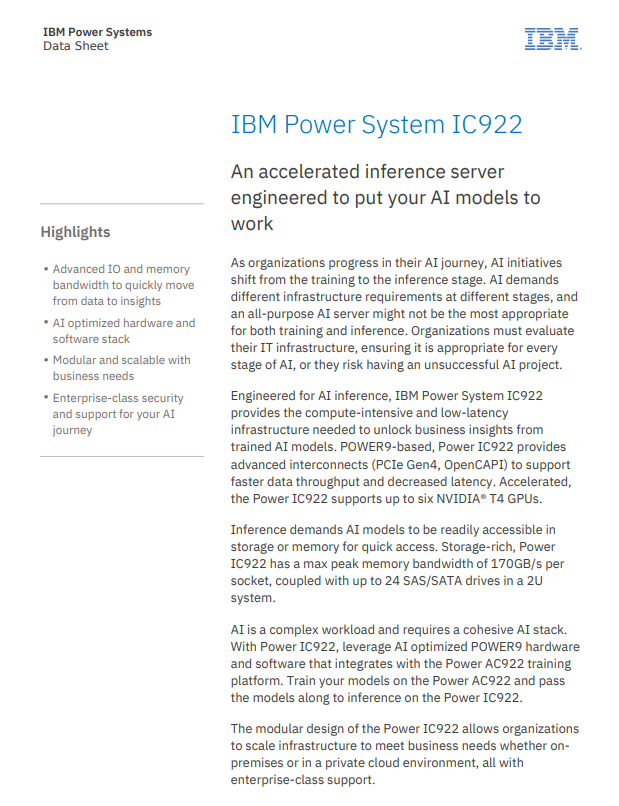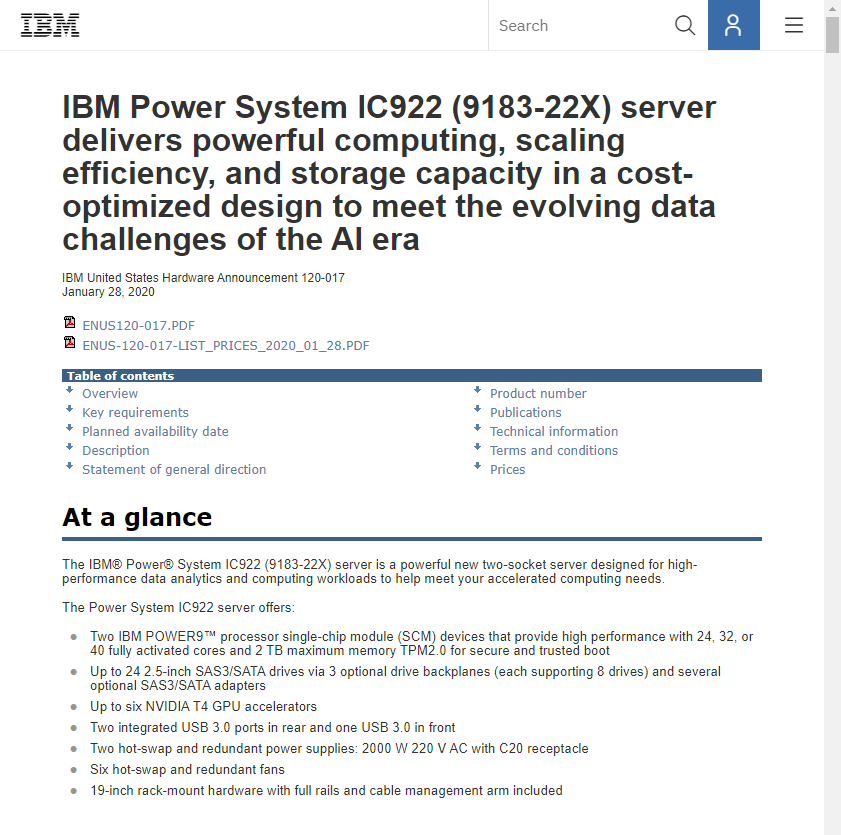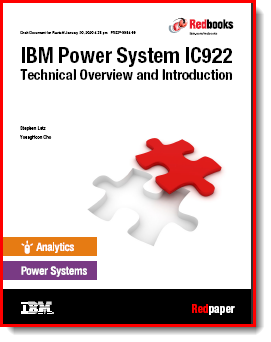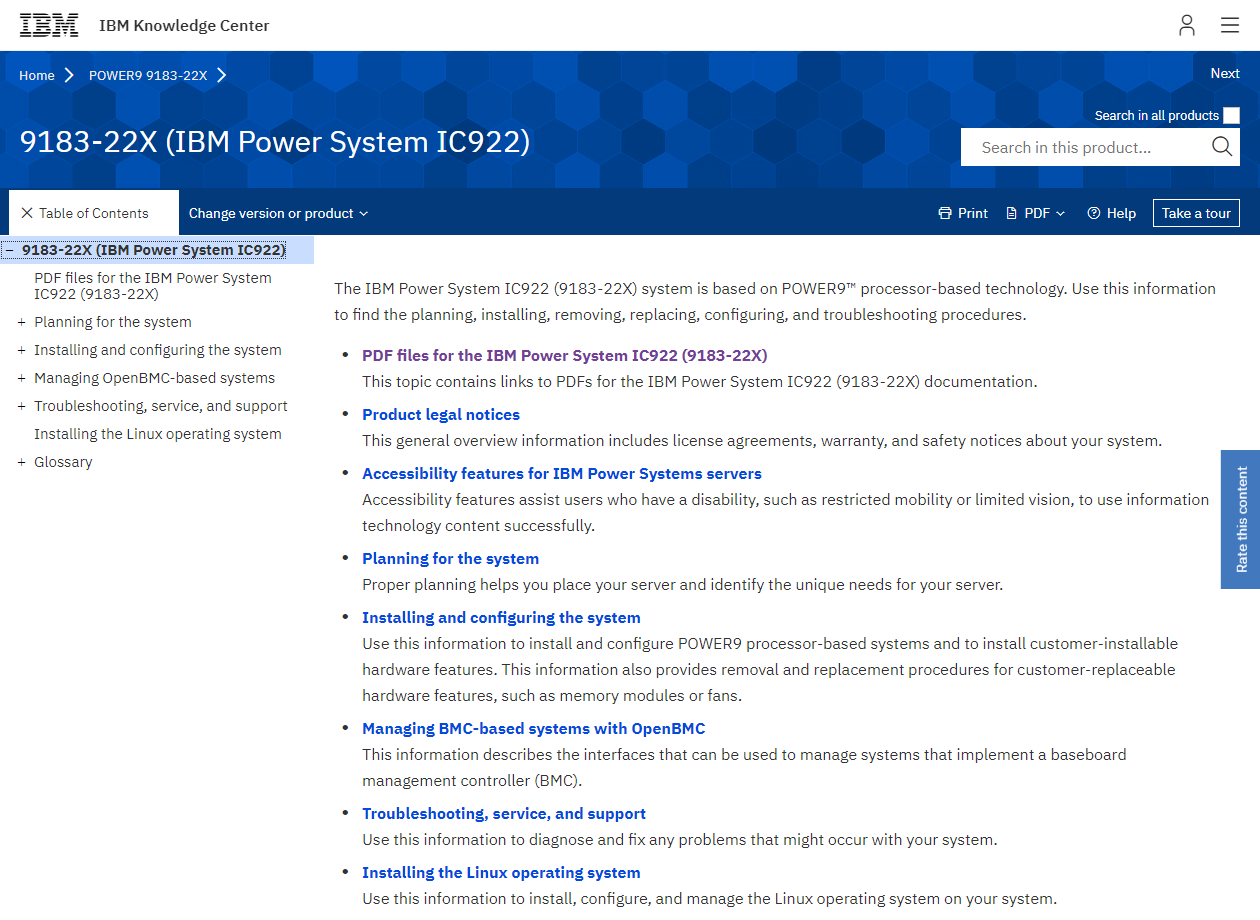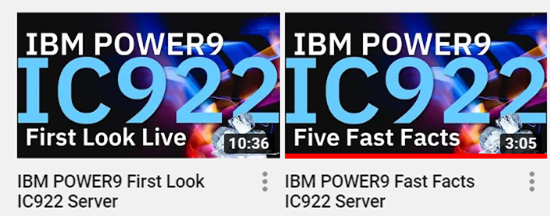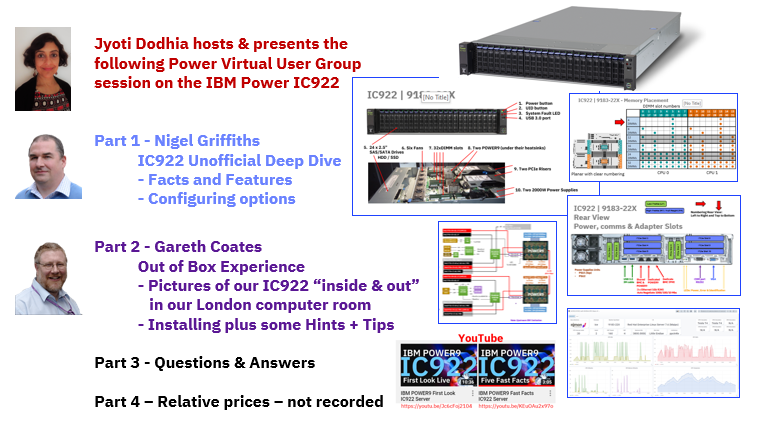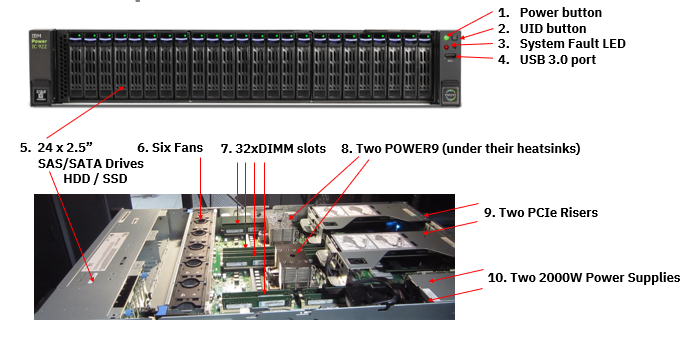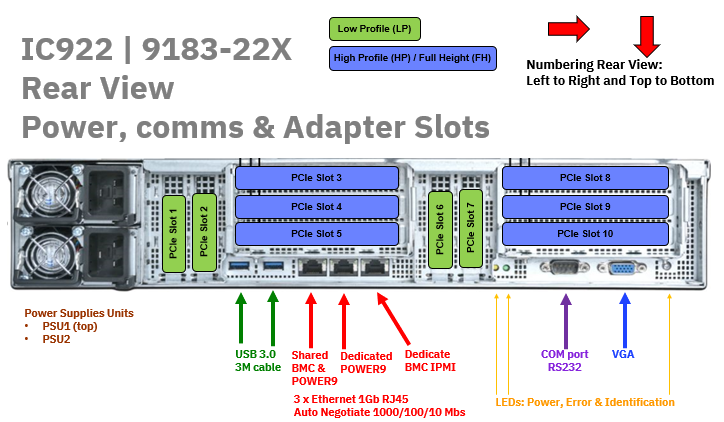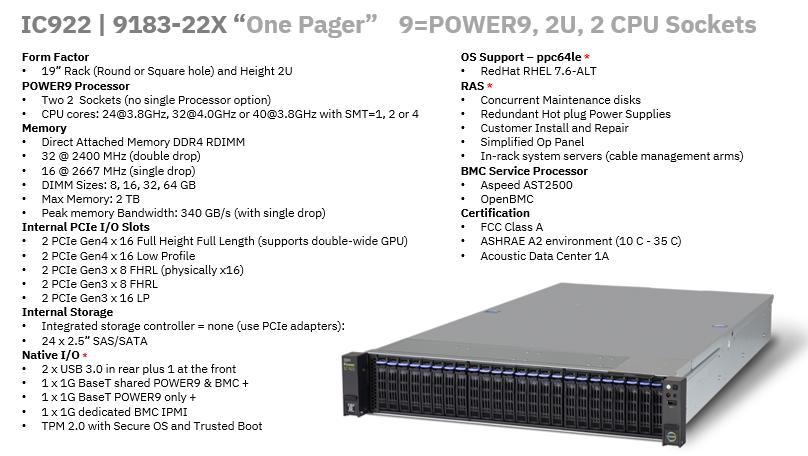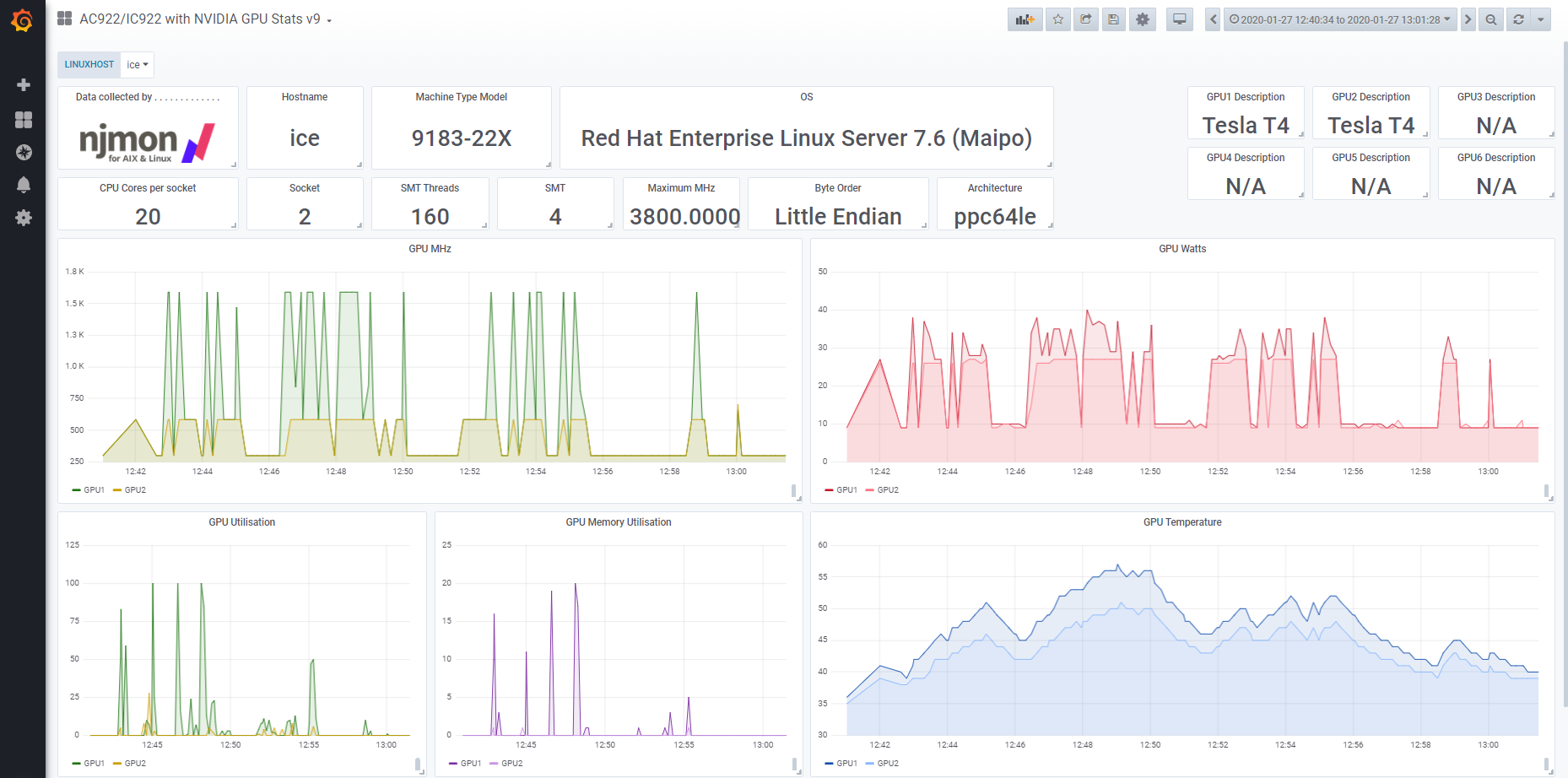How To
Summary
This article is to cover some details and all the places you can get further information on this exciting new server from IBM called the IC922.
Objective
Environment
This server is available from IBM. It contains the POWER9 processor and is the latest member of the Power Systems OpenPOWER server range to run Linux workloads.
Steps
Additional Information
Other places to find content from Nigel Griffiths IBM (retired)
Document Location
Worldwide
[{"Business Unit":{"code":"BU054","label":"Systems w\/TPS"},"Product":{"code":"HW1W1","label":"Power -\u003EPowerLinux"},"Component":"","Platform":[{"code":"PF016","label":"Linux"}],"Version":"All Versions","Edition":"","Line of Business":{"code":"","label":""}}]
Was this topic helpful?
Document Information
Modified date:
31 December 2023
UID
ibm11488969