Troubleshooting
Problem
This technote discusses a limitation in IBM Rational Application Developer for WebSphere Software v7.5.x, where the enhanced ear application is not enabled while generating Java bean skeleton using top-down approach, and provides a workaround to fix this issue.
Symptom
Consider the following two scenarios where Java bean skeleton is created from a .wsdl file (top-down approach) within Rational Application Developer for Websphere software v7.5.x:
- Create a sample enterprise application ("Test1EAR") within the workbench including a web module ("Test1Web")
- Right-click on .wsdl file > Web Services > Generate Java bean skeleton
- Ensure in Java skeleton generation wizard to have the following settings: see image below
- Set server as Websphere Application Server v7.0
- Set Web Service runtime as IBM Websphere JAX-WS
- Set Service project as Test1Web
- Set Service EAR project as Test1EAR
- Click Finish
Scenario 1 (assuming the wsdl file is already existed within the workbench in a project) :

When the process is finished, the generated codes are placed into Test1Web and if you right click on Test1EAR application > Java EE, you will see the following options as part of the available menu options: see image below
- Generate WebSphere bindings deployment descriptor
- Generate WebSphere extensions deployment descriptor
- Generate WebSphere programming model extensions deployment descriptor
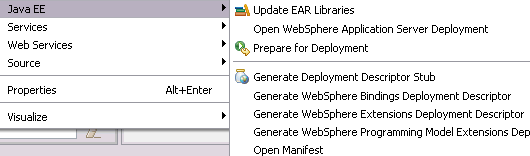
Scenario 2 (assuming the wsdl file is already existed within the workbench in a project) :
- Delete the .ear application Test1EAR and its web module Test1Web created in the first scenario
- Right-click on .wsdl file > Web Services > Generate Java bean skeleton
- Ensure in Java skeleton generation wizard to have the following settings: see image below
- Name the .ear application as "Test1EAR" and name the .war module as Test1Web
- Set server as Websphere Application Server v7.0
- Set Web Service runtime as IBM Websphere JAX-WS
- Type in Service project as Test1Web which will be created by wizard
- Type in Service EAR project as Test1EAR which will be created by wizard
- Click Finish

When the process is finished, the generated codes are placed into Test1Web and if you right click on Test1EAR application > Java EE, you will see the following options are "missing" in menu options:
- Generate WebSphere bindings deployment descriptor
- Generate WebSphere extensions deployment descriptor
- Generate WebSphere programming model extensions deployment descriptor
Cause
This is a design limitation in Rational Application Developer for WebSphere software v7.5.
Resolving The Problem
To fix the issue in scenario 2, where the enhanced EAR is not available and the options are missing from the menu options perform the following steps: see image below
- Right-click on Test1EAR application > Properties > Project Facets
- Check on the following facets:
- WebSphere Application (Co-existence)
- WebSphere Application (Extended)
- Click Apply > OK
The missing options should be available in menu now

Was this topic helpful?
Document Information
Modified date:
16 June 2018
UID
swg21446765