Question & Answer
Question
How to deploy Rational Publishing Engine Remote Engine on a server using Apache Tomcat 6.0.18 Application Server?
Answer
The following information contains steps and details on how to deploy Rational Publishing Engine on a remote server using the remote engine concept.
Rational Publishing Engine Remote Engine Deployment:
In order to configure Rational Publishing Engine (RPE) 1.1 for remote engine you need to first install RPE Data Services that host the Rational Publishing Engine Data Service.
That is while installing RPE you need to select the "Web Services" option as shown in the screenshot:

You need to install application server like Apache Tomcat 6.0.18 and deploy the Rational Publishing Engine Data Service.
1. Start the Tomcat Manager. By default it accessed at:
http://localhost:8080/manager/html<⁄font>

2. In the 'WAR file to deploy' section, browse to '%RPE_HOME%\web service\engine\rpe.war' file and click the 'Deploy' button.
3. After the application has been deployed, the 'Rational Publishing Engine' entry appears in the 'Applications' list and the path http://localhost:8080/rpe<⁄font> points to an introductory page of the RPE Web Service.

4. On this page there is a link to the Web Service definition schema (http://localhost:8080/rpe/services/RPEService?wsdl<⁄font>). This link is needed for the client configuration.

5. When you access the Web Service definition schema link in a web browser, it will give you the XML file shown in the screenshot below:

6. Once the Web Service has been deployed on a server, client applications can choose the RPE installation to use.
7. To select a remote Web Service for publishing documents, enter the link to the Web Service definition in the Web Service Address field of the Engine Preferences page under the Preferences menu
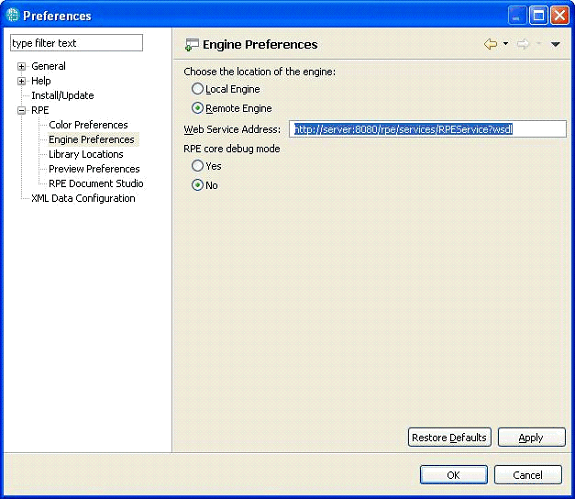
8. Any publishing process started from RPE Launcher that runs remotely ensures that the Document Templates and stylesheet files specified in a Document Specification are uploaded to the server.
This means that they can be referred either as local or as remotely accessible files in the Document Specification.

Things to remember in the Document Specification file:
- Template location: should be in the exact location in the server as mentioned in the specification file or on a common shared location that can be accessible by the server doors_home: a valid doors.exe path
- doors_param:Valid DOORS database
- Username:Valid user in DOORS
- password :DOORS user password
- new_instance: this flag should be set to ‘true’
- Temporary files are stored in the following location on the server: C:\Program Files\Apache Software Foundation\Tomcat 6.0\temp\RPE\temp
Product Synonym
Rational Publishing Engine
Was this topic helpful?
Document Information
Modified date:
01 May 2020
UID
swg21410207
