News
Abstract
The IBM Maximo Anywhere system architecture has been simplified for the 7.6.4 release.
Content
The IBM Maximo Anywhere 7.6.4 software package contains 3 components:
- Required: Maximo Asset Management required components
- Required: Maximo Anywhere
- Optional: Maximo Anywhere application container
Maximo Asset Management required components
Maximo Integration Framework is included in the Maximo Asset Management required components. This framework is required to enable the integration between Maximo Asset Management and external applications. The Integration Framework includes the Open Services for Lifecycle Collaboration (OSLC) capabilities and service providers that are used by the Maximo Anywhere apps to retrieve and process enterprise data. OSLC (Rest api) is installed on the Maximo Asset Management administrative workstation as part of the Maximo Asset Management required components. OSLC resources define the metadata for business objects of OSLC service providers. The OSLC resources are used by the mobile apps to retrieve and process application data from the service providers in Maximo Asset Management. OSLC (Rest api) is installed on the Maximo Asset Management administrative workstation as part of the Maximo Asset Management required components.
Maximo Anywhere
Maximo Anywhere includes 9 mobile apps that are available to download from Google Play or the Apple App Store. Maximo Anywhere also includes the Anywhere Administration application that you use to configure your mobile apps.
Maximo Anywhere application container (optional)
The Maximo Anywhere application container is an optional component that you can use to build the application binary files that you can deploy to your mobile devices. Building mobile apps requires experience in mobile development and familiarity with mobile operating systems.
Use the Maximo Anywhere container for the following scenarios:
- To install mobile apps if you do not have access to Google Play or the Apple App Store
- To install Windows apps
- To build and deploy your own native mobile apps
Figure 1 shows the system architecture of Maximo Anywhere V7.6.4 and highlights the relationships between key components in Maximo Asset Management:
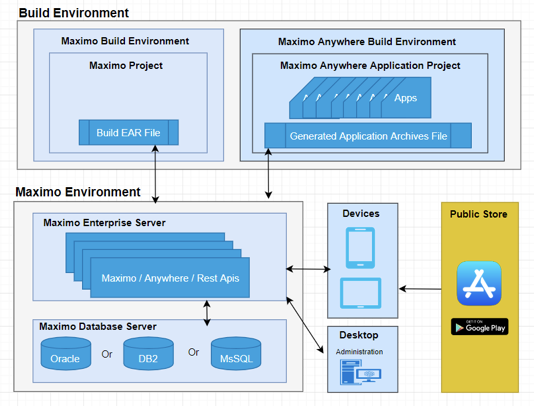
Figure 1. Maximo Anywhere 7.6.4 system architecture
Communication and data flow
You can use Maximo Anywhere mobile apps in online and offline scenarios. In an online scenario, the app is connected to the server and uses the services and data that are provided by the enterprise system. In an offline scenario, the app is not connected to the server but continues to operate with locally stored data.
Online and offline operations
When mobile workers are online, Maximo Anywhere apps interact with the enterprise system and exchange data that is represented in a simple interchange format called JSON (JavaScript Object Notation). In the enterprise system, requests are processed by an OSLC service provider, and a response is returned.
The data that is retrieved from the enterprise system is automatically saved to the device in a JSON data store. The availability of locally stored data makes online data operations more efficient, and users can continue working when planned or unexpected disconnection occurs. While users are online, local data is automatically synchronized to maintain consistency with the enterprise system. Users can also manually synchronize data.
When mobile workers are offline, requests are processed on the device by using data that was retrieved during online operations. When connectivity is restored, local data is automatically synchronized.
Large data operations
In online operations, Maximo Anywhere has a maxFetchDataLimit property value of 500 for transactional resources. When the list page has transactional records equal to or more than 500 on the device, you can reload the transactional records on the device. The updates must be reloaded from the server because automatic updates are not enabled even if you are connected to the network.
You can configure the maxFetchDataLimit property in the app.xml file in the Anywhere\MaximoAnywhere\apps\<app_name>\artifact directory to ensure that data can be reloaded after the threshold is triggered:
<resource class=”application.business.WorkOrderObject” maxFetchDataLimit=”300” defaultOrderBy=”wonum asc” describedBy=”http://jazz.net/ns/ism/work/ smarter_physical_infrastructure#WorkOrder” id=”workOrder” name=”workOrder” pageSize=”40” providedBy=”/oslc/sp/WorkManagement”>
<attributes id=”workOrder_attributes”>
For performance considerations, a smaller MaxFetchDataLimit property value provides faster reloads. With the Reset Worklist option, you can resume normal mode. The data page size reverts to the default value, and you receive all the updates on the list page.
With large data support, you can always see the server count on your device. Only up to two pages are shown on the device, and a limited set of data is downloaded. The total count for the list page is also shown.
In connected mode, all bar codes are scanned to the server if you do not have all the data on the device. If you download all the data to your device, the scan occurs locally for best performance.
With large data support, all sorting on the list page occurs on the server if you do not have all the data on the device. If you download all the data to your device, the sort occurs locally for best performance.
Maximo Anywhere supports display page size and resource page size configuration. With display data page size, you can display the amount of data on the list screen. With resource page size, you can receive the data in chunks from the server. With large data support, the resource page size is configured to be smaller to ensure that the device can access the network. The smaller resource page size also uses a smaller amount of network throughput when you receive data from the server. The smaller resource page size also uses an optimal amount of device memory and processing power while it processes and stores data in device storage. You can continue to work with the next pages, and the device continues to download data in chunks.
For example, to configure best performance, in the app.xml file, set the display page size property to 20 and the resource page size property to 40:
<list displayPageSize="20">
<resource pageSize="40">
Set the size of the resource page size to be twice the display page size. The resource page size should be as small as possible for a faster login process and lower memory and cpu usage on the device.
In disconnected mode, the list pages do not show counts.
Login and authentication
To access remote or locally stored data, users must log in to the app by entering the credentials that they use in Maximo Asset Management. The first time that users log in, they must be connected to Maximo Asset Management. After the first login, depending on connectivity, credentials are validated locally or on the server.
OSLC integration with Maximo Asset Management
The integration between Maximo Anywhere and Maximo Asset Management is based on an implementation of Open Services for Lifecycle Collaboration (OSLC). With this implementation, service providers in the enterprise system can share data with consumers such as the Maximo Anywhere mobile apps.
In an OSLC integration scenario, applications are defined as providers or consumers. In the context of Maximo Anywhere, Maximo Asset Management is defined as the provider application and the mobile apps are defined as consumers. Consumer applications can interact with the provider to retrieve and process data for the resources that are exposed. The interactions between the provider and its consumers are subject to the business rules that are implemented at either endpoint.
Figure 2 shows the interaction between OSLC provider and consumer applications:
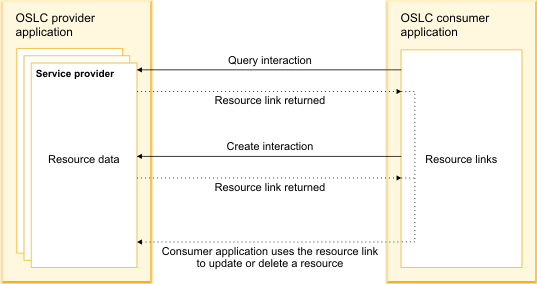
Figure 2. Interaction between OSLC provider and consumer applications
The OSLC provider application is configured for integration with the following components:
- A resource type is defined for each business object in the integration. The shape document for each resource contains a fixed list of properties that define the resource data. A shape document can include links to the shape documents for supporting resources. For example, the shape document for the work order resource includes links to the shape documents for the asset and location resources.
- An OSLC object structure is defined to publish a resource for integration. The object structure can include a primary object and associated child objects. For example, the object structure for a work order includes the primary work order object and child objects for the work plan such as labor, tool, and material.
- A service provider is defined to expose the resources that belong to the same functional area or domain. The service provider defines which resource types and data services are available to consumers.
For example, mobile workers can access enterprise data for the work management domain because of the integration between Maximo Asset Management and the IBM Maximo Technician app. Resources that are defined for objects in Maximo Asset Management, such as work order, asset, and task, are published for integration through a set of OSLC object structures. Service providers, such as work management and asset management, are defined to make resource data accessible to the IBM Maximo Technician app. In the IBM Maximo Technician app, resource data is presented to mobile workers in the form of work orders and related records.
Was this topic helpful?
Document Information
Modified date:
28 February 2020
UID
ibm11289008