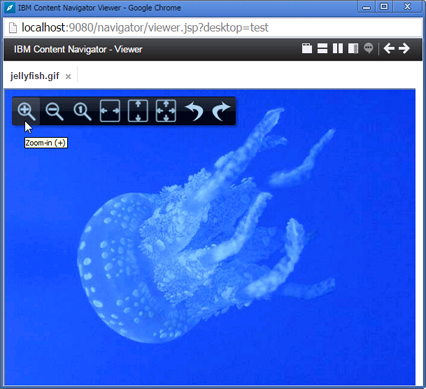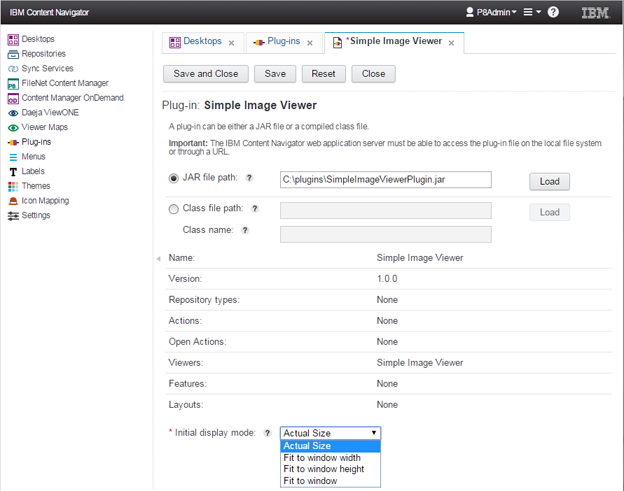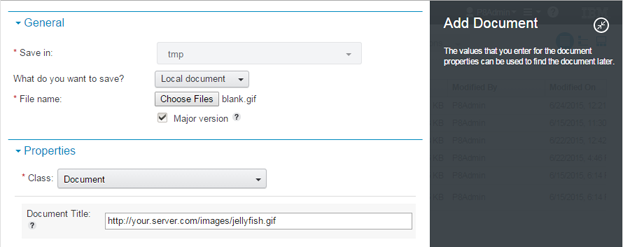Technical Blog Post
Abstract
Simple Image Viewer for IBM Content Navigator
Body
Overview
Simple Image Viewer is a custom viewer plug-in for viewing images on IBM Content Navigator. It works with IBM Case Manager as well. It can load images in a FileNet repository or on an external web server.
The viewer is written in JavaScript. It is not an applet. Unlike the built-in Web Browser viewer, it doesn't use IFrame. It uses the <img> tag to show the content. So, images that can be displayed with <img>, such as bmp, gif, jpeg, png, and svg, are supported. Any other formats like PDF, text, etc. are not supported.
If you feel the built-in Web Browser viewer is too simple, but Daeja ViewONE viewer is too rich for you, Simple Image Viewer might be your solution.
System Requirements
Platform:
IBM Content Navigator version 2.0.3 or later
Web Browser:
Chrome, Firefox, IE9 or above
If you would like to re-build the plug-in from the source code:
Eclipse (Juno, Kepler, or Luna)
Installation
Load the Simple Image Viewer plug-in:
- Open IBM Content Navigator admin desktop using the following URL:
http://<host_name>:<port>/navigator/?desktop=admin - Open the [Plug-ins] tab and press the [New Plug-in] button.
- Enter the SimpleImageViewerPlugin.jar path in the [JAR file path] field.
- Press the [Load] button.
- Select the [Initial display mode] as you like.
- Press the [Save and Close] button.
Create a viewer map:
- Open the [Viewer Maps] tab and press the [New Viewer Map] button.
- Enter a viewer map name in the [Name] field.
- Press the [New Mapping] button.
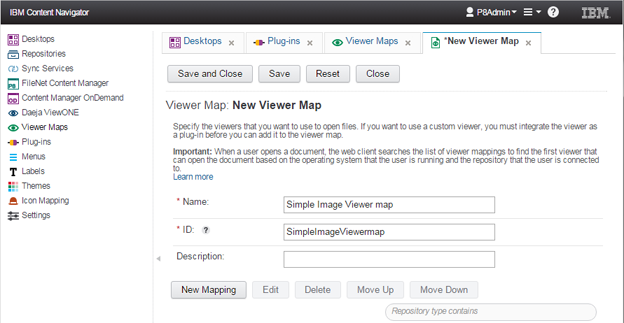
- Select "FileNet Content Manager" from [Repository type].
- Select "Simple Image Viewer" from [Viewer].
- Select everything in the [Available MIME Types] and press the right arrow button.
- Press [OK].
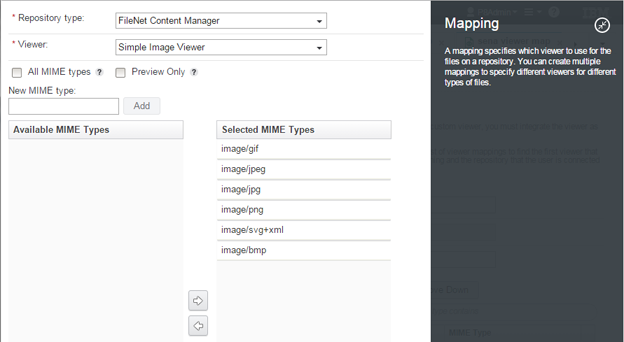
- In the viewer list, move up Simple Image Viewer to the top.
- Press the [Save and Close] button.
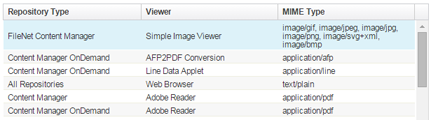
Associate the viewer map with your desktop:
- Open the [Desktops] tab.
- Open an existing desktop, or create a new one.
- Select the created viewer map from the [Viewer map] box under [Desktop Configuration].
- Press the [Save and Close] button.
Usage
Open an image in a FileNet repository:
If you open an image in a FileNet repository, it should be shown with the Simple Image Viewer.
Open an image on an external web server:
- Add a dummy image file (e.g. blank.gif) to a FileNet repository.
- Specify a URL of a remote image as its Document Title.
--> Opening the dummy image will open the remote image.
Description
Simple Image Viewer has the following features:
- A toolbar that appears only when hovering mouse over it
- Scrolling with drag and drop operation
- Zoom-in, zoom-out, actual size
- Fit to window width and/or height
- Rotating the image
- All the functions are keyboard accessible
The initial display mode (Actual Size, Fit to window width, Fit to window height, or Fit to window) can be specified in the plug-in configuration pane.
Some of the old browsers may not have capability to rotate images with CSS3. In such a case, the rotate icons are not displayed.
Build
To build the Simple Image Viewer plug-in from the source code, follow these steps.
- Select [File]-[Import]-[General]-[Existing Projects into Workspace].
- Check [Select archive file] and specify the path of SimpleImageViewerPlugin.zip.
- Press the [Finish] button.
- If necessary, adjust the path for navigatorAPI.jar.
- Run build.xml with Ant.
Download
The Simple Image Viewer plug-in and its source code can be downloaded as a ZIP file. It includes the following files:
SimpleImageViewerPlugin.jar:
Simple Image Viewer plug-in jar file.
SimpleImageViewerPlugin.zip:
Source code of Simple Image Viewer.
UID
ibm11281022