Technical Blog Post
Abstract
ITCAM for Transactions: Application Management Console - Offline subnodes
Body
IBM Tivoli Composite Application Manager for Transactions
~ How to do stuff ~
By Kevin Baldwin -
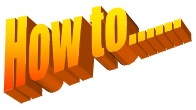 How to.....
How to.....
Stop Enterprise Message Log alerts when AMC subnodes go offline
Background
I'm posting this blog in response to the following question being asked in this dwAnswers post:
How do I stop alerts for offline T5 entries?
I have several T5 monitors that run once a day. After a while the entries in the AMC are greyed out (because they haven't run in a while).
I'm getting alerts after the entries are greyed out. How can I stop the alerts?
The detailed answer is being given here as it provides a more suitable platform for presenting the answer and additional information complete with images and examples.
What are AMC subnodes?
Fig 1.
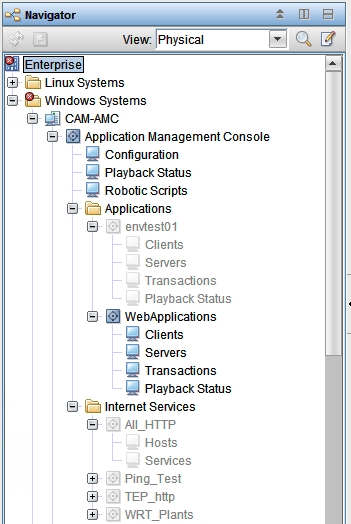
The subnode entries seen in the Application and Internet Services folders under "Application Management Console" in the TEP Navigator (Fig.1) are Managed Systems, but not traditional agent Managed Systems as we know and love them.
These subnodes report Application, Client and Server data collected from various ITCAMfT agents.
They all have Managed System names with the suffix :KT3A, :KT3C or :KT3S
The Managed System name is constructed as follows:
nnnn:xxxx:KT3y
Where:
nnnn = Subnode Name
xxxx = AMC/T3 Hostname
KT3y = Product code + (A)pplication or (C)lient or (S)erver
Managed System status of AMC subnodes
The method used to determine status for these Application, Client and Server data subnodes is different to most Managed Systems, but other aspects including the presentation of Managed System status and MS_Offline situation handling is the same
For example, you still see Managed System Status (Fig 2) and Enterprise Message Log entries. (Fig 3)
Fig 2.
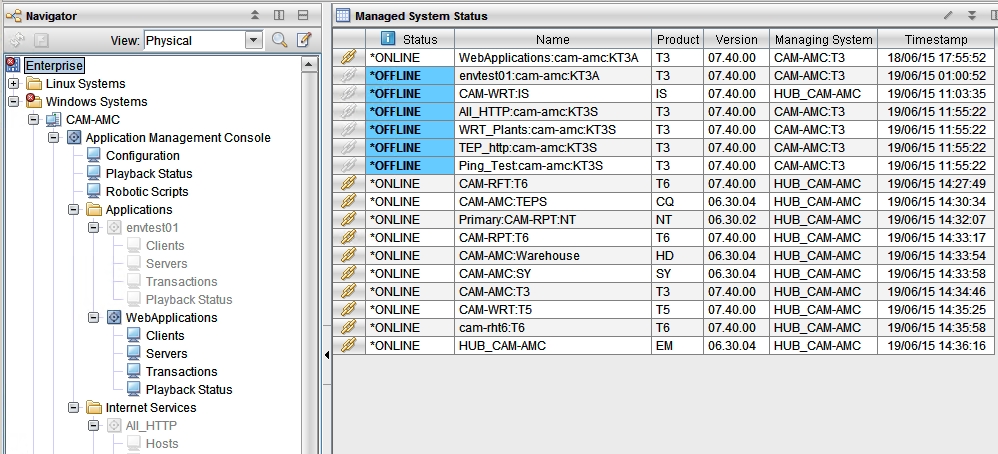
The Managed System status of these Application, Client and Server data subnodes is determined by the number of hours data is being displayed and when the most recent data is received.
The default number of hours displayed in AMC workspaces is 8.
In this particular case we have data being received once a day. The subnode will then go offline 8 hours later because new data hasn't been received.
When subnodes go offline a message is written to the Enterprise Message Log which is what I understand needs to be suppressed. (Fig 3)
Fig 3.

The subnode will come back online as soon as new data arrives the next day and it will remain online for a further 8 hours.
Options to stop MS_Offline messages for AMC subnodes
There are 2 possible options to meet this requirement.
Option 1:
Extend the number of hours data is displayed before the subnode goes offline.
The existing value can be seen in the AMC Configuration Workspace (Fig 4):
Fig 4.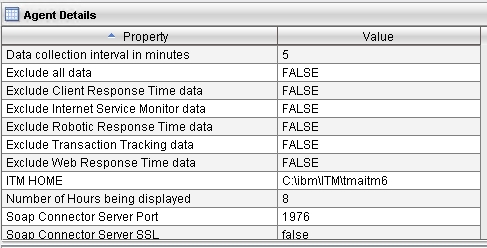
To change the value you must reconfigure the AMC/T3 agent to set a value or 25 hours.
The disadvantage of using this approach is that the option is set at the agent level and affects all AMC/T3 Application, Client and Server subnode data.
This will obviously have an impact on the amount of disk space used by the AMC/T3 agent and may also have a negative impact on load times when accessing AMC/T3 Applications and Internet Services workspaces.
Option 2:
Add an additional condition to the default MS_Offline situation.
Before explaining how this can be done, I must make you aware of the disadvantages associated with this option:
* All Managed Systems containing the string ":KT3" would no longer be reported as offline in the Enterprise Message Log
They are still greyed out and offline in the navigator tree and reported as Offline in Managed System Status
* The potential impact on TEMS processing
In busy or large scale environments this extra condition in the MS_Offline situation could have a negative impact on TEMS performance
You should read the following blog and must make sure your system won't suffer:
MS_Offline – Myth and Reality
* The situation might be overwritten in a future TEMS upgrade
The default formula is:
( #'INODESTS.O4ONLINE' == *OFFLINE AND #'INODESTS.ONLINE' != 'FA' )
When the result of this formula is true the "Offline" Message Log entry is generated.
You can add a condition to only generate the message when the Managed System is not an AMC/T3 Application or Server subnode. (Fig 5)
Fig 5.
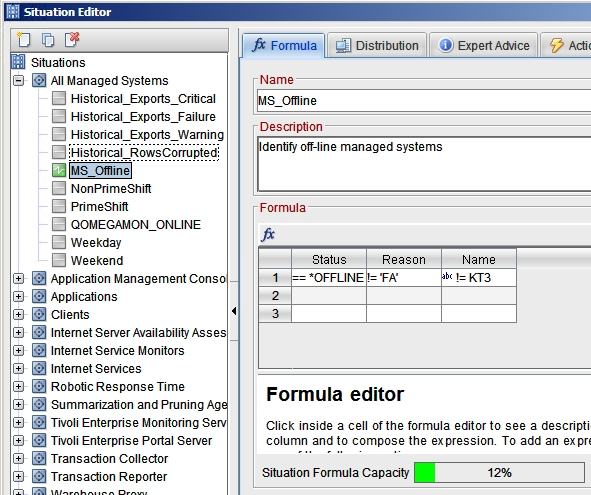
The formula will now be:
( #'INODESTS.O4ONLINE' == *OFFLINE AND #'INODESTS.ONLINE' != 'FA' AND SCAN(#'INODESTS.NODE') != ':KT3')
And just be be sure you didn't miss the risks associated with this option earlier, the disadvantages are:
* All Managed Systems containing the string ":KT3" would no longer be reported as offline in the Enterprise Message Log
They are still greyed out and offline in the navigator tree and reported as Offline in Managed System Status
* The potential impact on TEMS processing
In busy or large scale environments this extra condition in the MS_Offline situation could have a negative impact on TEMS performance
You should read the following blog and must make sure your system won't suffer:
MS_Offline – Myth and Reality
* The situation might be overwritten in a future TEMS upgrade
Visit the ITCAM for Transactions ~ How to do stuff ~ Homepage for more blogs in this series
UID
ibm11278838