Technical Blog Post
Abstract
ITCAM for Transactions - Application Management Console - Newly installed agent not starting
Body
IBM Tivoli Composite Application Manager for Transactions
~ How to do stuff ~
By Kevin Baldwin -
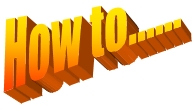 How to.....
How to.....
Fix an agent configuration problem that prevents an agent starting
This blog describes a problem seen after a new Application Management Console (AMC / T3) installation that prevents the AMC agent starting. However, it could happen to any new agent installed on a Windows machine.
The Windows service needed to run AMC can only be created if agent configuration has been completed.
To check if the service has been created you can open Windows Services and look for the name "ITCAM Console". Alternatively, you can run the following command in a CMD window:
>sc query kt3agent
If it doesn't exist you'll see:
[SC] EnumQueryServicesStatus:OpenService FAILED 1060:
The specified service does not exist as an installed service.
If the problem described below happens at the end of the installation process and subsequent attempts to configure the agent, the Windows service is not created.
After selecting ITCAM Console, right-clicking and selecting the "Reconfigure..." option in Managed Tivoli Monitoring Servces (MTEMS), the Agent Advanced Configuration panel is displayed where you configure Primary TEMS Connection and Advanced settings.
When [OK] is clicked, "Error: KCICF8037E Agent configuration aborted" is seen.
In some cases, an empty panel is displayed or there's nothing displayed.
You should be seeing the "Config Agent" panel where AMC specific options are configured.
This problem could be the result of a failure to display the configuration options using "javaless xmlConfig" processing.
If an ITM embedded JVM is installed the agent can be configured to use "java xmlConfig" mode.
To check if a local ITM JVM is installed run:
kincinfo -t JM
If it's installed, you'll see something like this:
...Product Inventory
PC APPLICATION SUPPORT DESC PLAT APP VER BUILD
JM KJM(32-bit) JVM/Embedded JVM WINNT 07.04.02.00 201308061911
If not, install Tivoli Enterprise Services User Interface (UE).
This an optional installable component of the agent.
You now need to modify the file:
[ITM_HOME]\TMAITM6\t3_dd_074001000.xml
The filename might be different on your system if you're installing a different version of AMC.
The first 2 lines of the file should be:
<?xml version="1.0" encoding="UTF-8"?>
<AgentConfig:agent xmlns:AgentConfig="http://www.ibm.com"
You need to insert the following line immediately after the first line:
<!--<event_listening>fake</event_listening> -->
The first 3 lines of the file will now be:
<?xml version="1.0" encoding="UTF-8"?>
<!--<event_listening>fake</event_listening> -->
<AgentConfig:agent xmlns:AgentConfig="http://www.ibm.com"
When reconfiguring the agent from MTEMS you should be able to see the "Config Agent" options as a result of now using "java xmlConfig" mode.
Visit the ITCAM for Transactions ~ How to do stuff ~ Homepage for more blogs in this series
UID
ibm11278820