Troubleshooting
Problem
There are several different MSI files inside the CCR folder (on the Controller application server).
What is the difference between them? Which one should I use?
Symptom
Different MSI client files are available, depending on the version of Controller, for example:
Controller 10.4.0 - 10.4.2 (inclusive):
- CCRLocalClient32.MSI
- CCRLocalClient64.MSI
- ControllerExcelLinkSetup.MSI
- ControllerExcelLinkSetup64.MSI
Controller 10.2.1:
- CCRLocalClient.MSI
- ControllerExcelLinkSetup.MSI
Controller 8.2 to 10.2.0 (inclusive):
- ControllerClient.MSI
- ClientAdmin.MSI
- CCRLocalClient.MSI
- ControllerConv.MSI - NOTE: Strictly speaking, this is not a Controller client. Instead, it is used for conversion from old legacy (no longer supported) versions of the product.
~~~~~~~~~~~~~~~~~~~~~~~~~~~~~~~~~~~~~~~
The default location (for these Controller MSI files) also varies, depending on Controller version and operating system (32 or 64 bit). For example:
- Modern versions of Controller (10.2.1 or later), default location: C:\Program Files\ibm\cognos\ccr_64\webcontent\ccr
- Controller 10.1 on 64-bit, default location: C:\Program Files (x86)\ibm\Cognos\c10\webcontent\ccr
- Controller 8.x on 32-bit, default location: C:\Program Files\Cognos\c8\webcontent\ccr
~~~~~~~~~~~~~~~~~~~~~~~~~~~~~~~~~~~~~~~
For the sake of simplicity, this Technote shall only give guidance on modern versions of Controller (for example Controller 10.4.x).
Cause
For the sake of simplicity, this Technote shall only give guidance on modern versions of Controller (for example Controller 10.4.x).
There are two (overall) types of Controller client:
=======================================================
(1) Classic client - full local install (highly recommended)
This copies all the Controller classic client files permanently into the client device's installation folder and creates a shortcut (in the Start Menu) to the local copy of CCR.EXE that is created.
This copies all the Controller classic client files permanently into the client device's installation folder and creates a shortcut (in the Start Menu) to the local copy of CCR.EXE that is created.
- TIP: By default, this is located here: C:\Program Files\IBM\IBM Cognos Controller Local Client
The classic client (CCR.EXE) is installed and runs from that folder location. This is the easiest client MSI version to install, and is typically gives the fastest end-user experience.
- TIP: Instructions on how to install this standard/normal local client are inside separate IBM Technote #537075.
=======================================================
(2) Classic client - web download (not recommended unless there are exceptional circumstances)
Historically (many years ago) some customers used this. However, at the time of writing, it is extremely rare for customers to use this client.
This client has (in the past) been referred to as the 'web client', because the client device will be configured to launch the Controller client from a website.
- For example: http://server/ibmcognos/controllerbin/ccr.exe
For the avoidance of doubt, this 'web download' client has nothing to do with the modern 'Controller Web' website feature that Controller introduced in version 10.3.0.
The filename that you use (to install the web download client) depends on your Windows operating system:
- 64-bit Windows (99.9% likely): ControllerExcelLinkSetup_x64.MSI
- 32-bit Windows (very rare): ControllerExcelLinkSetup.MSI
However, for this to work OK, you would need to:
- Configure your 'Controller Configuration' settings (inside "Client Distribution Server Config") to be:
- "Install Excel link" - "True". This is so that (assuming it is not already installed) the user's client PC will automatically download and install this MSI file during Controller logon
- "CASURL" must point to the Controller application server
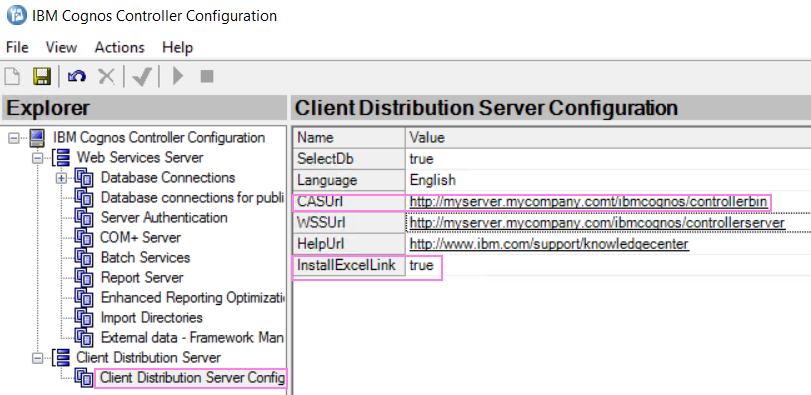
- Configure the client PC's Internet Explorer to trust the website (to download files)
- Configure the client PC's .NET Framework to trust the website (to install/run software code files)
However, be aware that using this client type has several drawbacks:
- All the client files have to be downloaded from the website before use (causing a delay / slow performance)
- Configuring the client device (for this MSI file) is significantly more complicated than using the 'local' client (mainly due to the necessity of creating .NET trusts etc.)
In addition, be aware that all the client files will be copied into the Internet Explorer cache/temporary-files (and then also copied to the .NET cache location) before execution, therefore using this client version (typically) does *not* use less hard drive space than the traditional 'local' client.
- In fact, in certain configurations (e.g. when deployed via Citrix/Terminal Server) this method uses significantly more disk space than the 'local' client.
=======================================================
Resolving The Problem
Install ONE client MSI file onto the client device.
===================================================================
IMPORTANT: Each client device should only have *one* of these MSI client files installed.
===================================================================
IMPORTANT: Each client device should only have *one* of these MSI client files installed.
===================================================================
TIP: For almost all situations:
- The correct file should be: CCRLocalClient64.MSI
- The correct installation instructions are inside separate IBM Technote #537075.
Related Information
[{"Business Unit":{"code":"BU059","label":"IBM Software w\/o TPS"},"Product":{"code":"SS9S6B","label":"IBM Cognos Controller"},"ARM Category":[{"code":"a8m0z000000brYKAAY","label":"Installation"}],"ARM Case Number":"TS003747154","Platform":[{"code":"PF033","label":"Windows"}],"Version":"All Version(s)","Line of Business":{"code":"LOB10","label":"Data and AI"}}]
Historical Number
1035237
Was this topic helpful?
Document Information
Modified date:
27 May 2020
UID
swg21371088