News
Abstract
Performance Reports provides the ability to export a group of perspectives (charts or tables) as a pdf or zip format. A report definition is a predefined group of performance perspectives for which you would like graphs generated and then create and save those graphs whenever you like. You may access it from the left hand navigation area.
Content
Performance Reports provides the ability to export a group of perspectives (charts or tables) as a pdf or other format for a selected collection. A report definition is a predefined group of performance perspectives. The report specifies which perspectives will be generated for the selected collection. When generating a report, the charts and tables are exported in your selected format and downloaded through your browser.
The Report function is accessed from the left hand navigation area from Performance-> All Tasks-> Reports.
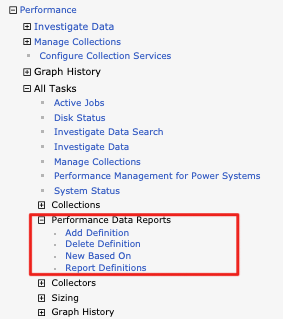
Clicking "Performance Data Report Definitions" will provide you with a list of performance report definitions. From here you can create a new report definition or use one to generate a report based on a selected performance collection.
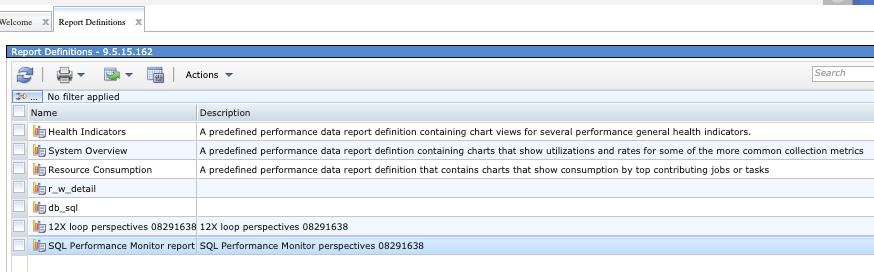
A performance report definition is a predefined set of perspectives used to create a report. You may select a report definition from the list and after indicating the collection you are interested in, generate a PDF or zip file containing graphs of the data contained in the collection. This makes it easy to export multiple charts or tables for a collection at one time. Several predefined performance data report definitions are provided. Here is an example of the System Overview Report definition:
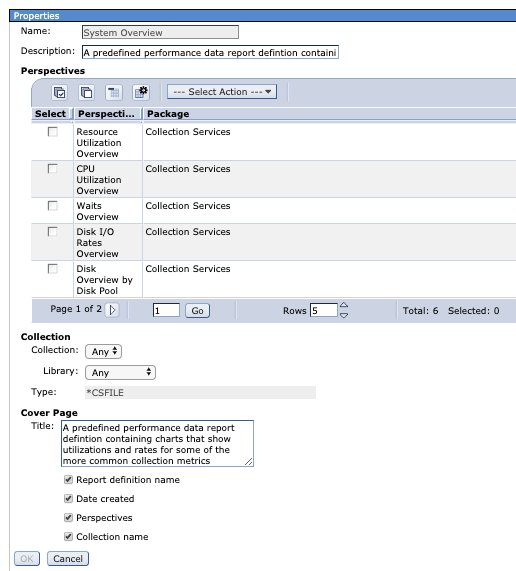
You may also create your own definitions tailored to your specific needs.

Browser Security
Security settings in your browser may need to be changed to create a Performance Data Report. The browser settings may need to changed to allow pop-up exceptions.
- Firefox: Click "Options->Content->Block pop-up windows->Exceptions" Add the system name you are accessing to the list, for example "systemName.ibm.com"
Was this topic helpful?
Document Information
Modified date:
15 January 2020
UID
ibm11127091