How To
Summary
When purging data from Guardium appliances there is an option to "Allow purge without exporting or archiving". To ensure no data is lost when the data has not be exported or archived this option would be off.
In that case, if export/archive process failed or is paused for any reason it can result in old days left on the appliance not purged.
This can cause or contribute to long running purge process or too much data on appliances.
To maintain a healthy appliance these older days should be archived/exported and/or purged.
Objective
Use a new report to check what days are on the appliance that have not been archived or exported.
Steps
The report detailed below show days on the appliance that have not been archived or exported and would not be purged based on the current settings of purge process. This report can be used to ensure all the older days on the appliance have been archived/exported and purged to avoid any problems in future.
Check "How to use the report" section to understand the output as there are some important considerations.
Example output
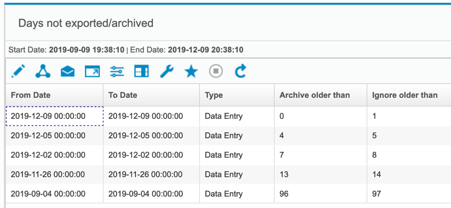
How to use the report
- After importing the report, set the run time parameters back as far as possible e.g. NOW -48 Month to catch all older days
- Archive or export must be scheduled daily on the appliance for the report to work as expected
- The report shows days that would not be purged based on the current purge setting and if those days were older than the purge period. This means:
- Todays date will be shown in the report even though it can not have been archived yet, this can be ignored
- If "Allow purge without exporting or archiving" is selected no data will show in report because all the data would be purged with that setting
- To archive or export days on a one off basis, use the "archive older than", "ignore older than" values in the data archive or export pages in GUI
Report defintion exports
| v10 report. Tested on v10.6 but may work on other GPU levels | days_not_exported_archived_v10.sql |
| v11 report. Tested on v11.0 and v11.1 but may work on other GPU levels | days_not_exported_archived_v11.sql |
Import these definitions into the CM GUI Defintions Import page. After importing go to the Catalog domain in query-report builder to add the report to my custom reports to view.
Manual report creation
If definition imports are not possible the report can be manually created.
1. In cli create computed attributes:
i) grdapi create_computed_attribute attributeLabel="Archive older than" entityLabel="Entry" expression="TIMESTAMPDIFF(DAY,CATALOG_ENTRY.FROM_DATE,NOW())"
ii) grdapi create_computed_attribute attributeLabel="Ignore older than" entityLabel="Entry" expression="TIMESTAMPDIFF(DAY,CATALOG_ENTRY.FROM_DATE,NOW()+INTERVAL 1 DAY)"
iii) grdapi create_computed_attribute attributeLabel="Will day be purged with current setting" entityLabel="Entry" expression="AGG_CHECK_IF_PURGE(DATE_FORMAT(CATALOG_ENTRY.FROM_DATE,'%Y%m%d'))"
2. In GUI query-report builder create this query:
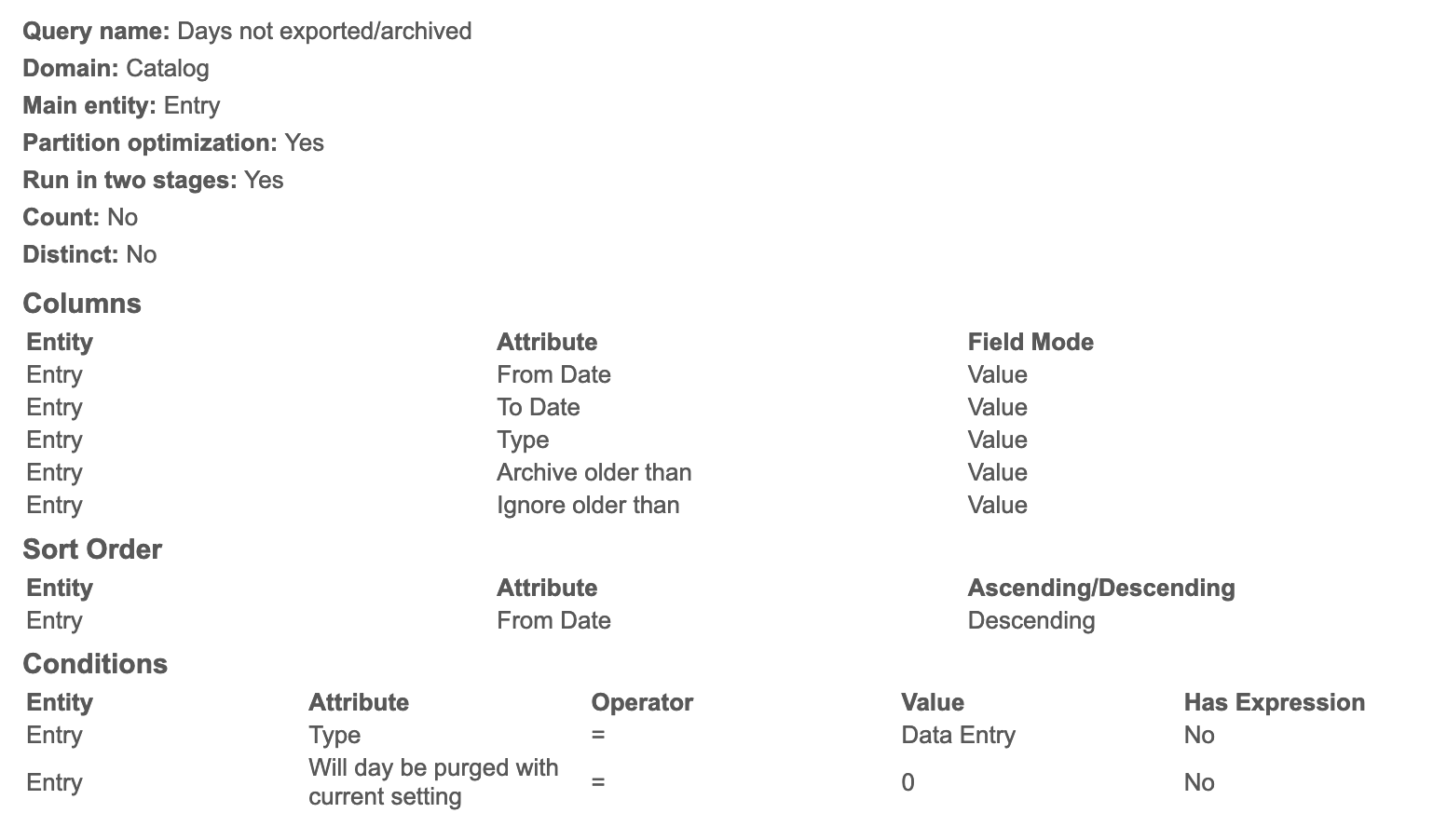
Note the conditions, which are crucial for correct functioning of report.
Related Information
Document Location
Worldwide
[{"Business Unit":{"code":"BU059","label":"IBM Software w\/o TPS"},"Product":{"code":"SSMPHH","label":"IBM Security Guardium"},"Component":"","Platform":[{"code":"PF004","label":"Appliance"}],"Version":"v10;v11","Edition":"","Line of Business":{"code":"LOB24","label":"Security Software"}}]
Was this topic helpful?
Document Information
Modified date:
09 December 2019
UID
ibm11126683