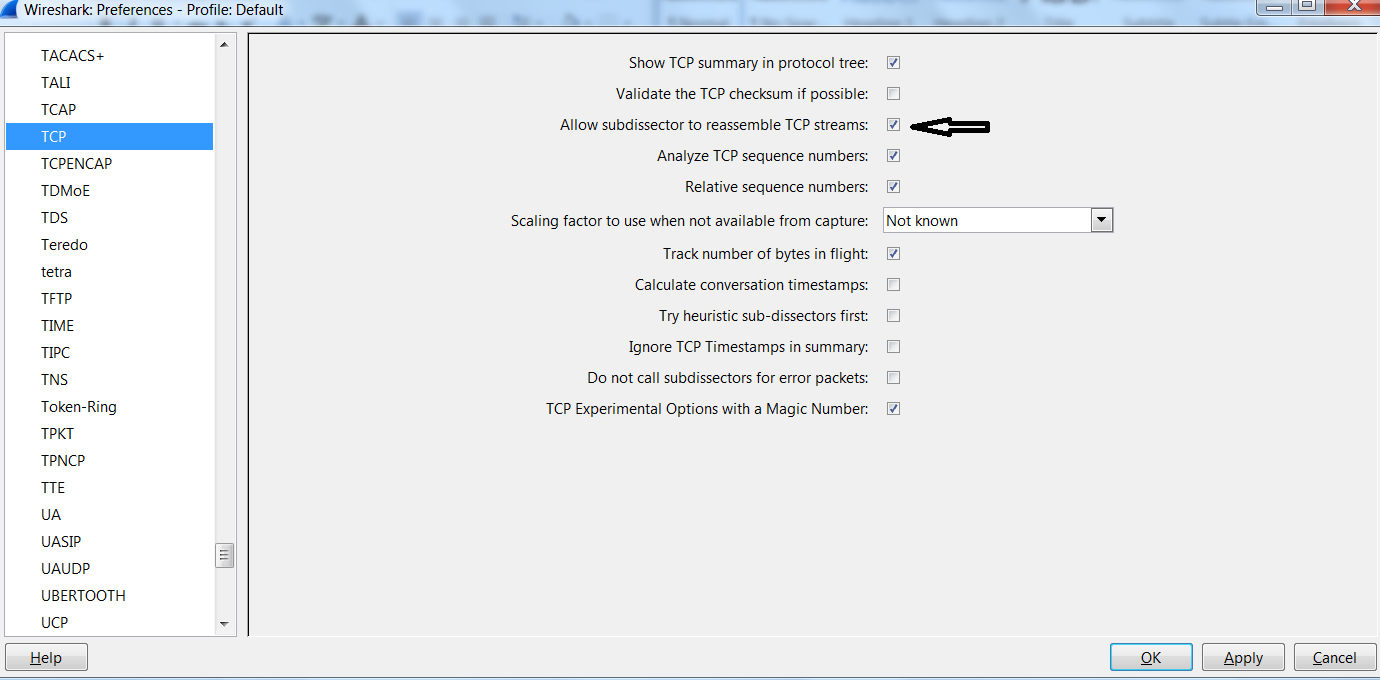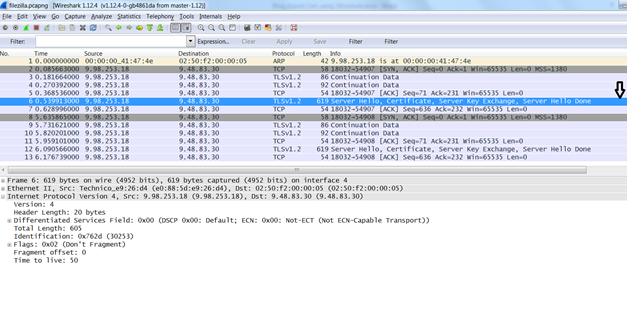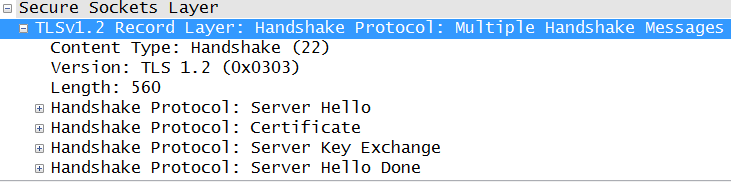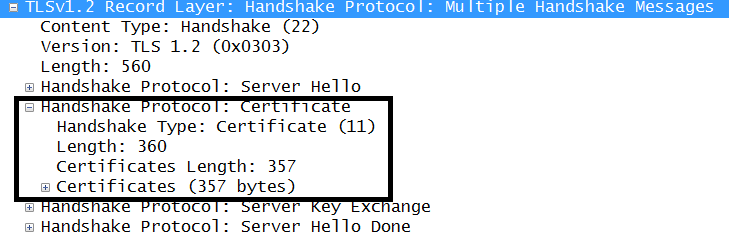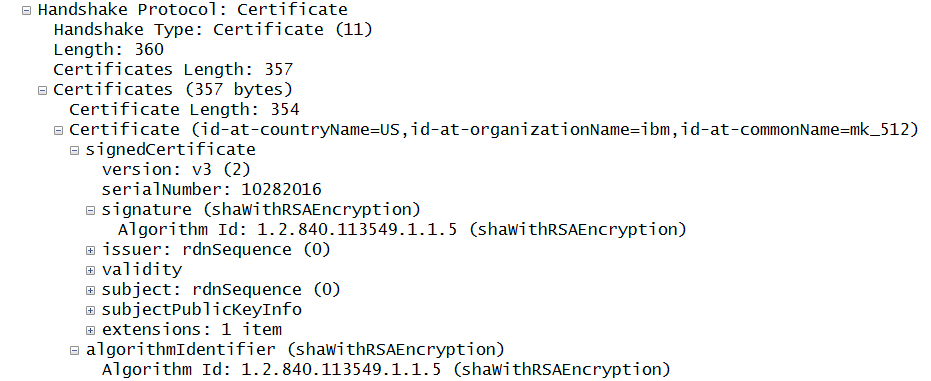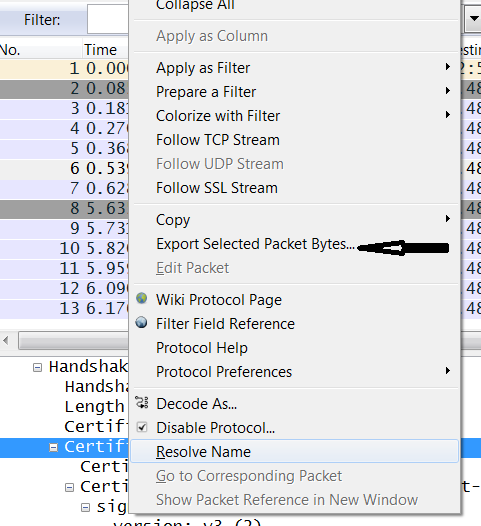Technical Blog Post
Abstract
Certificate/protocol troubleshooting in IBM Sterling B2B Integrator: How to capture Certificate using Wireshark.
Body
Author: Manisha Khond, IBM Cognitive Engagement, Watson Supply Chain.
One of the steps in analyzing certificate/protocol issues is capturing the certificates from the network trace.
The captured certificate can be analyzed and used in further testing to troubleshoot an issue.
This blog explains how you can capture the certificates using Wireshark.
[{"Business Unit":{"code":"BU059","label":"IBM Software w\/o TPS"},"Product":{"code":"SS3JSW","label":"IBM Sterling B2B Integrator"},"Component":"","Platform":[{"code":"PF025","label":"Platform Independent"}],"Version":"","Edition":"","Line of Business":{"code":"LOB59","label":"Sustainability Software"}}]
UID
ibm11121169