News
Abstract
This document describes the details of the IBM i support for tape multipath.
Content
Using tape with multipath on IBM i
With IBM i 7.2 TR2 and later releases, support was added to allow most Fibre Channel tape and tape library devices to be attached multiple times to the same IBM i partition.
-
Up to 8 paths are supported for each device. The paths can use any combination of Native or NPIV adapters.
-
The multipath functions available depend upon the capabilities of the attached tape and tape library devices.
-
For maximum redundancy, you can use both ports of the tape devices to attach to the partition.
-
Because tape devices are sequential access devices, only one path to the device is active at a time.
Multipath support with failover is provided for the following newer technology tape and tape library devices.
- Fibre Channel LTO5, LTO6, LTO7, LTO8, and LTO9 drives in the 7226 enclosure.
- TS3100/TS3200 (3573) with LTO5, LTO6, LTO7, and LTO8 Fibre Channel drives.
- TS3310 (3576) with LTO5, LTO6, LTO7, and LTO8 Fibre Channel drives.
- TS3500/TS4500 (3584) with LTO5, LTO6, LTO7, LTO8, LTO9, 3592-E07, 3592-E08, 3592-55F, 3592-60F, and 3592-70F Fibre Channel drives.
- TS3500 (3584) with 3592-E05 and 3592-E06 drives (requires 7.2 PTF MF64644, 7.3 PTF MF64645, 7.4, or 7.5)
- TS4300 (3555) with LTO6, LTO7, LTO8, and LTO9 Fibre Channel drives.
- Diamondback tape library with LTO9 Fibre Channel drives.
- ProtecTIER® virtual tape library. (With 3.3.5 or higher)
Note: A tape drive that is shared between TS3500 tape library logical partitions cannot be used in a multipath configuration.
Note: SAS attached tape libraries do not support full multipath operation. Please refer to Multipath tolerance below for SAS devices.
Multipath support with automatic failover
For the newer technology tape and tape library devices and IBM i 7.2 TR3, 7.3, 7.4, or 7.5 attaching the same device multiple times to different adapters or adapter ports on the same IBM i partition provides a configuration where I/O path failures can be automatically recovered for most types of errors by the system switching the I/O to an alternative path. In the cases where automatic recovery is not possible then the manual failover support added with IBM i 7.2 TR2 can still be used.
The following restrictions apply for automatic failover.
- Automatic failover is not supported for distance solutions that use pipelining.
- Automatic failover is not supported for client virtual tape devices that are owned by a different IBM i partition.
- Automatic failover is not supported for WORM media
- Automatic failover is not supported during INZTAP with CLEAR(*YES) operations.
- Automatic failover is not supported during the mount of a cartridge in a tape library resource.
- Automatic failover is not always successful during tape file close processing.
- Automatic failover is not supported during Licensed Internal Code installation.
- An operating system installation starts from the preferred path device when the preferred path is available, even if that path is not the same as the one associated with a displayed “Current alternate selected device” resource.
Note: Automatic path failover is supported during operating system installation.
Operational changes for 7.2 TR3 and 7.3
- Before the preferred path for a tape device can be changed:
- It must be varied off
- It must not be in use by Dedicated Service Tools
- It must not be associated with a varied on Network Service Description.
- Tape resources within a tape library device must be deallocated from the tape library before the preferred path for them can be changed.
- Newer tape and tape library devices with multipath support can now be active during Live Partition Mobility move operations.
Note: Vary Off or Vary On of a tape or tape library device during Live Partition Mobility move operations is not supported.
- There are more utilities available for managing tape multipath configurations. See Managing tape multipath for more information.
Multipath support with manual failover
For the newer technology tape and tape library devices and IBM i 7.2 TR2, attaching the same device multiple times to a different adapter or adapter ports on the same IBM i partition provides a configuration where I/O path failures can be recovered by vary off and on the affected device descriptions to switch to an alternate path.
Multipath tolerance
For most of the older technology tape and tape library devices, attaching the same device multiple times to a different adapter or adapter ports on the same IBM i partition provides a usable configuration, which behaves the same as if there was only one path to the device for most operations. Multipath tolerance is provided for the following drives:
- TS3100/TS3200 (3573) with LTO3 or LTO4 Fibre Channel drives
- TS3310 (3576) with LTO3 or LTO4 Fibre Channel drives
- TS3400 (3577) with 3592-E05 or 3592-E06 Fibre Channel drives
- TS3500 (3584) with LTO2, LTO3, LTO4, or 3592-J1A Fibre Channel drives
- SAS attached tape devices and tape libraries
Note: It is recommended that you do not leave the preceding devices in a multipath configuration.
The following restrictions apply for these devices:
- A different device description might be automatically varied on during each partition IPL for each multipath attached device.
- It takes more time to process any online and IPL requests for tape during partition IPL.
- For these devices, a 63A09020 Product Activity Log entry with secondary code 00000050 is created for every additional path to the device on IPL.
- The system cannot recover from configuration changes and I/O path errors for these devices.
No multipath support
Multipath tape attachment is not supported for the following devices:
- SCSI attached tape devices
- 3494 tape library.
Tape Multipath Recommended Practices
- Avoid having multiple connections to the partitions for older devices that do not support multipath with manual failover.
- A TAPMLB device description is created for each multipath connection. It is recommended that only one of those TAPMLB device descriptions be varied on at a time.
- If you have multipath connections to stand-alone tape devices, it is recommended that the device description "Assign device at vary on" parameter is set to *NO.
- Always vary off the attached tape and tape library devices before you use the IPL I/O processor option from System Service Tools.
- Do not use PWRDWNSYS *IMMED when there are varied on or allocated devices.
Making a tape library device configuration change:
- Vary off all of the Tape Library device descriptions
- Reset the I/O Processor for each path attached to the tape library device.
- From the Use Dedicated Service Tools or System Service Tools display, select Start a Service Tool.
- From the Start a Service Tool display, select Hardware service manager.
- From the Hardware Service Manager display, select "Logical hardware resources (buses, IOPs, controllers, ….)".
- From the Logical Hardware Resources display, select System bus resources.
- Navigate to the I/O processor that you want to reset and choose the I/O debug option
- Select the Reset I/O processor option.
- Make the configuration change to the tape library device.
- IPL the I/O Processor for each path attached to the tape library device.
- From the Use Dedicated Service Tools or System Service Tools display, select Start a Service Tool.
- From the Start a Service Tool display, select Hardware service manager.
- From the Hardware Service Manager display, select Logical hardware resources (buses, IOPs, controllers, ….).
- From the Logical Hardware Resources display, select System bus resources.
- Navigate to the I/O processor that you want to reset and chose the I/O debug option
- Select the IPL I/O processor option.
- Vary on the tape library device descriptions.
How to use tape multipath devices
For multipath attached tape library devices, there is a Media Library (MLB) device description that is created for each path to the tape library device that has a control path drive. The same tape device resource names are shown for each of the MLB device descriptions and they can be deallocated, allocated, or allocated unprotected as wanted with the WRKMLBSTS (Work with Media Library Status) command. The resource names that are shown in the WRKMLBSTS command do not always indicate the active path resource. Any varied on MLB device description with allocated resources can be used for commands.
For multipath attached stand-alone tape devices, a tape device description is created for only the preferred path to the tape device. If the preferred path is changed, a new device description is created for the resource that uses that path. The resource name that is associated with this device description might not be the resource name of the active path. The varied on device description can be used for commands.
See Managing tape multipath for more information.
Recovering from tape multipath errors
If you have multiple connections to a tape or tape library device type that supports tape multipath with automatic failover, then there are no manual recovery steps to use.
If you have multiple connections to a tape or tape library device type that supports tape multipath with manual failover, then an I/O path failure can be recovered by:
- Vary off and then vary on the tape device description or Media Library (MLB) device description that was being used when the failure occurred.
- Perform deallocate and then allocate of a FAILED device resource within a tape library.
During vary on or allocate processing the system searches for working alternative paths to the devices that were being used by the failing command. If the preferred path is available, then it is activated, otherwise all of the other paths are searched until the next available path is found. Once the vary on or allocate completes, it is necessary to resubmit the failing commands.
Managing tape multipath
Manage tape multipath with Dedicated Service Tools (DST) or System Service Tools (SST).
Tape multipath configurations are managed by using the DST or SST tools and use the same interfaces that are used for managing disk device multipath configurations.
Note: Systems with pure virtual partitions (VIOS and no native I/O) have no packaging information, so it is not possible to use the SST interface to set the preferred path.
The preferred path can be set by using Advanced Analysis macros. See Using Advanced Analysis macro to change the preferred path
Viewing the multipath connections
- From the Use Dedicated Service Tools or System Service Tools display, select Start a Service Tool.
- From the Start a Service Tool display, select Hardware service manager.
- From the Hardware Service Manager display, select Packaging hardware resources (systems, frames, cards,...).
- Find the packaging resource for the Tape Subsystem that you want to work with and select Hardware contained within package to show the Devices Contained Within Package display.
The tape multipath information is shown as part of a “Tape Subsystem” package.
- There is a tape subsystem package for each logical tape library.
- There is one tape subsystem package for all of the stand-alone tape drives.
- The tape subsystem package is there even when there is only one path.
The first view of the Devices Contained Within Package display shows the Logical Address and adapter Location information for each path to each device. Use function key F11 to switch the view to show the device resource name, device status, and path count information for each device.
Viewing and changing the preferred path device
The preferred path device is the device resource whose path is selected at vary on time, or during allocation of the device to a tape library, for tape I/O. If the path to the preferred path device is not available, then one of the alternative paths to that device is selected instead.
Note: Before the preferred path for a tape device can be changed:
- It must be varied off
- It must not be in use by Dedicated Service Tools
- It must not be associated with a varied on Network Service Description.
- Any tape resources within a tape library device must be de-allocated from the tape library.
Using the Hardware Service Manager to view or change the preferred path device.
- From the Use Dedicated Service Tools or System Service Tools display, select Start a Service Tool.
- From the Start a Service Tool display, select Hardware service manager.
- From the Hardware Service Manager display, select Packaging hardware resources (systems, frames, cards,...).
- Find the packaging resource for the Tape Subsystem that you want to work with and select Hardware contained within package.
- From the Devices Contained Within Package display, select "Paths to multiple path device" for the device for which you want to set the preferred path. Note: You can only set the preferred path for a tape device resource, not for a tape library device resource. If you want to change the preferred path for multiple tape device resources that are within a tape library device you will need to change the path for each tape device resource individually.
The first device resource in the list of resources that are shown in the "Paths to Multiple Path Device" display is the current preferred path device. Selecting option 9 next to a resource in the list and pressing enter moves that device resource to the beginning of the list. It also selects it to be the preferred path device the next time the device description is varied on, or during allocation of the device to a tape library, or when the partition is restarted.
Note: For V7R2M0 option 9 is a hidden option
Using the iotapepaths Advanced Analysis macro to change the preferred path.
With 7.2 PTF MF65029, 7.3 PTF MF65030, 7.4, or 7.5 you can use the iotapepaths Advanced Analysis macro to change the preferred path.
- From the Use Dedicated Service Tools or System Service Tools display, select Start a Service Tool.
- From the Start a Service Tool display, select Display/Alter/Dump.
- From the Display/Alter/Dump Output Device display, select Dump to printer or Display/Alter storage
- From the Select Data display, select Licensed Internal Code (LIC) data.
- From the Select LIC data display, page down and select Advanced analysis
- From the Select Advanced Analysis Command, type a 1 in the option field next to the blank line and enter iotapepaths as the command.
- From the Specify Advanced Analysis Options, display enter the tape device resource name associated with the preferred path you want to set followed by the parameter -PREFER to change the preferred path.
Example:
Specify Advanced Analysis Options
Output device . . . . . . : Display
Type options, press Enter.
Command . . . . : IOTAPEPATHS
Options . . . . . tap02 -PREFER
Verifying a path connection
Dedicated Services Tools or System Service Tools can be used to verify that there is a working path to a device for a specific IOP.
- Vary off the tape device or deallocate it from an associated tape library device. From the Use Dedicated Service Tools or System Service Tools display, select Start a Service Tool.
- From the Start a Service Tool display, select Hardware service manager.
- From the Hardware Service Manager display, select "Logical hardware resources (buses, IOPs, controllers,...)".
- From the Logical Hardware Resources display, select System bus resources.
- Find the Virtual IOP with the path to the device that you want to verify and select Resources associated with IOP.
- Find the specific tape unit that you want to verify the path connection for and select Verify.
If the test completes successfully, there is a working path to the device from the virtual IOP you selected in step 5.
If the test fails with the message Device is busy, make the device ready and run the test again, communication to the device worked, but it is assigned to a different system or is still varied on or active on this partition.
Retrieving detailed information about the multipath configuration:
The iotapepaths Advanced Analysis macro can be used to display or print detailed information about the multipath configuration. Use the following steps to run the iotapepaths Advanced analysis macro
- From the Use Dedicated Service Tools or System Service Tools display, select Start a Service Tool.
- From the Start a Service Tool display, select Display/Alter/Dump.
- From the Display/Alter/Dump Output Device display, select Dump to printer or Display/Alter storage
- From the Select Data display, select Licensed Internal Code (LIC) data.
- From the Select LIC data display, page down and select Advanced analysis
- From the Select Advanced Analysis Command, type a 1 in the option field next to the blank line and enter iotapepaths as the command.
- From the Specify Advanced Analysis Options display:
- Leave the Options field blank and press Enter to retrieve path information for all devices –OR-
- Enter a resource name to filter the information retrieved.
- IOP resource name - Retrieve tape resources configured on this IOP
- Tape Library resource name – Retrieve all tape resources associated with this logical tape library
- Tape Device resource name – Retrieve all the paths to this resource
Output Examples:
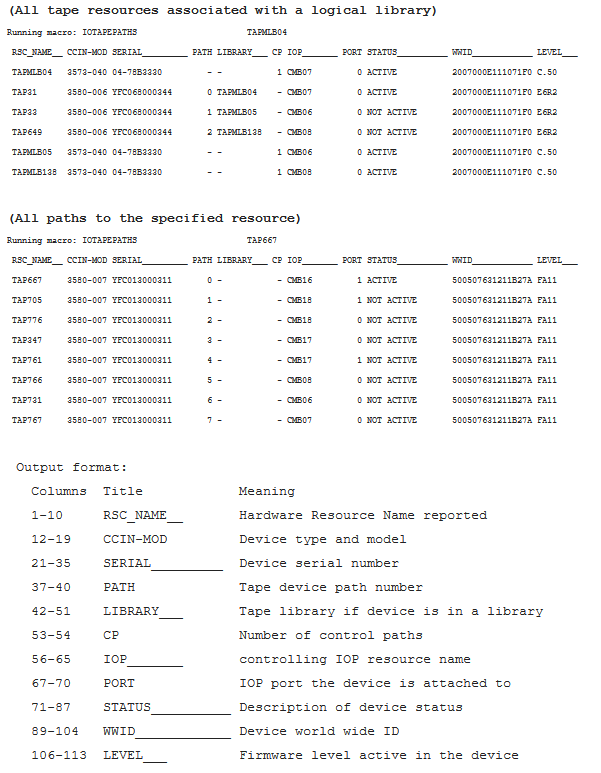
Was this topic helpful?
Document Information
Modified date:
14 May 2024
UID
ibm11115205