Troubleshooting
Problem
Customer is suffering from an error when running a consolidation. As part of the troubleshooting process, superuser manually creates a new 32-bit Oracle ODBC System DSN.
During this process, an error appears.
Symptom
1. Launch a command prompt
2. Type the following: %systemdrive%\Windows\SysWow64\Odbcad32.exe
3. Click tab: System DSN
4. Click: Add
5. Choose: Oracle in OraClient12Home1_32bit
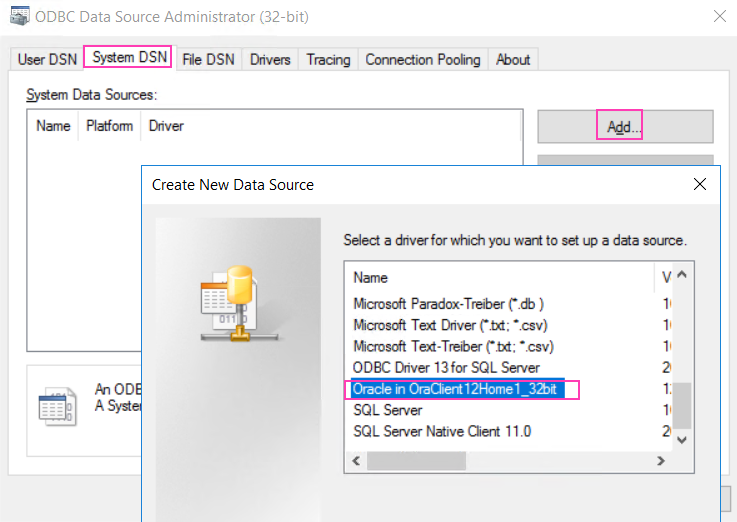
6. Click 'Finish'. An error appears:
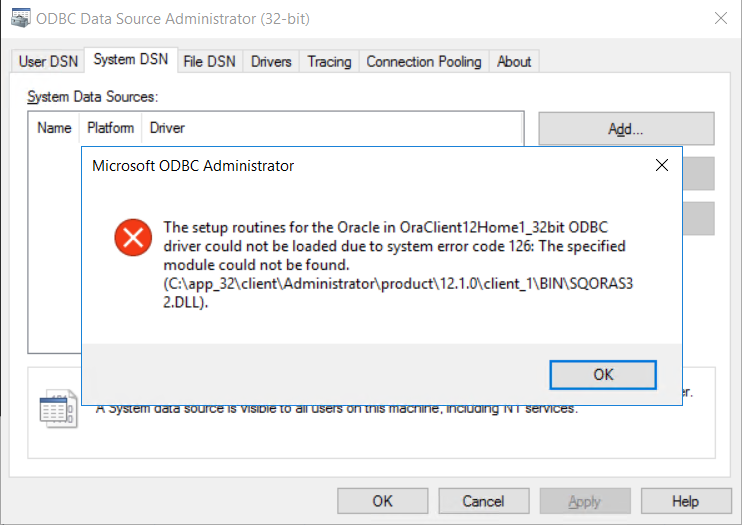
Microsoft ODBC Administrator
The setup routines for the Oracle in OraClient12Home1_32bit ODBC driver could not be loaded due to system error code 126: The specified module could not be found.
(C:\app_32\client\Administrator\product\12.1.0\client_1\BIN\SQORAS32.dll).
[OK]
The setup routines for the Oracle in OraClient12Home1_32bit ODBC driver could not be loaded due to system error code 126: The specified module could not be found.
(C:\app_32\client\Administrator\product\12.1.0\client_1\BIN\SQORAS32.dll).
[OK]
7. Click OK and a second error appears:

Driver's ConfigDSN, ConfigDriver or ConfigTranslator failed
Errors Found:
The setup routines for the Oracle in OraClient12Home1_32bit ODBC driver could not be loaded due to system error code 126: The specified module could not be found.
(C:\app_32\client\Administrator\product\12.1.0\client_1\BIN\SQORAS32.dll).
[OK]
Errors Found:
The setup routines for the Oracle in OraClient12Home1_32bit ODBC driver could not be loaded due to system error code 126: The specified module could not be found.
(C:\app_32\client\Administrator\product\12.1.0\client_1\BIN\SQORAS32.dll).
[OK]
Cause
Controller application server does not have required Microsoft DLL file installed.
Diagnosing The Problem
Check what Microsoft DLL files the driver needs, by:
1. Launch regedit
2. Browse to here: HKEY_LOCAL_MACHINE\SOFTWARE\WOW6432Node\ODBC\ODBCINST.INI
3. Open subkey with a name similar to: Oracle in OraClient12Home1_32bit
4. Check the names of the DLL files mentioned, for example:

Resolving The Problem
Install the missing 32-bit Microsoft Visual C++ DLL runtime files (onto the Controller application server).
Steps:
1. Download the "Microsoft Visual C++ 2010 Redistributable Package (x86)"
- At the time of writing this Technote, it can be downloaded from the link below.
2. On your Controller application server, double-click on the downloaded file: vcredist_x86.exe
3. Perform a default installation.
3. Perform a default installation.
Related Information
Document Location
Worldwide
[{"Business Unit":{"code":"BU059","label":"IBM Software w\/o TPS"},"Product":{"code":"SS9S6B","label":"IBM Cognos Controller"},"Component":"","Platform":[{"code":"PF033","label":"Windows"}],"Version":"10.4.1","Edition":"","Line of Business":{"code":"LOB10","label":"Data and AI"}}]
Was this topic helpful?
Document Information
Modified date:
04 November 2019
UID
ibm11102713