Release Notes
Abstract
This firmware update (V6.0.0) provided by IBM is intended for xSeries firmware updates on your IBM® Security QRadar® M4 appliances. This update is intended for M4 1U form factor QRadar appliances (12xx, 13xx, 15xx, & 2100) where administrators want to update appliances using a bootable USB drive to complete an on-premise firmware update.
Content
Important: Select a tab to read each step of the firmware procedure.
Tab navigation
Part 1: About the M4 firmware 6.0.0 update
Creating your USB flash drive for the firmware update requires a Windows™ host and the administrator must be on-site with the appliance. The firmware update can take up to 60 minutes complete per appliance and the administrator is required to reboot the appliance after the firmware install completes. The firmware upgrade procedures should only be done during a change window or during maintenance time for your QRadar appliances. If your Data Center does not allow USB keys, instructions and a download are available for administrators who have configured their Integrated Management Module (IMM2) interfaces. For information about other installation options, see: http://ibm.biz/qradarfirmware .
Supported appliances, types, and model information
This firmware update applies to the following IBM Security QRadar M4 (1U form factor) appliance types:
| Hardware | Details | Size |
| Appliance | QRadar 21xx (4380-Q1C) QRadar Event Collector 1501 G2 (4380-Q2C) QRadar QFlow Collector 1201 G2 (4380-Q2C) QRadar QFlow Collector 1202 G2 (4380-Q3C) QRadar QFlow Collector 1301 G2 (4380-Q4C) QRadar QFlow Collector 1310 G2 (4380-Q5C) QRadar QFlow Collector 1310 SR-C G2 (4380-Q5C) QRadar QFlow Collector 1310 LR-C G2 (4380-Q6C) | 1U |
| Server Type | x3550 M4 | 1U |
| Server Machine Type | 7914 | 1U |
| Machine type models (MTM) | 4380-Q1C 4380-Q2C 4380-Q3C 4380-Q4C 4380-Q5C 4380-Q6C | 1U |
Important file changes and prerequisites in this firmware update
Administrators must ensure that their M4 appliance includes the minimum version outlined in the Prerequisite version column. If your M4 appliance does not meet the prerequisite versions outlined in the table, the administrator must contact IBM QRadar Support to discuss a custom upgrade path for your M4 appliance.
| Component | Prerequisite version | Firmware version in this update | File name |
| IMM2 | 4.35 or later | 1aoo88b-7.20 | ibm_fw_imm2_1aoo88b-7.20_anyos_noarch.uxz |
| UEFI/BIOS | None | d7e170c-3.00 | ibm_fw_uefi_d7e170c-3.00_anyos_32-64.uxz |
| DSA | None | dsytd8g-9.54 | ibm_fw_dsa_dsytd8g-9.54_anyos_32-64.uxz |
| RAID Controller M1115 | None | 20.13.1-0254 | ibm_fw_sraidmr_1000-20.13.1-0254_linux_32-64.bin |
| RAID Controller M1110 | None | 1.20.02 | ibm_fw_mpt2sas_h1110-1.20.02_linux_32-64.bin |
| HDD Update | None | 1.23.02 | ibm_fw_hddlenovo_sas-1.23.02_linux_32-64.bin |
Table 2: Firmware updates for the M4 QRadar 1U form factor appliances are noted in this table.|
NOTES
NOTES
- A number of hard disk drives can be installed in this appliance. The HDD update tool examines the hard disk drives that are present and selects the latest firmware version that is available for your drive.
- The base system pack might contain other firmware packages that are not present in QRadar appliances. Firmware updates from the base system pack can be listed when the tool compares available firmware to the hardware in the appliance and display a status of "undetected".
- For firmware questions and information see: http://ibm.biz/qradarfirmware.
Security issues resolved in this firmware update
The table below lists the software versions contained within the firmware package and the applicable CVEs addressed in this firmware release.
| Component | File name | CVEs resolved in this package |
|---|---|---|
| UEFI/BIOS | ibm_fw_uefi_yoe132c-2.50_anyos_32-64 | Updated OpenSSL code to address security vulnerabilities identified in CVE-2018-5407. Updated Intel® Processor Microcode to address security vulnerabilities identified in CVE-2018-12126, CVE-2018-12127, CVE-2018-12130, and CVE-2019-11091. Intel is a registered trademarks of Intel Corporation or its subsidiaries in the United States and other countries. |
| IMM2 | ibm_fw_imm2_1aoo88b-7.20_anyos_noarch | CVE-2018-0737 and CVE-2019-6157 |
| DSA | ibm_fw_dsa_dsyte2z-9.65_anyos_32-64 | None |
| RAID Controller M5210 | ibm_fw_sraidmr_6gb-23.34.0-0023_linux_32-64 | None |
| RAID Controller M5110 | ibm_fw_sraidmr_5200-24.21.0-0097_linux_32-64 | None |
| HDD Update | ibm_fw_hddlenovo_sas-1.23.02_linux_32-64 | None |
| Emulex | elx_fw_fc_15b-2.02x11-40_linux_32-64.bin | None |
| Other Security Fixes | None | Additional firmware changes to address security vulnerabilities in open source packages, but for which there is no IMM2 exposure: CVE-2015-5180, CVE-2018-11236, and CVE-2018-15804. |
Full Release Notes from Lenovo for firmware 6.0.0 updates
These attached text files contain the full release notes provided by Lenovo to IBM for resolved issues that administrators might want to review.
QRadar_M4_1U_MT7914_x3550_6_0_0.txt
Part 2: Requirements to create a bootable USB drive
To create a bootable USB key, you must have access to the following items:
- An 8 GB or larger USB flash drive.
- Access to IBM Fix Central is required download firmware for QRadar appliances.
- A workstation or laptop running one the following operating systems:
- Windows™ 10
- Windows™ 7
- Windows™ Server 2008R2
- Windows™ Server 20016
NOTE: Microsoft, Windows, Windows NT, and the Windows logo are trademarks of Microsoft Corporation in the United States, other countries, or both.
Creating the bootable USB drive
- Download the M3 v6.0.0 firmware IMG file from IBM Fix Central:
- Download the Rufus Bootable USB Tool.
- Insert the USB flash drive into a USB port on your Windows™ laptop or workstation.
- Open Rufus and configure the properties.
Parameter Value Device Select your USB drive Boot Selection Select Qradar_IMG_M4_1U_MT7914_x3550_6_0_0.img Partition scheme MBR (Default) Target system BIOS (or UEFI-CSM) (Default) File system FAT32 (Default) Cluster size This value defaults to the best option based on size of the USB drive.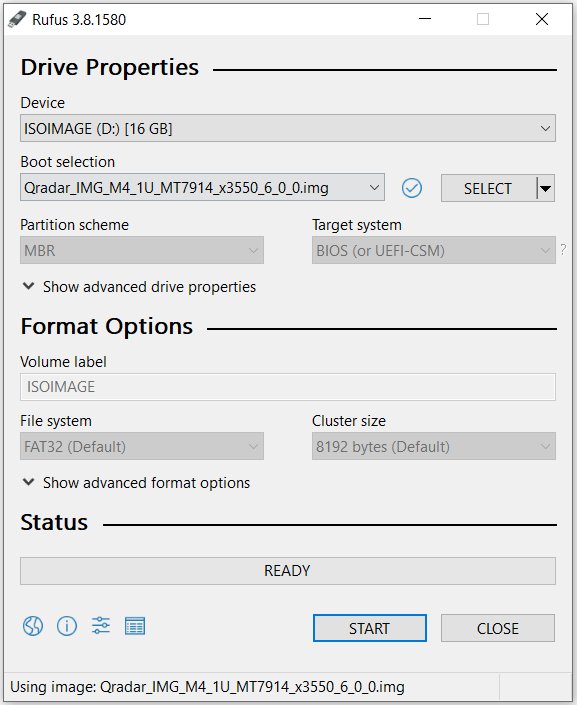
- Click Start. The image is loaded on the USB drive.
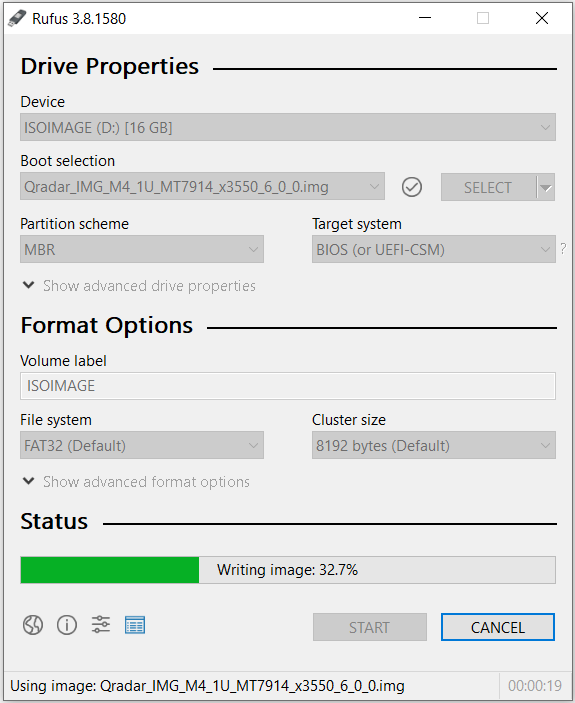
- After the installation finishes, safely eject the USB flash drive from your computer.
Results
The bootable drive is ready to be used to install firmware on the M4 appliance.
Part 3. Installing the Firmware on the QRadar M4 appliance
The instructions below are intended for M4 appliances that are not configured as HA (high-availability) pairs. If your appliance is in a HA pair, you must use the High-Availability update instructions found here: http://www.ibm.com/support/docview.wss?uid=swg27047121#HA .
Booting from the USB Drive
- Insert the USB drive that has the bootable image into the QRadar appliance.
IMPORTANT: Do not remove the USB flash drive until the IBM ToolsCenter completes the firmware installation.
- From the terminal of the KVM switch for the appliance, log in by using the root credentials.
- From the command prompt, type: reboot.

- As the appliance is rebooting, press the F12 key.
- Select the bootable firmware image, for example, USB Storage and Press Enter.

- When prompted, select Updates.
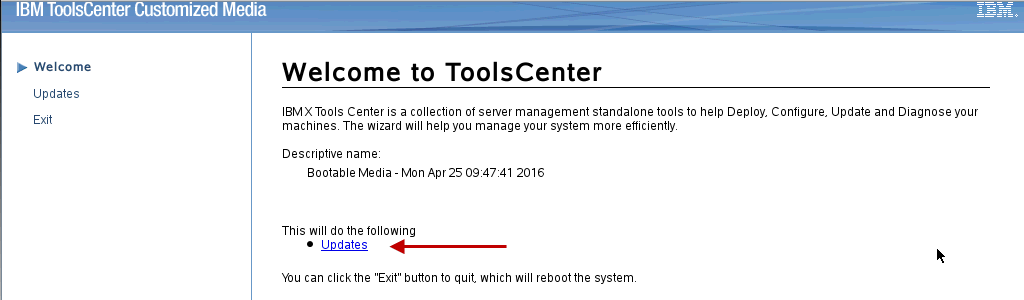
- Verify that the bootable media shows the correct machine type for the appliance.
Hardware Details Server Type x3550 M4 BD Server Machine Type 7914 - To start the update, select Click here to start update.
NOTE: Verify that the Updates list contains x3550 M4 BD -- machine type 7914 in the updates list.
- Select your language and click I accept the terms in the license agreement to continue.
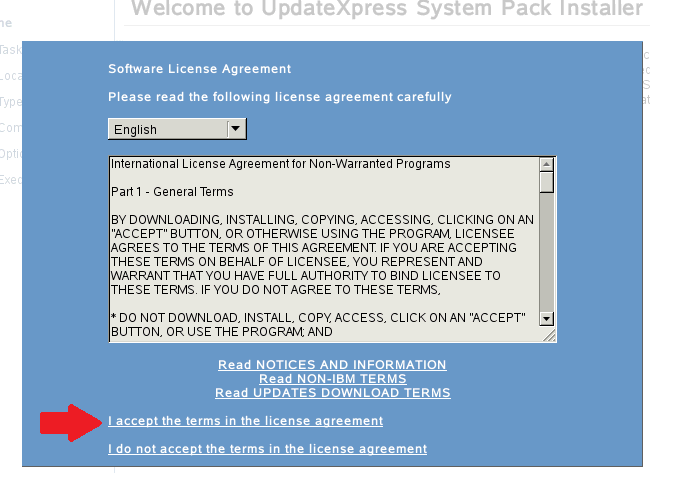
- The IBM UpdateXpress System Pack Installer compares the current package with the installed firmware.
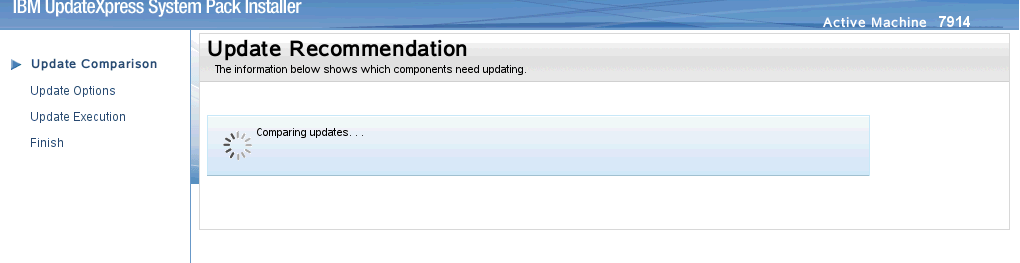
- **IMPORTANT**. Verify that all Suggested or Critical check boxes are selected. Administrators can use the first check box to select all options and the installer skips any updates that are 'Not Required'.
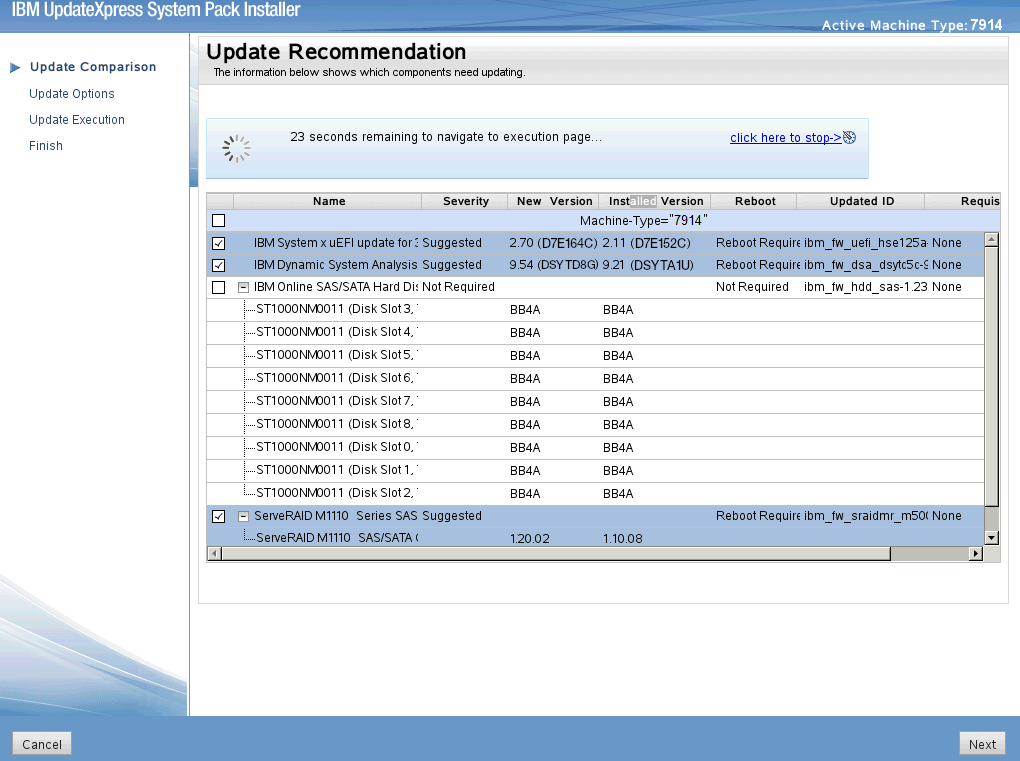
- To start applying the updates, click Next on the Update Options page.
The bootable media creator starts to install firmware on the M4 appliance.
- Verify that all the firmware updates are applied, and click Next to complete the update.

- After the update is complete, click Save Log to save the installation log to the USB flash drive. This file can be provided to support in case any issues occurred during the update.
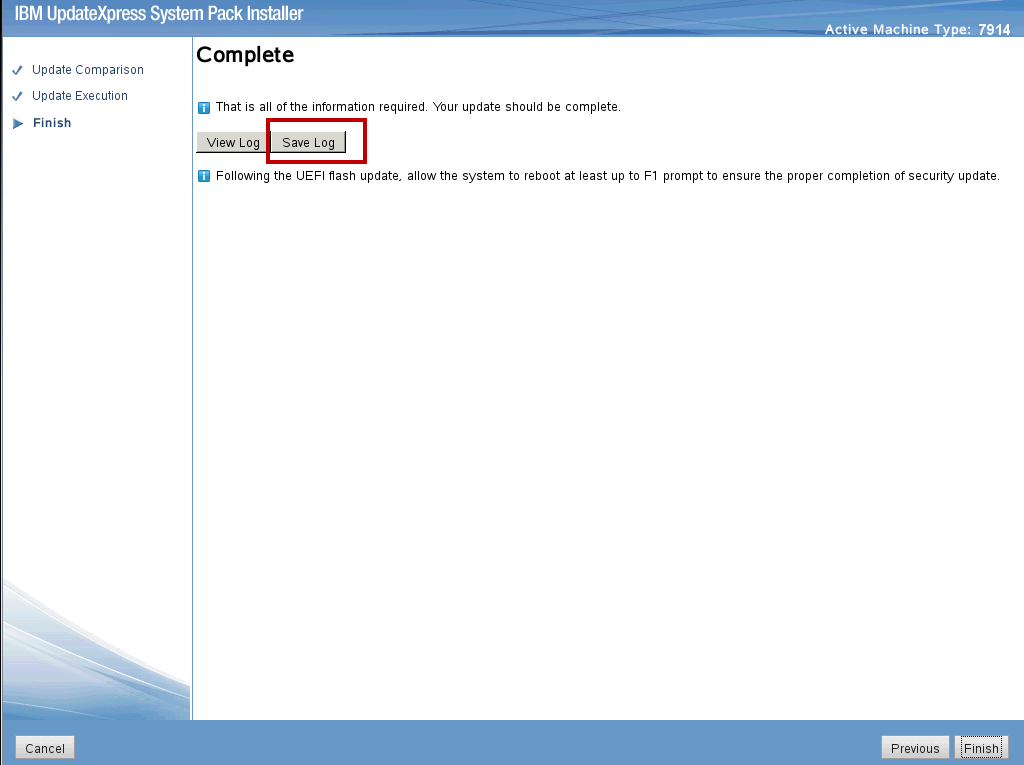
- Select a drive to save the logs and click OK.

- When all updates are complete, click Finish to reboot the appliance.
ResultsThe appliance reboots and is available for use in the QRadar deployment. If you experience any installation issues, you can contact QRadar Support for assistance and open a software support case for your appliance. The support representative can request the firmware logs for review to determine the root cause of the issue or if replacement hardware is required. If the issue is hardware related, the support representative can change the case type and involve the proper teams to schedule replacement parts.
[{"Business Unit":{"code":"BU059","label":"IBM Software w\/o TPS"},"Product":{"code":"SSBQAC","label":"IBM Security QRadar SIEM"},"Component":"Hardware","Platform":[{"code":"PF016","label":"Linux"}],"Version":"7.3.2;7.3.1;7.3;7.2.8;7.2","Edition":"","Line of Business":{"code":"LOB24","label":"Security Software"}}]
Was this topic helpful?
Document Information
Modified date:
23 June 2020
UID
ibm11102329