How To
Summary
This technote describes the steps required to create a virtual network with multiple tagged VLANs
Objective
This technote will help in creating a virtual network for failover/Load Sharing configuration with multiple VLAN tagging similar to this link; however the HMC Enhanced+ GUI will be used.
Steps
The scenario/requirements are as below (We have used the HMC classic interface terminologies so user can relate the configuration of the classic to the virtual network on the HMC enhanced+ GUI):
- RMC connection is required on both VIO server LPARs, so an IP is required to be configured on a Physical Ethernet port.
- We will use Port VLAN ID (PVID) of 2,3 on both VIOS.
- We need to set additional VLANs(VLAN Tag IDs) of 50,51,53 under our Virtual Ethernet Adapter (VEA).
- set the priority of the primary VIOS as 1.
| HMC Classic | HMC Enhanced+ |
|---|---|
| Port VLAN ID | Load Group1 PVID |
| Additional VLAN/VLAN Tag ID | VLAN ID |
Steps to create a new virtual network:
- Go to HMC enhanced+ -> Go to the managed system level --> Virtual networks

- Select Add Virtual network:
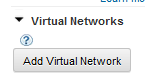

For the screenshot above, user can enter the details as below:
- Enter a desired name in the Virtual network name (it can be any name user prefer - good practice is to include the vlan ID and any name the user prefer)
- If this is a bridged network where external connection is required then select Bridged Network.
- If user is going to use VLAN tagging then select yes from IEEE802.1Q Tagging.
- Enter the tagged VLAN 50 in the VLAN ID.
- Next
Note: if user selected No for the IEEE802.1Q tagging then enter the port VLAN ID on the VLAN ID section.
Note: if it is preferred to create a new vswitch or select an existing vswitch, then press on advanced settings( make sure to select "Add new virtual network to All Virtual I/O Servers").

- Next.
If a virtual network already exists, then please refer to the screenshot below as an example, if "Select Network Bridge" is selected, that means the user is adding a new VLAN (VLAN tag ID) under an existing Virtual network bridge (SEA):

In our scenario we are creating a new Network Bridge/Virtual network, so we can select "Create a new Network Bridge"
If user is creating a failover configuration, then select Yes from Failover field; however if the Load Sharing configuration is required, the select Yes from both Failover and Load Sharing mode
Failover configuration:

For Failover configuration, enter the Load Group 1 PVID (enter the desired PVID)
Load Sharing configuration:

For Load Sharing configuration, enter the Load Group 1 PVID and Load Group 2 PVID - both needs to be different and not used in any existing virtual network.
Note:
- If the environment support Simplified Shared Ethernet Adapter, then by default VLAN 4095 be used as the control channel, otherwise a field will exist to enter the control channel PVID.
- If the environment support Simplified Shared Ethernet Adapter, then by default VLAN 4095 be used as the control channel, otherwise a field will exist to enter the control channel PVID.
Select which VIOS will be the primary.

Note: Selecting one of the VIOS as primary shall set the priority of the Virtual Ethernet Adapter(VEA) under the SEA, priority can be reviewed from the VIOS CLI as well ($ entstat -all entX |grep -i priority where entX is SEA).
Select one of the Load Sharing Group that we have specified earlier:

Now the virtual Network looks as below:

Note: For the first virtual network, Load Group (PVID) and one VLAN ID are created, after that more VLAN ID (Tagged VLANs) can be added to the existing Load Groups.










If it is required to add a new Tagged VLAN under an existing load sharing group, press on Add virtual network button again.
Add the virtual Network Name and VLAN ID as shown below:

Now Select "Select a Network Bridge" and select the one with the virtual network name "test"

Based on preference Load Sharing Group 2 or 3 can be selected:

The virtual network now looks like the screenshot below:

Adding a new VLAN and this time we will select Load Sharing Group as 2:




From Primary VIOS CLI:
$lsdev -dev ent12 -attr --> ent12 is the new SEA

Now the Virtual Network / VIOS side has been completed.
From client LPAR perspective

- Press on Partitions on the left hand side on HMC --> Press on the client LPAR name.
- Press on Virtual Networks.
- Press on Attach Virtual Network.
- Select the desired VLAN that is required on the client LPAR.
- OK
- Press on Virtual Networks.
- Press on Attach Virtual Network.
- Select the desired VLAN that is required on the client LPAR.
- OK
Document Location
Worldwide
[{"Business Unit":{"code":"BU058","label":"IBM Infrastructure w\/TPS"},"Product":{"code":"SSPHKW","label":"PowerVM Virtual I\/O Server"},"Component":"","Platform":[{"code":"PF002","label":"AIX"}],"Version":"All Versions","Edition":"","Line of Business":{"code":"LOB57","label":"Power"}}]
Was this topic helpful?
Document Information
Modified date:
03 June 2021
UID
ibm11097038