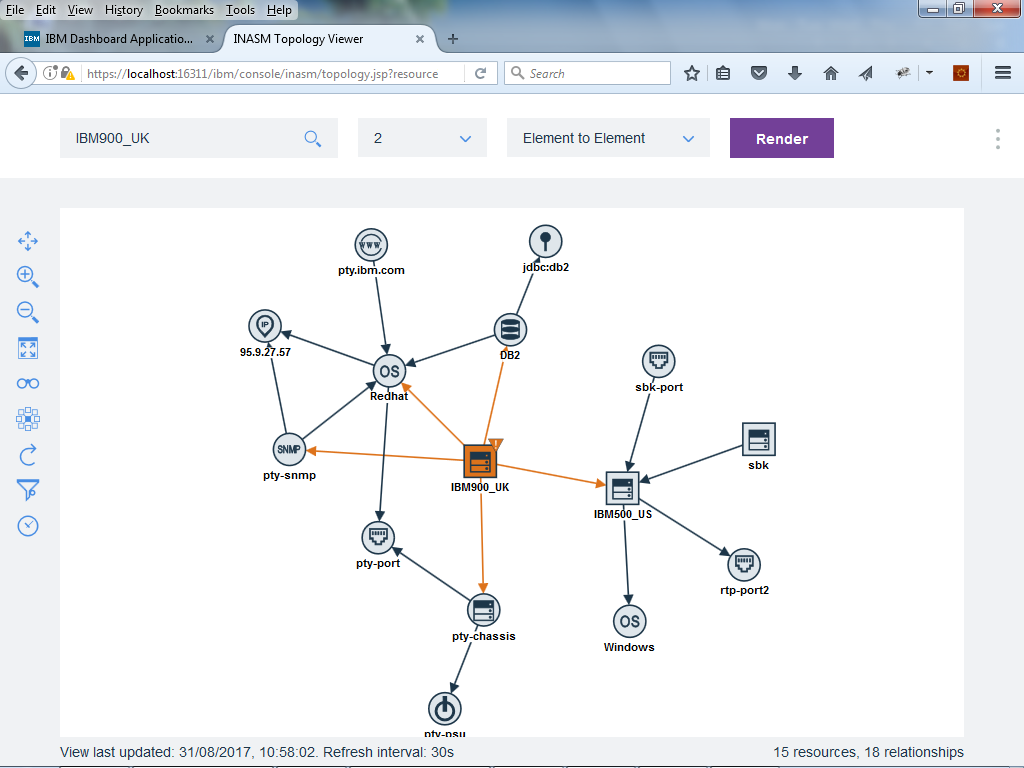Technical Blog Post
Abstract
Launching into Agile Service Manager from an OMNIbus event - part 1
Body
Agile Service Manager ("ASM") is the latest optional component of Netcool Operations Insight, and has been created to help companies manage their dynamic environments and hybrid cloud network more efficiently. You can read more about it here.
In this blog entry I will describe how you can set up an integration between OMNIbus Web GUI and ASM. The goal is to allow an operator to launch the ASM topology viewer from the Web GUI Event Viewer in order to view the resource topology in the immediate vicinity of the selected event.
Why might the operator want to do that? Well, in dynamic environments, point-in-time topological context around events is vital because it puts meaning around otherwise isolated data. This context is needed to support ongoing incident management, and also for "post-mortems" after incidents (which draws on ASM's ability to provide topology insight at the time an event occurred: more on that in my next blog post). For example, are your operators confident that an event about a container or VM is related to the same resource instance or workload? ASM helps give that insight.
To begin, in DASH, navigate to Administration > Event Management Tools > Tool Configuration via the DASH menu, in order to open the Web GUI tools administration page.
Our launch-in-context solution will rely on opening the ASM topology viewer using a "direct URL" launch, which means that it will open up a new browser tab or window. So, we therefore need to create a new tool definition of type "CGI/URL".
In the "URL" field for the new tool, you need to enter the URL for the topology viewer, specifying the name of the seed resource, and optionally the number of hops away from the seed resource you wish to view. For example:
inasm/topology.jsp?resourceName={@Node}&hops=2
This example URL makes the assumption that any event against which this tool is run will have a Node field whose value matches the name property of a resource in the ASM topology. If the name of the associated resource is stored in a different field in your ObjectServer, then you should reference that field instead of Node.
If the name of the related resource in ASM is not stored in your events, there is the possibility that you could instead launch based on the uniqueId of the related resource. Let's say that the "uniqueId" of your resources was stored in an ObjectServer field named ResourceIdentifier; your tool URL should then be:
inasm/topology.jsp?resourceUniqueId={@ResourceIdentifier}&hops=2
Once you have defined the URL, you should save the tool definition, and add it to the Web GUI "alerts" menu, via Administration > Event Management Tools > Menu Configuration within DASH.
Now, when you open the Event Viewer, you should be able to select an event of interest, right-click on it, and run the new ASM launch tool:
This will then open the topology viewer in a new browser tab or window and, provided a resource exists in the ASM Topology Service with a matching name or uniqueId, will display the local topology around the related seed resource:
In my next blog post I will describe how to set up a launch-in-context from Web GUI to ASM where, instead of opening in a new browser window, the topology viewer is situated on the same DASH page as the event list.
We will also look at how to view the topology at some previous point in time, in order to see how the topology looked just before the event occurred.
UID
ibm11081857