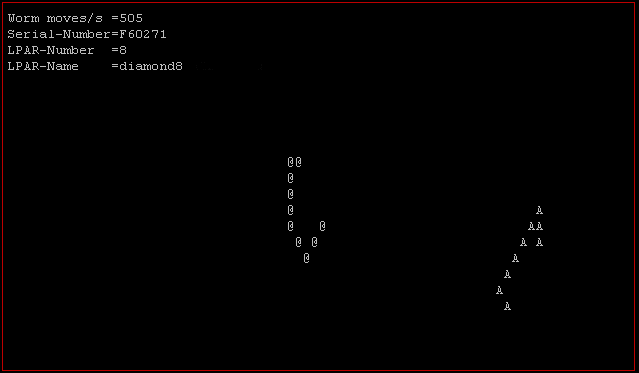How To
Summary
I use nworms to demo Live Partition Mobility to show the speed up on the newer servers.
Objective
Steps
Additional Information
Other places to find content from Nigel Griffiths IBM (retired)
- YouTube - YouTube Channel for Nigel Griffiths
- AIXpert Blog
Document Location
Worldwide
[{"Line of Business":{"code":"LOB08","label":"Cognitive Systems"},"Business Unit":{"code":"BU058","label":"IBM Infrastructure w\/TPS"},"Product":{"code":"SWG10","label":"AIX"},"ARM Category":[{"code":"","label":""}],"Platform":[{"code":"PF002","label":"AIX"}],"Version":"All Versions"}]
Was this topic helpful?
Document Information
Modified date:
01 January 2024
UID
ibm11116345