How To
Summary
Steps to setup preloaded database and troubleshooting tip
Steps
1) Log in as maxadmin user and create a user in the Users application. For example, mobile
2) Define a default insert site for the user.
3) Assign the user to any standard security groups.
4) Go to the Person Groups application and create a person group.
5) Assign the template user to the new person group. Select "Group Default" checkbox
6) Assign other users to the new person group, so they can receive a copy of the preloaded database.
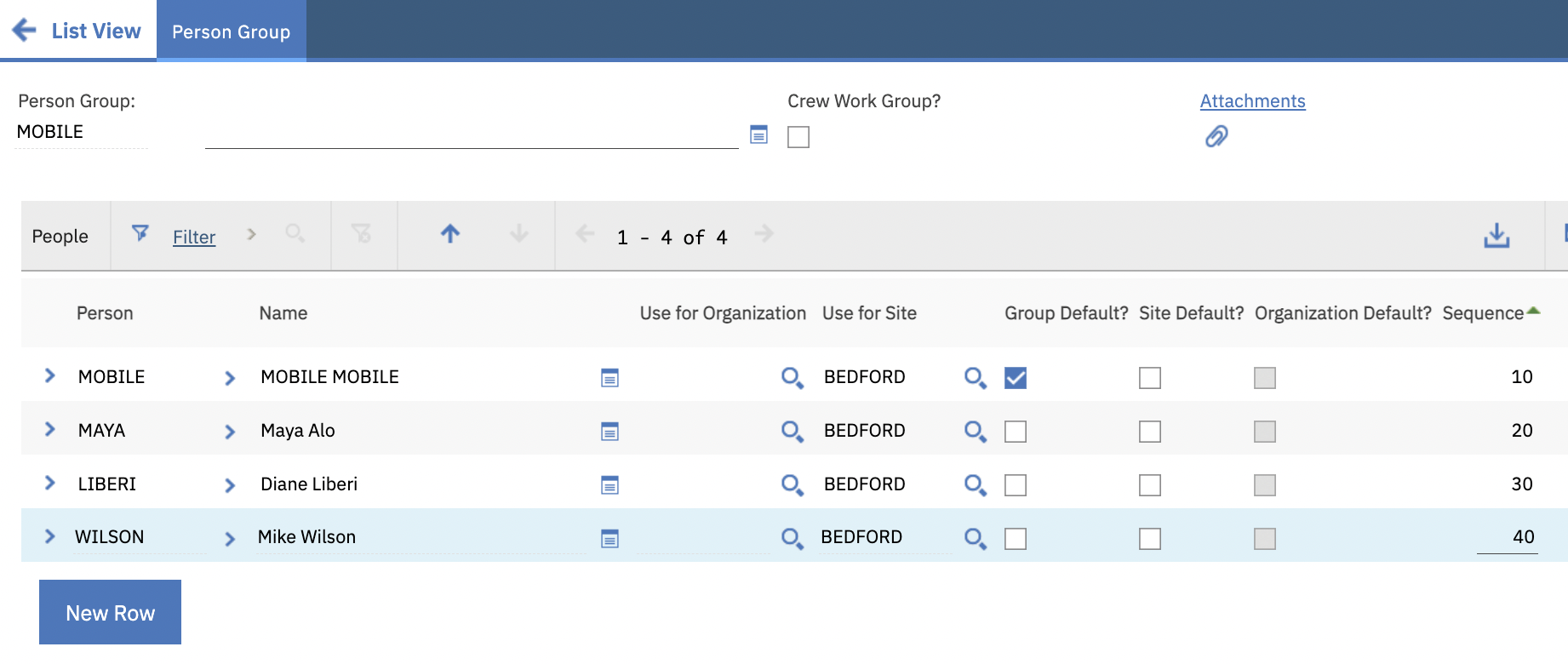
7) Mobile user can belong to various person groups
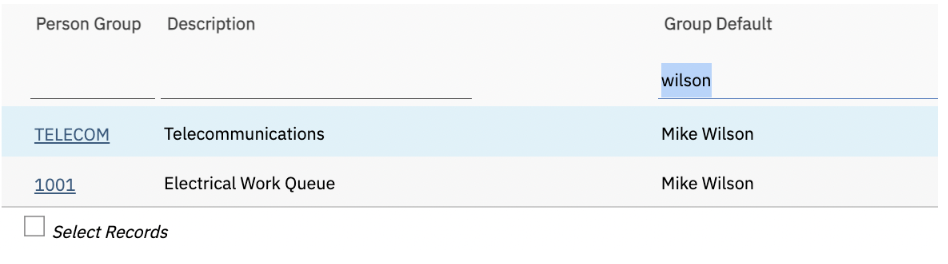
8) Go to Cron Task Setup application, search for the MobileDbGeneration cron task.
9) Click New Row button.
10) Enter mobile created in step 1 in the "Run as User" field.
11) Go to the Parameters tab. Default PageSize is set to 2000 to fetch 2000 records at a time.
12) If preloaded database is slow to download and there is plenty of resource available in the system, you can increase the thread count for better performance.
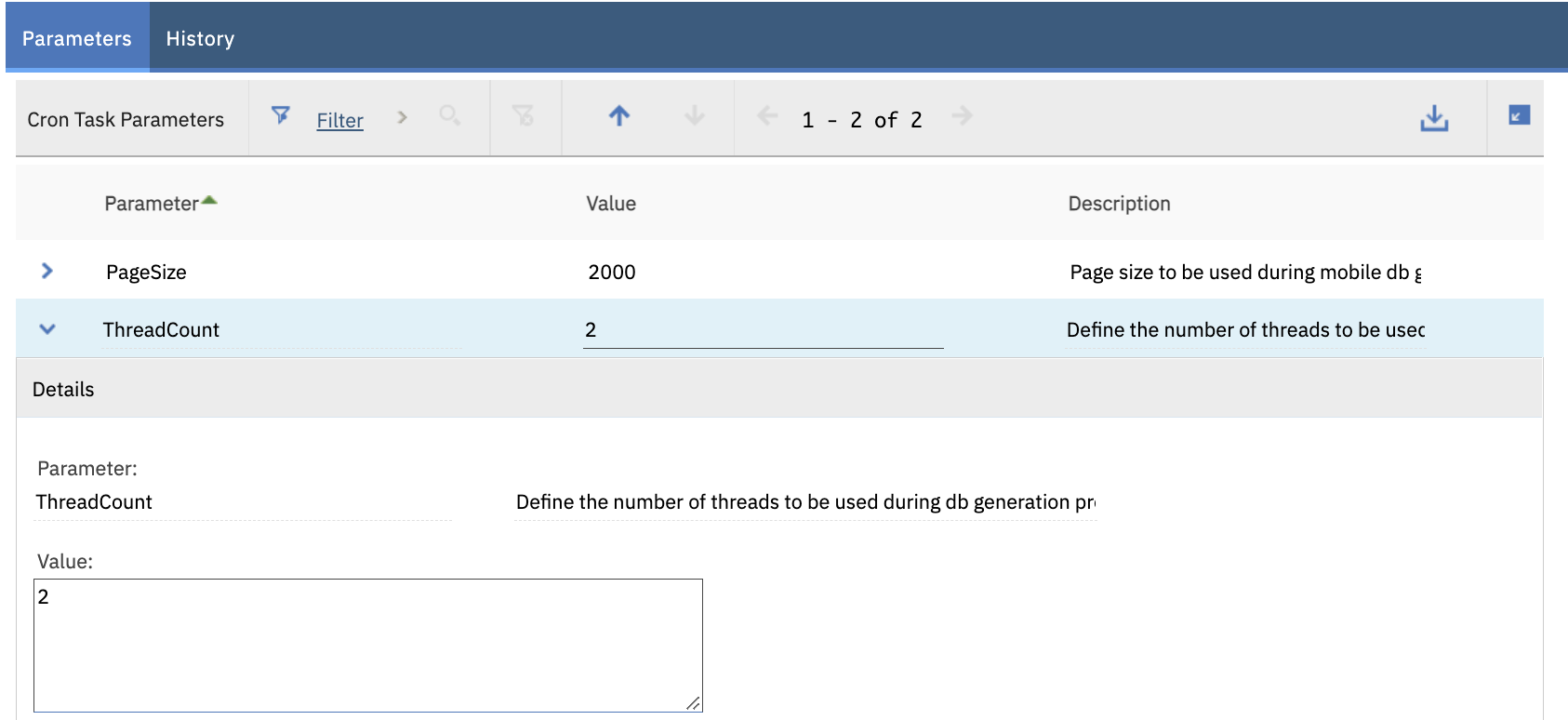
13) Go to a mobile device and log in to Maximo Mobile application
14) If the mobile user belongs to several person groups, select one of the preloaded databases.
15) Select a database. For example, Electrical Work Queue
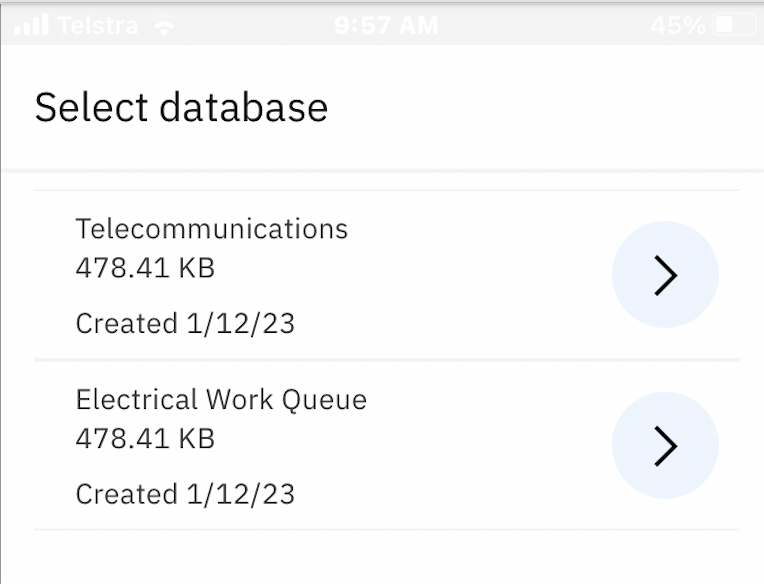
16) It proceeds to download preloaded database base on user's security access and data.
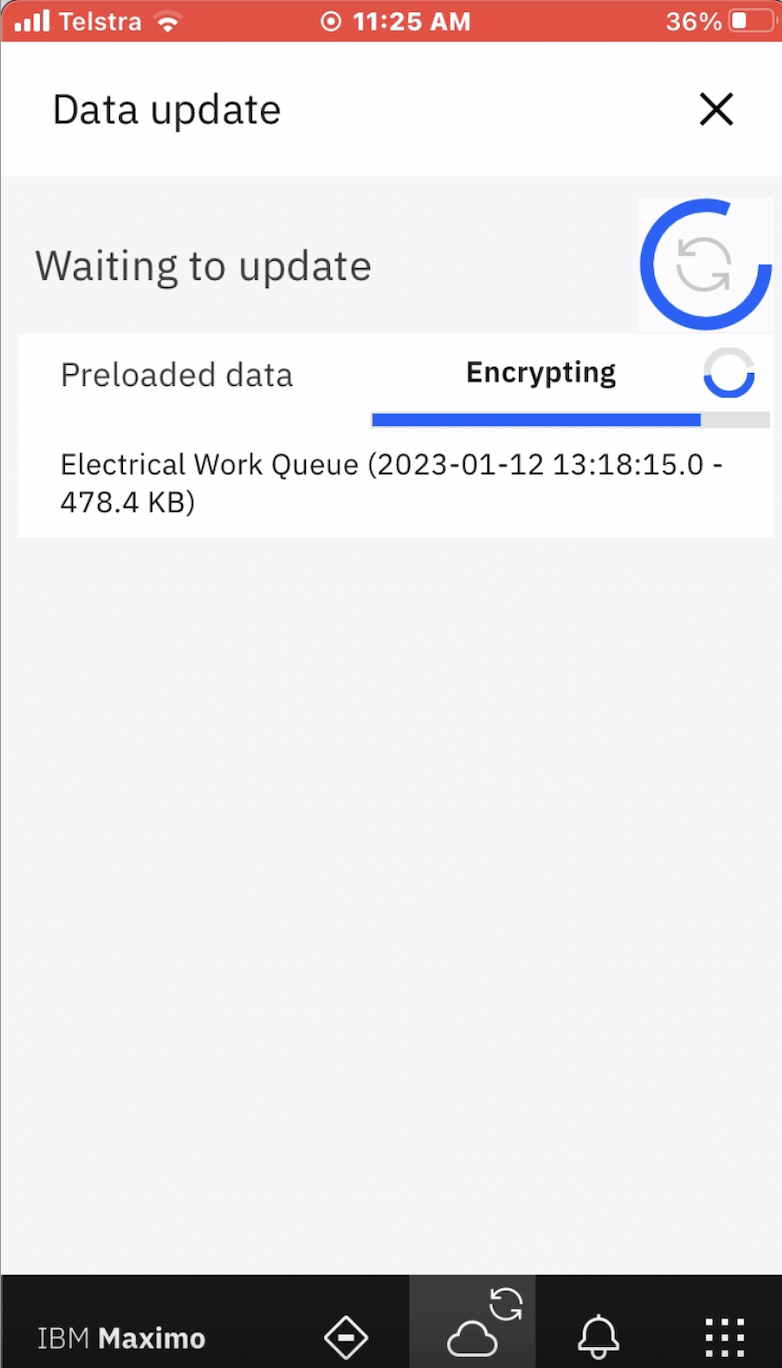
It downloads the applications
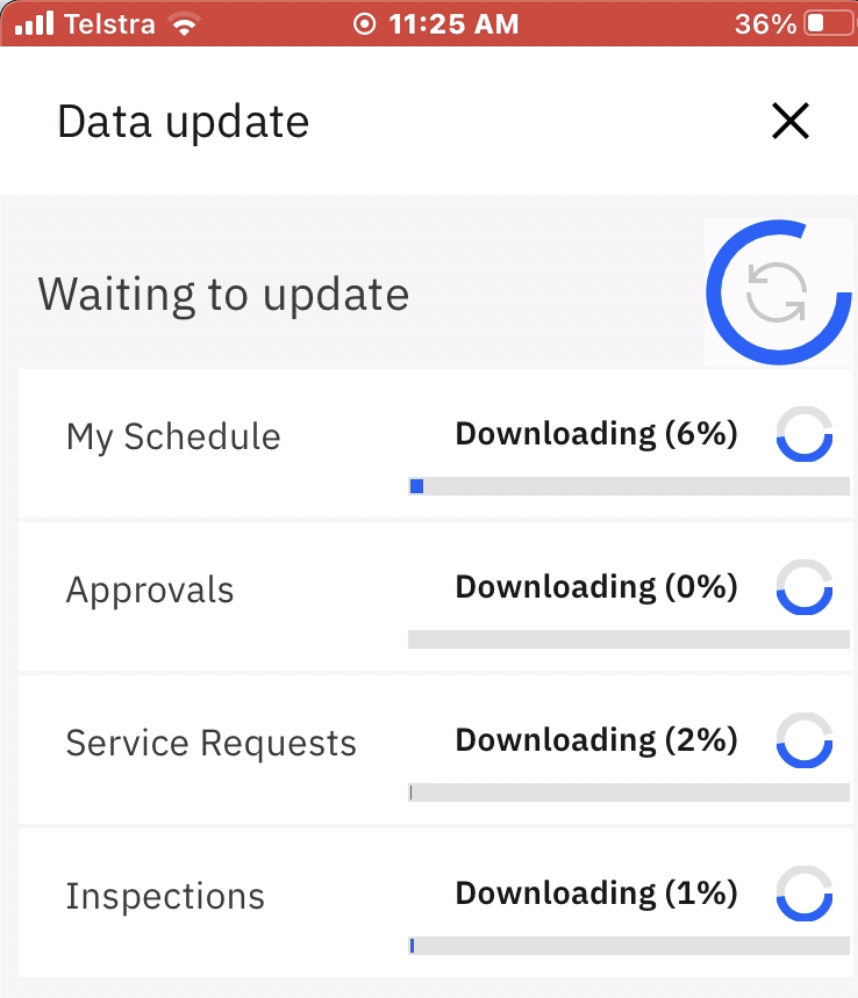
Follow by transactional data and attachments
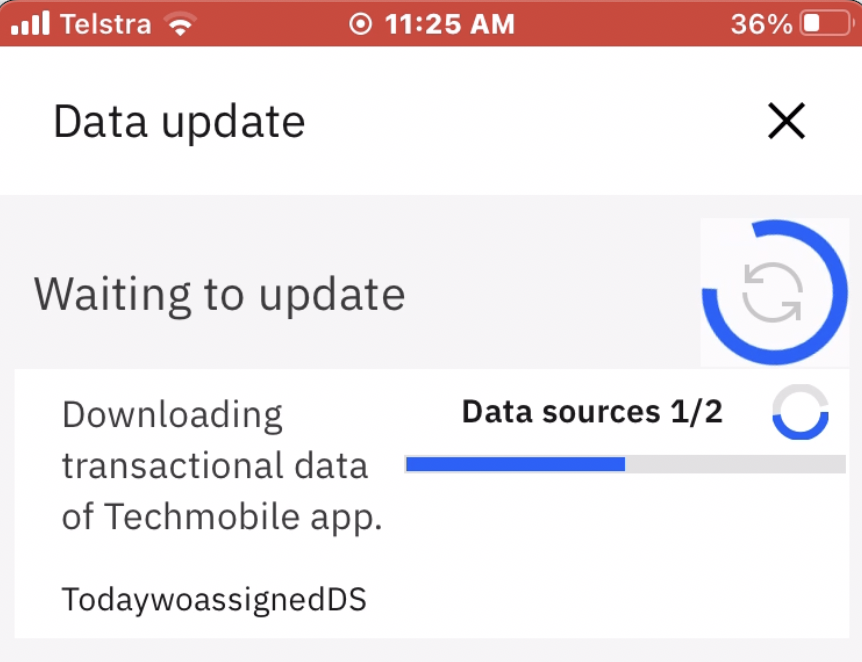
Troubleshooting
1) Log in to Maximo (Desktop). Open a new browser tab. Enter the URL with a mobile user appended to the end of the URL. For example,
Receive a message: "Mobile db info can only be recovered by administrator users"

The error shows that the mobile user does NOT have authorization for the mobile application.
Log out and log in to Maximo (Desktop) with a mobile user who belongs to maxadmin group.
For example, wilson.
Open a new browser tab and append the mobile user to the end of the URL.
This time the URL retrieves the status of preloaded database.
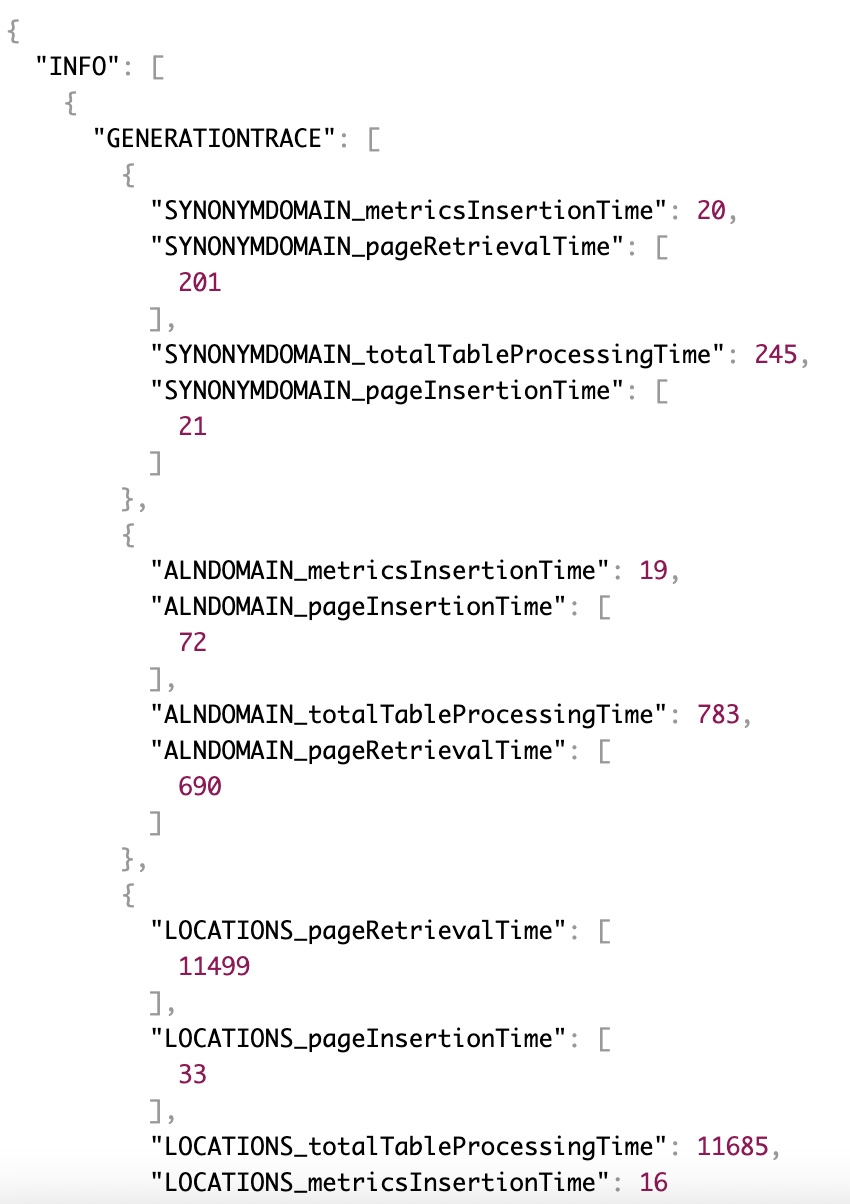
2) Collect debug device log from Help and Support menu option
Log contains some debug information about the preloaded database
Search for MOBILEDBID in the log. Make a note of the mobiledbid. For example, 21
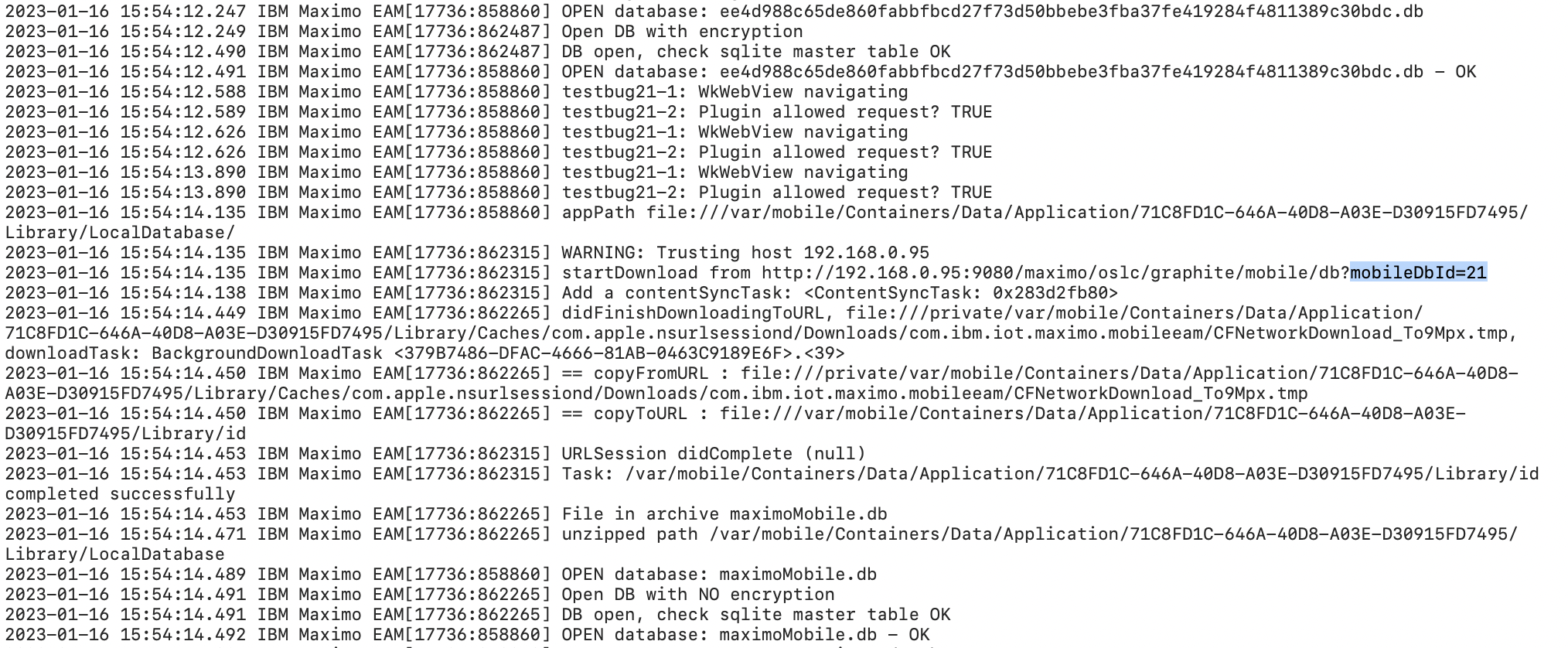
Run the query from a browser to retrieve the preloaded database file. For example,
http://hostname:port/maximo/oslc/graphite/mobile/db?mobileDbId=21
Download DB Browser for SQLite and click Open Database
Navigate to the database file. For example, maximoMobile.db
You can check the lookup data in the preloaded database.
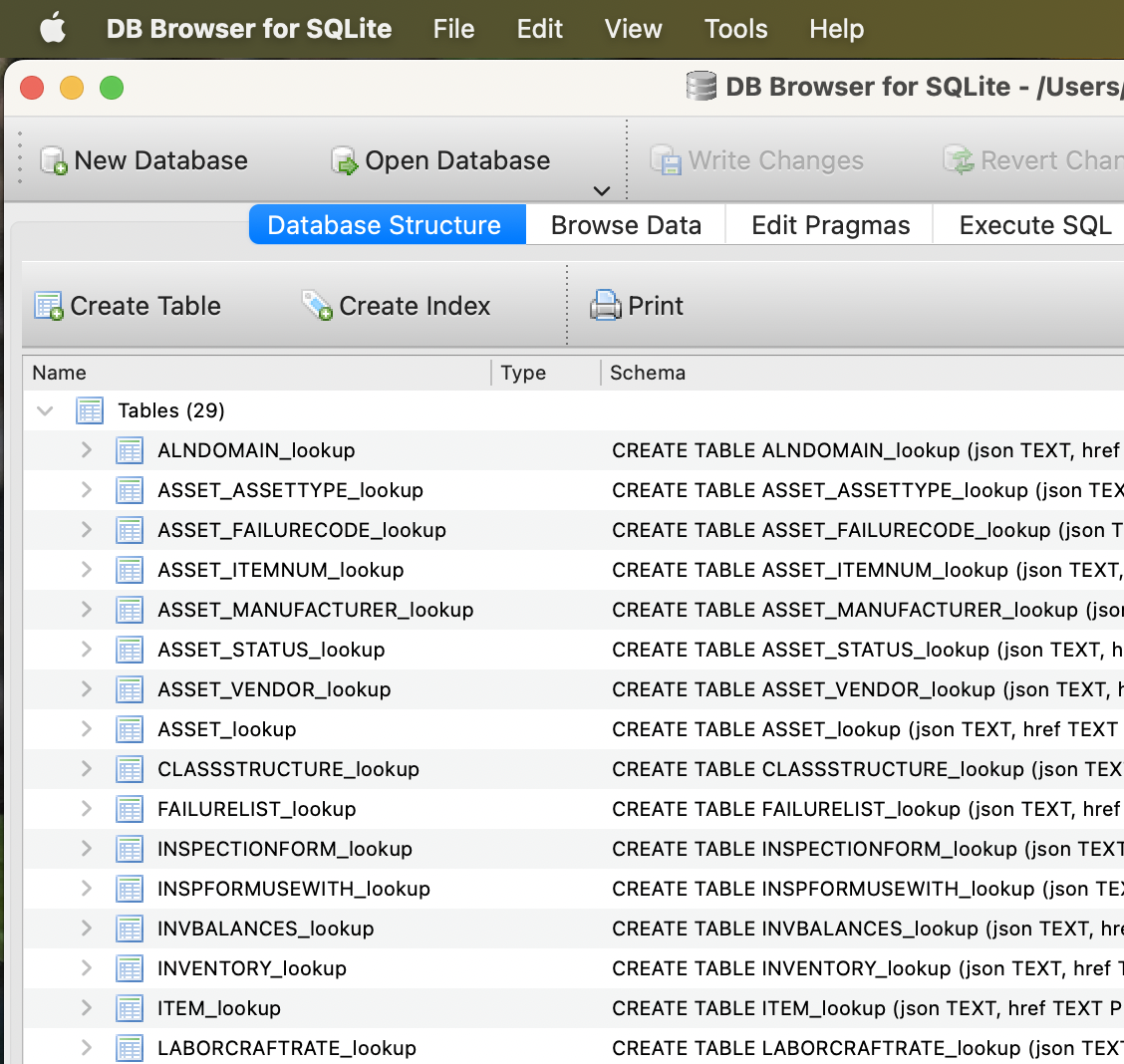
Click Browse Data to view the data
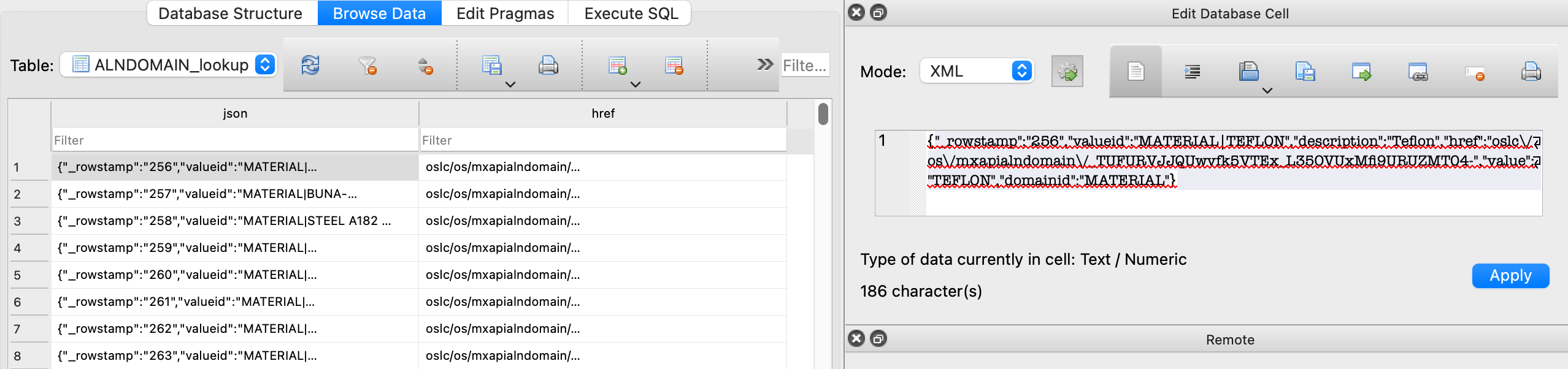
Related Information
Document Location
Worldwide
[{"Type":"MASTER","Line of Business":{"code":"LOB59","label":"Sustainability Software"},"Business Unit":{"code":"BU059","label":"IBM Software w\/o TPS"},"Product":{"code":"SSRHPA","label":"IBM Maximo Application Suite"},"ARM Category":[{"code":"a8m3p000000hAgaAAE","label":"Maximo Application Suite-\u003EMAS Applications-\u003EMobile"}],"ARM Case Number":"TS011469895","Platform":[{"code":"PF025","label":"Platform Independent"}],"Version":"8.8.0;8.9.0"}]
Product Synonym
Maximo mobile
Was this topic helpful?
Document Information
Modified date:
16 January 2023
UID
ibm16855299