How To
Summary
steps import certificate to iOS device
Steps
1) Navigate to the Maximo Application Suite (MAS) home page from a computer. For example, https://home.test.apps.mxos-company.com/
Click the "Not secure" warning
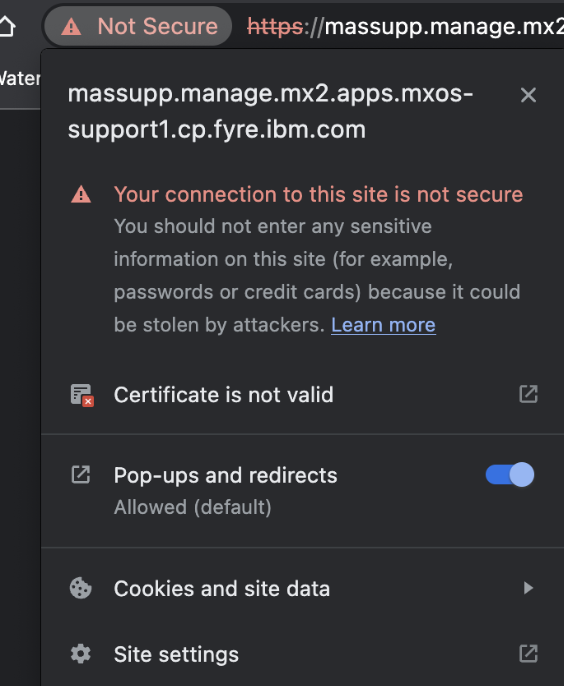
Go to the details tab, select the first row of the Certificate Hierarchy box
Click Export button to export the certificate
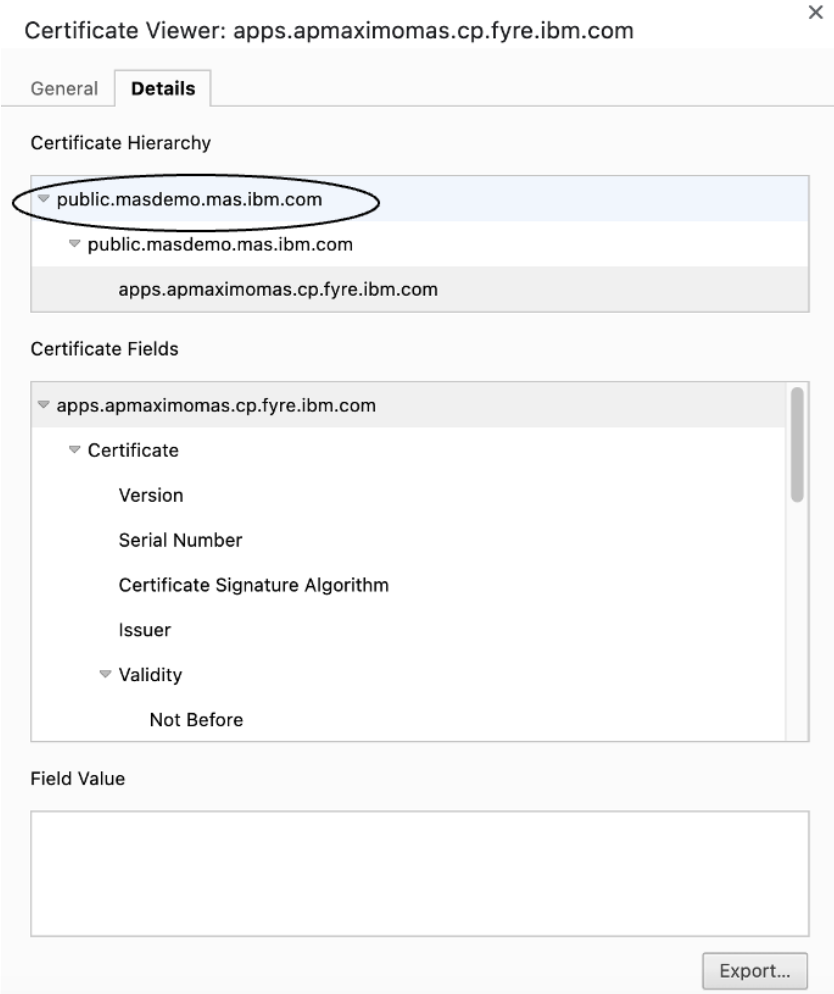
2) Open AirDrop from a Mac and drag the certificate to the iPhone
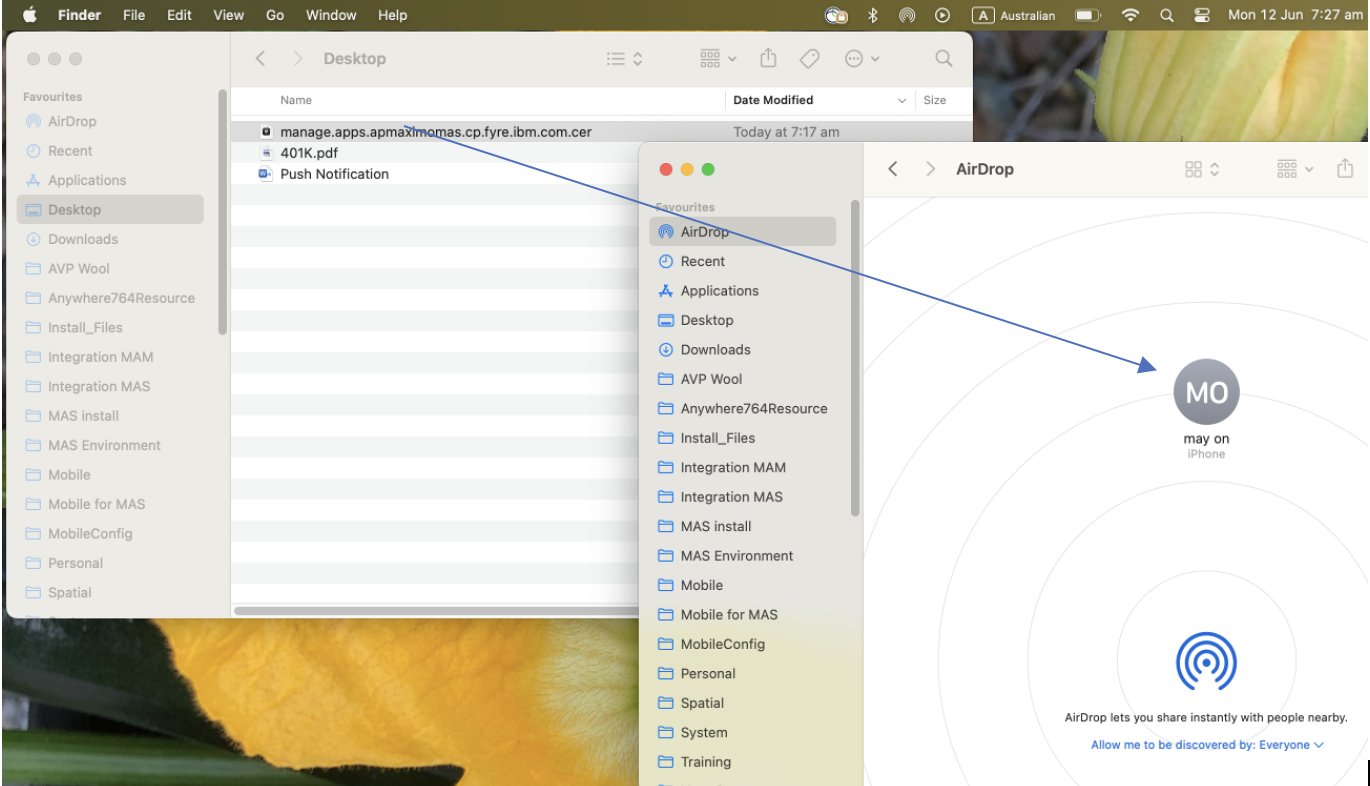
3) Click "Profile Downloaded"
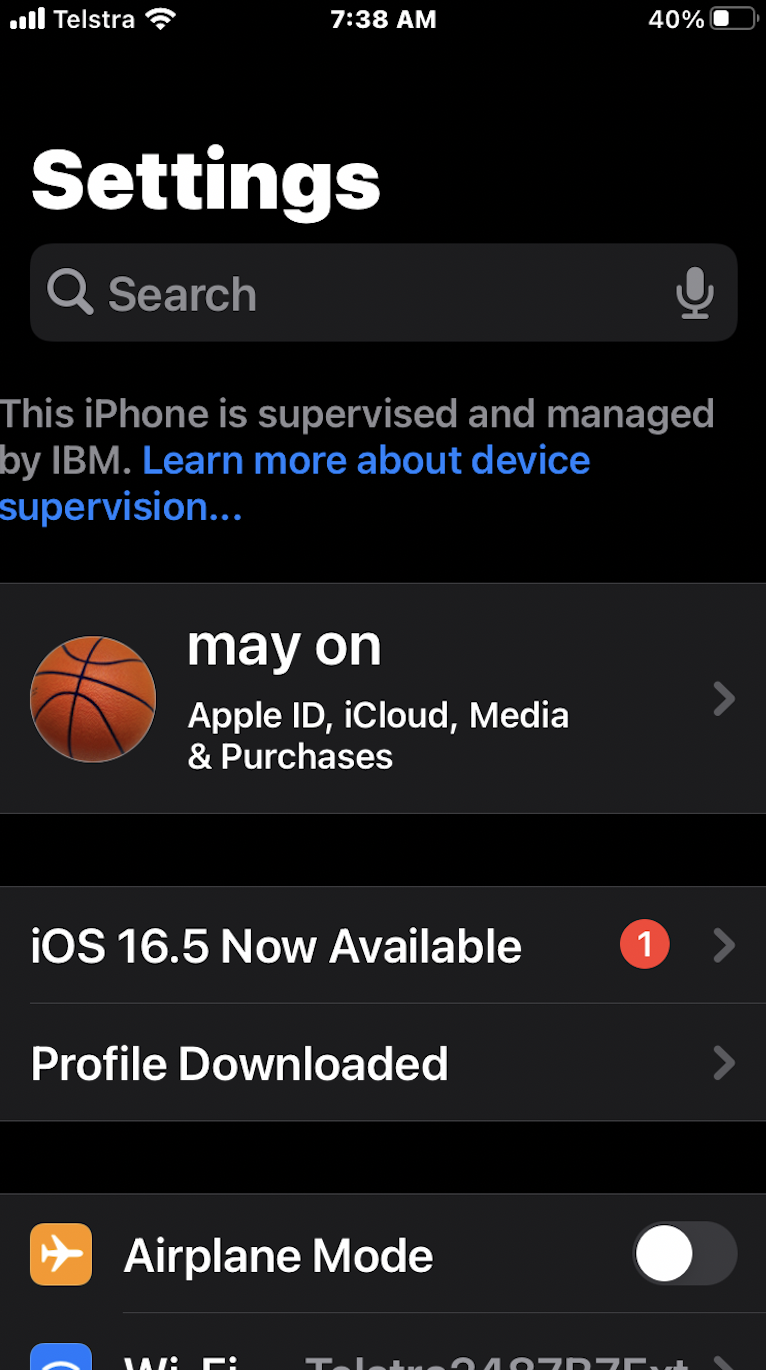
4) Receives a message "Profile Downloaded"
Click Close
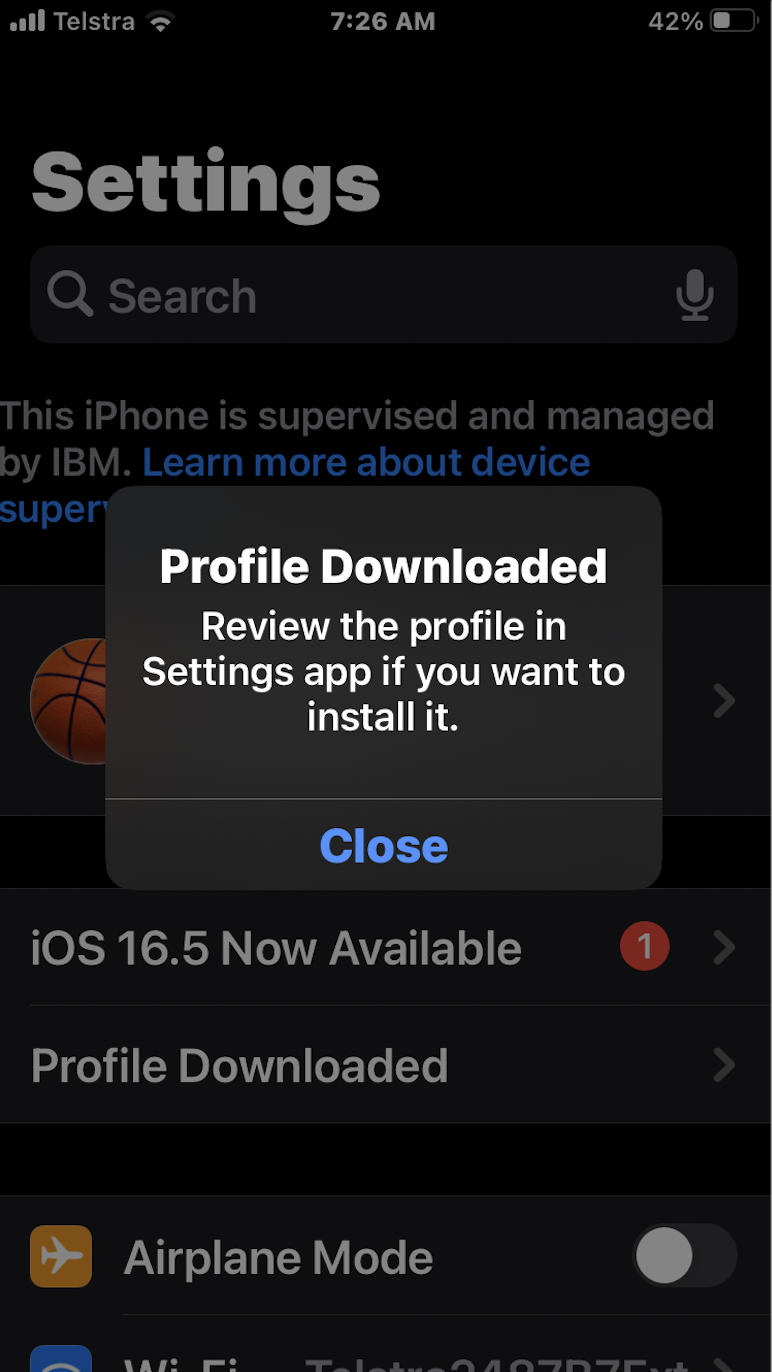
5) Click Install button to install profile

6) Click Install on the Warning message
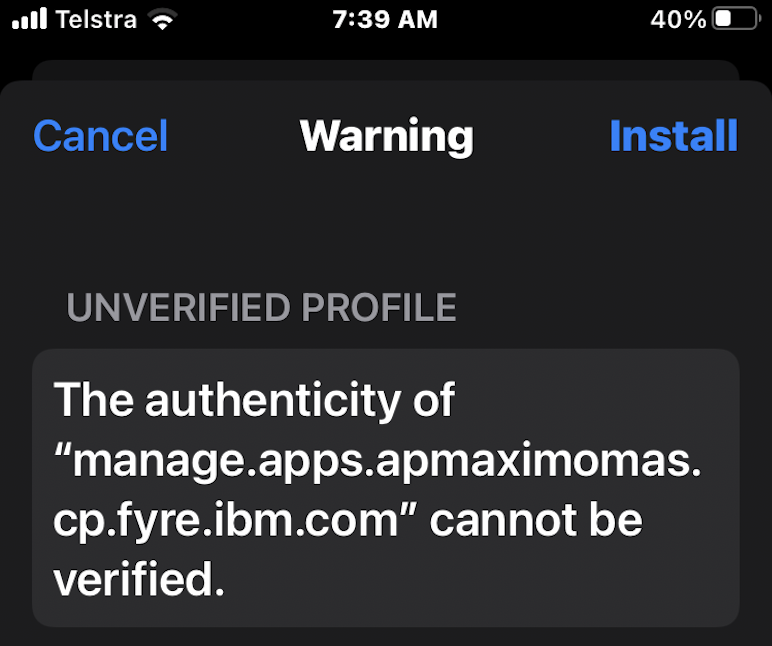
7) Click Install
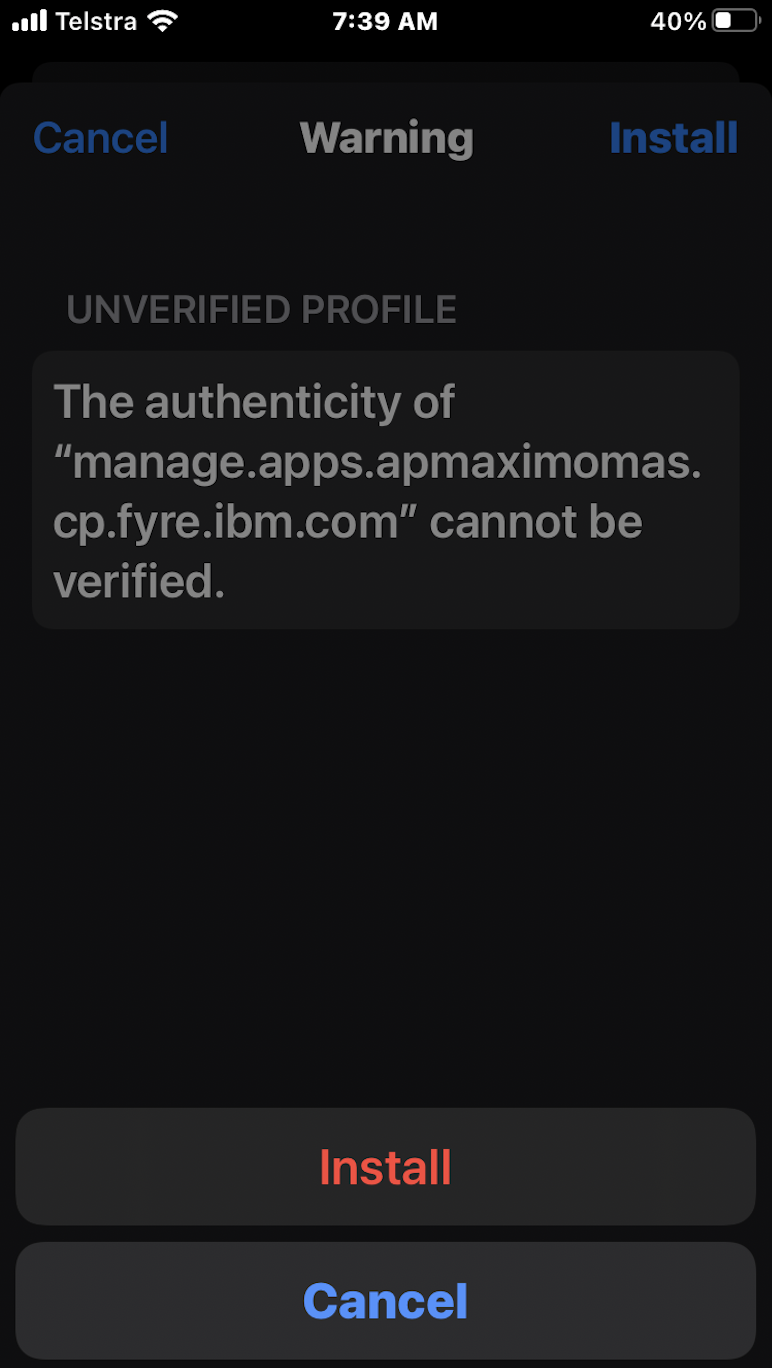
8) Click Done on the "Profile installed" message
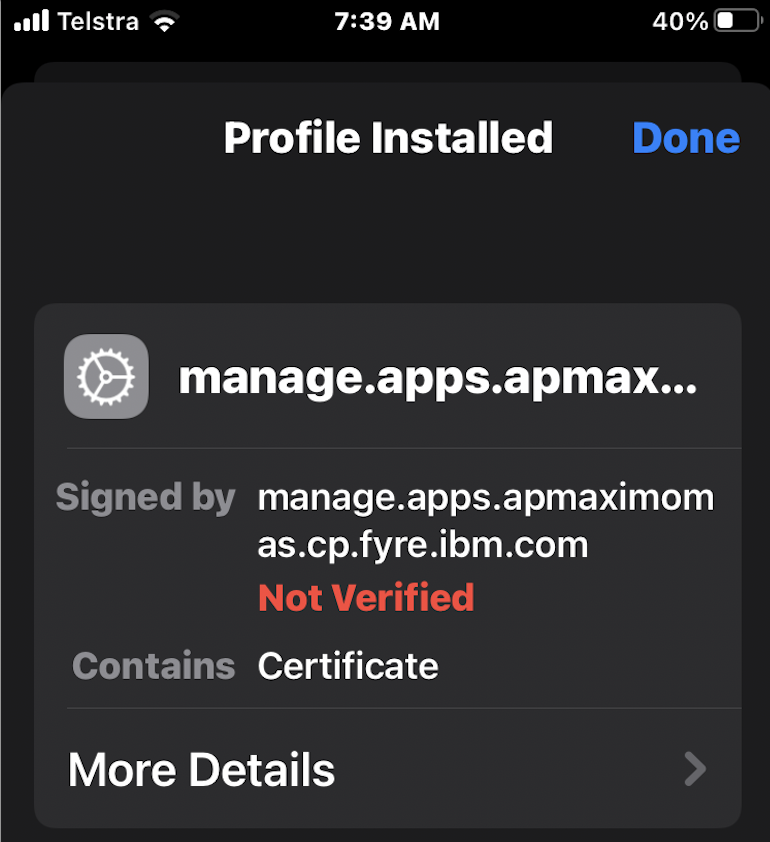
9) Certficate is installed under "VPN& Device Management"
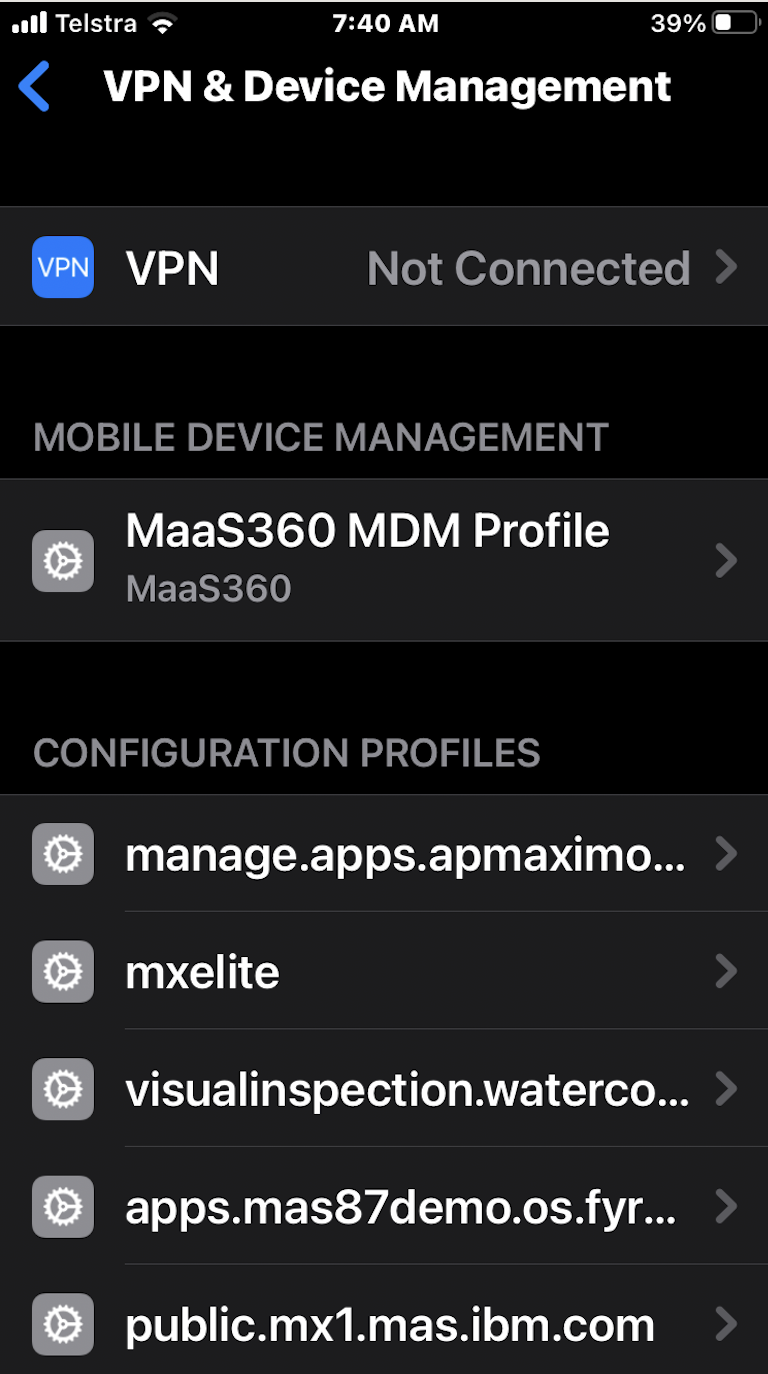
10) Open Go to Maximo Mobile application and enter the MAS Suite home URL
Enter user name and password to use the applications from Maximo Mobile
Related Information
Document Location
Worldwide
[{"Type":"MASTER","Line of Business":{"code":"LOB59","label":"Sustainability Software"},"Business Unit":{"code":"BU059","label":"IBM Software w\/o TPS"},"Product":{"code":"SSRHPA","label":"IBM Maximo Application Suite"},"ARM Category":[{"code":"a8m3p000000Go6QAAS","label":"Mobility-\u003EEnvironment"}],"ARM Case Number":"TS013234139","Platform":[{"code":"PF025","label":"Platform Independent"}],"Version":"All Versions"}]
Was this topic helpful?
Document Information
Modified date:
11 June 2023
UID
ibm17003005