Release Notes
Abstract
MaaS360 for Windows has individual log sets that can be gathered for separate investigations. Processing the logs for delivery to MaaS360 can be done by using Secure Mail if configured or Windows Mail if Secure Mail is not configured. You can also upload them directly to your case on www.ibm.com/suppot.
Content
- Collecting MaaS360 Core agent or MaaS360 VPN Logs
- Collecting MaaS360 Core Agent Logs Manually
- Collecting Core Agent Install Logs
- Collecting logs by using the Windows MDM Agent
- Collecting log files from the MDM Diagnostic compressed file
- Collecting Event Viewer Logs
- Collecting log files from the MES agent
- Collecting Bulk Provisioning Tool or SelfExtractingOA.exe logs
- Enable Debug Mode
Collecting MaaS360 Core Agent or MaaS360 VPN Logs
Support might request to enable Debug mode. Replicate your issue after enabling Debug Logging. Gather the necessary logs after replicating your issue.
- Access the MaaS360 app from the Windows Start menu.
- Go to Settings > General > Email Logs.
Note: If you cannot collect the from the Windows Start menu, you can manually collect the VPN Logs at C:\Users<username>\AppData\Local\Packages\FiberlinkCommunicationsCo.ibm.maas360.vpn_jeyea9k19vgw8\LocalState\logs .
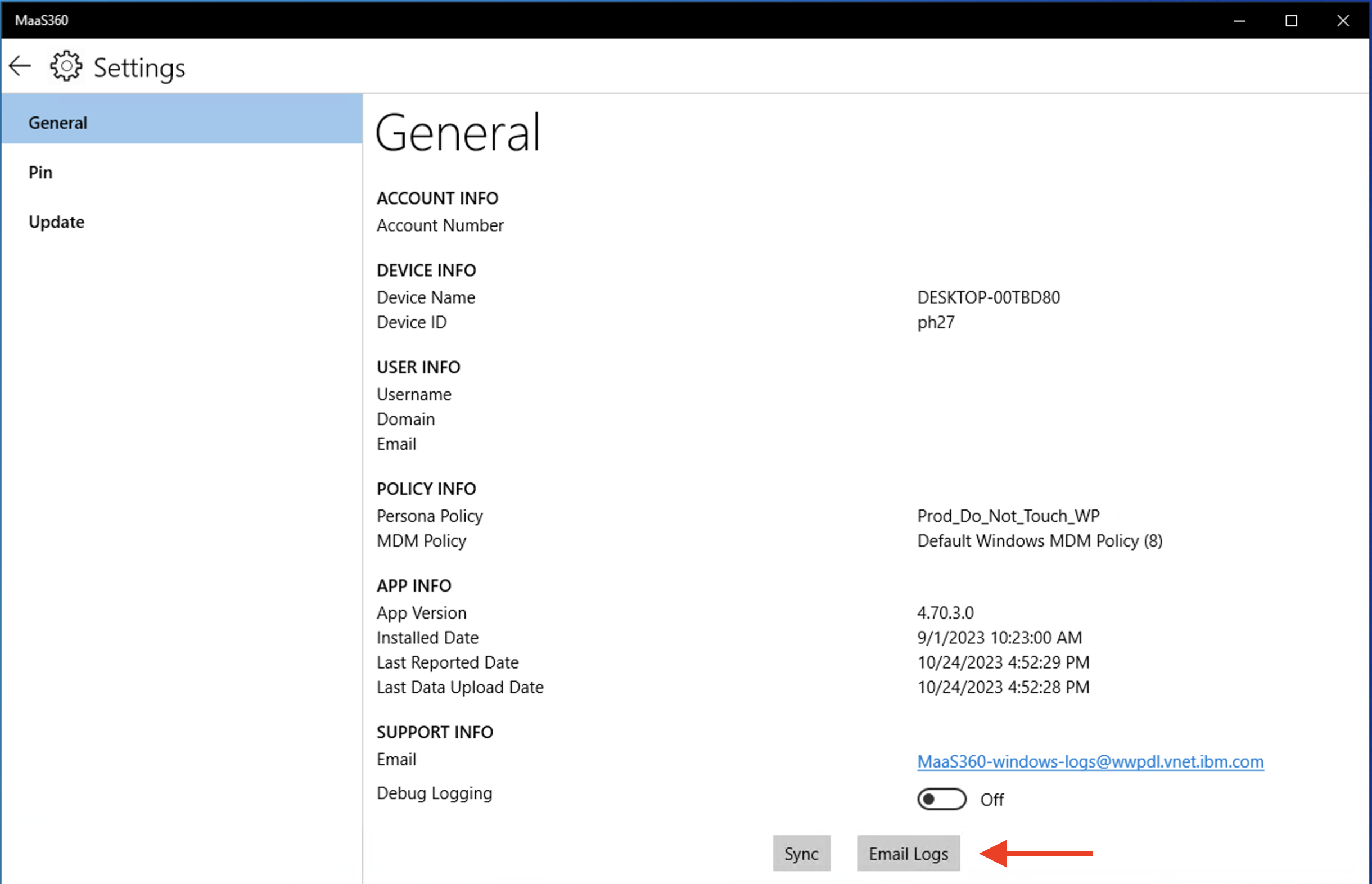
Collecting MaaS360 Core Agent Logs Manually
If you cannot automatically collect the logs, collect the logs from the following location...
- Open Windows Explorer.
- Go to C:\Users\<username>\AppData\Local\Packages\d8ef93cc-03f9-45ef-ba13-b6546ce79792_h2zj8xccfsc8c\LocalState\logs .
- Copy the entire folder to your Desktop. Provide this entire folder to support.
Collecting Core Agent Install Logs
If you cannot install the Core app, App Catalog, or the Universal app, collect the following Event Viewer logs...
- Open Event Viewer.
- Go to Applications and Services Logs > Microsoft > Windows > AppxDeployment-Server > Microsoft-Windows-AppxDeploymentServer/Operational.
- And Windows Logs > Application.
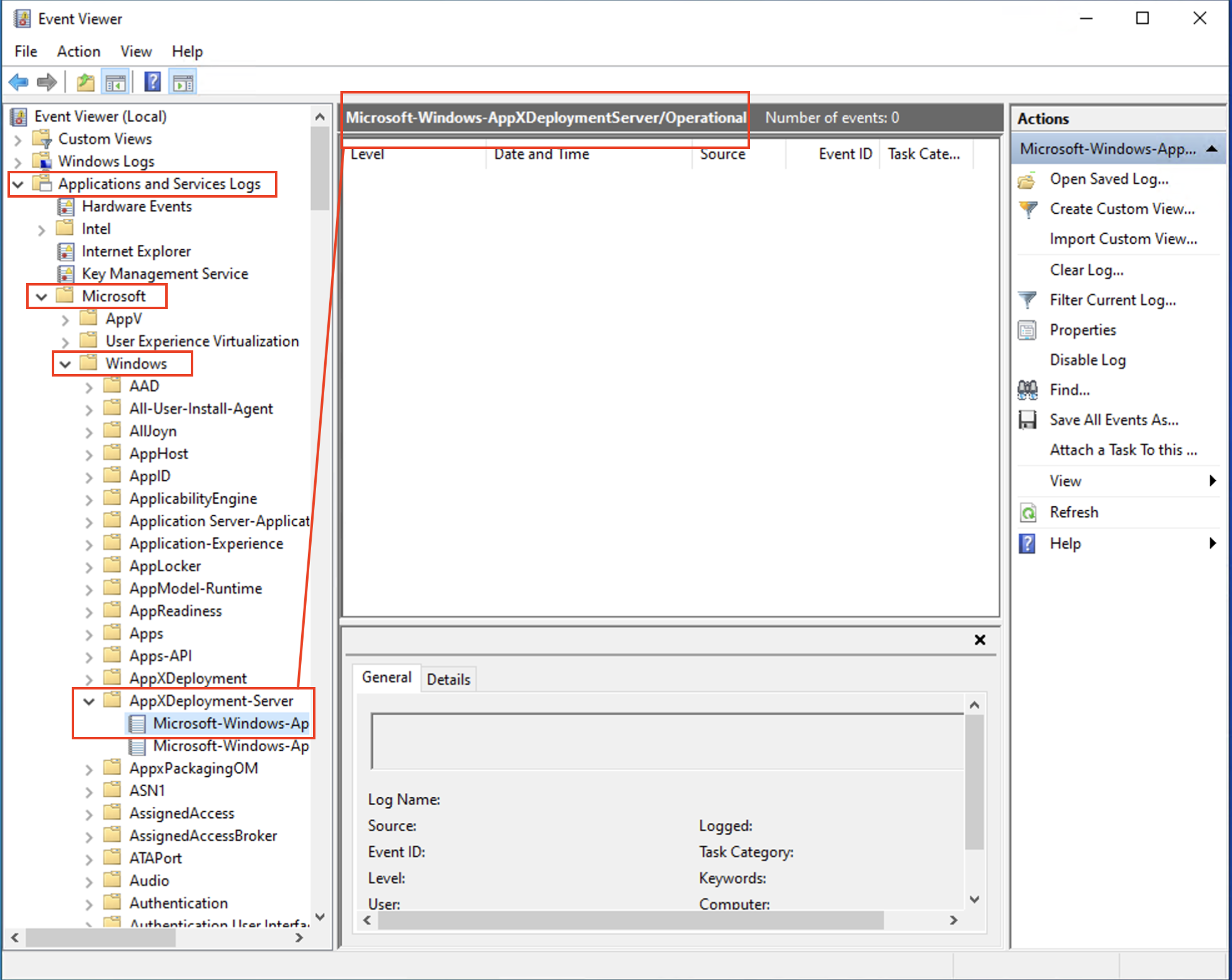
Collecting logs by using the Windows MDM Agent
- Go to Start > Settings > Accounts > Access work or school > Export your management log files > Export.
- You do not need to complete the Feedback Hub form if prompted.
- The log files are saved to C:\Users\Public\Documents\MDMDiagnostics.zip .
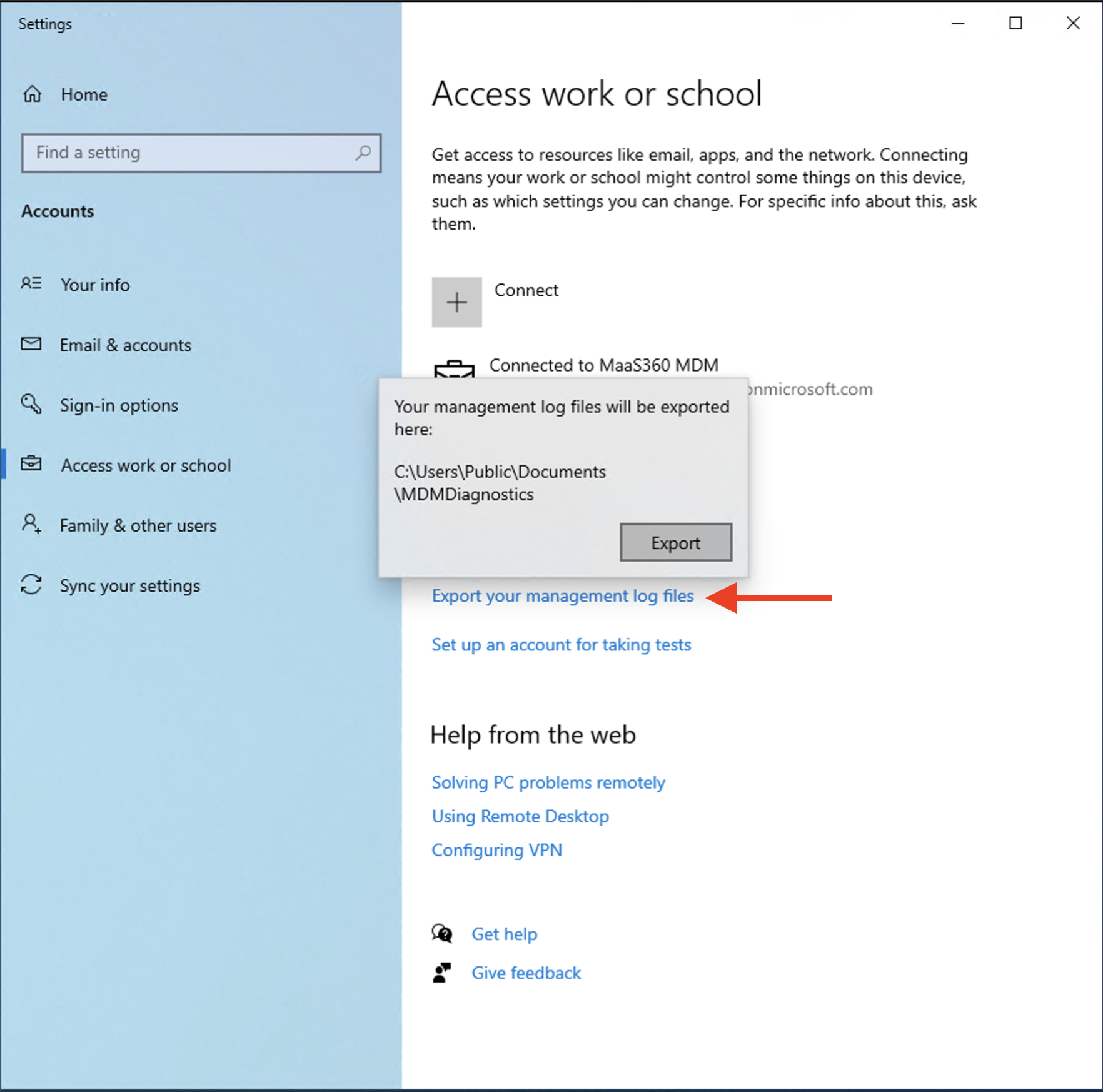
Collecting log files from the MDM Diagnostic compressed file
- Copy the attached.zip file (MDMLog.zip) and then extract the file to a local folder on the device that you want to diagnose.
- Open the Command Prompt as and Administrator.
- Change to the Directory you saved the MDMLog file to.
- Run the command: MdmLog.cmd
- Reproduce the issue.
- Go to Settings > Accounts > Work or School Access, click the sync button and wait for a few minutes.
Note: You monitor the omadmclient.exe service to start and stop running.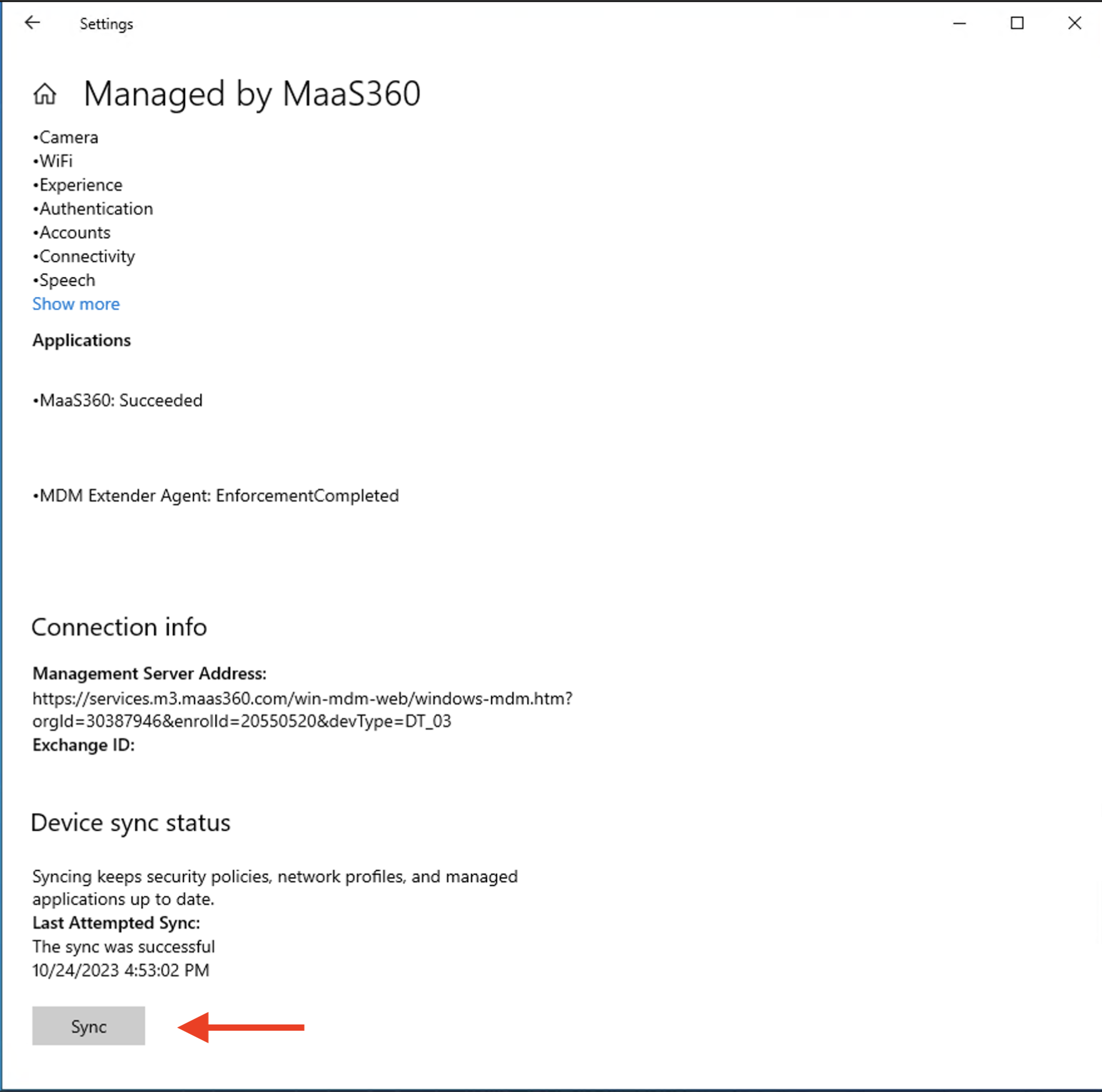
- Return to Command Prompt and run the command: MdmLog.cmd stop
- Collect the log from C:\MDMTrace.
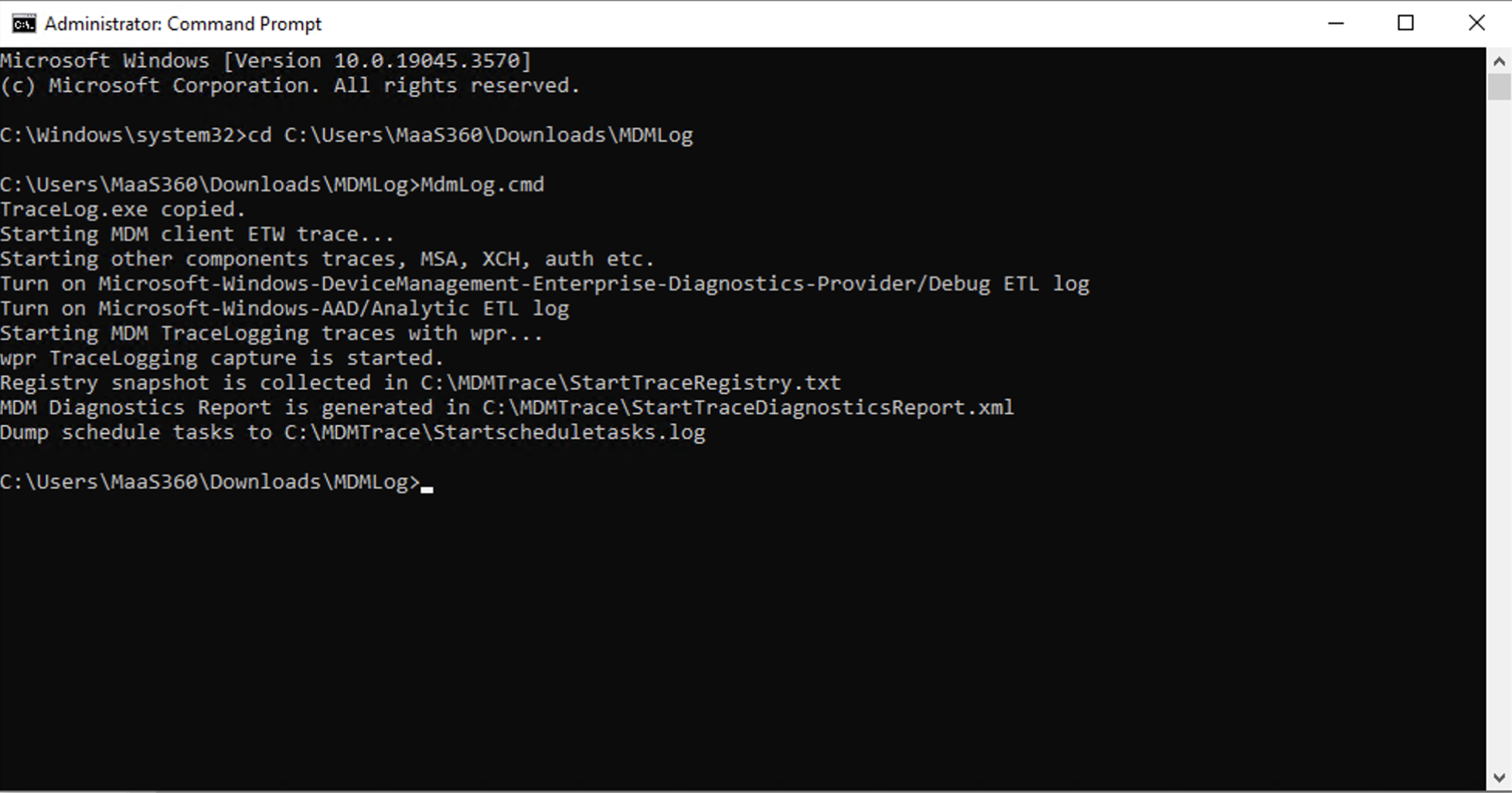
Collecting Event Viewer Logs
- From the Windows Start M=menu, search and launch the Event Viewer.
- Go to Applications and Services Logs > Microsoft > Windows > DeviceManagement-Enterprise-Diagnostic-Provider.
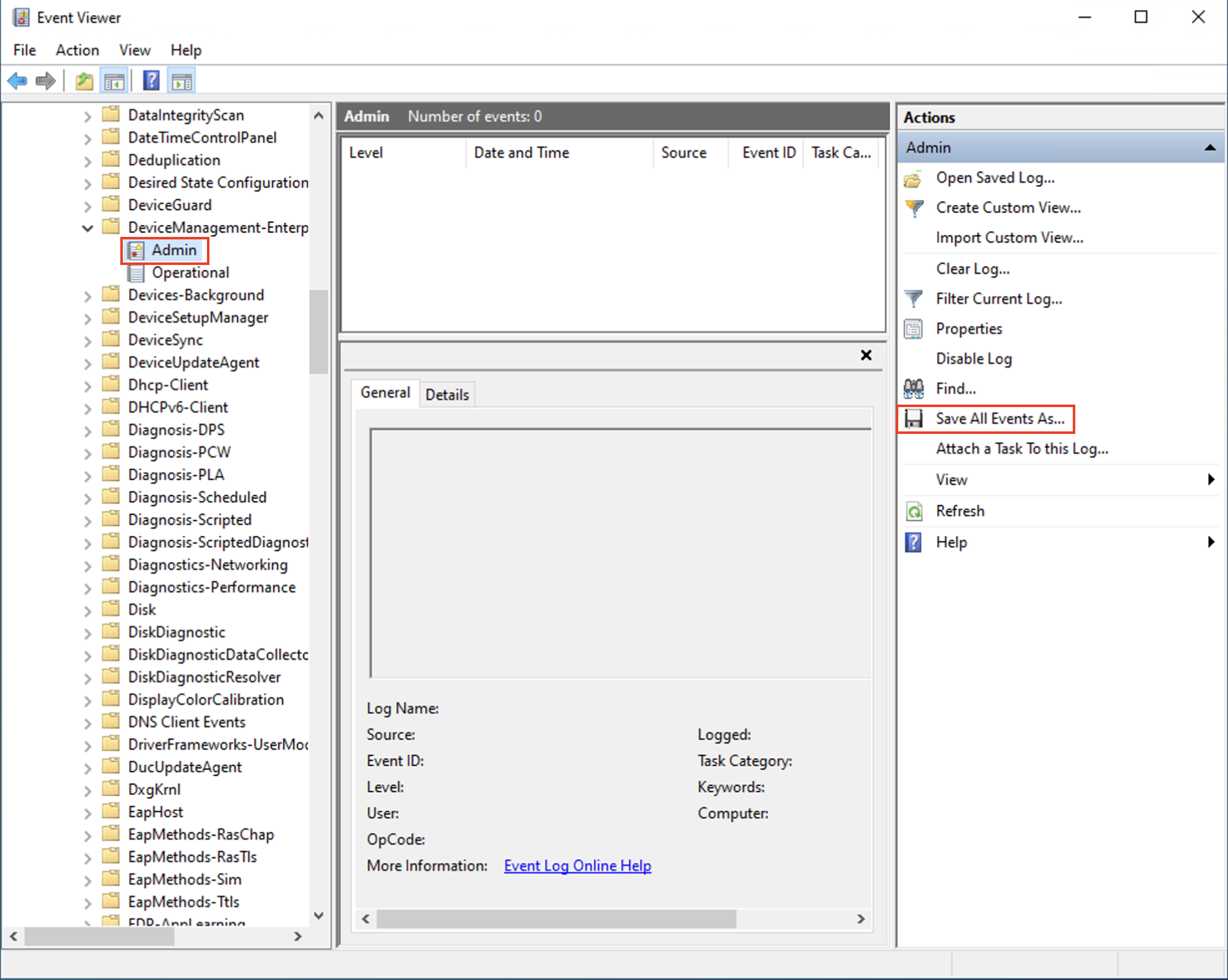
Note: If you need Debug logs, click View > Show analytic and debug in the Event Viewer. The MDM client dumps temporary data that is required to install an app at C:\Windows\System32\config\systemprofile\AppData\Local\mdm .
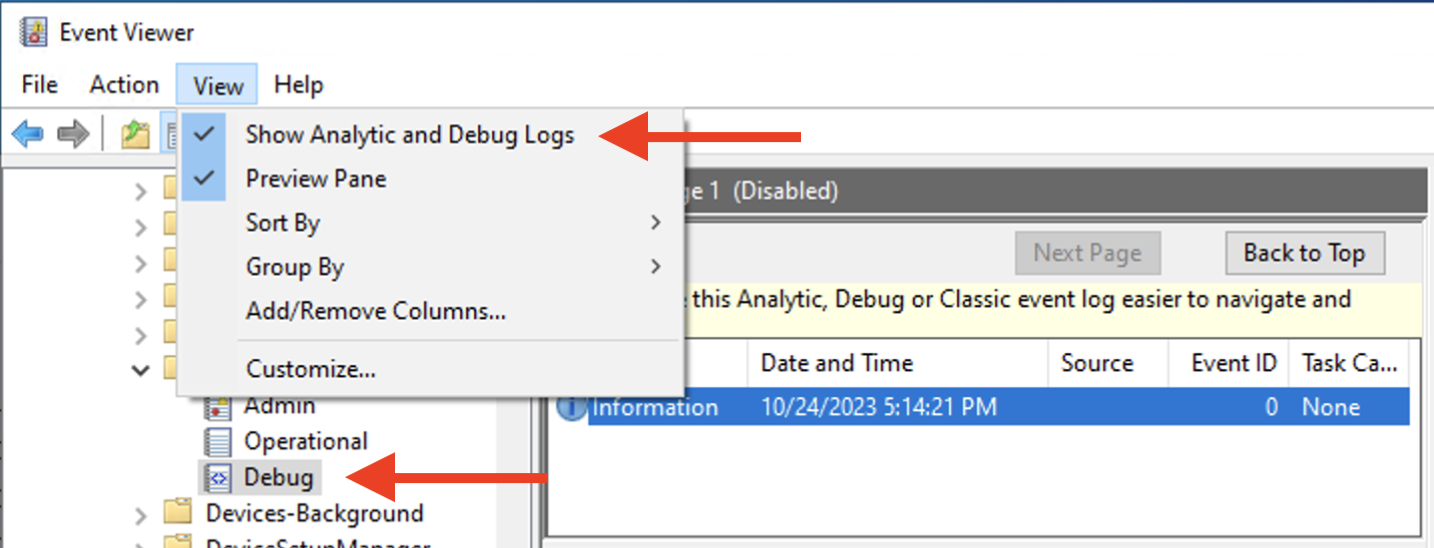
Collecting log files from the MES agent
Collect logs from the following locations...
- Open Windows Explorer.
- Go to C:\ProgramData\IBM MaaS360\MDM Extender Agent\logs .
Collecting Bulk Provisioning Tool or SelfExtractingOA.exe logs
Collect log files from the following locations...
- Open Windows Explorer and go to C:\Program Files (x86)\IBM MaaS360\Deployment Agent\Logs
- Event Viewer Logs
- MDM Agent Logs
Enable Debug Mode
- Open the MaaS360 App.
- Go to Settings > General and scroll to the bottom.
- Enable Debug Logging.
Note: Replicate your issue after enabling Debug Logging. Gather the necessary logs after replicating your issue.
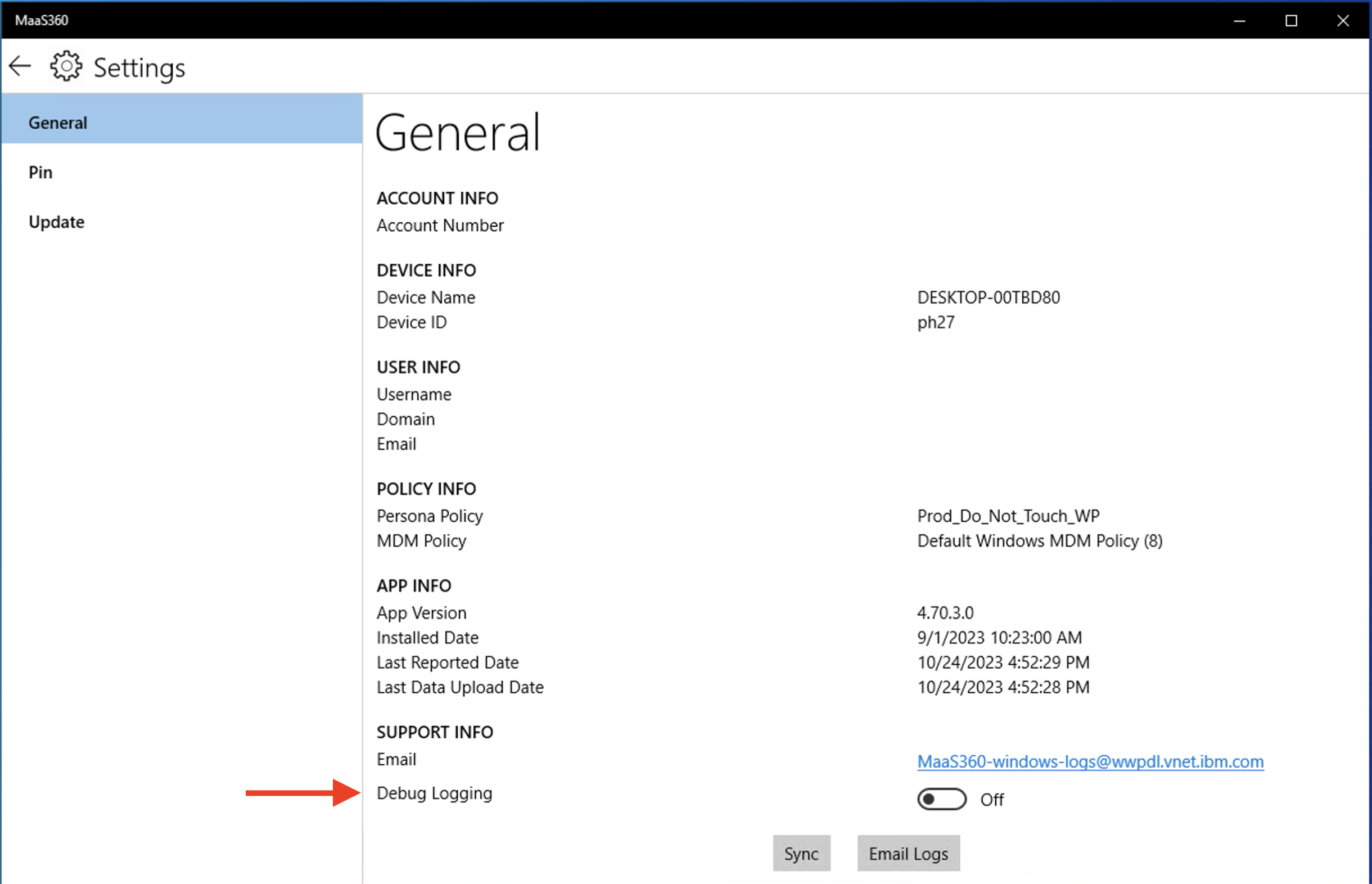
[{"Type":"MASTER","Line of Business":{"code":"LOB24","label":"Security Software"},"Business Unit":{"code":"BU059","label":"IBM Software w\/o TPS"},"Product":{"code":"SSYSXX","label":"IBM MaaS360"},"ARM Category":[{"code":"a8m3p000000hCH9AAM","label":"PLATFORM"}],"ARM Case Number":"","Platform":[{"code":"PF033","label":"Windows"}],"Version":"All Versions"}]
Was this topic helpful?
Document Information
Modified date:
05 January 2024
UID
ibm10883416