Release Notes
Abstract
Maas360 has redesigned the user experience of the Android OEM (Original equipment manufacturer) Configuration to improve usability and enhance the overall user experience.
Content
Configuration structure
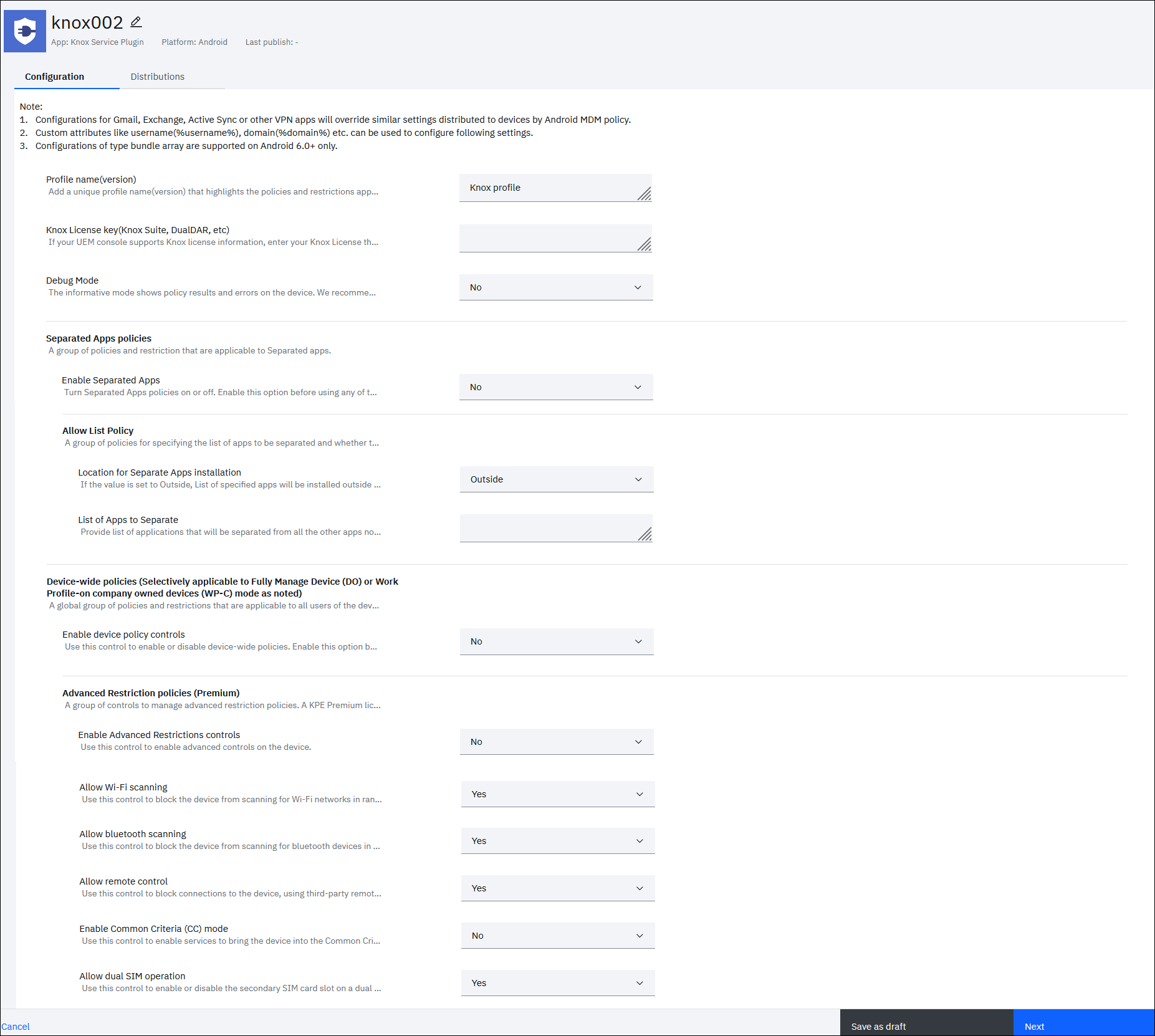
The OEM configuration settings are presented in a nested structure, allowing for easier hierarchical navigation.
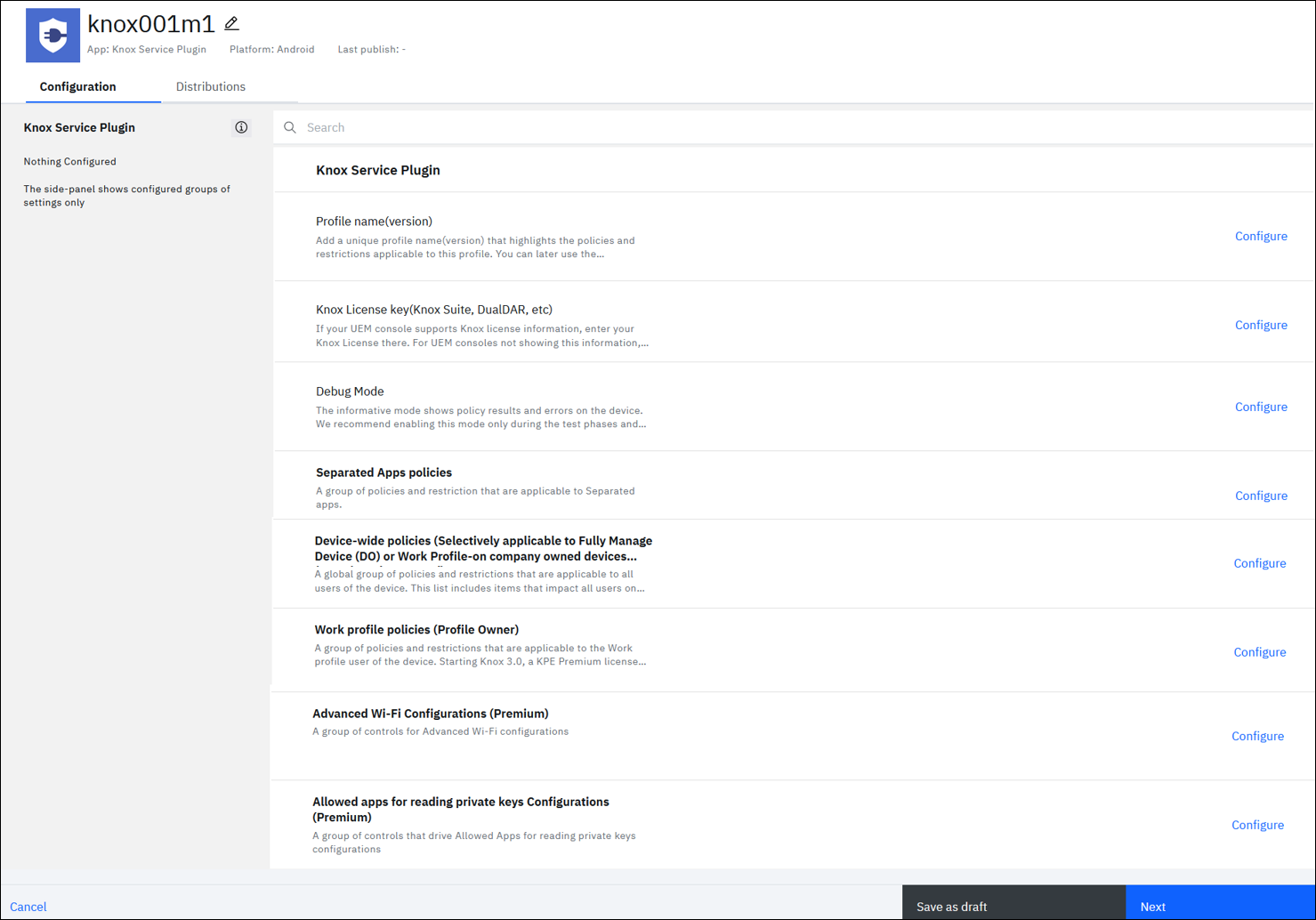
The OEM configuration can contain the following restrictions:
- Primitive parameter
- A single configurable parameter of type - String, Integer, Boolean, Choice, or MultiSelect. For example, Profile name (version), Knox License key (Knox Suite, DualDar, etc.), Debug Mode.
- These parameters are displayed individually on the user interface with labels that are not bold.
- Bundle
- Collection of primitive parameters. A bundle can also contain other bundles within it forming a nested structure.
- Bundles are displayed in bold text on the UI.
- Bundle array
- Collection of primitive parameters and bundles. A bundle array can also contain other bundle arrays within it forming a nested structure.
- It allows the administrator to add new bundles by copying the configuration from an existing bundle. The newly added bundles are dynamic and can be modified or deleted as required.
- Bundle arrays are displayed in bold text on the UI.
Actions
You can perform the following actions on the OEMConfig settings:
- The restrictions that are not configured will display a Configure button next to them. Click Configure to configure a restriction.
Note: If a parameter has a predefined default value, the default value will be shown, and you can configure them as required.
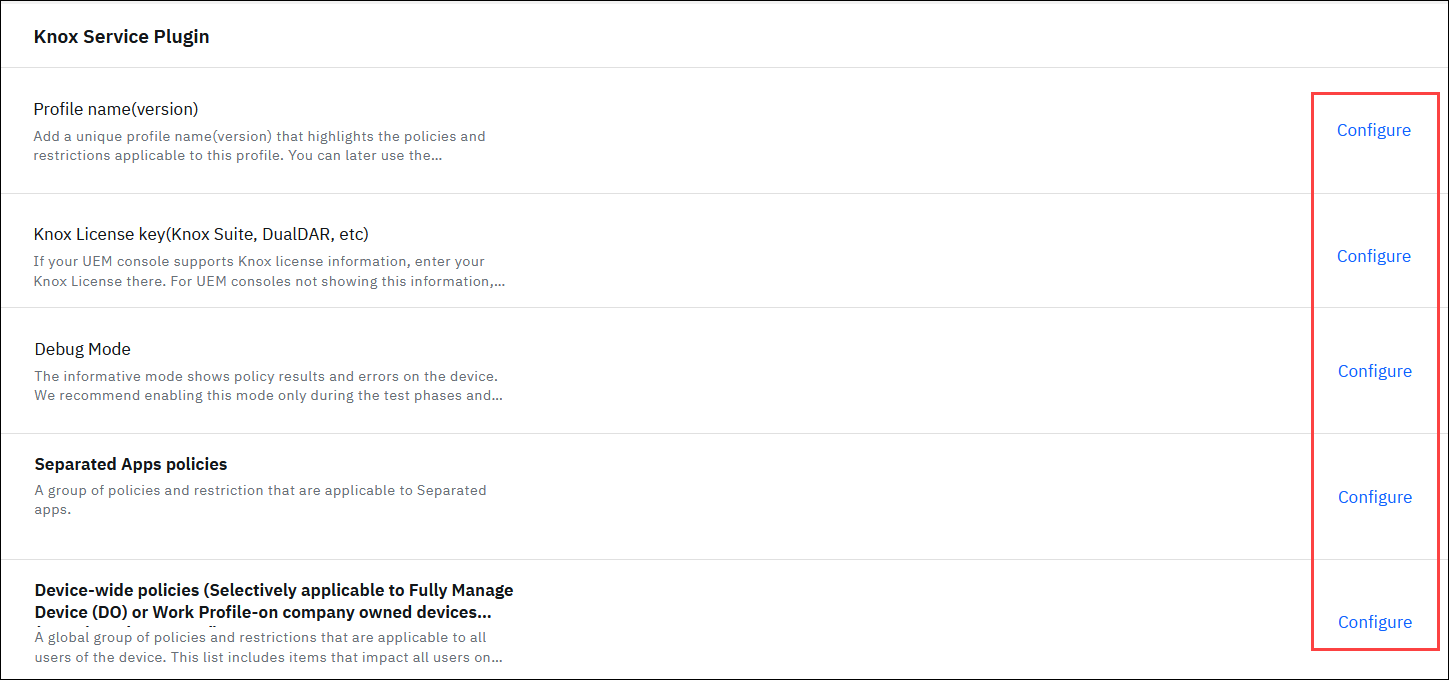
- If the administrator has configured parameters in a bundle or bundle array, a View button is displayed next to the restriction to indicate the same. Click View to view all the configurations in a bundle or bundle array.
Note: The View button is not displayed for primitive parameters.

- To unconfigure a parameter, click the three-dots icon next to the parameter and click Unconfigure.

- To reset a parameter to its default value, click the three-dots icon next to the parameter, then select Reset to Default.

- To revert a parameter to its previously saved value, click the three-dots icon next to the parameter, then select Reset to Last Saved.

Navigation
Old workflow
When the administrator configures the restrictions in an Android OEM configuration, there is no provision to identify the configured restrictions.
New workflow
You can navigate to the required parameters in the OEMConfig settings using the following:
- When the administrator configures restrictions in an OEM configuration, the configured restrictions (bundle/bundle array) appear on the left pane. This provides convenient visibility and quick access to the configured parameters.
Click on the restriction on the left pane to quickly navigate to the configured (added/modified) parameters.
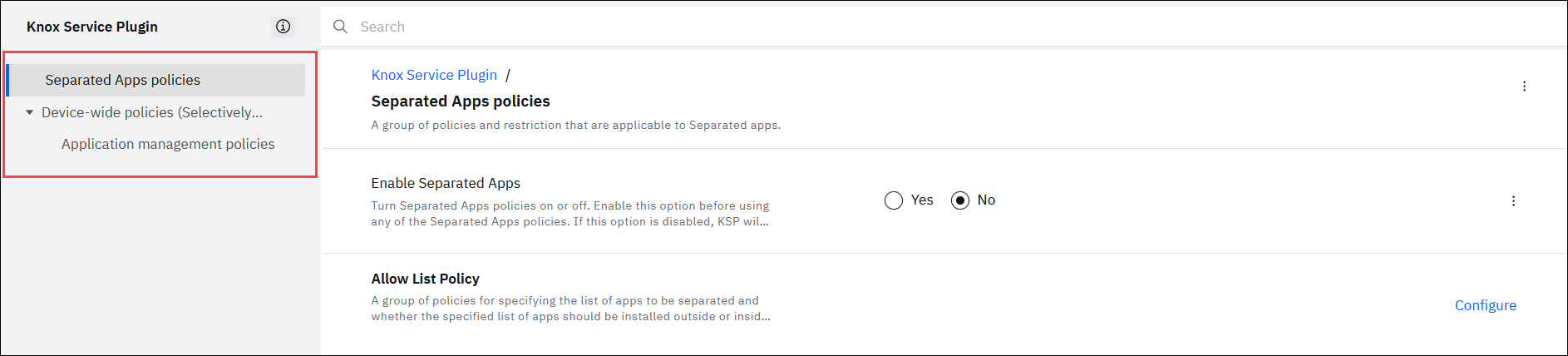
- A breadcrumb displayed at the top of the page helps to identify the hierarchy level and easily navigate to the desired level.
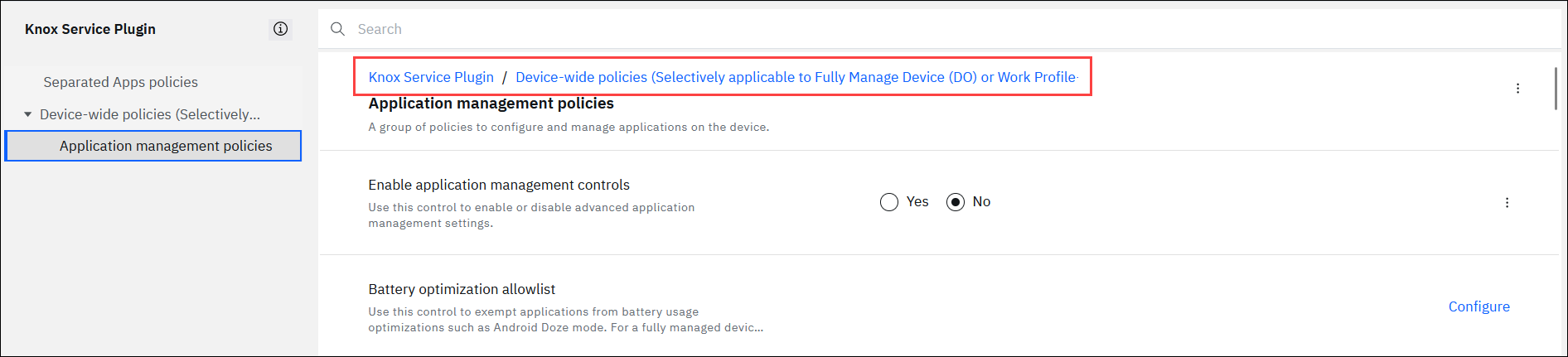
- The Search functionality has been introduced on the OEM Configuration page, which allows an administrator to search for specific restrictions and parameters by entering the corresponding name in the search box.
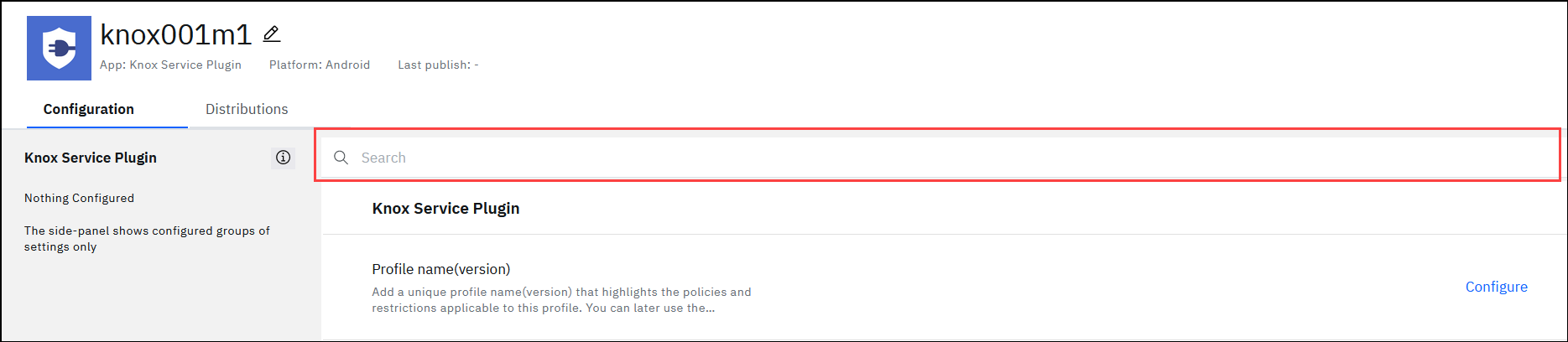
Default configuration value preferences and delivery mechanism.
The primitive parameters can contain associated default values.
When the administrator saves an Android OEM configuration, all the default parameter values at all restriction levels are considered for publishing even if the administrator has not configured those restrictions. These changes will be pushed to the device when the Android OEM configuration is published and distributed to the respective devices
When the administrator saves an OEM configuration, the default values are delivered to the devices only under circumstances when the administrator does not explicitly assign a value.
The basic rule for default values delivery is that default values at Level 0 are always delivered. Default values at subsequent levels (Level 1 and beyond) are delivered only when the encapsulating bundle is configured.Consider the following example of an OEM configuration with various levels and default values:
| Level 0 Parameters | Level 1 Parameters | Level 3 Parameters | Level 4 Parameters | |
|---|---|---|---|---|
|
||||
|
||||
|
Choice Param 1 |
||||
| Bundle 1 |
|
|||
|
Integer Param 2 |
||||
|
Bundle 2 |
String Param 3 |
|||
|
||||
| Bundle 3 |
|
|||
|
||||
|
Choice Param 4 |
||||
|
MultiSelect Param 4 |
- Scenario 1
Setting: The administrator saves the OEM configuration without modifying any parameter.
Result: Since no parameters are configured by the administrator, the default parameter values at Level 0 are delivered to the device.
- Scenario 2
Setting:The administrator saves the OEM configuration after modifying the value of Choice Param 1 at Level 0.
Result: The default parameter values at Level 0 and the modified value of Choice Param 1 are delivered to the device.
- Scenario 3
Setting: The administrator saves the OEM configuration after modifying the value of Bundle 1 > Integer Param 2.
Result: Since the value of Integer Param 2 is changed, this parameter is marked as configured and Bundle 1 is also marked as configured.
When the administrator saves this OEM configuration, the following configurations are delivered to the device:
- All the default configuration values and configured parameter values at Level 0.
- All the default configuration values and configured parameter values in Bundle 1.
In this example, the parameters delivered to the device are, String Param 1, Boolean Param 1, Bundle1 > [ String Param 2, Integer Param 2].
- Scenario 4
Setting: The administrator saves the OEM configuration after modifying Bundle1 > Bundle2 > String Param 3.
Result: Since the value of String Param 3 is changed, it is marked as configured, additionally, its parents are marked as configured recursively. Therefore, Bundle 2 and Bundle 1 are marked as configured.
- All the default and configured parameters at Level 0.
- All the default and configured parameters in Bundle 1.
- All the default and configured parameters in Bundle 2.
In this example, the parameters delivered are, String Param 1, Boolean Param 1, Bundle1 > [ String Param 2, Bundle 2 > [String Param 3, Integer Param 3] ].
Review Changes
The changes made to an OEM configuration that is in the published state are captured in the Review Changes section. This section presents the changes in a nested structure, as per the new UI for OEM configuration. The configured restrictions are displayed on the left pane. Clicking on a restriction on the left pane displays the corresponding parameters on the right pane. The added, deleted, modified, and new restrictions are presented in distinct color codes.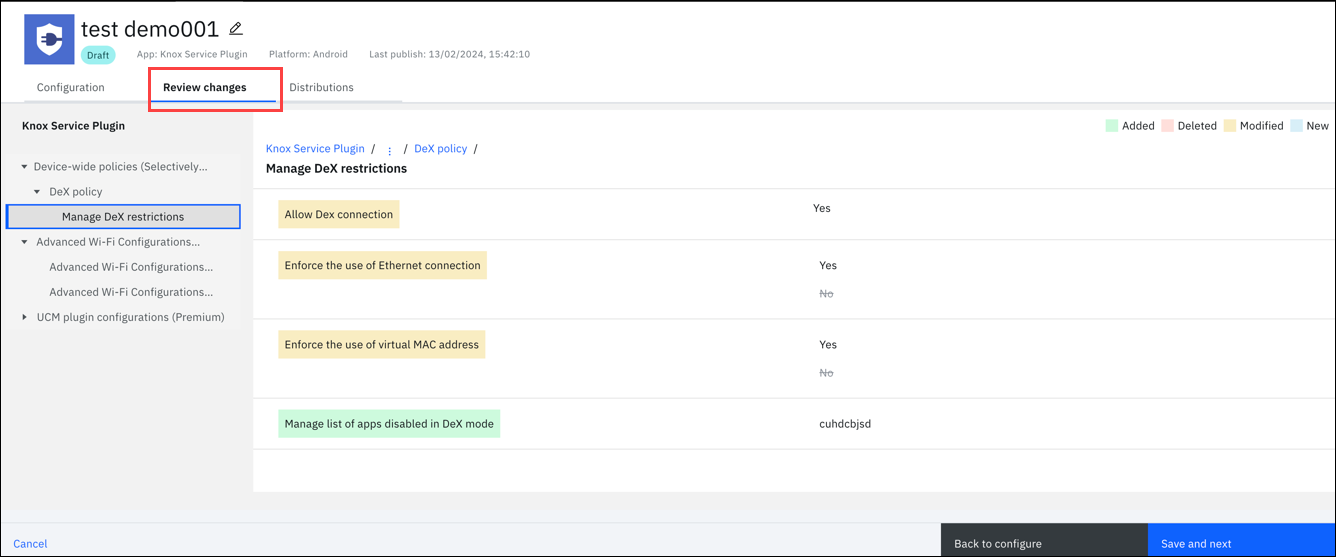
Loading existing OEMConfig to new UX
Was this topic helpful?
Document Information
Modified date:
17 April 2024
UID
ibm17117886