How To
Summary
Red Hat installation disks are not containing SAS drivers anymore. Several systems with disks are not installable even if they are powerful enough to run this version.
With a bit of work and an extra driver package, it is install able anyway as the kernel itself still supports the protocol.
Objective
Although no default SAS support anymore, RHEL 8 or 8.1 is quite often targeted on systems with local, SAS attached disks. Even historically such servers are build with an LSI or equivalent controller on board. It's a matter of effective resource usage to keep such systems usable for certain modern workload or even for testing purposes.
In this Tip is described how to install a fresh system and add the needed drivers separately during the installation procedure.
As writer of this content I will not be responsible for any support state discussion.
There are only official documented procedures used and drivers as given by vendors or the community.
Check yourself for support details with Red Hat before You are using this setup in productive environment.
Environment
Single servers, Blade servers, Flex servers with SAS controllers or SAS RAID controllers. In this example I'm adding the driver image for LSI MPT SAS 3 Controllers to use the attached HDDs as system disks for boot and run.
The package contains support for several types of LSI SAS3 and SAS2 controller types and even other packages are available.
Steps
Preparation:
You need an installation medium for the RHEL8 or 8.1 version as DVD, ISO-image or USB stick. Additionally you need the driver image, fitting to your SAS controller in the system you intend to install:
Elrepo contains a list of controllers (For x86 systems.)
Take your choice. I am using the dd-mptsas-3.04.20-2.el8_1.elrepo.iso for my HS22 in this example.
Attach / mount the media to the system so that both are accessible for the installer routine during installation.
Start Server installation:
Boot up your server and configure in the usual way to boot from RHEL8 installation medium.
If the first selection screen appears, you might consider to test your medium.
On this point, go to the "Install Red Hat Enterprise Linux..." and press "e" to edit the selected Item:
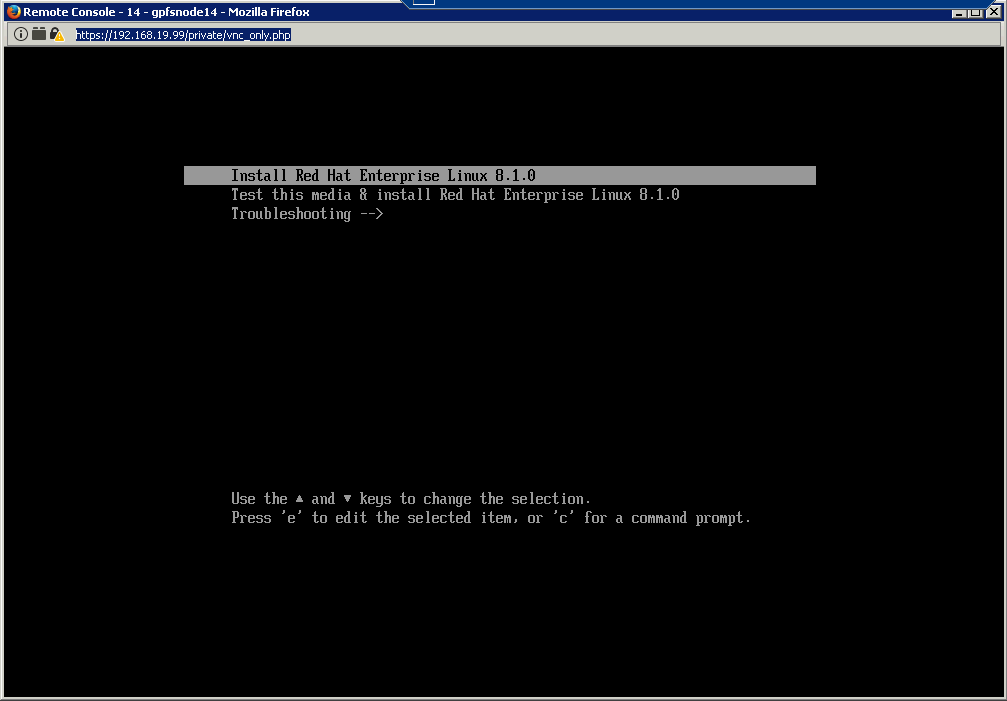
Another dialog screen appears. Move the cursor to the end of the second line, behind the "quiet" setting. Add "inst.dd" after a space.
Then, press Ctrl-x to start:
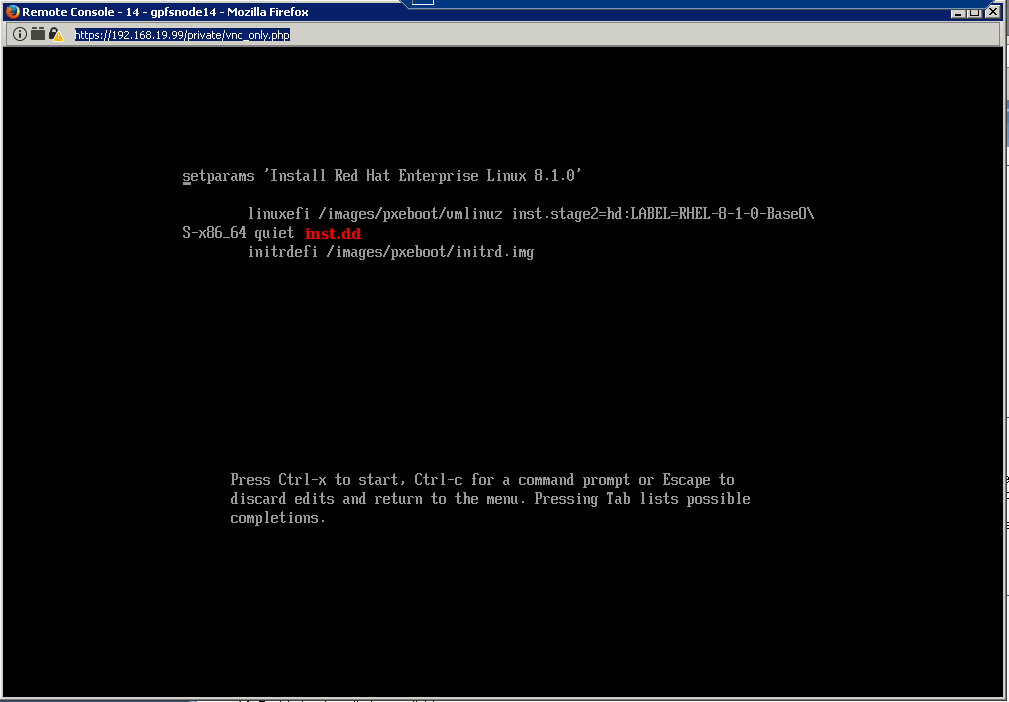
Now the Installer starts to boot up. Following your "inst.dd" advise, it pauses and shows you the possible driver addition as found.
Select the wanted one by numbering the right line. (your order might be different, read to choose the right line)
The installer checks for the drivers found and gives you another selection to choose the right one. You simply toggle by selecting the number.
Be sure the "x" is shown in the select field for the driver line.
Press "c" to continue.
It comes back to the driver disk section and again with "c" you continue the installation process.

If you used the right image and selected the right driver, you can now see your volume(s) and you are able to configure all points as usual.
Additional Information
There possibly exists the need to configure the controller before you start the installation. Even certain RAID level and volume creation might be needed.
This process is not in focus of this documentation. Read your server documentation for the steps.
Related Information
Document Location
Worldwide
[{"Business Unit":{"code":"BU056","label":"Miscellaneous"},"Product":{"code":"HW21Q","label":"BladeCenter HS22"},"ARM Category":[],"Platform":[{"code":"PF043","label":"Red Hat"}],"Version":"8.0;8.1","Edition":"Enterprise Linux;CentOS","Line of Business":{"code":"LOB18","label":"Miscellaneous LOB"}},{"Line of Business":{"code":"","label":""},"Business Unit":{"code":"","label":""},"Product":{"code":"HWM00","label":"Lenovo x86 servers"},"ARM Category":[],"Platform":[{"code":"PF025","label":"Platform Independent"}],"Version":"All Version(s)"}]
Was this topic helpful?
Document Information
More support for:
BladeCenter HS22
Software version:
8.0, 8.1
Operating system(s):
Red Hat
Document number:
6177693
Modified date:
18 April 2023
UID
ibm16177693