Question & Answer
Question
How do I upgrade my GIM Client installed on a UNIX server?
Answer
In the following demo environment the GIM version installed is 9.0.0_r64382. Based on the kernel version of the DB server, the latest suitable GIM that can be used (at the time of writing this technote *) is guard-bundle-GIM-9.0.0_r71327_v90_1-rhel-5-linux-i686.gim from the package “InfoSphere_Guardium_GIM_and_Discovery_Red_Hat_9.1_r71327” on Fix Central.
* As time goes by so the current and latest versions will be higher than this example demonstrates -The principles remain the same.
The below steps and screen shots are an example of upgrading the demo environment from old to new version. Always check Fix Central for the latest GIM applicable for your OS.
1. Login To Guardium GUI & browse to the location Administration Console > Module Installation > Upload. Click on the “Browse” button to select the appropriate GIM module for your DB Server. The module should be downloaded onto your workstation from fix central.

2. Select the appropriate module, click the green tick and import the module.
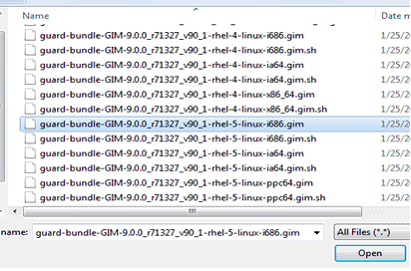


3. Browse to Administration Console > Module Installation > Setup By Client.

4. Optionally search on one of the available fields and click on “Search” button to land on this screen:

5. Select the correct client in this list and click “Next”
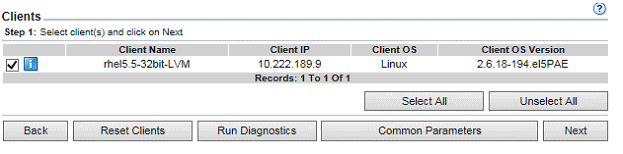
6. Select the module that should be installed from the modules list and click "Next". Note "Display Latest Versions" and "Display Only Bundles" may affect what is shown in the list.

7. Verify that the GIM parameters are correct. Once all is verified click “Apply to Clients” button.
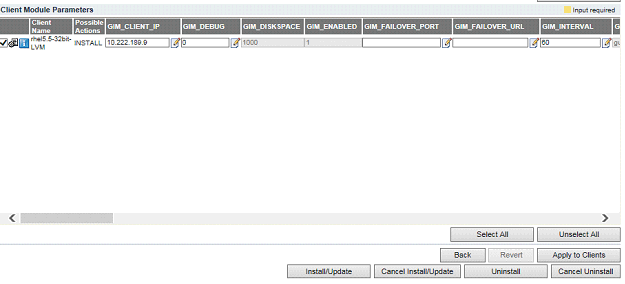

8. Click “Install/Update” button. You can either select a schedule of upgrade or write “NOW” if it is to be done immediately.



9. Check On The Process Monitoring Tab by clicking the “i” Icon.

10. When you click on the “i” icon button you will land on the below screen. Note "IP" means "In Progress".

11. Click On “Refresh” Button to check latest status:

12. If the status is "INSTALLED" your GIM is upgraded successfully.
Note: There is no DB Server reboot required after any GIM modules upgrade. If there are any installation failure or issues a Guardium administrator must reach out to the DB Server administrator to fetch the central_logger.log files and then open a PMR with IBM Support.
Location of central_logger.log : <GIM_INSTALLATION_DIRECTORY>/modules/
Was this topic helpful?
Document Information
Modified date:
16 June 2018
UID
swg21990009