Question & Answer
Question
Cause
- Desire to enable enhanced support services, such as IBM Call Home.
- Warning received about non-configuration of Call Home and Inventory when running the Test Upgrade Utility Script prior to a code upgrade.
Answer
Overview
IBM highly encourages all clients to take advantage of the following settings to allow you and IBM to partner for your success. With Call Home enabled your system is effectively monitored 24x7x365. As an IBM client you will enjoy faster response times, faster problem determination and effectively reduced risk over an un-monitored system. In the future, IBM plans to use inventory report data to directly notify customers that are affected by known configuration or code issues. While enabling call home reporting, IBM strongly encourages customers to also enable inventory reporting in order to take advantage of this future offering. Please see the sections below for a more detailed explanation, followed by steps to configure. The configuration setup is a simple process and will only take a few minutes to complete.
Call Home
The Call Home function opens a service alert if a serious error occurs on the system, automatically sending details of the error and contact information to IBM Service Personnel. If the system is entitled for support then a Problem Management Record (PMR) will be automatically created and assigned to the appropriate IBM Service Personnel. The information provided to IBM in this case would be an excerpt from the Event Log containing the details of the error and client contact information from the system. This will allow IBM Service Personnel to contact the client and arrange service on the system, which can greatly improve the speed of resolution by removing the need for the client to detect the error and raise a Support call themselves.
Email Alert
Automatic email alerts can be generated and sent to an appropriate client system administrator or distribution list. This is effectively the same as Call Home but allow clients to be additionally notified about Error, Warning, Information messages when they occur, as well as receiving Inventory emails. The client can refer to the Infocenter documentation for their specific Storwize product to determine if a particular event is classified as Error, Warning, or Informational. Look for the Notification type for each error to determine which you wish to be notified for. Since you can customize this based on the individual, there is maximum flexibility.
Inventory
Rather than reporting a problem, an email is sent to IBM that describes your system hardware and critical configuration information. Object names and other potentially sensitive information, such as IP addresses, are not sent. In the future, IBM plans to use inventory report data to directly notify customers that are affected by known configuration or code issues. Please see the attached document below for a sample of what is included in an inventory email to IBM. IBM recommends that the system inventory be sent on a 1 or 7 day interval for maximum benefit.
Configuration Instructions
v7.x
Email already set-up but want to turn on inventory (skip to step 8)
For v8.x or later:
Perform the following steps to configure Call Home and Inventory:
Go to Settings -> Support -> Call Home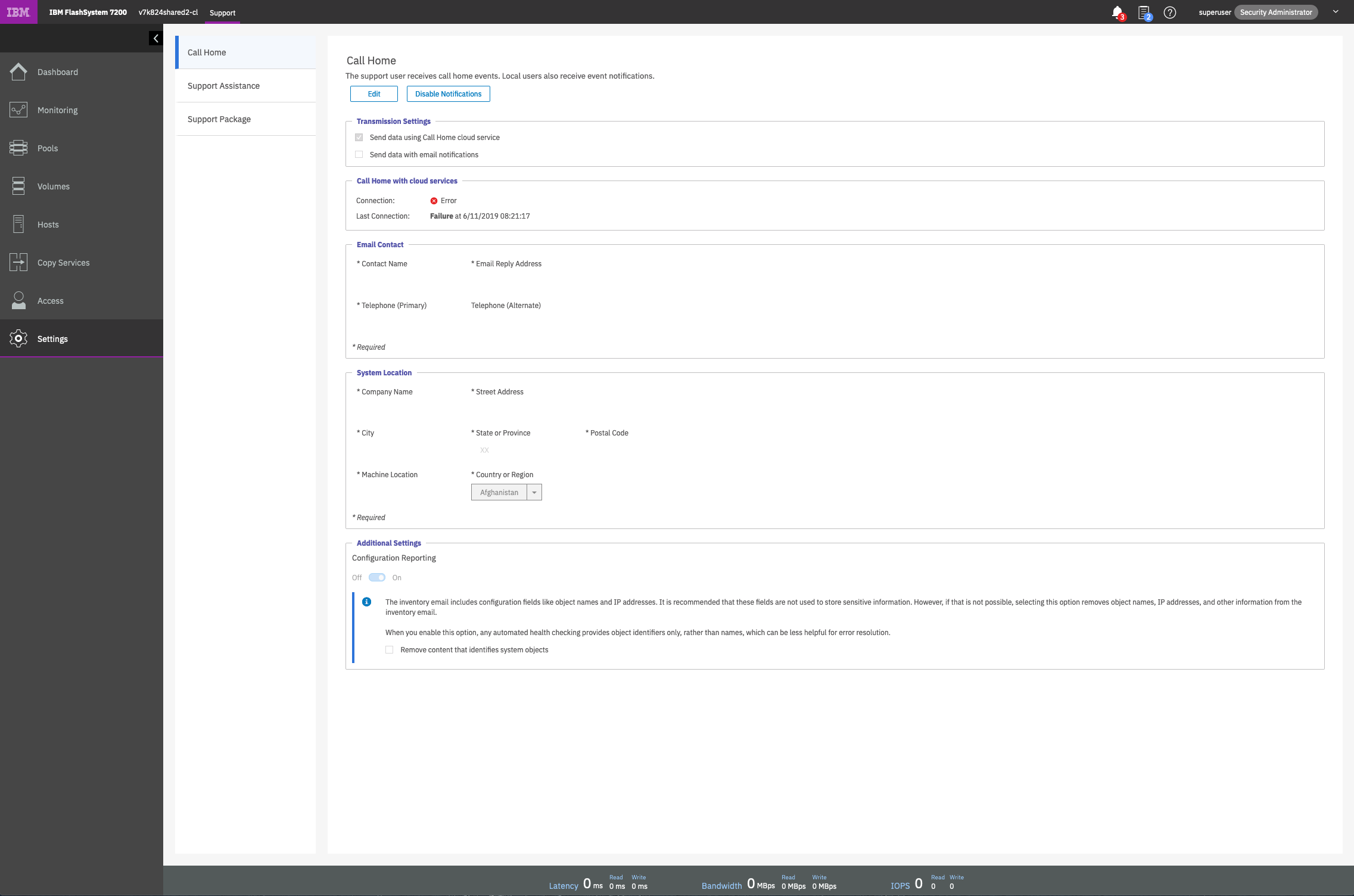
Click the Edit button.
Complete all required fields and ensure "Configuration Reporting" is "On"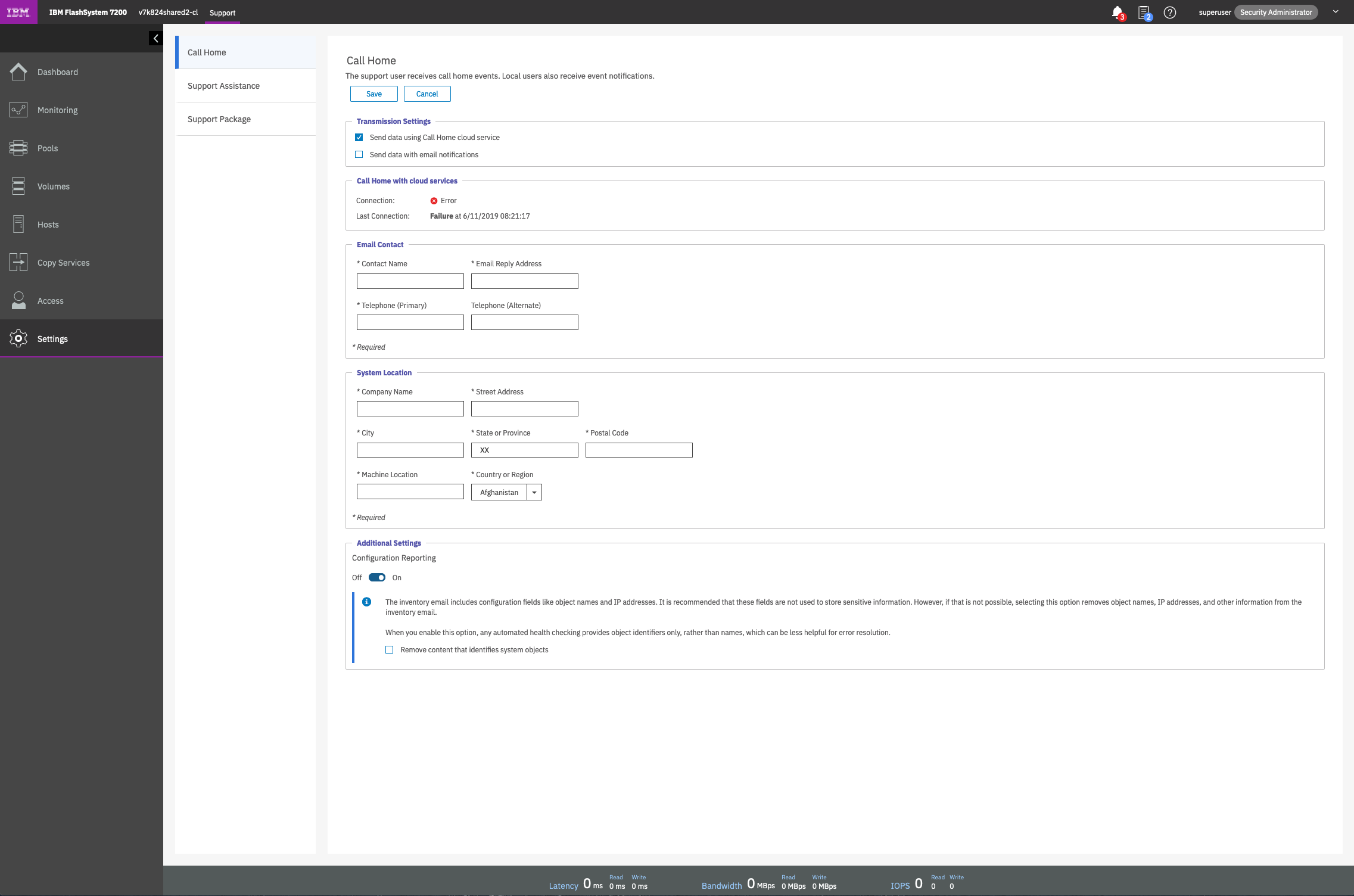
Click Save
For V7.x and above:
Perform the following steps to configure Call Home, Email alert and Inventory:
1. Go to Settings -> Event Notifications ->Email ->Email Notifications
2. Follow the wizard that is used to configure Call Home:

3. Click Next to move to the window in which you can enter the location details
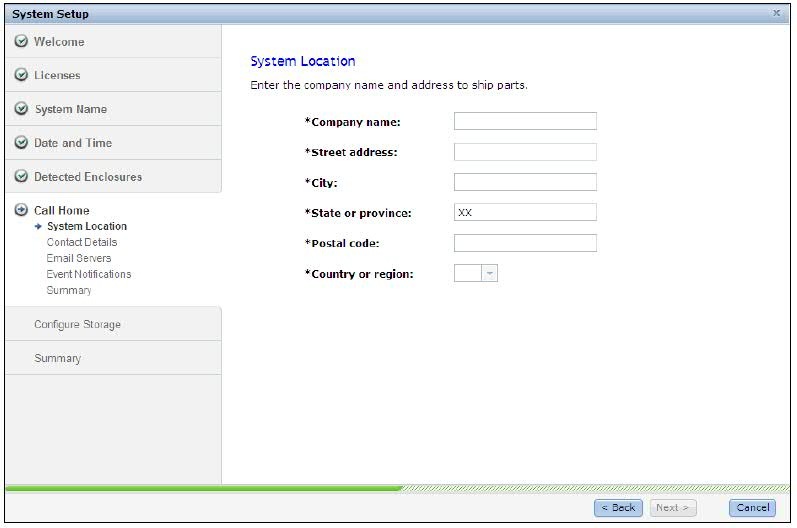
4. Enter the contact details

5. The next window shows the details of the email server. (This is your company's email server) To enter more than one email server, click the green + icon

6. Here is where you configure IBM support Call Home and the local Alert Email option. To add each recipient, click the green + icon.
Ensure you have included the IBM Support Email address for Call Home:
For Storwize Products located in North America, Latin America, South America or the Caribbean Islands, use callhome1@de.ibm.com
For Storwize Products located anywhere else in the world, use callhome0@de.ibm.com

7. Click Apply and Next to show a summary window for the call home options

8. For the last step go back and verify the configuration. You can select the edit option. In edit mode you have the ability to send test emails as well as controlling how often the system will send inventory information to yourself and to IBM. Inventory interval can be set between 1 to 15 days. It is highly recommended to send every 1 to 7 days. To ensure IBM has the most recent data about your machine in order to take full benefit. Please verify this setting has been enabled. See the picture below.

9. Make sure that the callhome email address has both error and inventory check boxes selected (screenshot below)


Sample of Inventory email sent to IBM.
Was this topic helpful?
Document Information
Modified date:
28 March 2023
UID
ssg1S1004537