Troubleshooting
Problem
The iBase user created a query where one entity is joined to another entity by a link, like this:
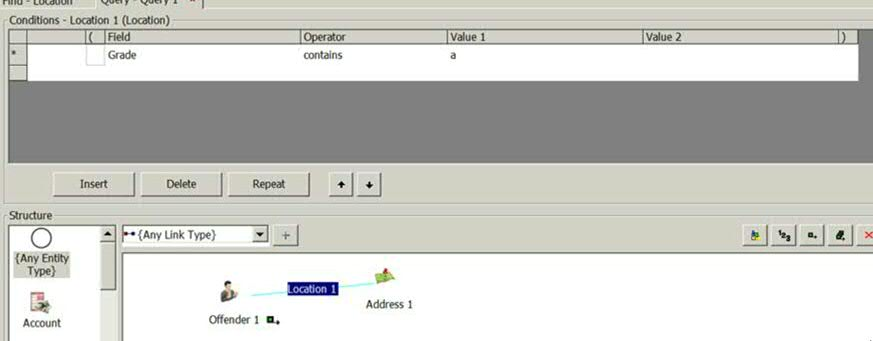
The user saves the query, and then creates an export specification to export the entity and link data. However, while the user can export the first entity in the query, but when selecting the export for the link or the second entity the query is missing in the combo box of the export wizard, like in the below screenshot. What is going on? Why is there no query in the combo box?
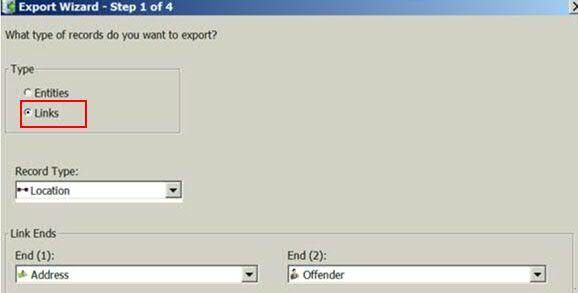
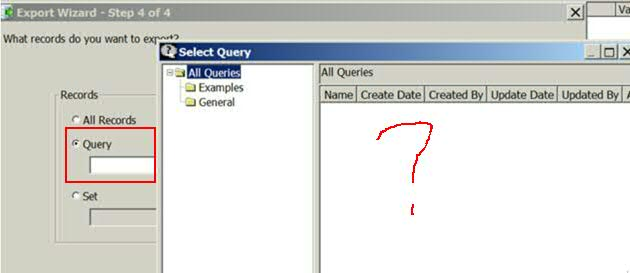
Cause
This strange phenomenon is caused by a lack of assigned output for the link and the entity, in the query.
In other words, if the link and the entity is not assigned with an output, then the export specification will not be able to be export the data and therefore the query will not appear in the combo box
Diagnosing The Problem
To diagnose the problem, go back and open the query, and look at the query structure/diagram. If the link (or entity) you wish to export is not assigned with an output, then you cannot export the data and the query won't display in the export wizard combo box.
To verify if the link (or entity) has an output, observing if there is a little green square next to it. Refer to the example below for more information and pictorial explanations.
For example, in the below example query, notice that only the entity called "Offender" has the output assignment (a little green box). While the link, "Location", and entity, "Address", do not have the output assignment (see the question marks). Therefore if a user was to export the Location Link, or the Address entity, the test query will not display in the combo box of the export specification wizard.
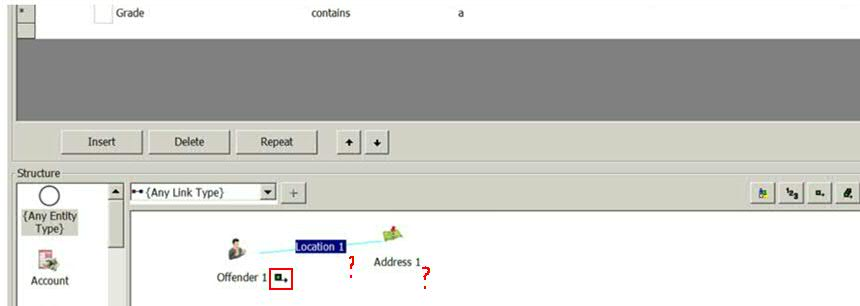
Resolving The Problem
To resolve the problem and export the desired link or entity, simply assign an output to the per se link or entity in the query diagram.
This is how to assign the output:
Step 1: Open your query, highlight the link (or entity) that does not have an output assignment yet. Then right click on the link (or entity), and select "output", like this:
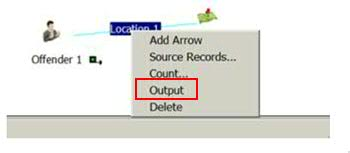
Step 2: Repeat the process for every link or entity you wish to export so each one has an output assignment in the query diagram. Like this:
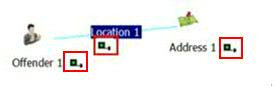
Step 3: Save your query. Then go back to create an export specification, choose the link (or entity) you wish to export. Now the query should appear in the combo box.
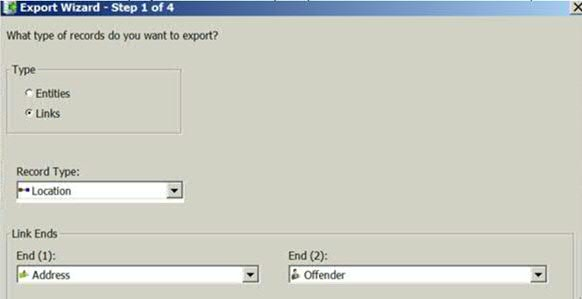
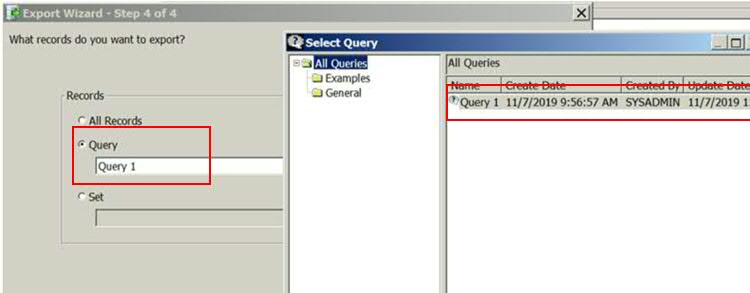
Document Location
Worldwide
[{"Business Unit":{"code":"BU059","label":"IBM Software w\/o TPS"},"Product":{"code":"SSXW43","label":"i2 iBase"},"Component":"8.9.11, 8.9.12, 8.9.13","Platform":[{"code":"PF033","label":"Windows"}],"Version":"All Versions","Edition":"","Line of Business":{"code":"LOB24","label":"Security Software"}}]
Was this topic helpful?
Document Information
Modified date:
08 November 2019
UID
ibm11104603