About cookies on this site Our websites require some cookies to function properly (required). In addition, other cookies may be used with your consent to analyze site usage, improve the user experience and for advertising. For more information, please review your options. By visiting our website, you agree to our processing of information as described in IBM’sprivacy statement. To provide a smooth navigation, your cookie preferences will be shared across the IBM web domains listed here.
Question & Answer
Question
How to use telnet to test the status of an SMTP mail server that is configured for use with IBM Cognos BI Server on Windows
Answer
By utilising the Microsoft Telnet command-line utility, one can easily verify the status of an SMTP server (whether it is 'on' or 'off') very quickly by doing the following:
Step 1: Click on "start" from menu and choose "run", type "cmd" (without quotes) into text field and click "OK". A command-line prompt will present.
Step2: Issue the command "telnet" (without quotes) and press the ENTER key to get the telnet utility started. Type "set LocalEcho" (without quotes) to turn on the Local echo feature:
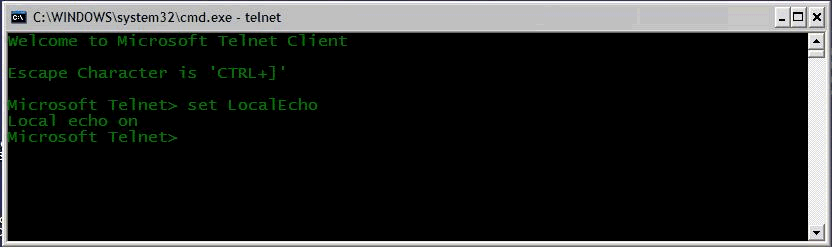
Step3: Issue the command "open localhost 25" (without quotes) but be sure to change 'localhost' and '25' in this context to the actual SMTP servername and port that you are using. Press the ENTER key to see the following screen:

Step 4: Enter "helo me" to receive a greeting message from the SMTP server. Type "mail from:tester@fakedomain.com" as a fake email address. Then enter "rcpt to:someone@locahost.com" (changing that syntax to the actual email address on the SMTP server). You will need to press ENTER after each of thes commands to get to the following screen shot:

Step 5: Type "Data" (without quotes and note the capitalized "D"), and press Enter. Next, type "Subject:" followed by the subject line in this test email. Press the Enter key twice and enter the content of the email body, for instance "Testing message", then press the ENTER key twice to enter a period "." Then press Enter one last time to ensure that the test email is queued for delivery, as shown in the following screen.

Step 6: Type "quit" to close the connection with the SMTP server. Press any key to continue.
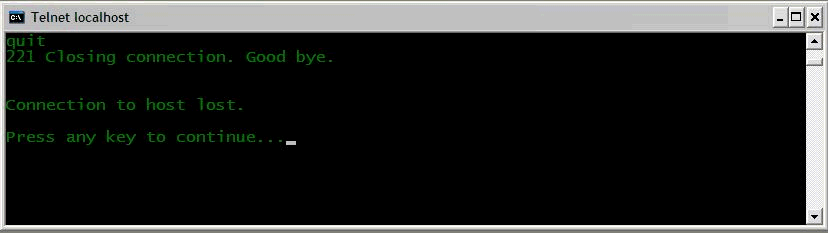
Step 7: Type "quit" to terminate Microsoft telnet utility from the command line:

If all these steps complete successfully as seen in the screenshots above, then the SMTP server is up and running. If any errors are encountered, there is likely something wrong with the configuration of the SMTP server.
[{"Product":{"code":"SSEP7J","label":"Cognos Business Intelligence"},"Business Unit":{"code":"BU059","label":"IBM Software w\/o TPS"},"Component":"Install and Config","Platform":[{"code":"PF033","label":"Windows"}],"Version":"10.1;10.1.1;10.2;10.2.1;10.2.2","Edition":"","Line of Business":{"code":"LOB10","label":"Data and AI"}}]
Was this topic helpful?
Document Information
More support for:
Cognos Business Intelligence
Software version:
10.1, 10.1.1, 10.2, 10.2.1, 10.2.2
Operating system(s):
Windows
Document number:
144913
Modified date:
15 June 2018
UID
swg21447498
Manage My Notification Subscriptions