How To
Summary
IBM Installation Manager can be used to uninstall and reinstall the Data Collection Component (DCC) which is done as part of the process to unregister and reregister the Data Collection Component
Objective
The process describes how to uninstall and reinstall DCC using Installation Manager. DCC must be unregistered before it is uninstalled and reregistered after it is reinstalled. Dropping and re-creating the DCC database is optional but typically recommended
Environment
Engineering Lifecycle Management (ELM) using Data Collection Component (DCC)
Steps
Unregister DCC in Jazz Team Server (JTS) Administration:
1) Unregister DCC from the Jazz Team Server Administration (JTS) > Server > Registered Applications by clicking Remove Application
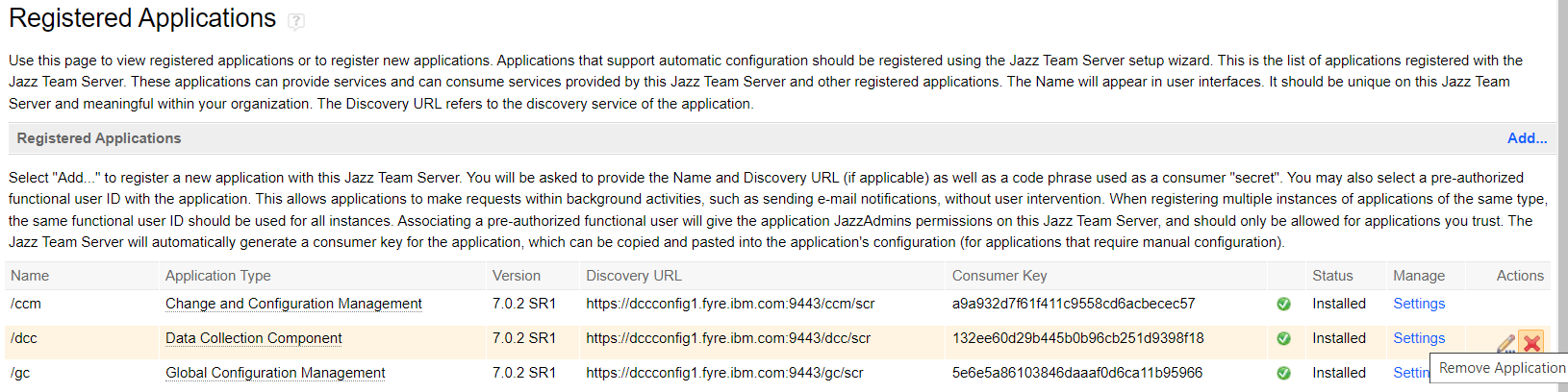
2) Stop the application server, WebSphere Traditional or WebSphere Liberty
Drop the DCC database using vendor-specific SQL statements. Note, do not drop the data warehouse database:
- Oracle: drop user <DCC> cascade
- DB2: db2 drop database <DCC>
- SQL Server: Using SQL Server Management Studio, expand Databases in Object Explorer, right-click the database to delete, and then click Delete
Uninstall and Reinstall DCC using IBM Installation Manager:
3) Start IBM Installation Manager (IBM IM) and click Modify
4) Click Next until reaching the Modify Packages screen
5) Expand Jazz Reporting Service (LQE, DCC, and Report Builder) and clear the checkbox for Data Collection Component to uninstall DCC
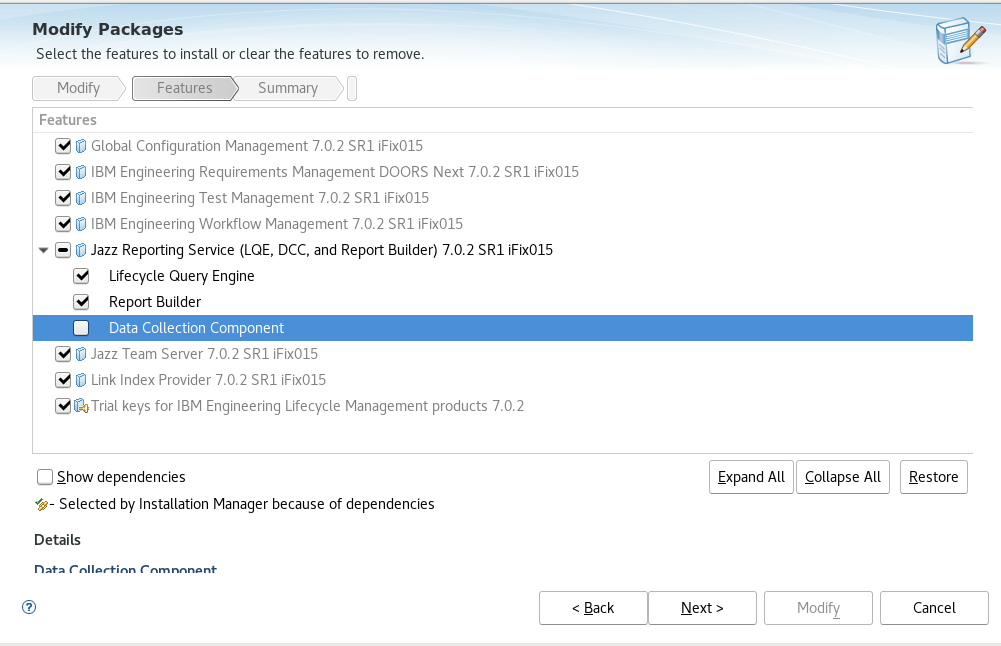
6) Click Next to get the following screen - note Removing Feature shows only Data Collection Component. Click Modify

7) This screen confirms DCC was removed

8) After uninstalling DCC, remove the dcc directory from the conf directory of the Jazz Team Server installation directory (for example, /root/IBM/JazzTeamServer/server/conf/dcc or C:\IBM\ELM702SR1\server\conf\dcc). To do this, first backup the dcc directory then move the backup out of the conf directory
9) In IBM Installation Manager, click Modify again to install DCC. Click next to reach the Modify Packages screen. This time, check the Data Collection Component checkbox to install it

10) Click Next to get to the following screen - note Adding Feature only includes Data Collection Component. Click Modify which should return same "Modification completed successfully" as above.
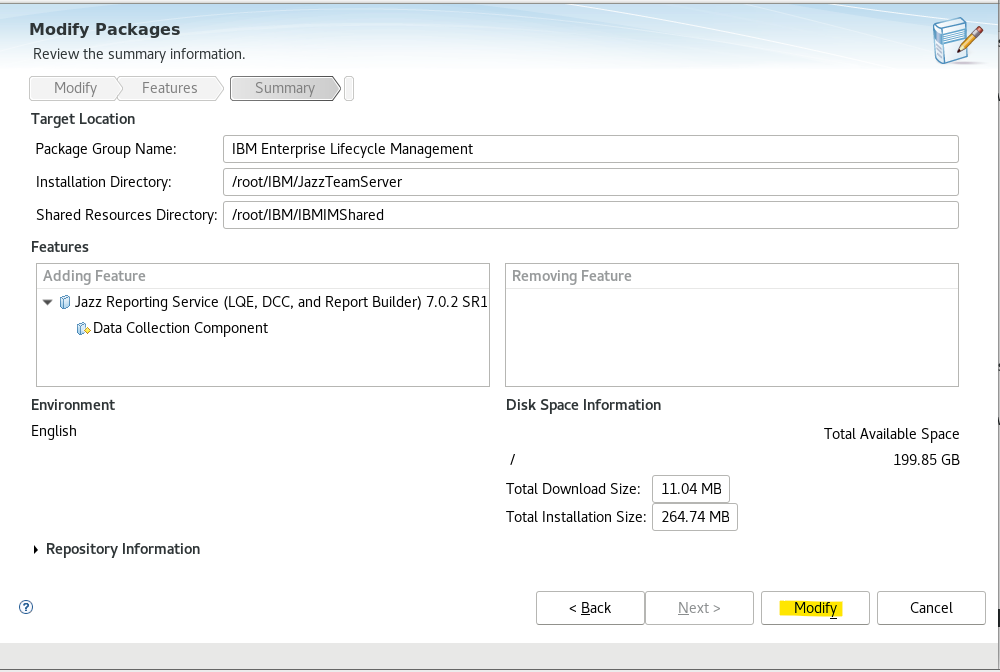
11) Check the conf directory of the Jazz Team Server installation directory (for example /root/IBM/JazzTeamServer/server/conf/ or C:\IBM\ELM702SR1\server\conf\) and verify there is a new dcc directory from the new installation
12) Re-create the DCC database using vendor-specific SQL statements:
- Oracle https://www.ibm.com/docs/en/elm/7.0.2?topic=database-setting-up-oracle Note - if
drop user <DCC> cascadewas performed it is only necessary to re-create the Oracle DCC user per the documentation - the DCC tablespaces do not have to be re-created - DB2 https://www.ibm.com/docs/en/elm/7.0.2?topic=database-setting-up-db2
- SQL Server https://www.ibm.com/docs/en/elm/7.0.2?topic=database-setting-up-sql-server
13) Restart the application server, WebSphere Traditional or WebSphere Liberty
Register DCC in Jazz Team Server Administration:
14) In Jazz Team Server Administration > Registered Applications click Add and enter the Discovery URL for DCC (https://<server>:<port>/dcc/scr) and enter a consumer secret to register DCC

Create Tables in the new, empty DCC database using
"DCC Setup":15) In > Configure Database at https://<server>:<port>/dcc/setup, enter the JDBC connection for the empty DCC database, test connection and click Add Tables 
Verify DCC is accessible:16) Go to https://server:port/dcc/web to verify that DCC is accessible and that collection jobs are listed under Data Collection Jobs Document Location
Worldwide
[{"Type":"MASTER","Line of Business":{"code":"LOB59","label":"Sustainability Software"},"Business Unit":{"code":"BU059","label":"IBM Software w\/o TPS"},"Product":{"code":"SSTU9C","label":"Jazz Reporting Service"},"ARM Category":[{"code":"a8m0z000000CbLqAAK","label":"Jazz Reporting Service-\u003EDCC"}],"ARM Case Number":"","Platform":[{"code":"PF025","label":"Platform Independent"}],"Version":"6.0.6;7.0.0;7.0.1;7.0.2"}]
Was this topic helpful?
Document Information
Modified date:
22 March 2023
UID
ibm16856189