Troubleshooting
Problem
Is it possible to trace/view the changes made by users to the Controller Database?
In other words, how can you audit (record) changes in the Controller system?
Symptom
How can a customer utilise the Controller system audit log functionality?
Cause
Resolving The Problem
Enable the Controller "System Audit log" functionality, by using the menu item 'Maintain - System Audit Log - Configuration'.

5. If you want to track when users change data then tick "Enable tracking of data change details for Audit Trail"

6. Click OK
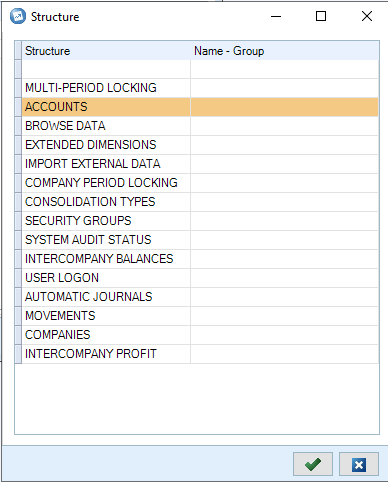
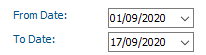
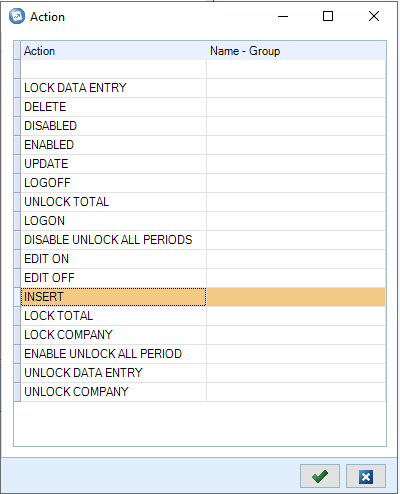
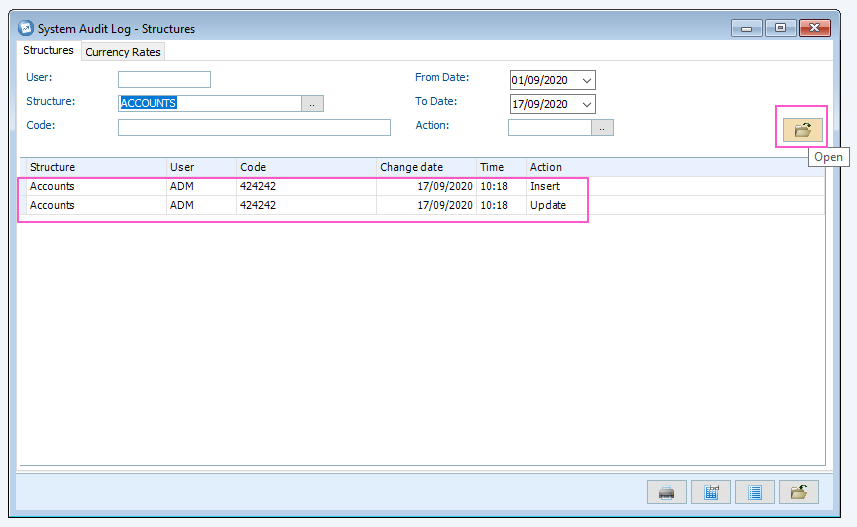
- Once it is enabled, Controller will then track 'update', 'delete' and 'insert' changes (that users make) to the database.
For more details on using the Controller audit feature, see separate IBM Technote #465315
- Also see Proven Practice documentation such as "Guidelines To Using The System Audit Report - Controller"
Steps to enable the system audit log:
1. Obtain a short period of downtime (no users in the system)
2. Click "Maintain - User - Single Mode":

2. Click "Maintain - User - Single Mode":

3. Click "Maintain - System Audit Log - Configuration":
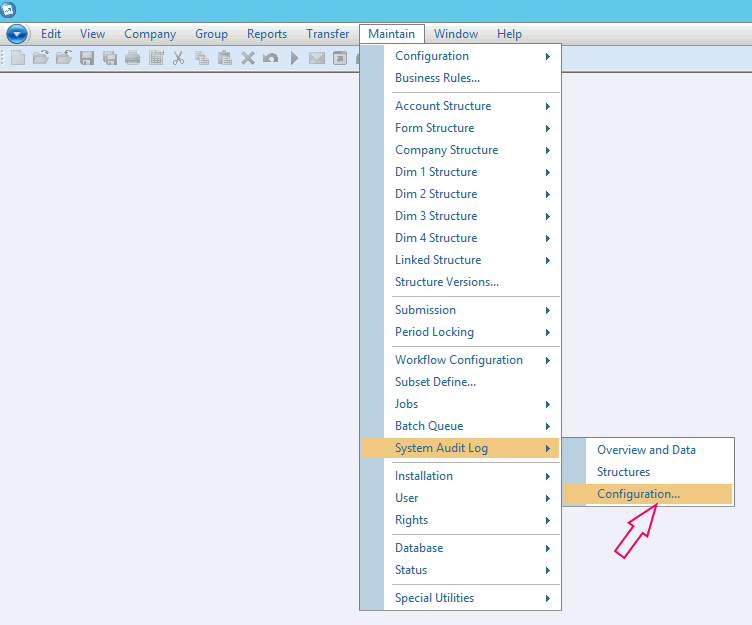
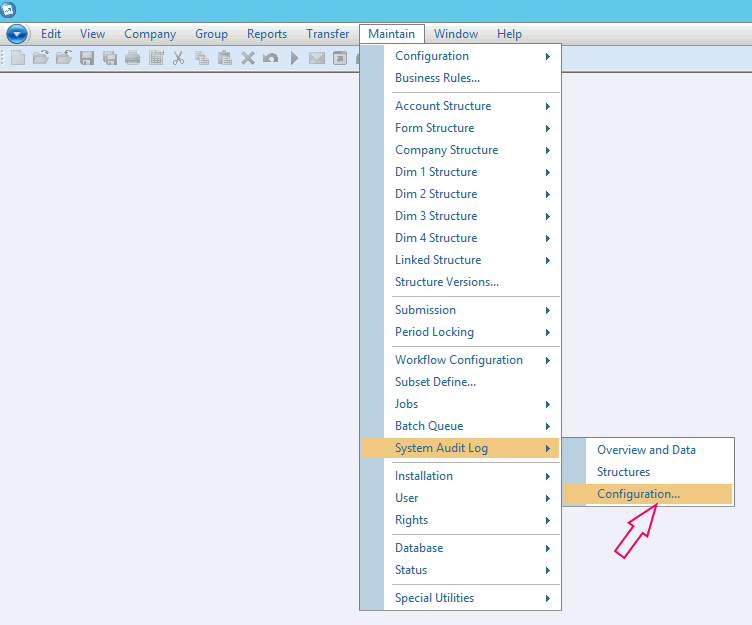
4. If you want to track when users change structures (examples: account structures such as Account Type, Intercompany code, Summation Account or company structures such as Company Type, Consolidation Method, Conversion Method) then tick "Enable tracking of structure change details for System Audit Log > Structures":

5. If you want to track when users change data then tick "Enable tracking of data change details for Audit Trail"
- WARNING: Enabling this option can cause the size of your database to grow large (because it will store lots of data inside "xdbaudit" table)

6. Click OK
======================================
Steps to review the captured information:
After you have enabled the system audit log, there are several methods you can use to view the audit data.
Steps to review the captured information:
After you have enabled the system audit log, there are several methods you can use to view the audit data.
Method #1
1. Click "Maintain - System Audit Log - Structures"
2. Click on the Structure 'browse' button and choose relevant structure, for example:
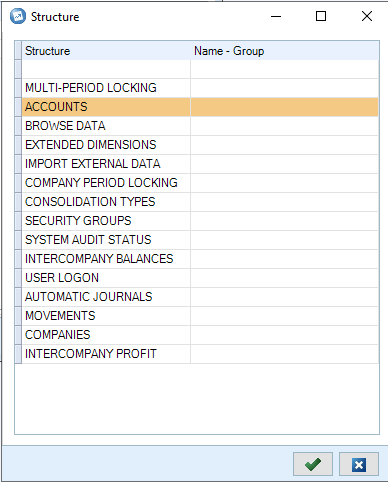
3. Fill in other parameters (as desired), for example:
- the date range (to narrow down when the changes occurred)
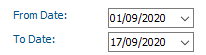
- The 'Action' (to narrow down what happened). For example if you want to know when things were created, choose 'INSERT':
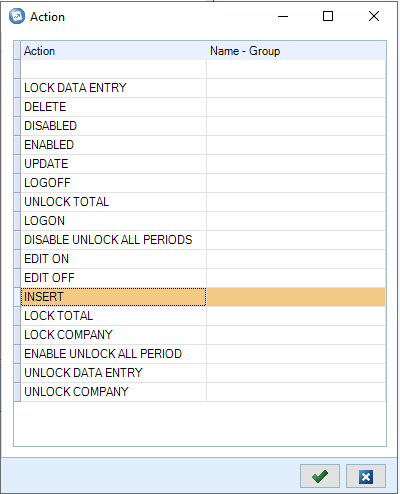
4. Click "Open"
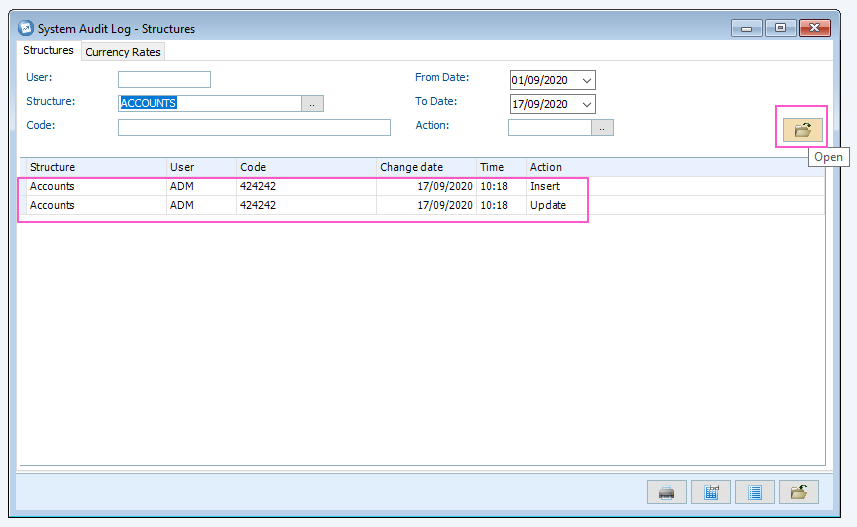
5. Review the results
- In the example above, it shows that a new account '424242' was created on 17th September.
Method #2
A different method is:
A different method is:
1. Click "Maintain - Special Utilities - Browse"
2. Select Browse Table : SAOVERVIEW
3. Enter criteria and Execute to view the data in the table.
======================================
Related Information
[{"Business Unit":{"code":"BU059","label":"IBM Software w\/o TPS"},"Product":{"code":"SS9S6B","label":"IBM Cognos Controller"},"ARM Category":[{"code":"a8m0z0000001hDLAAY","label":"Audit Log"}],"ARM Case Number":"TS003736289","Platform":[{"code":"PF033","label":"Windows"}],"Version":"All Version(s)","Line of Business":{"code":"LOB10","label":"Data and AI"}}]
Historical Number
1030440
Was this topic helpful?
Document Information
Modified date:
05 March 2024
UID
swg21346832