How To
Summary
The document describe in how to start and stop Planning Analytics Workspace (PAW) from the command line.
Environment
Linux - RedHat
Windows 2016
Steps
Steps on Linux:
1. open a terminal on the machine you have installed PAW and login with the user you are using to stop and start PAW
2. change into the installation directory of your PAW installation
3. move into the "scripts" folder: cd scripts
4. a. to stop PAW execute the command: ./paw.sh stop
b. to start PAW execute the command: ./paw.sh start
c. to restart PAW execute the command: ./paw.sh restart
5. all above commands will result into a status view which is displayed in the terminal window
Steps on Windows 2016:
1. open a Powershell window (with "Run as Administrator") on the machine you have installed PAW
2. change into the installation directory of your PAW installation
3. move into the "scripts" folder: cd scripts
4. a. to stop PAW execute the command: ./paw.ps1 stop
b. to start PAW execute the command: ./paw.ps1 start
c. to restart PAW execute the command: ./paw.ps1 restart
5. all above commands will result into a status view which is displayed in the Powershell window
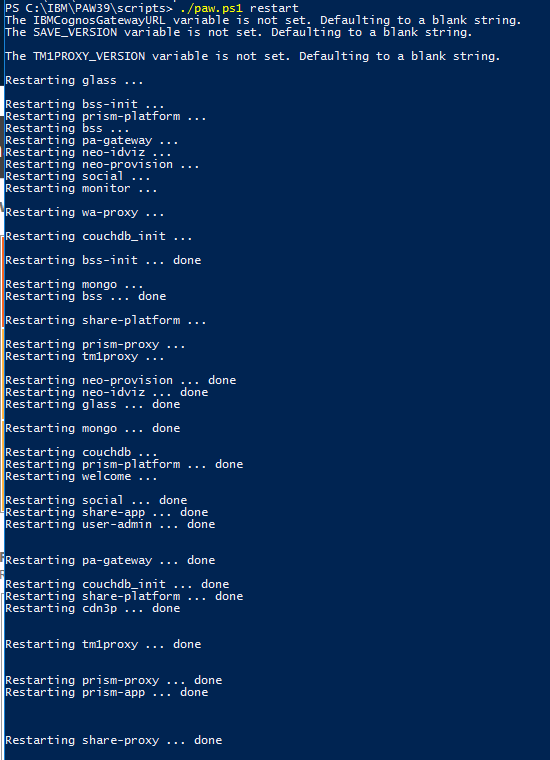
Additional commands are:
To get a list of running PAW (Docker) processes: ./paw.sh ps (on Linux) and ./paw.ps1 ps (on Windows 2016)
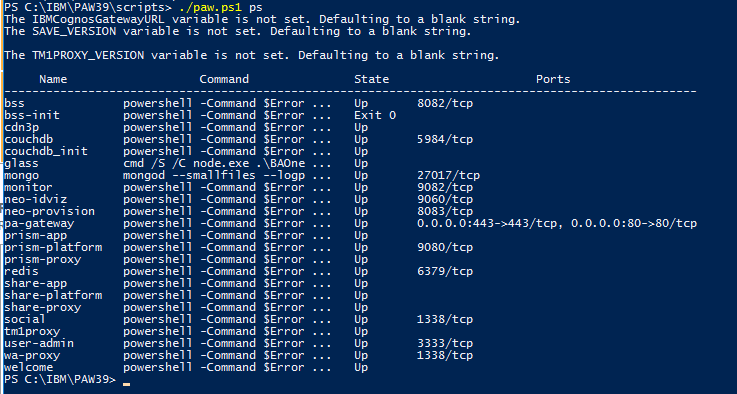
Document Location
Worldwide
[{"Business Unit":{"code":"BU059","label":"IBM Software w\/o TPS"},"Product":{"code":"SSD29G","label":"IBM Planning Analytics"},"Component":"Planning Analytics Workspace","Platform":[{"code":"PF016","label":"Linux"},{"code":"PF033","label":"Windows"}],"Version":"All versions","Edition":"","Line of Business":{"code":"LOB10","label":"Data and AI"}}]
Product Synonym
PAW; IBM Planning Analytics Workspace; IBM Cognos Planning Analytics Workspace
Was this topic helpful?
Document Information
Modified date:
04 May 2019
UID
ibm10883530