How To
Summary
How to set up IBM Cognos Analytics with Oracle data source connection using ServiceID
Objective
If you are setting up Cognos Analytics 11.1.x with Oracle 12.x, then this document will be your step-by step guide for you.
Environment
This document was written using Cognos Analytics 11.1.3 and Oracle 12c R2 (12.2.0.1)
Steps
Preparing for setup CQM connection with Oracle 32bit client and tnsnames.ora
Before you set up Cognos Analytics' data source connection with Oracle 12c you need to set up the tnsnames.ora file for CQM.
- Download Oracle Database 12c Release 2 client for Microsoft Windows (32bit) win32_12201_client.zip(32-bit)
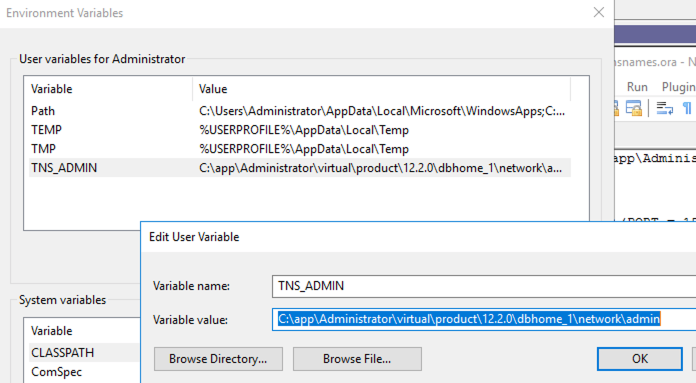
- You will need to add your Oracle server information in tnsnames.ora so it has connection information.
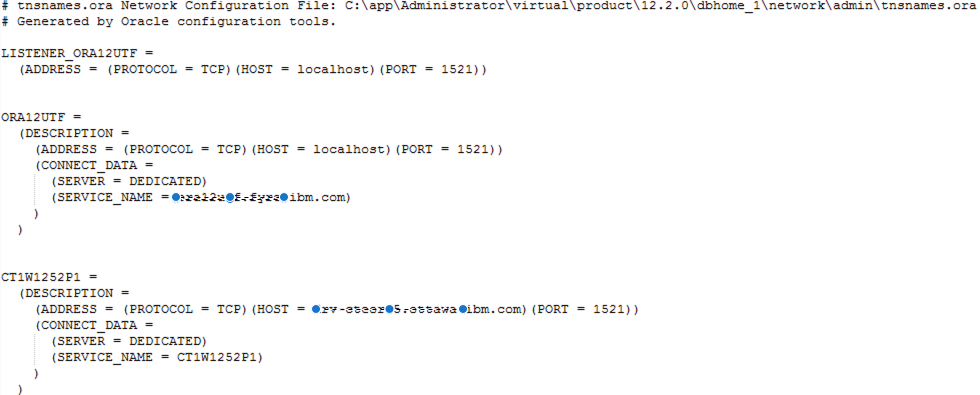
Preparing for setup DQM connection with ojdbc8.jar
You will need to download ojdbc8.jar from Oracle Database 12.2.0.1 JDBC Driver
Copy and Place ojdbc8.jar into driver folder.
- Stop and restart Cognos Analytics Service
- From Manage/ Administration Console..
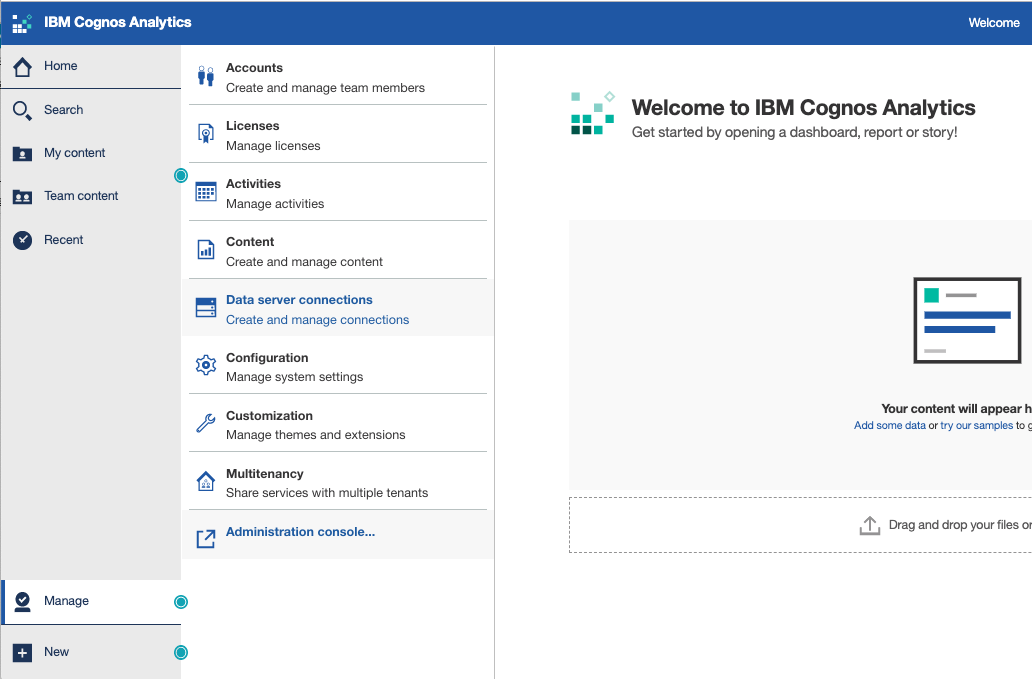
- Create a new Data Source wizard and select Oracle

- Type Services Name into SQL *Net connect string and Select Signon with user ID and password for CQM
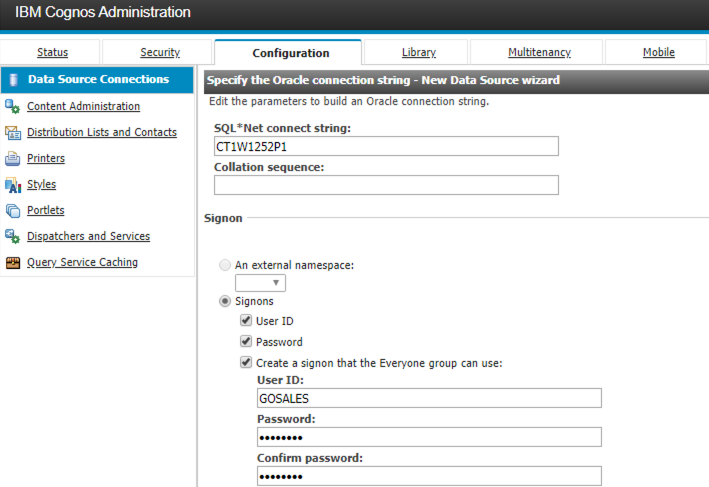
- Select Connection Type as Service ID and add Server name, port number and Oracle Services ID for DQM

- Now you are able to see "Succeeded" Status Oracle data source connection CQM & DQM.
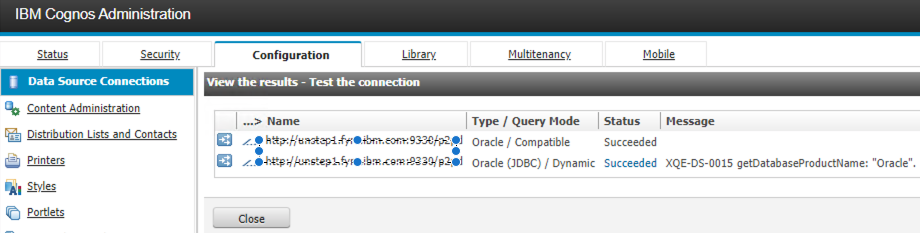
Document Location
Worldwide
[{"Business Unit":{"code":"BU059","label":"IBM Software w\/o TPS"},"Product":{"code":"SSTSF6","label":"IBM Cognos Analytics"},"Component":"","Platform":[{"code":"PF033","label":"Windows"}],"Version":"Cognos Analytics 11.1.x","Edition":"","Line of Business":{"code":"LOB10","label":"Data and AI"}}]
Product Synonym
Cognos Analytics;
Was this topic helpful?
Document Information
Modified date:
27 May 2022
UID
ibm11099335