Troubleshooting
Problem
- Example #1 - The 'initial publish' process is failing
- Example #2 - The Initial Publish works OK, but (afterward) no future data changes trickle (from the IBM Cognos Controller system to the Planning Analytics cube).
Symptom
Cause
Multiple stop and start of the FAP Service AND the data mart and source can cause an out of sync. These rapid and multiple actions are typically performed when FAP is not working properly and without understanding the cause of the initial problem. These actions can result in an out of sync.
Resolving The Problem
NOTE:
- As a precaution, ensure that you have valid backups of the databases (both the 'main' and 'FAP' databases).
- During this process, ideally have downtime for IBM Cognos Controller (so that there are no database changes, for example caused by people by using Data Entry)
- These steps completely delete the TM1/PA FAP cube (and associated FAP subsystem).
- If you need to keep the TM1 data intact, then refer to instructions inside separate technote 1585881.
- The following instructions assume that the customer is using Microsoft SQL
- If you are using Db2, modify the instructions slightly. For more information, see 'Appendix' at the end of this technote.
1. Log on to the IBM Cognos Controller application server
2. Launch the 'FAP Client':

3. Select the tab "Data Marts":

- Stop the relevant data mart
4. Open the tab "Sources":

- Highlight the relevant source and click "Stop"
5. Locate the Windows service "IBM Cognos FAP Service". Stop this service:

6. Log on to the TM1 server (as a Windows administrator)
7. Inside Windows Services, stop the relevant TM1 Windows service.
- The name of this service will (typically) start with ‘TM1 Server x64’, and then will also have the 'data mart' instance name after the slash, for example "TM1 Server x64/test":

8. Launch Windows Explorer and browse to the folder for your TM1 server
- for example, C:\TM1Servers\test
- This action ensures that a new log file gets created for this procedure.
10. Truncate the table "xdbtrickle" (inside the 'main' IBM Cognos Controller database)
- IMPORTANT: If using IBM Cognos Controller 10.1.1 (or earlier), then performing this step causes the 'audit log' information to be deleted. For more information, see separate IBM technote #1624409.
To truncate this table, perform the following:
- Launch relevant database management tool (for example 'SQL Server Management Studio')
- Locate the IBM Cognos Controller 'application repository' database (i.e. your 'main' IBM Cognos Controller database that stores the financial configuration and data).
- Expand the 'tables' and check the exact name of the xdbtrickle table:

- For most customers, it is: dbo.xdbtrickle
Therefore, for some customers, this contains the SQL login name. It will be similar to: fastnet.xdbtrickle
- Run the following SQL script (modifying it to make sure that the table names are correct):
truncate table dbo.xdbtrickle

NOTE: If using IBM Cognos Controller 10.2.0 or later, then you can skip the next step (go directly to step 12 instead).
- This is because (in 10.2 onward) the sequence number is stored inside table xdbtrickle (which we have reset above), so it will (in effect) have already been reset to 0.
11. If using IBM Cognos Controller 10.1.1 (or earlier), reset the sequence numbers, by running the following SQL script:
update dbo.xdbtricklesequence
set sequenceno = 0
- Launch relevant database management tool (for example 'SQL Server Management Studio')
- Locate the FAP database

- Expand the 'tables' and check the exact names of the tables (for example NRTR_ACCOUNT)
- For most customers, this will be: dbo.NRTR_ACCOUNT
For some customers, this will contain the SQL login name, therefore it will be similar to: fastnet.NRTR_ACCOUNT
- For most customers, this will be: dbo.NRTR_ACCOUNT
- Run the following SQL script (modifying it as appropriate to make sure that the table names are correct):
truncate table dbo.NRTR_ACCOUNT
truncate table dbo.NRTR_ACTUALITY
truncate table dbo.NRTR_ALLCOMPANIES
truncate table dbo.NRTR_CLOSVER
truncate table dbo.NRTR_COMPANYRELATION
truncate table dbo.NRTR_CONSTYPE
truncate table dbo.NRTR_CONTVER
truncate table dbo.NRTR_CURRENCY
truncate table dbo.NRTR_EXTDIM
truncate table dbo.NRTR_EXTDIMNAME
truncate table dbo.NRTR_JOURNALNUMBER
truncate table dbo.NRTR_PERIOD
13. On the TM1 server, inside Windows Services, start the relevant TM1 Windows service.
14. Review the tm1server.log to ensure that the service has started OK before continuing to the next step.
15. On the IBM Cognos Controller application server, inside Windows Services, start the Windows service "IBM Cognos FAP Service"
16. Launch the 'FAP Client'
17. Open the tab "Sources". Highlight the relevant source, and click "Start"
18. Open the tab "Data Marts". Highlight the relevant data mart, and click "Start"
19. Wait until the data mart is showing status 'Running' on the FAP GUI.
Now you can test the system by:
20. Perform some data entry (no structure changes just yet) in the IBM Cognos Controller client application
21. Inside the FAP client, observe the log table to see if a trickle took place
- Source database = CCR01
- Trickle database = FAP
- DB2 user used to connect to source database = 'fastnet'
- DB2 user used to connect to trickle database = 'fapuser'
truncate table xdbtrickle
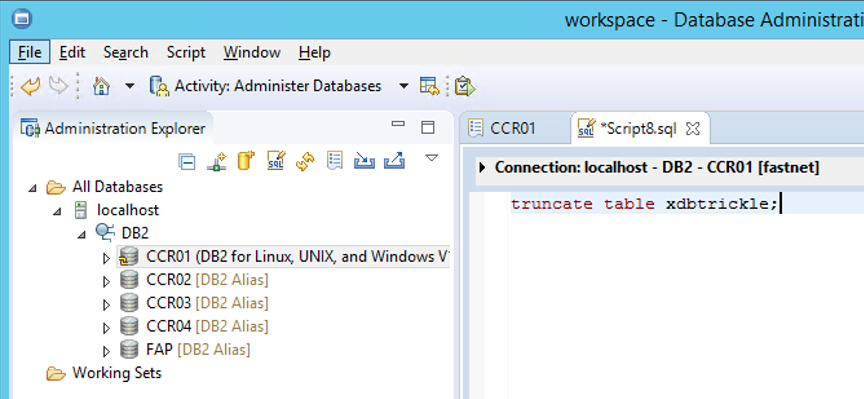
truncate table fapuser.NRTR_ACCOUNT;
truncate table fapuser.NRTR_ACTUALITY;
truncate table fapuser.NRTR_ALLCOMPANIES;
truncate table fapuser.NRTR_CLOSVER;
truncate table fapuser.NRTR_COMPANYRELATION;
truncate table fapuser.NRTR_CONSTYPE;
truncate table fapuser.NRTR_CONTVER;
truncate table fapuser.NRTR_CURRENCY;
truncate table fapuser.NRTR_EXTDIM;
truncate table fapuser.NRTR_EXTDIMNAME;
truncate table fapuser.NRTR_JOURNALNUMBER;
truncate table fapuser.NRTR_PERIOD;
========================================
Related Information
Was this topic helpful?
Document Information
Modified date:
14 October 2022
UID
swg21661294